ERQW ransomware locks files on unprotected computers
Contents
ERQW ransomware is a malicious computer virus that seeks to infect Windows-running systems and encrypt all files on them. During the attack, it appends .erqw extensions to each locked file and drops ransom-demanding notes called _readme.txt. This piece of malware is the 639th variant of STOP/DJVU ransomware family, and its primary target is to extort computer users after taking their files hostage.
Here’s an example showing how the ransomware renames files during the attack: if, for example, there were files named 1.jpg, 2.txt and 3.png prior to the attack, these files will appear as 1.jpg.erqw, 2.txt.erqw and 3.png.erqw. Once modified, there will be no program capable of opening these files.
Samples of this ransomware are commonly spotted along information-stealing malware, namely Vidar, Azorult and RedLine. These threats are capable of stealing personal information from computer.

Ransom note contents
To inform the computer user about possible solution to the problem, ERQW virus drops _readme.txt files, widely known as “ransom notes.” They contain a short message from the attackers that suggests purchasing file decryption tool and private decryption key from them. According to the attackers, it is the only way to restore locked files.
The note provides email addresses belonging to the criminals, the primary one – support@freshmail.top and the secondary option – datarestorehelp@airmail.cc. There’s also a Personal ID string provided for the victim. The note suggests writing to the provided email addresses as soon as possible and including one encrypted file as well as the Personal ID string. The perpetrators promise to decrypt one test file for free as a proof that they actually have the decryption tools.
The cybercriminals also explain that contacting them within 72 hours guarantees a 50% discount on the ransom amount, bringing it down to $490. Whoever fails to do so will have to pay the full amount, which is $980. The crooks will later ask to purchase cryptocurrency worth the amount and transfer it to their wallet address.

We’d like to point out that paying a ransom is not a recommended choice – it rarely guarantees data recovery, besides, it encourages cybercrime. Moreover, another reason to refuse paying the ransom is the fact that cybercriminals often start demanding more money after receiving the first payment. We also suggest reading these guidelines by FBI.
If your computer has been compromised by this malware, we strongly recommend you to remove ERQW ransomware virus using the guidelines outlined below the article. It is not hard to delete malware if you do it using antivirus software. If you’re interested in our recommendations, we highly recommend using INTEGO Antivirus for malware removal.
Ransomware Summary
| Name | ERQW Ransomware Virus |
| Type | Ransomware; Crypto-malware; Virtual Extortion Virus |
| Family | STOP/DJVU |
| Encryption type | RSA 2048 + Salsa20 |
| Previous versions | KAAA, BGJS, BGZQ (find full list here) |
| Version | 639st |
| Extension | .erqw |
| Cybercriminal emails | support@freshmail.top, datarestorehelp@airmail.cc |
| Additional malware dropped | Azorult, RedLine or Vidar |
| Damage | The ransomware uses encryption to maliciously modify all files on the PC and marks their original names with .erqw extension. Ransom notes called as _readme.txt will be dropped in every computer folder. This piece of malware usually drags VIDAR Stealer alongside it and also eliminates VSS from the system. On top of that, it tends to modify Windows HOSTS file to restrict computer user’s access to cybersecurity-related websites online. |
| Ransom note | _readme.txt |
| Ransom demand | $490-$980 in Bitcoin |
| Distribution | Victims often download this ransomware along illegal torrent downloads, cracked software, activators, key generators or tools like KMSPico. |
| Known software cracks to contain this malware | Corel Draw, Tenorshare 4ukey, Adobe Photoshop, Cubase, Adobe Illustrator, Internet Download Manager, Tally, HP/Epson printer drivers, League of Legends. |
| Detection names | Trojan:Win32/Azorult.FW!MTB (Microsoft), Gen:Heur.Mint.Zard.52 (B) (Emsisoft), HEUR:Trojan.Win32.Scarsi.gen (Kaspersky), Gen:Heur.Mint.Zard.52 (BitDefender), Trojan.MalPack.GS (Malwarebytes), ML.Attribute.HighConfidence (Symantec) see all detection name variations on VirusTotal |
| Removal | Remove ransomware and related malware from your PC using trustworthy software like INTEGO Antivirus. To repair virus damage on Windows OS files, download and try RESTORO (secure download link). |
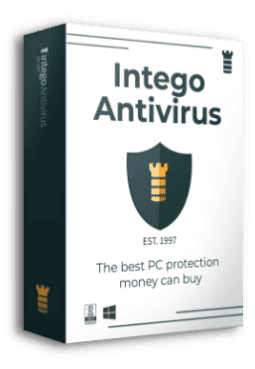
Intego Antivirus for Windows
Award-winning antivirus solution for your PC.
Robust security software that provides robust 24/7 real-time protection, Web Shield that stops online threats/malicious downloads, and Prevention engine that wards off Zero-Day threats. Keep your PC safe and protected against ransomware, Trojans, viruses, spyware and other forms of dangerous programs.
How to avoid ransomware infections?
In order to avoid ransomware infections, it is essential to get to know the characteristics of their distribution. The most common methods used to deliver ransomware for computer users is via malicious email attachments, rogue online downloads and cracked software. To be specific, the latter is known to be the most common distribution method related to STOP/DJVU variants like ERQW ransomware.
Cybercriminals find various ways to serve malicious downloads for computer users. They usually upload fake installers to rogue software crack websites and wait for people to download them. Whoever stumbles across these websites hoping to install illegal copies of software for free and cut the software license costs end up infecting their devices. For this reason, you should only trust legitimate blogs and official websites when looking for a specific software/game to download.
Another typical method used to deliver file-encrypting malware is via email attachments. The threat actors send spam to thousands of recipients and include malware-laced attachments. These files may appear as regular documents, for example, in Word or PDF formats, but they can be injected with malicious code. Once opened, the malware compromises the computer and locks all of files stored on it.

Therefore, it is important to practice caution while checking your email. Avoid emails that seem suspicious or address you about matters that seem strange to you. The crooks often use urgent tone in their emails and threaten that the recipient needs to take action, or something bad will happen (for example, your website will be closed, your parcel won’t be delivered, or you will be fined by the government). Such emails usually invite the recipient to open attached file or URL and reply as soon as possible. However, you shouldn’t do as instructed or your computer may get compromised instantly.
In general, computer users should be careful when browsing online resources and do not allow unsolicited downloads. If you ever cross a website or an ad that aggressively urges you to install something, do not agree to do so and close the page immediately. Finally, in order to avoid malware infections, users should install antivirus software with real-time protection feature to keep their computers guarded 24/7.
Remove ERQW ransomware virus and secure your computer
The guide provided below is intended to help victims to remove ERQW ransomware virus safely. Follow the instructions attentively and make sure you use a trustworthy AV software to identify and delete malicious remains from your computer. Our team recommends using RESTORO for this task. You may also want to download RESTORO to repair virus damage on system files.
Once ERQW virus removal is completed, do not forget to change all of your passwords that you have previously used on the compromised computer. The Trojans that accompany this ransomware could have stolen them.
OUR GEEKS RECOMMEND
Our team recommends removing malware using a professional antivirus software.
REMOVE THREATS WITH ROBUST ANTIVIRUS

Get INTEGO ANTIVIRUS for Windows to remove ransomware, Trojans, adware and other spyware and malware variants and protect your PC and network drives 24/7. This VB100-certified security software uses state-of-art technology to provide protection against ransomware, Zero-Day attacks and advanced threats, Intego Web Shield blocks dangerous websites, phishing attacks, malicious downloads and installation of potentially unwanted programs.
Use INTEGO Antivirus to remove detected threats from your computer.
GeeksAdvice.com editors select recommended products based on their effectiveness. We may earn a commission from affiliate links, at no additional cost to you. Learn more.
ERQW Ransomware Virus Removal Guidelines
Method 1. Enter Safe Mode with Networking
Step 1. Start Windows in Safe Mode with Networking
Before you try to remove ERQW Ransomware Virus virus, you must start your computer in Safe Mode with Networking. Below, we provide the easiest ways to boot PC in the said mode, but you can find additional ones in this in-depth tutorial on our website – How to Start Windows in Safe Mode. Also, if you prefer a video version of the tutorial, check our guide How to Start Windows in Safe Mode on Youtube.
Instructions for Windows XP/Vista/7 users
- First of all, turn off your PC. Then press the Power button to start it again and instantly start pressing F8 button on your keyboard repeatedly in 1-second intervals. This launches the Advanced Boot Options menu.
- Use arrow keys on the keyboard to navigate down to Safe Mode with Networking option and press Enter.

Instructions for Windows 8/8.1/10/11 users
- Open Windows Start menu, then press down the Power button. On your keyboard, press down and hold the Shift key, and then select Restart option.

- This will take you to Windows Troubleshoot screen. Choose Troubleshoot > Advanced Options > Startup Settings > Restart. Tip: If you can't find Startup Settings, click See more recovery options.

- In Startup Settings, press the right key between F1-F9 to enter Safe Mode with Networking. In this case, it is the F5 key.

Step 2. Remove files associated with the virus
Now, you can search for and remove ERQW Ransomware Virus files. It is very hard to identify files and registry keys that belong to the ransomware virus, Besides, malware creators tend to rename and change them repeatedly. Therefore, the easiest way to uninstall such type of a computer virus is to use a reliable security program such as INTEGO Antivirus. For virus damage repair, consider using RESTORO.
Special Offer
Compatibility: Microsoft Windows
See Full Review
RESTORO is a unique PC Repair Tool which comes with an in-built Avira scan engine to detect and remove spyware/malware threats and uses a patented technology to repair virus damage. The software can repair damaged, missing or malfunctioning Windows OS files, corrupted DLLs, and more. The free version offers a scan that detects issues. To fix them, license key for the full software version must be purchased.
Method 2. Use System Restore
In order to use System Restore, you must have a system restore point, created either manually or automatically.
Step 1. Boot Windows in Safe Mode with Command Prompt
Instructions for Windows XP/Vista/7 users
- Shut down your PC. Start it again by pressing the Power button and instantly start pressing F8 button on your keyboard repeatedly in 1-second intervals. You will see Advanced Boot Options menu.
- Using arrow keys on the keyboard, navigate down to Safe Mode with Command Prompt option and press Enter.

Instructions for Windows 8/8.1/10/11 users
- Launch Windows Start menu, then click the Power button. On your keyboard, press down and hold the Shift key, and then choose Restart option with the mouse cursor.

- This will take you to Windows Troubleshoot screen. Choose Troubleshoot > Advanced Options > Startup Settings > Restart. Tip: If you can't find Startup Settings, click See more recovery options.

- In Startup Settings, press the right key between F1-F9 to enter Safe Mode with Command Prompt. In this case, press F6 key.

Step 2. Start System Restore process
- Wait until system loads and command prompt shows up.
- Type cd restore and press Enter, then type rstrui.exe and press Enter. Or you can just type %systemroot%system32restorerstrui.exe in command prompt and hit Enter.

- This launches System Restore window. Click Next and then choose a System Restore point created in the past. Choose one that was created before ransomware infection.

- Click Yes to begin the system restoration process.
After restoring the system, we recommend scanning the system with antivirus or anti-malware software. In most cases, there won't be any malware remains, but it never hurts to double-check. In addition, we highly recommend checking ransomware prevention guidelines provided by our experts in order to protect your PC against similar viruses in the future.
Alternative software recommendations
Malwarebytes Anti-Malware
Removing spyware and malware is one step towards cybersecurity. To protect yourself against ever-evolving threats, we strongly recommend purchasing a Premium version of Malwarebytes Anti-Malware, which provides security based on artificial intelligence and machine learning. Includes ransomware protection. See pricing options and protect yourself now.

System Mechanic Ultimate Defense
If you're looking for an all-in-one system maintenance suite that has 7 core components providing powerful real-time protection, on-demand malware removal, system optimization, data recovery, password manager, online privacy protection and secure driver wiping technology. Therefore, due to its wide-range of capabilities, System Mechanic Ultimate Defense deserves Geek's Advice approval. Get it now for 50% off. You may also be interested in its full review.

Disclaimer. This site includes affiliate links. We may earn a small commission by recommending certain products, at no additional cost for you. We only choose quality software and services to recommend.
Decrypt ERQW files
Fix and open large ERQW files easily:
It is reported that STOP/DJVU ransomware versions encrypt only the beginning 150 KB of each file to ensure that the virus manages to affect all files on the system. In some cases, the malicious program might skip some files at all. That said, we recommend testing this method on several big (>1GB) files first.
- Create a copy of encrypted file to a separate folder using Copy > Paste commands.
- Now, right-click the created copy and choose Rename. Select the ERQW extension and delete it. Press Enter to save changes.
- In the prompt asking whether you want to make the changes as file might become unusable, click OK.
- Try opening the file.
STOP/DJVU decryption tool usage guide
STOP/DJVU ransomware versions are grouped into old and new variants. ERQW Ransomware Virus is considered the new STOP/DJVU variant, just like KAAA, BGJS, BGZQ (find full list here). This means full data decryption is now possible only if you have been affected by offline encryption key. To decrypt your files, you will have to download Emsisoft Decryptor for STOP DJVU, a tool created and maintained by a genius security researcher Michael Gillespie.
Note! Please do not spam the security researcher with questions whether he can recover your files encrypted with online key - it is not possible.
In order to test the tool and see if it can decrypt ERQW files, follow the given tutorial.
- Download the decryption tool from Emsisoft.
- Click the little arrow next to your download and choose Show in Folder.

- Now, right-click the file and choose Run as Administrator. If asked, enter administrator's password.

- In UAC window, click Yes.
- Click Yes to agree to software terms in both windows.

- The tool will automatically include C:// disk as a location to decrypt. The file recovery tool will prepopulate the locations to scan, including connected data storage drives or network drives. Click Add folder if you wish to add additional locations.
In Options tab, you can choose to keep encrypted file copies. We recommend leaving this option selected, especially if you do not know if the decryption tool will work.
- Click Decrypt to start restoring ERQW files. You will see the progress in the Results tab. Here, you can see messages from the tool, such as whether the decryption procedure is successful, or you need to wait for an update.
You might also be informed that online key was used to encrypt your files. In such case, the decryption tool won't work for you, and the only way to recover your files is to use a data backup.
Meanings of decryptor's messages
The ERQW decryption tool might display several different messages after failed attempt to restore your files. You might receive one of the following messages:
Error: Unable to decrypt file with ID: [example ID]
This message typically means that there is no corresponding decryption key in the decryptor's database.
No key for New Variant online ID: [example ID]
Notice: this ID appears to be an online ID, decryption is impossible
This message informs that your files were encrypted with online key, meaning no one else has the same encryption/decryption key pair, therefore data recovery without paying the criminals is impossible.
Result: No key for new variant offline ID: [example ID]
This ID appears to be an offline ID. Decryption may be possible in the future.
If you were informed that an offline key was used, but files could not be restored, it means that the offline decryption key isn't available yet. However, receiving this message is extremely good news, meaning that it might be possible to restore your ERQW extension files in the future. It can take a few months until the decryption key gets found and uploaded to the decryptor. We recommend you to follow updates regarding the decryptable DJVU versions here. We strongly recommend backing up your encrypted data and waiting.
Report Internet crime to legal departments
Victims of ERQW Ransomware Virus should report the Internet crime incident to the official government fraud and scam website according to their country:
- In the United States, go to the On Guard Online website.
- In Australia, go to the SCAMwatch website.
- In Germany, go to the Bundesamt für Sicherheit in der Informationstechnik website.
- In Ireland, go to the An Garda Síochána website.
- In New Zealand, go to the Consumer Affairs Scams website.
- In the United Kingdom, go to the Action Fraud website.
- In Canada, go to the Canadian Anti-Fraud Centre.
- In India, go to Indian National Cybercrime Reporting Portal.
- In France, go to the Agence nationale de la sécurité des systèmes d’information.
If you can't find an authority corresponding to your location on this list, we recommend using any search engine to look up "[your country name] report cyber crime". This should lead you to the right authority website. We also recommend staying away from third-party crime report services that are often paid. It costs nothing to report Internet crime to official authorities.
Another recommendation is to contact your country's or region’s federal police or communications authority.
Frequently Asked Questions
You can only open ERQW files if you have the decryption key, or if you were affected by offline encryption type.
To figure out whether you were affected by offline encryption, please go to C:/SystemID/PersonalID.txt and see if the string inside of it ends in t1. You can also try using Emsisoft Decryptor for STOP/DJVU.
Please follow the guidances provided by the official ERQW decryption tools and believe what they say. If they say it is impossible to decrypt, it really is so. There is no magic tool or human capable of decrypting your files hiding somewhere. Encryption is a technique created to be nearly impossible to decrypt without a special private key (held by the criminals).
We advise scanning with anti-virus, anti-malware, malware removal tools or software like RESTORO to eliminate virus damage on the system. If you do not trust using a single tool, try running one after another. However, we do not recommend keeping several security programs on a computer at once as they can interfere with each other's work.
Beware of fake ERQW decryption tools circulating around the web. Cyber criminals are uploading them to various shady websites, also might be promoting them via suspicious Youtube videos. These programs can infect your computer even more heavily (Trojans, miners, etc.). We suggest being extremely cautious around the web. If there will be an official STOP/DJVU decryption tool available, it will be widely discussed in public media.

Norbert Webb is the head of Geek’s Advice team. He is the chief editor of the website who controls the quality of content published. The man also loves reading cybersecurity news, testing new software and sharing his insights on them. Norbert says that following his passion for information technology was one of the best decisions he has ever made. “I don’t feel like working while I’m doing something I love.” However, the geek has other interests, such as snowboarding and traveling.
Leave a Reply