Segurazo review: is it a virus?
Contents
Segurazo Antivirus (also known as SAntivirus Realtime Protection Lite) is a hardly useful antivirus software that most experts identify as a potentially unwanted program (PUP) that is hard to remove from the computer system. Cybersecurity professionals agree that at most it can be called a system optimizer which tends to display fake positive scan results. Such a technique is often used by untrustworthy vendors to trick users into buying software license to fix computer problems that might not even exist.
The distribution of Segurazo Antivirus started to rise in July 2019, therefore more and more users complain about it on various Internet forums such as Reddit.

It is important to note that some people install this so-called antivirus accidentally and later find it hard to uninstall it from the computer system. Typically, they cannot even find it in Uninstall a program (Add or Remove Programs) list in Control Panel. It is so because this shady program tends to hide its presence of the victim’s computer system. Now that you know what Segurazo is, let’s go straight to its removal questions.
| Name | Segurazo Antivirus, SAntivirus Realtime Protection Lite |
| Type | Potentially unwanted program (PUP) |
| Activity | Displays false positive scan results, suggests buying full version to fix computer issues |
| Reasons to uninstall | The software can hardly be trusted |
| Common problems | The software uninstaller leaves components and reinstalls itself later |
| Removal methods | Manual uninstall is a hard task. Consider using a Segurazo remover – RESTORO. |
In this article, we’ll explain how to uninstall Segurazo manually. Keep in mind that people report that the software tends to switch up tactics and make it even harder to remove, causing headache for concerned computer users. Therefore, you might want to consider using an anti-malware software. Our choice is RESTORO.
Therefore, if you’d like to speed up the process and you are looking for a robust Segurazo removal tool, you might want to try using well-reviewed antivirus tools.
Description of Segurazo’s functionality
The program can be installed via SegurazoSetup.exe file. Upon installation, the user gets access to the Basic plan, which allows scanning the computer, optimizing its performance and supposedly should provide real-time protection. However, the basic plan doesn’t protect the user from ransomware, privacy threats, malicious websites or email threats.
Unfortunately, instead of providing basic protection, the so-called Segurazo virus might likely attempt to manipulate the user into believing that the computer experiences serious problems by slowing it down, detecting non-existent malware or spyware, and suggesting to upgrade to Pro (paid version) to fix these problems.
Such marketing techniques are not acceptable and are meant to trick the user into spending money on a software license that can hardly improve the computer’s situation. Driver Support software is also known to employ these techniques.
In short, if you’re wondering “Is Segurazo safe”?, our opinion is that it can’t be called safe as it doesn’t solve any problems on the computer but creates them instead. Therefore it is highly recommended to uninstall such programs and pick a better security solution instead.
Remove Segurazo Virus Easily
Segurazo removal is a bit complicated since it tends to reinstall itself on the victim’s computer. This is done in order to prevent its complete elimination. Needless to say, this is what makes the program even more suspicious. However, we have prepared in-depth instructions on how to remove this program for good and prevent it from appearing on your screen with annoying ads ever again.
If you think these instructions are too complicated for you, you can also use an automatic spyware/malware removal tool such as RESTORO to delete it from your computer. Choose whichever method looks best to you.
Compatibility: Microsoft Windows 11/10/8.1/8/7
Remove damage on Windows OS using RESTORO software. It uses Avira engine to detect dangerous spyware/malware components. This program can also replace corrupt or faulty Windows OS files, fix Windows errors, cure damaged DLLs and much more.
Please note that this tutorial includes detailed steps on how to eliminate files related to SAntivirus Realtime Protection Lite and also a standard guide on how to clean your browsers and computer system from related software.
Please follow the given steps carefully for a successful removal of the potentially unwanted software. Make sure you complete ALL of the given steps!
First step: Disable Network Connection and temporarily disable UAC
It is extremely important that you disable network connection before trying to remove SEGURAZO antivirus. Otherwise, you might find that it is impossible to delete certain registry remains from your computer. As suggested by Roy Dale in the comments section, changing HKEY_LOCAL_MACHINE\Software\Microsoft\Windows\Current\Version\Policies\System\EnableLUA value to 0 can help you remove stubborn program’s files. Do not forget to revert the changes to this registry key after deleting SAntivirus.
TIP: The antivirus has been noticed to change its tactics and make it harder to remove it by renaming certain values from Segurazo Antivirus to SAntivirus Realtime Protection Lite. If you notice files named in such way, delete SAntivirus files, folders or values without any hesitation as well.
You can find an updated guide on deleting this fake antivirus here.
1st Part. Use Segurazo Uninstaller first
- Open This PC and open folders in the given order:
This PC > Windows (C:) > Program Files (x86) > Segurazo. - Here, find a file called SegurazoUninstaller.exe, double-click it to run it.

- Choose Remove Protection in the window that appears on the screen.
- Wait. The uninstaller will suggest restarting computer. Choose to Restart Later in the same window.
- Close any open windows on your screen to go back to desktop. You should see Segurazo Uninstaller window again. Put ticks on Segurazo Antivirus and Configuration Files options and hit Uninstall.

- Wait until the uninstall process is finished. You will be asked whether you want to restart your computer. Click No.
- At this point, all files of the potentially unwanted antivirus will be deleted, except SegurazoKD.sys and SegurazoShell64_v1069.dll, which will be left in the program’s installation folder. These can’t be deleted that easily – neither one by one, or with the whole folder. Here’s what you need to do next.
2 Part. Clean Windows Registry from associated keys and values
TIP. The instructions are very detailed. If you are advanced computer user, here’s what you need to do in steps 1-12: User Find to discover and delete keys and folders related to the annoying program.
- Press down Windows key + R to launch Run prompt. In Run, type regedit and press Enter. In UAC window, press Yes.

- In Windows Registry, press CTRL + F to open Find. You can also click Edit > Find… for the same result.
- In Find, type Segurazo and press Find Next.

- The first found key should lie in HKEY_CURRENT_USER\Software\Microsoft\Windows NT\CurrentVersion\AppCompatFlags\Compatibility Assistant\Store. Drag the Name column on the right to expand it so that you could see full names clearly. Find, right-click and choose to Delete a key named C:\Program Files (x86)\Segurazo\SegurazoUninstaller.exe. Click Yes to agree.
- Press CTRL+F to open Find again. Click Find Next. Wait.
Now you should be taken to HKEY_LOCAL_MACHINE\SOFTWARE\Microsoft\Tracing\segurazoclient_RASAPI32 folder.
Look on the left panel; here, you should see a list of the PUP-related folders. Right-click, then choose Delete > Yes for these folders:- segurazoclient_RASAPI32;
- segurazoclient_RASMANCS;
- SegurazoService_RASAPI32;
- SegurazoService_RASMANCS;
- SegurazoUninstaller_RASAPI32;
- SegurazoUninstaller_RASMANCS.
- Open Find again (CTRL+F) and press Find Next. This should take you to HKEY_LOCAL_MACHINE\SOFTWARE\Microsoft\Windows\Segurazo folder. Right-click it on the left panel and choose Delete > Yes.

- Ctrl+F and press Find Next. This should take you to HKEY_LOCAL_MACHINE\SOFTWARE\WOW6432Node\Microsoft\Windows\Segurazo. Delete this folder from the left panel by right-clicking it and choosing Delete > Yes.
- Press Ctrl + F, then Find Next. You will be taken to HKEY_LOCAL_MACHINE\SYSTEM\ControlSet001\Control\Session Manager folder. In this folder, you should find and delete value called PendingFileRenameOperations.

- Repeat the Find procedure and delete the \Device\HarddiskVolume5\Program Files (x86)\Segurazo\SegurazoClient.exe value.

- Repeat Find Next procedure. You should now right-click to Delete SegurazoSvc key from HKEY_LOCAL_MACHINE\SYSTEM\ControlSet001\Services\EventLog\Application folder.
- Open Find > Find Next, then delete \Device\HarddiskVolume5\Program Files (x86)\Segurazo\SegurazoUninstaller.exe value from a folder named with a long numeric string.
- Scroll up the Windows Registry Navigation and click on Computer. Now Repeat Find Next procedure to make sure that there are no more keys or values related to the stubborn PUP, and if found, delete them.
3 Part. Force delete remaining files in the installation folder
- First of all, you need to copy the path to the previously mentioned files that won’t delete from program’s installation folder. You can copy it this way:
 Tip. We recommend writing down the names of files that you can’t delete from this folder as they might differ from ours.
Tip. We recommend writing down the names of files that you can’t delete from this folder as they might differ from ours. - Once you copied the path, press CTRL+ALT+DEL and open Windows Task Manager. Here, select File Explorer and choose End Task.
- Now, search for cmd in Windows search. Right-click the result and choose to Run as Administrator. Click Yes to confirm.
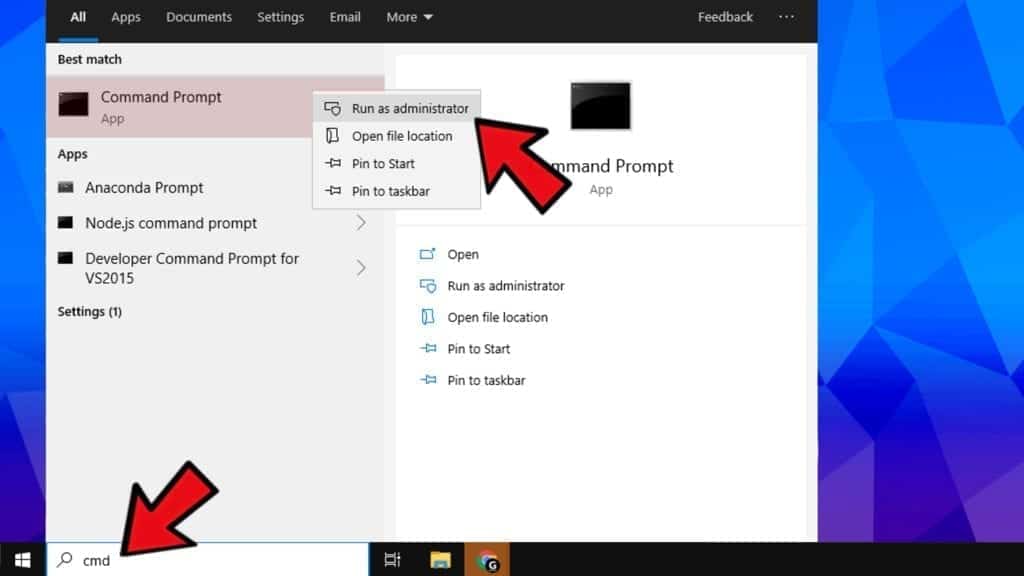
- In CMD, type del /f <filename> but instead of <filename> paste the path you copied earlier and add full file name. Press Enter to execute the command, and repeat by changing the filename to eliminate all remains.
Example of commands we entered to force delete remaining files:
del /f C:\Program Files (x86)\Segurazo\SegurazoShell64_v1069.dll
del /f C:\Program Files (x86)\Segurazo\SegurazoKD.sys. - Following that, you can go back to C:\Program Files (x86) and delete Segurazo folder.
- Go to desktop, right-click Recycle bin and choose Empty Recycle bin. As a result, all files related to the annoying program will be eliminated for good.
That’s it! You have managed to remove Segurazo Antivirus from Windows 10. In case you didn’t succeed to eliminate additional components of spyware or malware, consider using a Windows security software to do it for you automatically.
Compatibility: Microsoft Windows 11/10/8.1/8/7
Remove SEGURAZO damage on Windows OS using RESTORO software. It uses Avira engine to detect dangerous spyware/malware components. This program can also replace corrupt or faulty Windows OS files, fix Windows errors, cure damaged DLLs and much more.

Norbert Webb is the head of Geek’s Advice team. He is the chief editor of the website who controls the quality of content published. The man also loves reading cybersecurity news, testing new software and sharing his insights on them. Norbert says that following his passion for information technology was one of the best decisions he has ever made. “I don’t feel like working while I’m doing something I love.” However, the geek has other interests, such as snowboarding and traveling.
Your instructions helped me remove the virus.
Hi, i clicked restart computer after uninstall process finished. Is it going to affect anything?
*Sorry if my english bad, it’s my second languages.
I was reading your how to remove Segurazo Antivirus and not being very computer savvy did not feel comfortable trying something like that because I thought I would mess something up. So I just went to my add/remove program. Went to Segurazo clicked it then clicked on remove and noticed on the bottom of my lap top the logo Segurazo. clicked it and the Uninstaller sign opened up. The Segurazo Antivirus checked it and then the Antivirus protection and checked the configuration then uninstall and it uninstalled. I must say thank you because I still would have NEVER figured it out.
We are very glad to know this helped you out!
Hi, I clicked the “Restart Later” and it never showed up again. Is there a way to make it show up again?
Thanks a million for the advice.
The uninstall is cheeky but I did find that the registry was empty of the files.
After a reboot I could remove the last of the Program Files Folder although they called the folder Digital Communications.
I’m glad it helped – please check the updated SANTIVIRUS removal guide – it includes even more registry keys/values to delete.
I had trouble getting rid of some of the files, got an error saying “unable to delete all specified values”. I then found a reply from someone else to do this:
1. Right click the folder containing the reg key, and then select Permissions…
2. Once inside, check the box under ‘Allow’ for Full Control.
3. Click OK.
worked like a charm, could delete most of it with that!
however, some files still wouldnt go, but those were all “(standard)” I got rid of those by deleting the folder they were in. It was the only thing in the folder, and I’m just hoping I didn’t accidentaly delete something my pc still needed, but honeslty I’d rather have gotten rid of the virus anyway.
thanks for all the instruction on how to get rid of it!