Beware: KMSPico versions are used for ransomware distribution
Contents
KMSPico Activator is an illegal tool used to activate Windows operating system versions and MS Office packs for free. It is used to validate pirated versions of Windows 10, 8.1, 8, 7, Vista, MS Office 2016, Office 2013/2010/2007/365. To use this tool, the user needs to disable antivirus, which makes the computer vulnerable to malware attacks. People looking for KMSPico download should reconsider it because such files are known to be used for STOP/DJVU ransomware versions such as KAAA, BGJS, BGZQ (find full list here) distribution.
This tool uses KMS (Key Management System) Technology to activate pirated Microsoft product versions via local network. It does so by connecting the computer to a KMS server and assigns it as a part of it. While at first it might seem like a nice way to save money and bypass buying pricey Microsoft license, this comes with great risks, too.

Searching “KMSPico download” on Google will bring you tens of “official KMSPico websites”, all serving questionable files on them. Keep in mind that some of these can, and most likely will contain malware, so please stay away from such untrustworthy tools.
You might be interested: Upgrade to Windows 10 for Free
KMSPico might bundle spyware like adware or browser hijackers or even dangerous malware like ransomware, password-stealing Trojans or cryptocurrency miners. You definitely do not want to infect your computer with junkware like that, so please reconsider your choices of installing paid products illegally. No matter if you enter the official or fake website of this tool, chances to install dangerous programs are the same.
Scan your system for FREE to detect security, hardware and stability issues. You can use the scan results and try to remove threats manually, or you can choose to get the full version of software to fix detected issues and repair virus damage to Windows OS system files automatically. Includes Avira spyware/malware detection & removal engine.
Signs that you have installed KMSPico virus
- Appearance of annoying pop-up, pop-under or overlay ads everywhere you go online;
- Suspicious increase of CPU usage;
- Appearance of unknown applications on your computer;
- Inaccessible files with new file extensions added to them;
- Unrecognized attempts to log into your private accounts.
Using fake activators like this one can leave your computer system vulnerable to cyber attacks or even leave backdoors for further malware installation. Needless to say, expenses resulting from such issues can be much much higher than the price of a Windows product’s license.
If you suspect that you have installed malware along with fake Windows activator, remove KMSPico virus immediately using AV software such as INTEGO Antivirus. You can find a guide how to safely prepare your computer for the removal below this article. In addition, you might find it useful to scan your computer with RESTORO (secure download link) to repair virus damage on Windows OS files.
Threat Summary
| Name | KMSPico virus |
| Type | Illegal software activator |
| Purpose | Illegal activation of Microsoft Windows or Office products |
| Distribution | Fake and official websites advertising the tool |
| Detection names | Trojan.GenericKD.41229349, A Variant Of MSIL/HackTool.IdleKMS, Crack-KMS, HackTool:Win32/AutoKMS (Full VT list) |
| Possible damage | Installation of spyware or malware such as Trojans, ransomware, or cryptominers |
| Removal options | Automatic removal is recommended. Our team recommends using INTEGO Antivirus. You may want to use RESTORO to repair virus damage. |
Do not download illegal files online
If you are interested in KMSPico official activator or Kmspico without virus, you must know that there is no such thing. Each of these websites offering download links for this tool isn’t safe to use, and each of them will tell you to disable your antivirus, which is a red signal. Such commands should instantly tell you to stay away from files offered to you.
Besides, if you’re willing to activate a MS product illegally, most likely you have downloaded Microsoft Windows OS installers from unofficial sources, too. In such case, you should also know that unofficial download sources, especially files that can be downloaded via peer-to-peer download clients tend to contain insecure components.
The ability to obtain paid products for free is tempting; however, remember that cybercriminals love to use this “free download” bait to spread malware as widely as possible.
Besides, you must know that even if you uninstall kmspico after activation of Windows, the malware it possibly installed on the system will persist and function silently. Even worse, all your files might become encrypted, if you happened to download the activator that distributes STOP/DJVU ransomware versions.
Remove KMSPico virus safely
It is hard to remove KMSPico virus manually because you can never know what threats and dangerous files you installed alongside the “official” activator. Therefore, please use the guide provided below to prepare your PC for malware elimination and run a trusted antivirus software then.
As soon as KMSPico virus removal finishes, you should activate Windows products legally to start using them safely.
OUR GEEKS RECOMMEND
Our team recommends removing malware using a professional antivirus software.
REMOVE THREATS WITH ROBUST ANTIVIRUS

Get INTEGO ANTIVIRUS for Windows to remove ransomware, Trojans, adware and other spyware and malware variants and protect your PC and network drives 24/7. This VB100-certified security software uses state-of-art technology to provide protection against ransomware, Zero-Day attacks and advanced threats, Intego Web Shield blocks dangerous websites, phishing attacks, malicious downloads and installation of potentially unwanted programs.
Use INTEGO Antivirus to remove detected threats from your computer.
GeeksAdvice.com editors select recommended products based on their effectiveness. We may earn a commission from affiliate links, at no additional cost to you. Learn more.
KMSPICO virus Removal Guidelines
Method 1. Enter Safe Mode with Networking
Step 1. Start Windows in Safe Mode with Networking
Before you try to remove the virus, you must start your computer in Safe Mode with Networking. Below, we provide the easiest ways to boot PC in Safe Mode with Networking, but you can find additional ones in this in-depth tutorial on our website – How to Start Windows in Safe Mode. Also, see a video tutorial on how to start Windows in Safe Mode:
Instructions for Windows XP/Vista/7 users
- First of all, turn off your PC. Then press the Power button to start it again and instantly start pressing F8 button on your keyboard repeatedly in 1-second intervals. This launches the Advanced Boot Options menu.
- Use arrow keys on the keyboard to navigate down to Safe Mode with Networking option and press Enter.
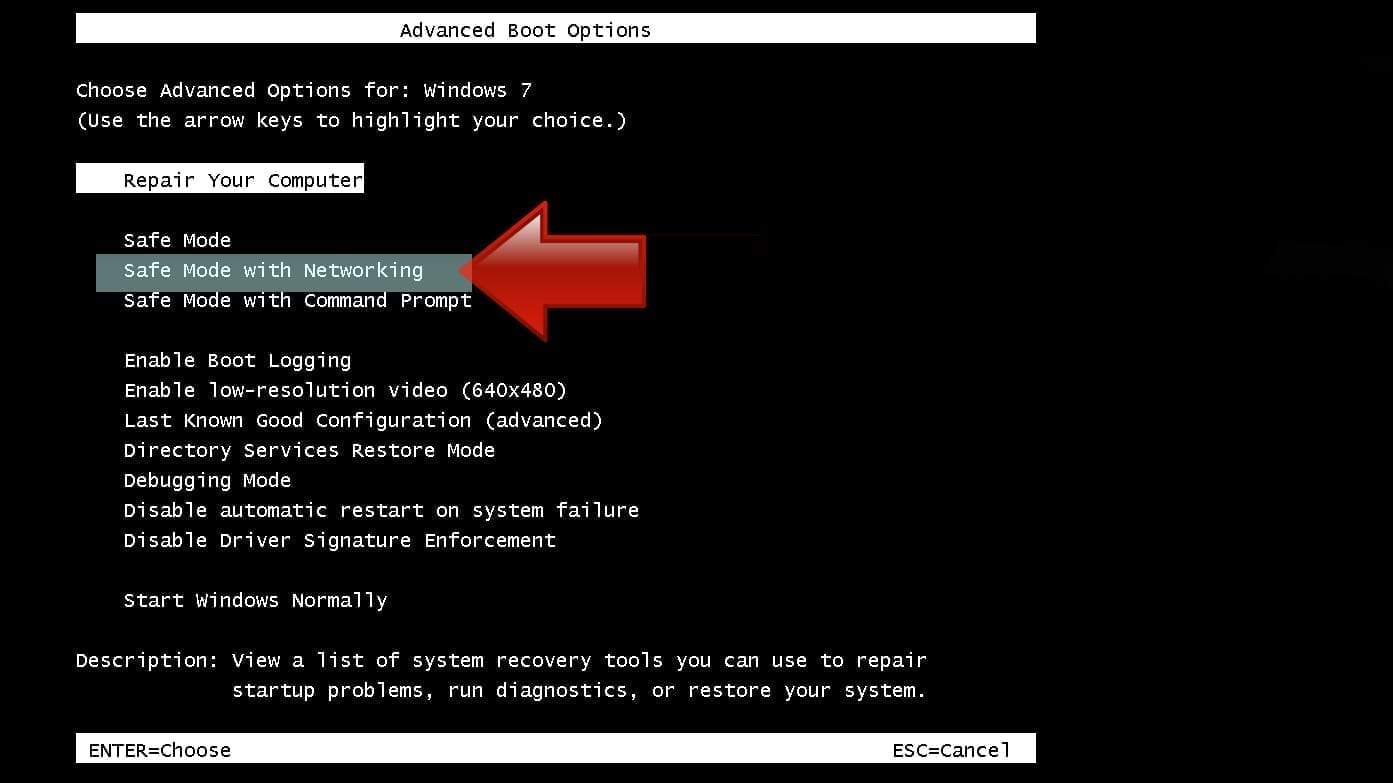
Instructions for Windows 8/8.1/10 users
- Open Windows Start menu, then press down the Power button. On your keyboard, press down and hold the Shift key, and then select Restart option.
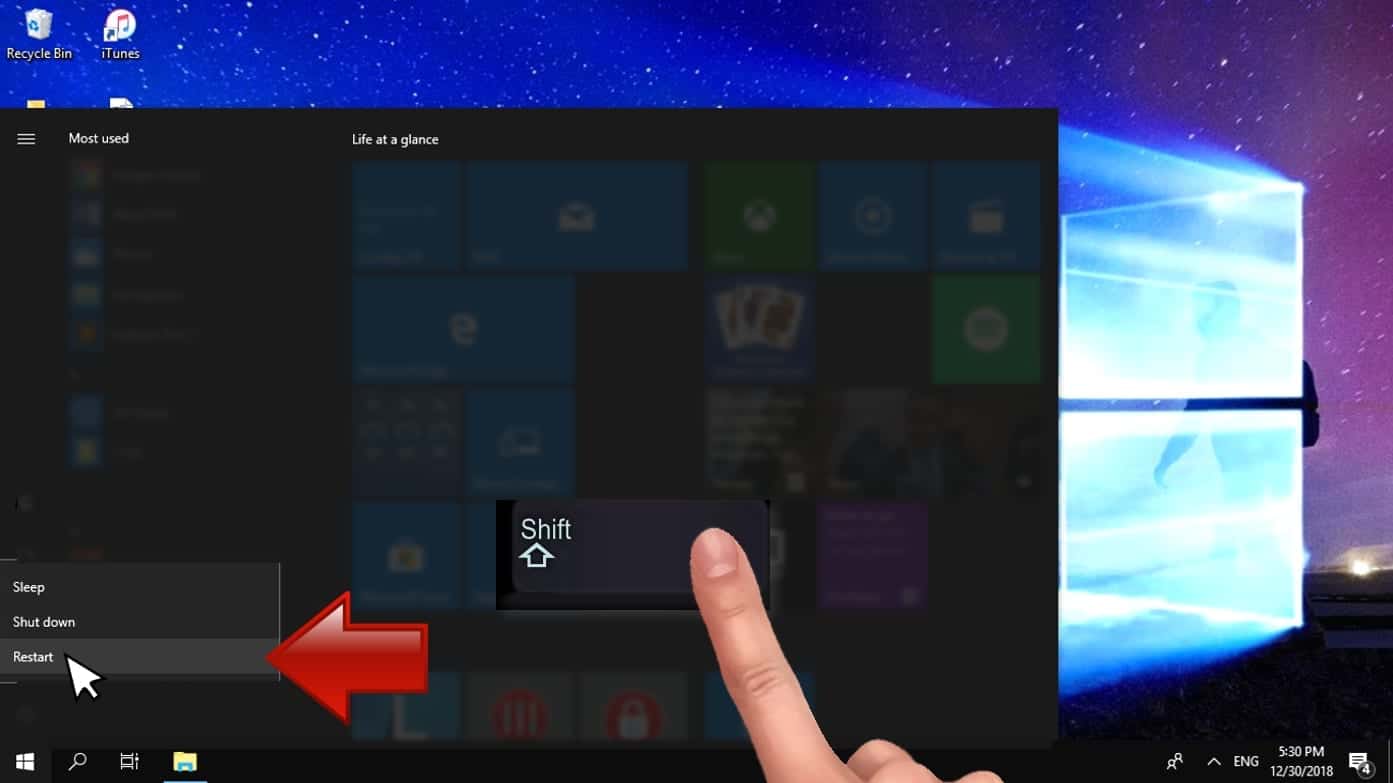
- This will take you to Windows Troubleshoot screen. Choose Troubleshoot > Advanced Options > Startup Settings > Restart. Tip: If you can't find Startup Settings, click See more recovery options.
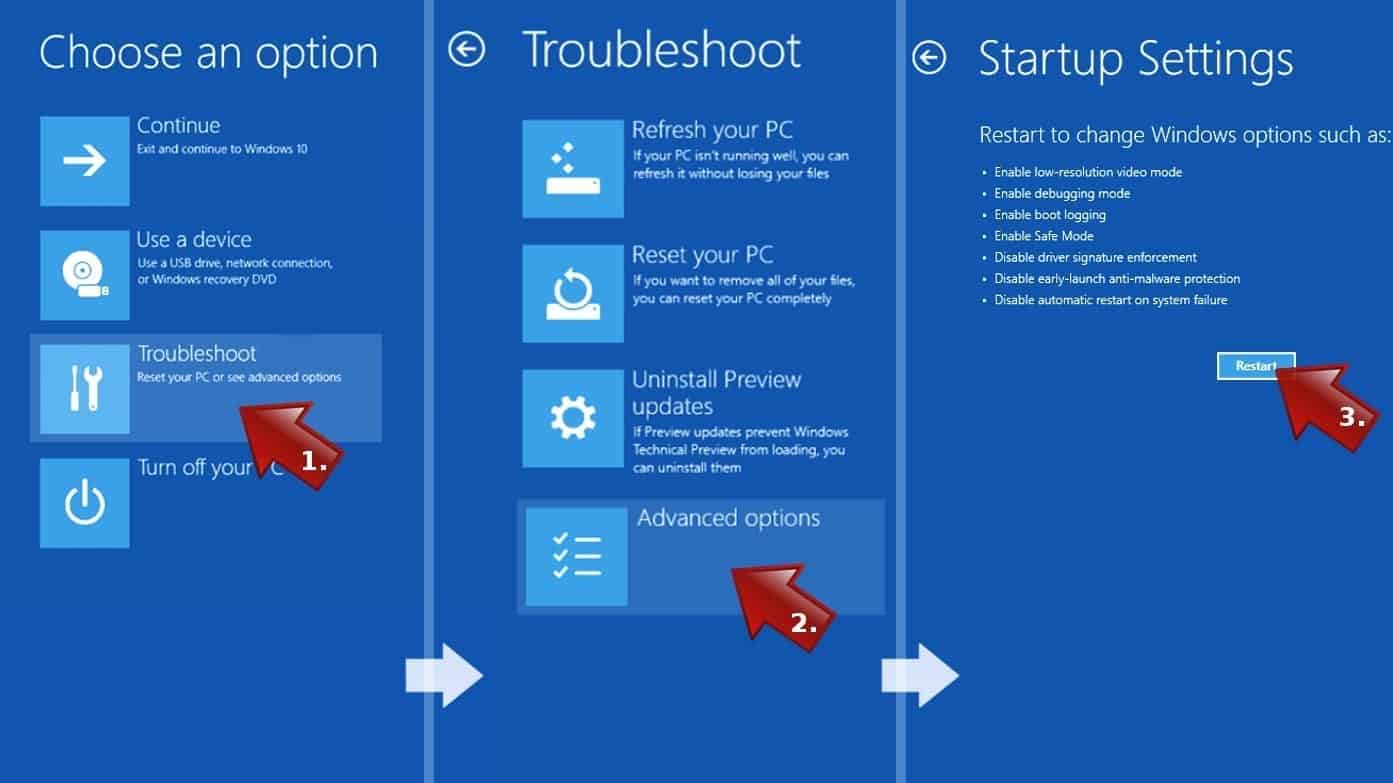
- In Startup Settings, press the right key between F1-F9 to enter Safe Mode with Networking. In this case, it is the F5 key.
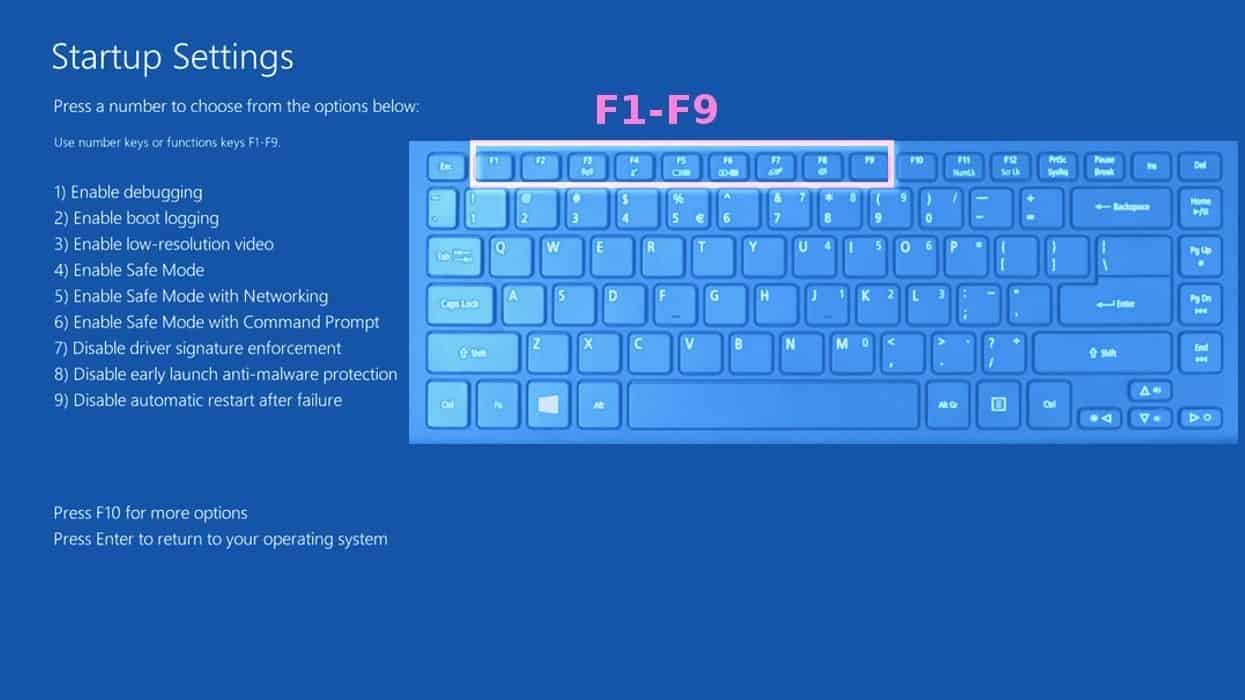
Step 2. Remove files associated with the virus
Now, you can search for and remove KMSPICO virus files. It is very hard to identify files and registry keys that belong to the virus, Besides, malware creators tend to rename and change them repeatedly. Therefore, the easiest way to uninstall such type of a computer virus is to use a reliable malware removal program. We recommend using SYSTEM MECHANIC ULTIMATE DEFENSE , which can also restore deleted files. Additionally. we recommend repairing virus damage using RESTORO.
Special Offer
Compatibility: Microsoft Windows
See Full Review
RESTORO is a unique PC Repair Tool which comes with an in-built Avira scan engine to detect and remove spyware/malware threats and uses a patented technology to repair virus damage. The software can repair damaged, missing or malfunctioning Windows OS files, corrupted DLLs, and more. The free version offers a scan that detects issues. To fix them, license key for the full software version must be purchased.
Method 2. Use System Restore
In order to use System Restore, you must have a system restore point, created either manually or automatically.
Step 1. Boot Windows in Safe Mode with Command Prompt
Instructions for Windows XP/Vista/7 users
- Shut down your PC. Start it again by pressing the Power button and instantly start pressing F8 button on your keyboard repeatedly in 1-second intervals. You will see Advanced Boot Options menu.
- Using arrow keys on the keyboard, navigate down to Safe Mode with Command Prompt option and press Enter.
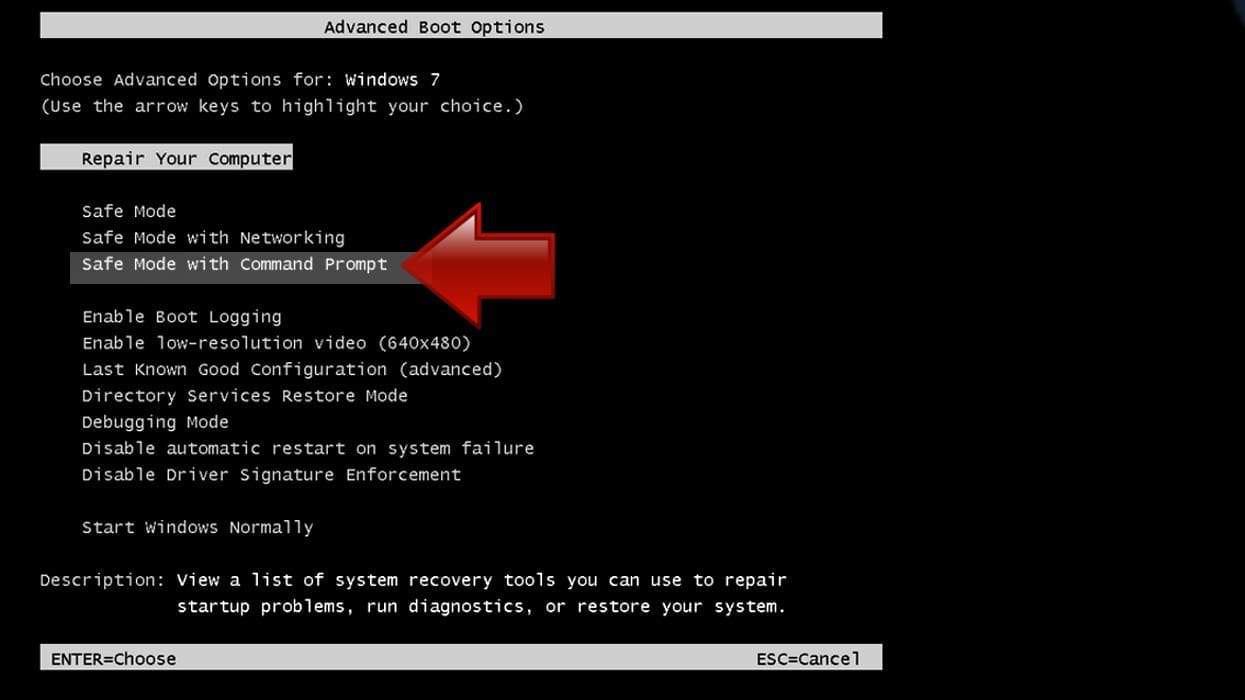
Instructions for Windows 8/8.1/10 users
- Launch Windows Start menu, then click the Power button. On your keyboard, press down and hold the Shift key, and then choose Restart option with the mouse cursor.
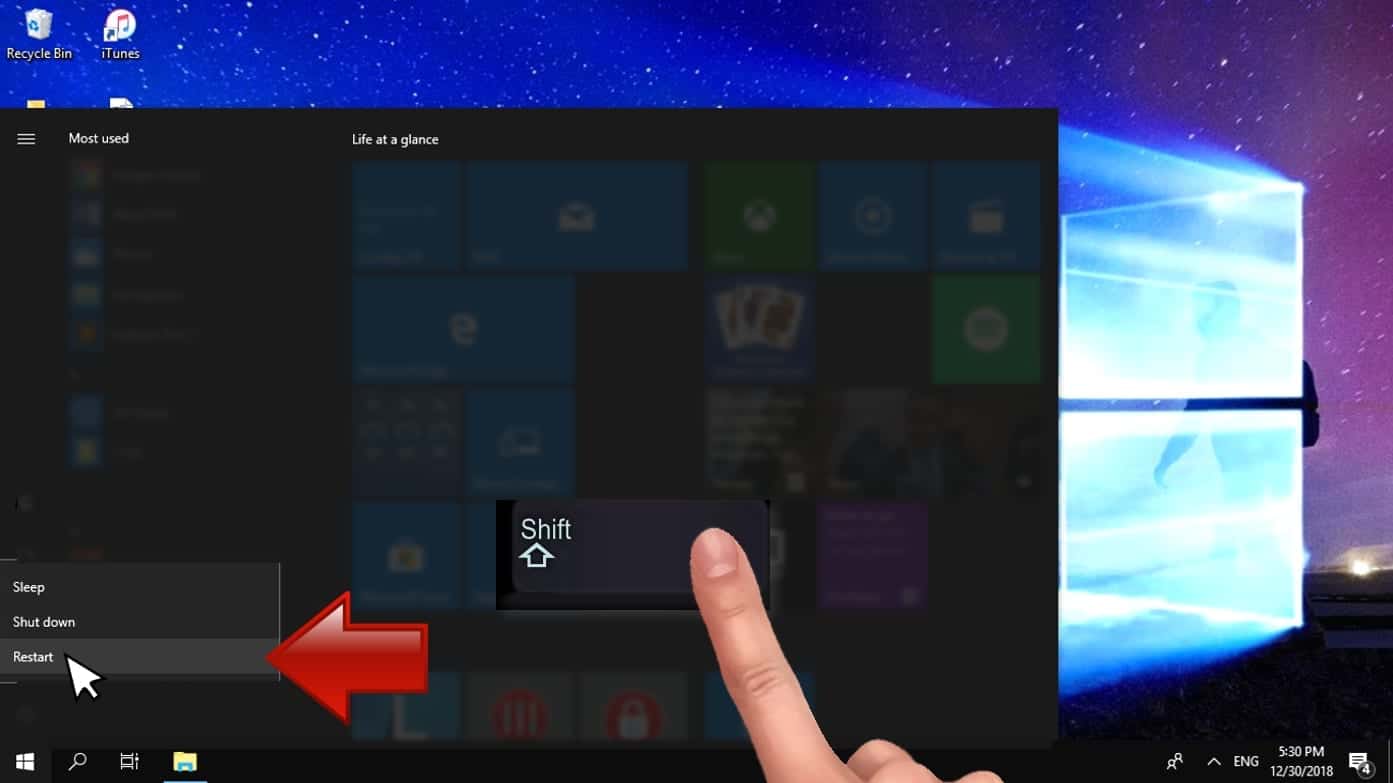
- This will take you to Windows Troubleshoot screen. Choose Troubleshoot > Advanced Options > Startup Settings > Restart. Tip: If you can't find Startup Settings, click See more recovery options.
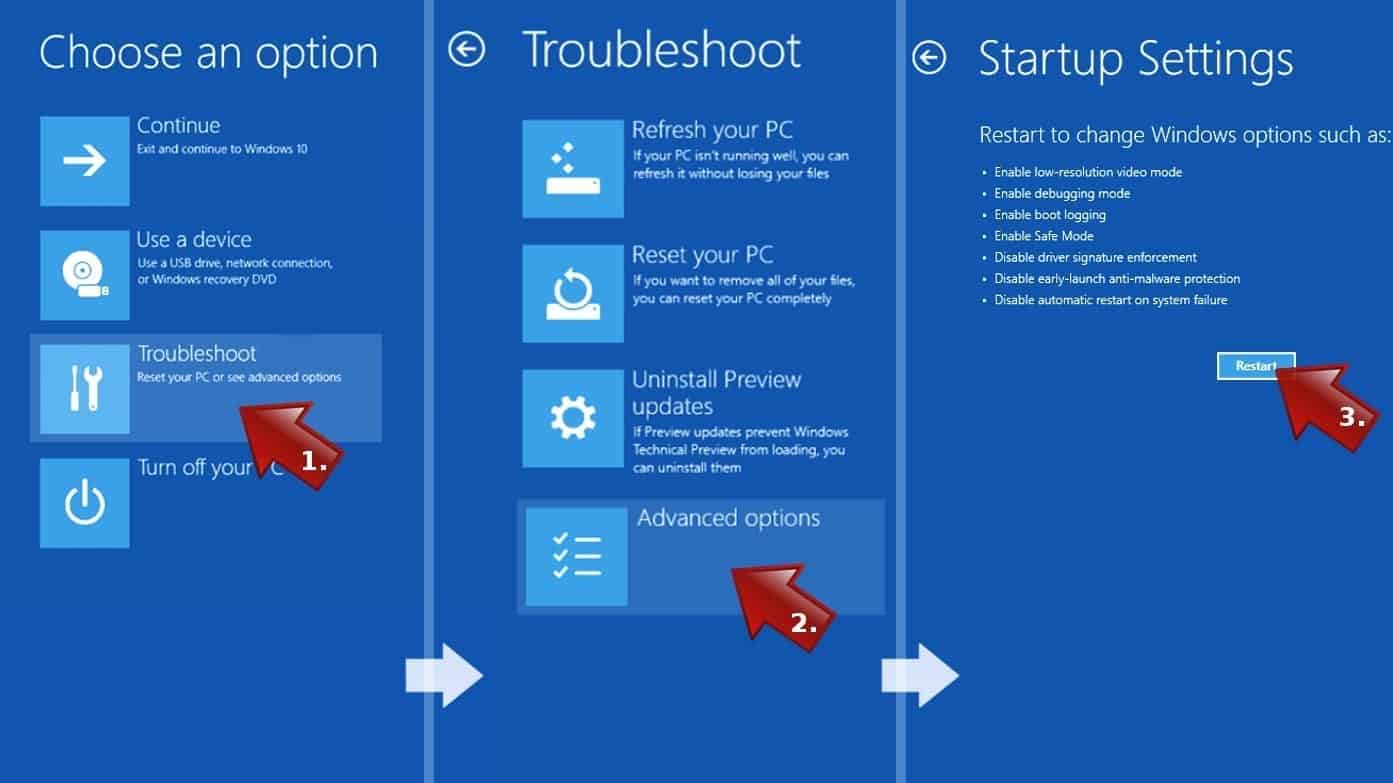
- In Startup Settings, press the right key between F1-F9 to enter Safe Mode with Command Prompt. In this case, press F6 key.
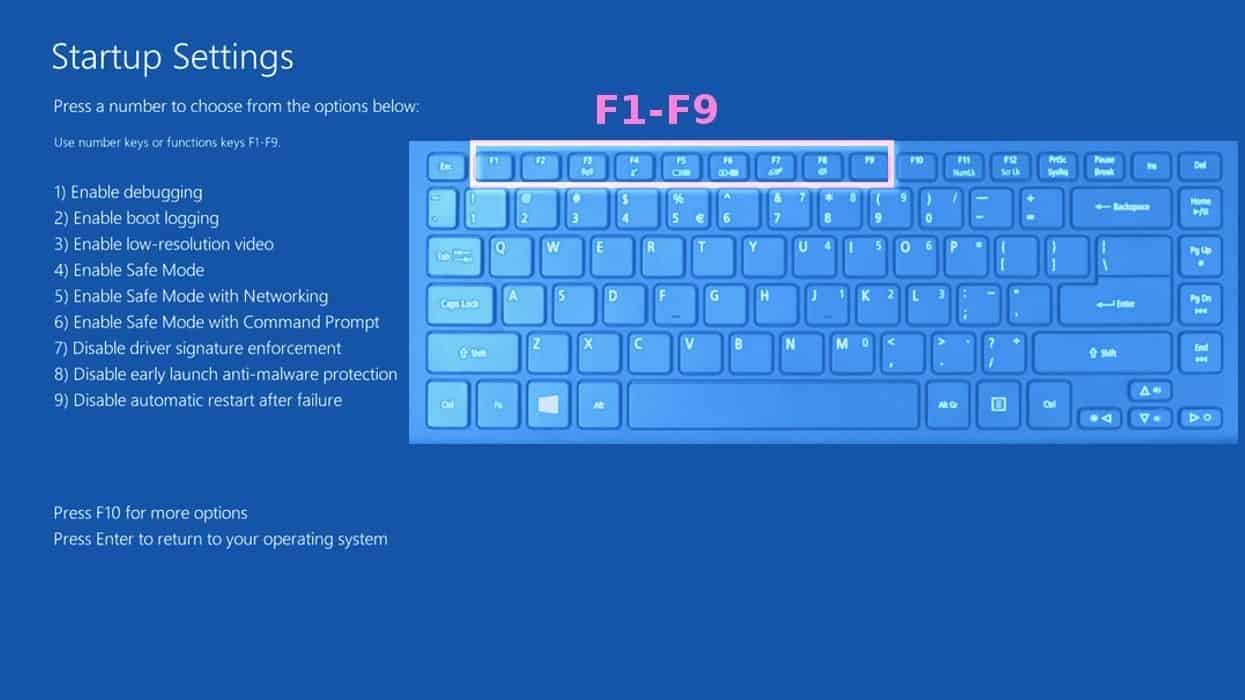
Step 2. Start System Restore process
- Wait until system loads and command prompt shows up.
- Type cd restore and press Enter, then type rstrui.exe and press Enter. Or you can just type %systemroot%system32restorerstrui.exe in command prompt and hit Enter.

- This launches System Restore window. Click Next and then choose a System Restore point created in the past. Choose one that was created before the malware infiltration.

- Click Yes to begin the system restoration process.
After restoring the system, we recommend scanning the system with antivirus or anti-malware software. In most cases, there won't be any malware remains, but it never hurts to double-check.
Disclaimer. This site includes affiliate links. We may earn a small commission by recommending certain products, at no additional cost for you. We only choose quality software and services to recommend.

Norbert Webb is the head of Geek’s Advice team. He is the chief editor of the website who controls the quality of content published. The man also loves reading cybersecurity news, testing new software and sharing his insights on them. Norbert says that following his passion for information technology was one of the best decisions he has ever made. “I don’t feel like working while I’m doing something I love.” However, the geek has other interests, such as snowboarding and traveling.
Leave a Reply