Remove EEMV Ransomware Virus (DECRYPT .eemv FILES)

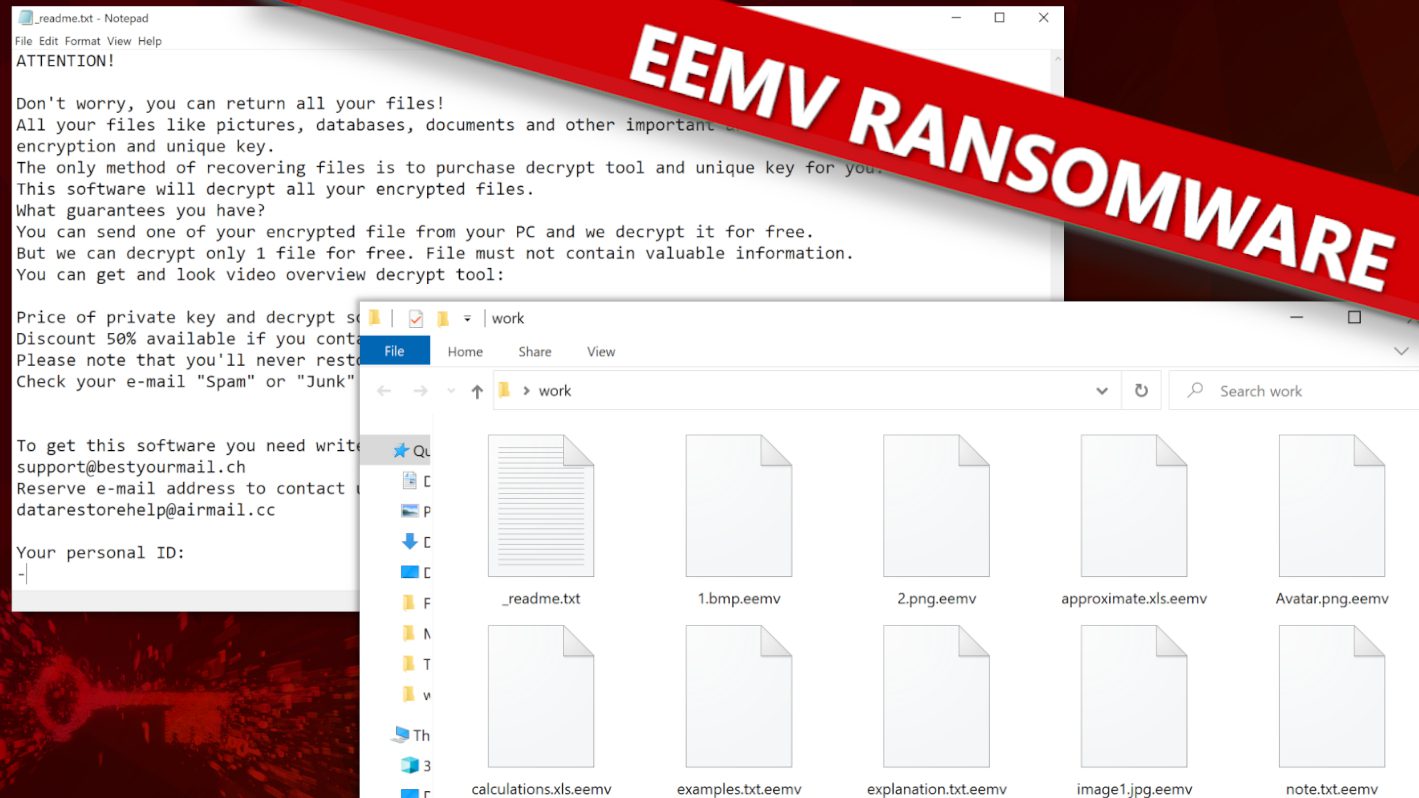
EEMV ransomware virus release and what it can do to your PC
Contents
EEMV ransomware is a newly released malicious computer virus that is currently actively distributed by the STOP/DJVU ransomware family operators. Their mission is to infect computers, encrypt files that victims stored in them, and afterward demand ransom fee before they would provide decryption tools. Once a data is encrypted, the virus also marks their filenames with .eemv extension. For instance, files saved as 1.jpeg or 2.png before being infected now becomes 1.jpeg.eemv and 2.png.eemv respectively. The virus also saves _readme.txt text files into each folder.
The STOP/DJVU ransomware group has a bad reputation for being behind some of the most destructive malware recently. They habitually clone popular software contents, embed malware on them, and distribute the same using diverse means to as many unsuspecting computer users as possible. Aside from using cloned software contents, the cybercriminals also make use of emails and attachments to spread malware. Once they succeed to infect a computer, they turn all of victim’s files into hostages and demand paying a ransom in exchange of a tool that can decrypt them.
The cybercriminals leave a message in _readme.txt files
While these changes are still going on, _readme.txt notifications would also be sent across to the victims, informing them about the development and why they would have to pay a certain amount of money as ransom fees. They would promise that the encryption could be reversed with their decryption tools, and that would be provided once they receive the ransom fee.
However, they would also threaten the victim that failure to comply with their demand and within the stipulated timeframe would result in total and irreversible loss of their files. Such threat would be alarming for victims who do not have any backup and consider their files to be very important to them. In anticipation of possible cooperation, cybercriminals would drop a primary email (support@bestyourmail.ch) and another alternate email (datarestorehelp@airmail.cc).
Peradventure, the victim decides to reach out via any of the emails; they would receive a response informing them that $980 is the ransom fee. They would also add a condition that half of it i.e. $490 would be acceptable provided they reach out to the criminals within 3 days/72 hours after being notified to do so. However, if it exceeds that period, they would insist on 100% payment.
Cybercriminals would notify that payment can only be made via cryptocurrency to further complicate matters for the victim. The discernable reason why they chose this payment option is that it ensures they would remain anonymous. Nevertheless, it is in the best interest of the victim not to pay the ransom. Indeed, victims should not be in communication with cybercriminals because nothing good can ever come out from such interaction. Elite cybersecurity organizations, including the FBI are also in agreement with this. Some of the main reasons given by them are written below:
- Paying ransom isn’t something that law enforcement agencies recommend doing.
- Records have shown that cybercriminals hardly ever provide decryption tools even after receiving a ransom fee.
- The more criminal proceeds cybercriminals receive, the more they’re able to fund their illegal operations, thereby affecting an increased number of computer users.
- When victims pay a ransom, they make themselves vulnerable to future attacks and extortions.
- Paying ransom encourages criminality since those involved in it would find it profitable.
Additional malware involved
It should be noted that EEMV ransomware virus attack is associated with other risks in addition to the primary one already mentioned. They also trigger the release of Trojans known as RATs (an acronym that means remote access Trojans). While the primary malware is strictly used for encryption, the Trojans are used for stealing vital personal information such as banking details, software login information, cryptocurrency wallets, browsing history, etc., and could be used to perpetrate other criminal acts.
From what could be deduced so far, it is factual to say that the STOP/DJVU ransomware virus is potentially very dangerous and should be deleted as soon as it is discovered on a computer. However, infected computers should be set up through Safe Mode with Networking (this option could be found while login into the computer). Afterward, the user should run a genuine AV solution to remove malware automatically. Our team also recommends trying RESTORO (secure download link) that can be used to repair virus-damaged Windows OS files.
Ransomware Summary
| Name | EEMV Ransomware Virus |
| Type | Ransomware; Crypto-malware; Virtual Extortion Virus |
| Family | STOP/DJVU |
| Encryption type | RSA 2048 + Salsa20 |
| Previous versions | EEBN, OFWW, OFOQ, OFLG, ADWW, ADLG (find full list here) |
| Version | 560th |
| Extension | .eemv |
| Cybercriminal emails | support@bestyourmail.ch, datarestorehelp@airmail.cc |
| Additional malware dropped | Azorult or Vidar Trojan |
| Damage | The ransomware uses encryption to maliciously modify all files on the PC and marks their original names with .eemv extension. Ransom notes called as _readme.txt will be dropped in every computer folder. This piece of malware usually drags VIDAR Stealer alongside it and also eliminates VSS from the system. On top of that, it tends to modify Windows HOSTS file to restrict computer user’s access to cybersecurity-related websites online. |
| Ransom note | _readme.txt |
| Ransom demand | $490-$980 in Bitcoin |
| Distribution | Victims often download this ransomware along illegal torrent downloads, cracked software, activators, key generators or tools like KMSPico. |
| Known software cracks to contain this malware | Corel Draw, Tenorshare 4ukey, Adobe Photoshop, Cubase, Adobe Illustrator, Internet Download Manager, Tally, League of Legends. |
| Detection names | Trojan:Win32/Krypter.AA!MTB (Microsoft), Gen:Variant.Jaik.94865 (B) (Emsisoft), UDS:DangerousObject.Multi.Generic (Kaspersky), Gen:Variant.Jaik.94865 (BitDefender), Trojan.MalPack.GS (Malwarebytes), ML.Attribute.HighConfidence (Symantec) see all detection name variations on VirusTotal |
| Removal | Remove ransomware and related malware from your PC using trustworthy software. To repair virus damage on Windows OS files, consider scanning with RESTORO (secure download link). |
REPAIR VIRUS DAMAGE
Scan your system for FREE to detect security, hardware and stability issues. You can use the scan results and try to remove threats manually, or you can choose to get the full version of software to fix detected issues and repair virus damage to Windows OS system files automatically. Includes Avira spyware/malware detection & removal engine.
The screenshot provided below displays a folder containing encrypted files and the ransom note.
Proactive measures you can take to protect your computer
The actions or inactions of a computer user are what would determine if their computer would remain safe or eventually become infected in the long run. There are basic precautionary measures that every computer user should take to ensure safety at all times, and these include being wary when opening emails, especially the ones that appear odd (in this case, such emails/attachments shouldn’t be opened), avoid P2P sharing options or going to online torrent platforms. When cloning software, cybercriminals usually target popular ones because it will increase the chances of them being downloaded by users.
For emails, they would impersonate notable brands like Amazon, DHL, eBay, etc. and use enticing tags like order summary, invoice, or tracking details for the accompanying attachment. Alternatively, they would spoof the originating address, all in an attempt to fool their target audience into opening the malware-embedded attachments. If an email or attachment appears weird or inappropriate, then it is most likely a decoy aimed at infecting your computer and should be deleted promptly.
Here is a list of some of the popular software names often used by cybercriminals to disguise malware and distribute it via torrents and other mediums:
- Adobe Premiere Pro;
- Adobe Illustrator;
- Corel Draw;
- Adobe Photoshop;
- Fifa 20;
- AutoCad;
- Tenorshare 4ukey;
- League of Legends;
- Internet Download Manager.
Some computer users erroneously believe it is smart or cost saving to bypass the fees requested by the original software content producers. Thus, they would resort to illegal methods like going to online torrent platforms where they would pay little or nothing to download the needed software. Aside from the fact that such an act is quite imperfect, considering that it denies the rightful owners their due profit, it would also put the computer at grave risk of malware infection.
Therefore, it is not worth the risk; instead, do the right thing by paying the asking fees and downloading the software appropriately. By doing so, you will be protecting your computer, and the dangers of losing your vital files or being asked to pay ransom will be averted.
It is also important to point out that cybercriminals now prefer using files such as PDF, DOCX, or XLS to mention a few, because of their inherent macro function enablers, which they exploit to embed malware, transport it, and also have it triggered in other computers. However, if you’re already a victim, you should avoid websites that claim to have decryption solutions because they’re mostly fake and ineffective. The promoters have ulterior motives, but DiskTuna and Emsisoft are reliable and thus exceptions to this rule.
EEMV ransomware virus removal and data recovery guide
As we stated earlier, it is very important to remove EEMV ransomware virus without delay in case you have recognized its damage on your computer. This should be done via Safe Mode with Networking. Simultaneously, you should also apply any reputable antivirus. The last step we recommend taking is scanning your computer with RESTORO (secure download link) to repair virus damage inflicted on Windows OS files.
Other things you should do include:
- Making use of any available backup to restore lost files.
- Getting in touch with relevant local authorities.
- Immediately change all passwords used in the computer.
OUR GEEKS RECOMMEND
Our team recommends a two-step rescue plan to remove ransomware and other remaining malware from your computer, plus repair caused virus damage to the system:
GeeksAdvice.com editors select recommended products based on their effectiveness. We may earn a commission from affiliate links, at no additional cost to you. Learn more.
EEMV Ransomware Virus Removal Guidelines
Method 1. Enter Safe Mode with Networking
Step 1. Start Windows in Safe Mode with Networking
Before you try to remove EEMV Ransomware Virus virus, you must start your computer in Safe Mode with Networking. Below, we provide the easiest ways to boot PC in the said mode, but you can find additional ones in this in-depth tutorial on our website – How to Start Windows in Safe Mode. Also, if you prefer a video version of the tutorial, check our guide How to Start Windows in Safe Mode on Youtube.
Instructions for Windows XP/Vista/7 users
- First of all, turn off your PC. Then press the Power button to start it again and instantly start pressing F8 button on your keyboard repeatedly in 1-second intervals. This launches the Advanced Boot Options menu.
- Use arrow keys on the keyboard to navigate down to Safe Mode with Networking option and press Enter.
Instructions for Windows 8/8.1/10/11 users
- Open Windows Start menu, then press down the Power button. On your keyboard, press down and hold the Shift key, and then select Restart option.
- This will take you to Windows Troubleshoot screen. Choose Troubleshoot > Advanced Options > Startup Settings > Restart. Tip: If you can't find Startup Settings, click See more recovery options.
- In Startup Settings, press the right key between F1-F9 to enter Safe Mode with Networking. In this case, it is the F5 key.
Step 2. Remove files associated with the virus
Now, you can search for and remove EEMV Ransomware Virus files. It is very hard to identify files and registry keys that belong to the ransomware virus, Besides, malware creators tend to rename and change them repeatedly. Therefore, the easiest way to uninstall such type of a computer virus is to use a reliable security program such as INTEGO Antivirus, which also includes data recovery software. For virus damage repair, consider using RESTORO.
Special Offer
Compatibility: Microsoft Windows
See Full Review
RESTORO is a unique PC Repair Tool which comes with an in-built Avira scan engine to detect and remove spyware/malware threats and uses a patented technology to repair virus damage. The software can repair damaged, missing or malfunctioning Windows OS files, corrupted DLLs, and more. The free version offers a scan that detects issues. To fix them, license key for the full software version must be purchased.
Method 2. Use System Restore
In order to use System Restore, you must have a system restore point, created either manually or automatically.
Step 1. Boot Windows in Safe Mode with Command Prompt
Instructions for Windows XP/Vista/7 users
- Shut down your PC. Start it again by pressing the Power button and instantly start pressing F8 button on your keyboard repeatedly in 1-second intervals. You will see Advanced Boot Options menu.
- Using arrow keys on the keyboard, navigate down to Safe Mode with Command Prompt option and press Enter.
Instructions for Windows 8/8.1/10/11 users
- Launch Windows Start menu, then click the Power button. On your keyboard, press down and hold the Shift key, and then choose Restart option with the mouse cursor.
- This will take you to Windows Troubleshoot screen. Choose Troubleshoot > Advanced Options > Startup Settings > Restart. Tip: If you can't find Startup Settings, click See more recovery options.
- In Startup Settings, press the right key between F1-F9 to enter Safe Mode with Command Prompt. In this case, press F6 key.
Step 2. Start System Restore process
- Wait until system loads and command prompt shows up.
- Type cd restore and press Enter, then type rstrui.exe and press Enter. Or you can just type %systemroot%system32restorerstrui.exe in command prompt and hit Enter.
- This launches System Restore window. Click Next and then choose a System Restore point created in the past. Choose one that was created before ransomware infection.
- Click Yes to begin the system restoration process.
After restoring the system, we recommend scanning the system with antivirus or anti-malware software. In most cases, there won't be any malware remains, but it never hurts to double-check. In addition, we highly recommend checking ransomware prevention guidelines provided by our experts in order to protect your PC against similar viruses in the future.
Alternative software recommendations
Malwarebytes Anti-Malware
Removing spyware and malware is one step towards cybersecurity. To protect yourself against ever-evolving threats, we strongly recommend purchasing a Premium version of Malwarebytes Anti-Malware, which provides security based on artificial intelligence and machine learning. Includes ransomware protection. See pricing options and protect yourself now.
System Mechanic Ultimate Defense
If you're looking for an all-in-one system maintenance suite that has 7 core components providing powerful real-time protection, on-demand malware removal, system optimization, data recovery, password manager, online privacy protection and secure driver wiping technology. Therefore, due to its wide-range of capabilities, System Mechanic Ultimate Defense deserves Geek's Advice approval. Get it now for 50% off. You may also be interested in its full review.
Disclaimer. This site includes affiliate links. We may earn a small commission by recommending certain products, at no additional cost for you. We only choose quality software and services to recommend.
Decrypt EEMV files
Fix and open large EEMV files easily:
It is reported that STOP/DJVU ransomware versions encrypt only the beginning 150 KB of each file to ensure that the virus manages to affect all files on the system. In some cases, the malicious program might skip some files at all. That said, we recommend testing this method on several big (>1GB) files first.
- Create a copy of encrypted file to a separate folder using Copy > Paste commands.
- Now, right-click the created copy and choose Rename. Select the EEMV extension and delete it. Press Enter to save changes.
- In the prompt asking whether you want to make the changes as file might become unusable, click OK.
- Try opening the file.
STOP/DJVU decryption tool usage guide
STOP/DJVU ransomware versions are grouped into old and new variants. EEMV Ransomware Virus is considered the new STOP/DJVU variant, just like EEBN, OFWW, OFOQ, OFLG, ADWW, ADLG (find full list here). This means full data decryption is now possible only if you have been affected by offline encryption key. To decrypt your files, you will have to download Emsisoft Decryptor for STOP DJVU, a tool created and maintained by a genius security researcher Michael Gillespie.
Note! Please do not spam the security researcher with questions whether he can recover your files encrypted with online key - it is not possible.
In order to test the tool and see if it can decrypt EEMV files, follow the given tutorial.
- Download the decryption tool from Emsisoft.
- Click the little arrow next to your download and choose Show in Folder.
- Now, right-click the file and choose Run as Administrator. If asked, enter administrator's password.
- In UAC window, click Yes.
- Click Yes to agree to software terms in both windows.
- The tool will automatically include C:// disk as a location to decrypt. The file recovery tool will prepopulate the locations to scan, including connected data storage drives or network drives. Click Add folder if you wish to add additional locations.
In Options tab, you can choose to keep encrypted file copies. We recommend leaving this option selected, especially if you do not know if the decryption tool will work. - Click Decrypt to start restoring EEMV files. You will see the progress in the Results tab. Here, you can see messages from the tool, such as whether the decryption procedure is successful, or you need to wait for an update.
You might also be informed that online key was used to encrypt your files. In such case, the decryption tool won't work for you, and the only way to recover your files is to use a data backup.
Meanings of decryptor's messages
The EEMV decryption tool might display several different messages after failed attempt to restore your files. You might receive one of the following messages:
Error: Unable to decrypt file with ID: [example ID]
This message typically means that there is no corresponding decryption key in the decryptor's database.
No key for New Variant online ID: [example ID]
Notice: this ID appears to be an online ID, decryption is impossible
This message informs that your files were encrypted with online key, meaning no one else has the same encryption/decryption key pair, therefore data recovery without paying the criminals is impossible.
Result: No key for new variant offline ID: [example ID]
This ID appears to be an offline ID. Decryption may be possible in the future.
If you were informed that an offline key was used, but files could not be restored, it means that the offline decryption key isn't available yet. However, receiving this message is extremely good news, meaning that it might be possible to restore your EEMV extension files in the future. It can take a few months until the decryption key gets found and uploaded to the decryptor. We recommend you to follow updates regarding the decryptable DJVU versions here. We strongly recommend backing up your encrypted data and waiting.
Report Internet crime to legal departments
Victims of EEMV Ransomware Virus should report the Internet crime incident to the official government fraud and scam website according to their country:
- In the United States, go to the On Guard Online website.
- In Australia, go to the SCAMwatch website.
- In Germany, go to the Bundesamt für Sicherheit in der Informationstechnik website.
- In Ireland, go to the An Garda Síochána website.
- In New Zealand, go to the Consumer Affairs Scams website.
- In the United Kingdom, go to the Action Fraud website.
- In Canada, go to the Canadian Anti-Fraud Centre.
- In India, go to Indian National Cybercrime Reporting Portal.
- In France, go to the Agence nationale de la sécurité des systèmes d’information.
If you can't find an authority corresponding to your location on this list, we recommend using any search engine to look up "[your country name] report cyber crime". This should lead you to the right authority website. We also recommend staying away from third-party crime report services that are often paid. It costs nothing to report Internet crime to official authorities.
Another recommendation is to contact your country's or region’s federal police or communications authority.
Frequently Asked Questions
You can only open EEMV files if you have the decryption key, or if you were affected by offline encryption type.
To figure out whether you were affected by offline encryption, please go to C:/SystemID/PersonalID.txt and see if the string inside of it ends in t1. You can also try using Emsisoft Decryptor for STOP/DJVU.
Please follow the guidances provided by the official EEMV decryption tools and believe what they say. If they say it is impossible to decrypt, it really is so. There is no magic tool or human capable of decrypting your files hiding somewhere. Encryption is a technique created to be nearly impossible to decrypt without a special private key (held by the criminals).
We advise scanning with anti-virus, anti-malware, malware removal tools or software like RESTORO to eliminate virus damage on the system. If you do not trust using a single tool, try running one after another. However, we do not recommend keeping several security programs on a computer at once as they can interfere with each other's work.
Beware of fake EEMV decryption tools circulating around the web. Cyber criminals are uploading them to various shady websites, also might be promoting them via suspicious Youtube videos. These programs can infect your computer even more heavily (Trojans, miners, etc.). We suggest being extremely cautious around the web. If there will be an official STOP/DJVU decryption tool available, it will be widely discussed in public media.
Norbert Webb is the head of Geek’s Advice team. He is the chief editor of the website who controls the quality of content published. The man also loves reading cybersecurity news, testing new software and sharing his insights on them. Norbert says that following his passion for information technology was one of the best decisions he has ever made. “I don’t feel like working while I’m doing something I love.” However, the geek has other interests, such as snowboarding and traveling.
Recent Posts
Geek Squad Email Scam Explained
Geek Squad Email Scam warns that a large sum will be deducted from the user's…
Remove ADLG Ransomware Virus (DECRYPT .adlg FILES)
ADLG Ransomware virus: What does it do to your files? ADLG ransomware virus is a…
Remove ADWW Ransomware Virus (DECRYPT .adww FILES)
ADWW ransomware virus encrypts files on a computer ADWW ransomware virus is the latest malware…
How to Right-Click on a Mac (7 Tested Methods)
Right-Clicking on Mac is Easy: Learn How to Do It Now Right-clicking on Mac computers…
Remove OFWW Ransomware Virus (DECRYPT .ofww FILES)
OFWW ransomware virus & how to protect your computer OFWW ransomware is a malicious computer…
Remove OFLG Ransomware Virus (DECRYPT .oflg FILES)
OFLG ransomware virus attacks computers globally OFLG ransomware virus is a dangerous computer malware that…