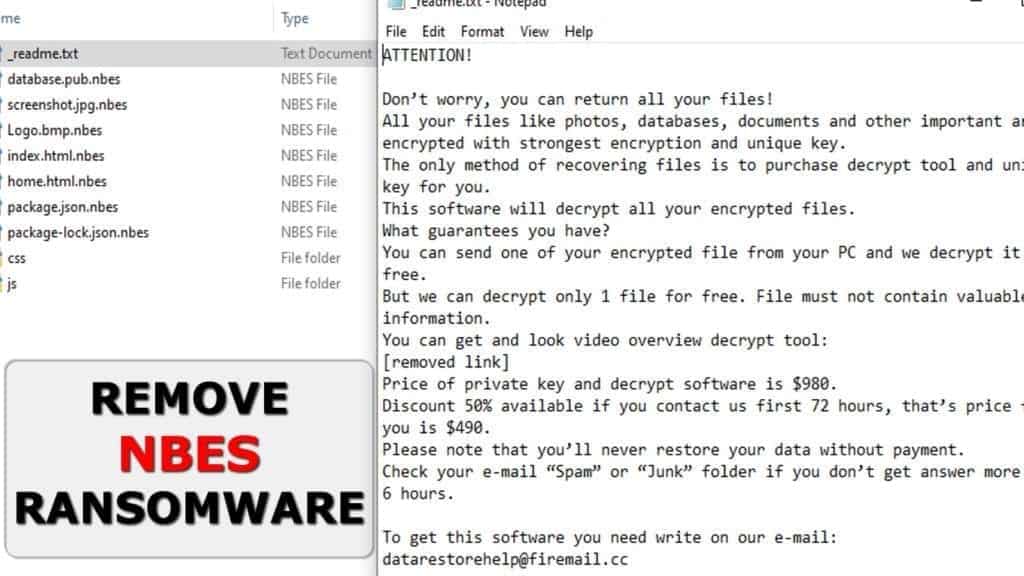
NBES ransomware encrypts files to extort the victim
Contents
NBES is a ransomware-type virus that comes from STOP/DJVU group. It is a malicious Windows program designed to encrypt files on victims PC with RSA cryptography. During the attack, the malware deletes system restore points, disables active firewalls, modifies files and adds .nbes file extension after the original one. Finally, the virus drops _readme.txt files to inform the victim about what happened and present the ransom demand. The hackers ask for $490 if paid within 3 days or $980 later.
NBES file virus is designed to compromise computer system silently. Most of the victims download this virus from malicious downloads. Once executed, the virus starts encrypting files folder after folder. The way it modifies files cannot be reversed without a special key, known as a private decryption key. This key is held by cybercriminals who created this virus.
Therefore, the ransomware creates _readme.txt files which explain the victim what happened. The ransomware suggests paying a ransom in Bitcoin cryptocurrency to recover files. The victim can test the decryption software by sending the attackers one encrypted .nbes file to datarestorehelp@firemail.cc or datahelp@iran.ir. The ransom note warns not to send any files that contain valuable information.
NBES file virus is known to silently install AZORULT Trojan on the system, which is a malicious private data stealing malware. It can grab your login details such as passwords and transmit them to cybercriminals. Therefore, if you have noticed that your files were encrypted by this STOP/DJVU variant, we suggest you take actions without any hesitation.
Remove NBES ransomware virus using the free tutorial provided below. You will need to boot your PC in Safe Mode to eliminate the threats safely.
Threat Summary
| Name | NBES ransomware virus |
| Type | Ransomware (STOP/DJVU variant) |
| Encryption type | RSA |
| Ransom note | _readme.txt |
| Ransom amount | $490 if paid within 3 days or $980 later |
| File marker | .nbes file extension |
| Additional details | Installs Azorult – password-stealing Trojan |
| Decryption tools | STOP Decrypter (doesn’t support this extension at the moment) |
| Distribution | Software cracks, license key generators, and other illegal downloads |
| Removal | Use free instructions provided below for NBES file virus removal |
Data encryption routine and prospects on data decryption
NBES ransomware uses an extremely secure way to encrypt files. Think of it as the encryption used to secure military-grade secrets. The attackers are the only ones who know the decryption keys. However, the ransomware is designed to operate with or without the Internet connection, which it needs to connect to its Command & Control server. Therefore, the offline encryption is the “flaw” that can help to recover files for some victims.
The ransomware attempts to connect to its C&C server so it could obtain an online (an individual) key for each victim. If it fails to connect to it, it uses a static offline key which is the same for all variants of NBES ransomware. Therefore, after a while, security researchers might succeed to obtain this key and upload it to STOP Decrypter.
To figure out which key was used for your data encryption, go to C:/SystemID/PersonalID.txt and check if any of the keys end in t1. It is an indicator of an offline key, which means some of your files can be restored in the future.
If your keys don’t end in t1, there is no way to recover files without paying the criminals.
However, we do not encourage paying the attackers. By paying them, you simply encourage them to run their business. However, paying might be the last rescue if your organisation’s future depends on data that was destroyed.
STOP ransomware spreads via malicious tools
All variants of STOP/DJVU ransomware, including the latest versions NBES, MKOS, RIGH, MERL and others, are transmitted via malicious file packs available to download online. You should stay away from various file sharing sites, especially those that suggest illegal downloads such as pirated software packs, software cracks, license key generating tools (also known as keygens) or tools like KMSPico. This ransomware variant is known to be distributed in this one unique way.

In the meantime, you also need to be aware of other ransomware distribution tricks, including malicious spam (deceptive emails that supposedly come from authorities or well-known organizations and suggest opening links or attachments). You should also be aware that malware can be transmitted not only in a form of .exe file, but most frequently Word documents or Adobe Acrobat PDF files as well.
Therefore, you need to stay away from all suspicious emails you weren’t expecting. Resist the urge to open a message that you weren’t waiting for, and even if you did, scan the download with a robust antivirus before opening it.
Remove NBES ransomware virus from the system safely
The tutorial provided below explains how to remove NBES ransomware virus from the system safely. You need to eliminate all remains of the virus and Azorult Trojan with a trustworthy antivirus tool of your choice. You can choose free or paid options available today.
NBES ransomware removal will ensure a safe environment to start recovering your files from a backup. Please do not connect your data storage device to the compromised PC before deleting the malware first. This can cause data encryption on your backup, too!
OUR GEEKS RECOMMEND
Our team recommends a two-step rescue plan to remove ransomware and other remaining malware from your computer, plus repair caused virus damage to the system:
GeeksAdvice.com editors select recommended products based on their effectiveness. We may earn a commission from affiliate links, at no additional cost to you. Learn more.
NBES Ransomware Removal Guidelines
Method 1. Enter Safe Mode with Networking
Step 1. Start Windows in Safe Mode with Networking
Before you try to remove the virus, you must start your computer in Safe Mode with Networking. Below, we provide the easiest ways to boot PC in the said mode, but you can find additional ones in this in-depth tutorial on our website – How to Start Windows in Safe Mode. Also, see a video tutorial on how to do it:
Instructions for Windows XP/Vista/7 users
- First of all, turn off your PC. Then press the Power button to start it again and instantly start pressing F8 button on your keyboard repeatedly in 1-second intervals. This launches the Advanced Boot Options menu.
- Use arrow keys on the keyboard to navigate down to Safe Mode with Networking option and press Enter.

Instructions for Windows 8/8.1/10 users
- Open Windows Start menu, then press down the Power button. On your keyboard, press down and hold the Shift key, and then select Restart option.

- This will take you to Windows Troubleshoot screen. Choose Troubleshoot > Advanced Options > Startup Settings > Restart. Tip: If you can't find Startup Settings, click See more recovery options.

- In Startup Settings, press the right key between F1-F9 to enter Safe Mode with Networking. In this case, it is the F5 key.

Step 2. Remove files associated with the virus
Now, you can search for and remove NBES Ransomware files. It is very hard to identify files and registry keys that belong to the ransomware virus, Besides, malware creators tend to rename and change them repeatedly. Therefore, the easiest way to uninstall such type of a computer virus is to use a reliable malware removal program. In addition, we suggest trying a combination of INTEGO Antivirus (removes malware and protects your PC in real-time) and RESTORO (repairs virus damage to Windows OS files).
Method 2. Use System Restore
In order to use System Restore, you must have a system restore point, created either manually or automatically.
Step 1. Boot Windows in Safe Mode with Command Prompt
Instructions for Windows XP/Vista/7 users
- Shut down your PC. Start it again by pressing the Power button and instantly start pressing F8 button on your keyboard repeatedly in 1-second intervals. You will see Advanced Boot Options menu.
- Using arrow keys on the keyboard, navigate down to Safe Mode with Command Prompt option and press Enter.

Instructions for Windows 8/8.1/10 users
- Launch Windows Start menu, then click the Power button. On your keyboard, press down and hold the Shift key, and then choose Restart option with the mouse cursor.

- This will take you to Windows Troubleshoot screen. Choose Troubleshoot > Advanced Options > Startup Settings > Restart. Tip: If you can't find Startup Settings, click See more recovery options.

- In Startup Settings, press the right key between F1-F9 to enter Safe Mode with Command Prompt. In this case, press F6 key.

Step 2. Start System Restore process
- Wait until system loads and command prompt shows up.
- Type cd restore and press Enter, then type rstrui.exe and press Enter. Or you can just type %systemroot%system32restorerstrui.exe in command prompt and hit Enter.

- This launches System Restore window. Click Next and then choose a System Restore point created in the past. Choose one that was created before ransomware infection.

- Click Yes to begin the system restoration process.
After restoring the system, we recommend scanning the system with antivirus or anti-malware software. In most cases, there won't be any malware remains, but it never hurts to double-check. In addition, we highly recommend checking ransomware prevention guidelines provided by our experts in order to protect your PC against similar viruses in the future.
Alternative software recommendations
Malwarebytes Anti-Malware
Removing spyware and malware is one step towards cybersecurity. To protect yourself against ever-evolving threats, we strongly recommend purchasing a Premium version of Malwarebytes Anti-Malware, which provides security based on artificial intelligence and machine learning. Includes ransomware protection. See pricing options and protect yourself now.

System Mechanic Ultimate Defense
If you're looking for an all-in-one system maintenance suite that has 7 core components providing powerful real-time protection, on-demand malware removal, system optimization, data recovery, password manager, online privacy protection and secure driver wiping technology. Therefore, due to its wide-range of capabilities, System Mechanic Ultimate Defense deserves Geek's Advice approval. Get it now for 50% off. You may also be interested in its full review.

Disclaimer. This site includes affiliate links. We may earn a small commission by recommending certain products, at no additional cost for you. We only choose quality software and services to recommend.

Norbert Webb is the head of Geek’s Advice team. He is the chief editor of the website who controls the quality of content published. The man also loves reading cybersecurity news, testing new software and sharing his insights on them. Norbert says that following his passion for information technology was one of the best decisions he has ever made. “I don’t feel like working while I’m doing something I love.” However, the geek has other interests, such as snowboarding and traveling.


El mio termina con Td hay alguna posibilidad que en un futuro se puedan recuperar?
Sir, my ID ends with t1 but it its only one ID.
Would it be a problem in decryption? Im asking because you said “check if ANY of the KEYS ends with t1.
Thanks for helping us!
ok…normally does the decryption tool gets updated with latest extension based decryption ?
will it be possible to decrypt nbes format extension files in future ? my extenral hdd has been encrypted and the id ends with “t1” and i hope its offline mode of encryption. Kindly help…
If the ID ends with t1, it will be possible, please be patient and wait for updates
Sir showing “no restore points have been created on your computer’s system driver.To create a restore point open system protection” now what should I do….sir pllzzzz tell….
Hello ! First of all, thank you for this article which helped me to reassure myself that the case of files with the.nbes extension is being processed. So will you publish another article when the treatment progresses?
There is a guide on using STOP decryptor, currently NBES extension is not supported by it.