ROTE ransomware infects computers to corrupt files on them
Contents
ROTE ransomware virus is one of STOP/DJVU malware versions. This virus is set to encrypt all files on victim’s computer with RSA crypto-system and mark them with .rote file extensions. After data encryption, the malicious program creates _readme.txt files which contain information from the ransomware developers. These demand paying a hefty ransom in Bitcoin and contacting the criminals via datarestorehelp@firemail.cc or datahelp@iran.ir.
ROTE file virus compromises files either using online or offline key. It depends on its success to establish connection with the criminals’ server. In case the virus manages to reach the server, it gets online keys for encryption from there. Otherwise, the malware uses an offline key to lock the data.
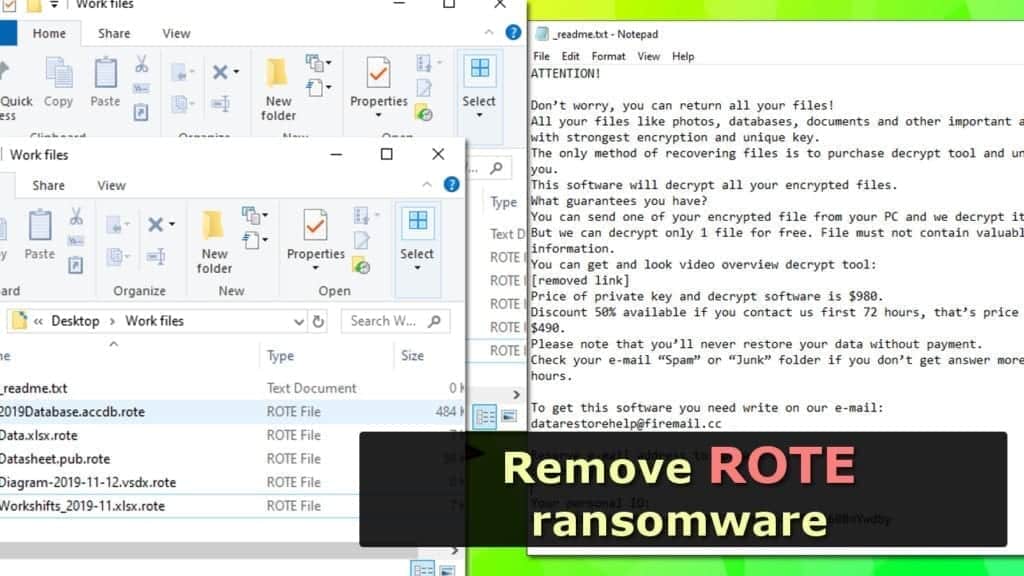
Victims subject to the offline key attack can expect to decrypt their .rote files using STOP decrypter from Emsisoft in the future. Currently, the tool does not support this extension because it takes time to extract the offline key.
The reason why the malware successfully encrypts files is because it is powerful enough to bypass security software. What is more, it deletes Volume Shadow Copies to prevent any ways to restore data for the victim. Unfortunately, data corruption isn’t the only bad thing that this virus does. On top of that, it installs a malicious Trojan, called Azorult, which can steal your saved passwords and transmit them to the cybercriminals.
The primary aim of ROTE ransomware is to take your files hostage until you pay the ransom. The ransom note specifies that the ransom price is $490 if paid within 72 hours starting from the infection timestamp. Otherwise, it increases to $980.
There is no Bitcoin wallet address provided in the ransom note, and the criminals suggest contacting them via datarestorehelp@firemail.cc or a previously unused email address datahelp@iran.ir. They also suggest decrypting one small file for free to prove that they actually are capable of restoring your data.
Threat Summary
| Name | ROTE file virus |
| Type | Ransomware (STOP/DJVU virus variant) |
| Version | v0187 |
| File marker | .rote extension |
| Encryption method | RSA |
| Ransom note | _readme.txt |
| Ransom demand | $490-$980 |
| Contact emails | datarestorehelp@firemail.cc or datahelp@iran.ir |
| Distribution | Software cracks, keygens, and other malicious downloads |
| Installs | Azorult Trojan |
| Decryption | Impossible at the moment |
| Removal | Remove using trustworthy antivirus software |
If you have been affected by this malicious virus, we kindly suggest you to remove ROTE file virus as quickly as possible. Please read the instructions given below this article attentively and use them to clean your computer in Safe Mode.
Downloading illegal files lands malicious payload on victim’s computers
ROTE ransomware sneaks into victim’s computers in a form of a malicious download. Security researchers tirelessly warn computer users about the dangers behind illegal downloads, however, these warnings often go overlooked. As a consequence, STOP ransomware versions such as ZOBM, KODG, COOT, TOEC and others spread rapidly worldwide.
Files known to be distributing this malicious virus are software cracks, keygens and other tools used to activate software licenses for free.
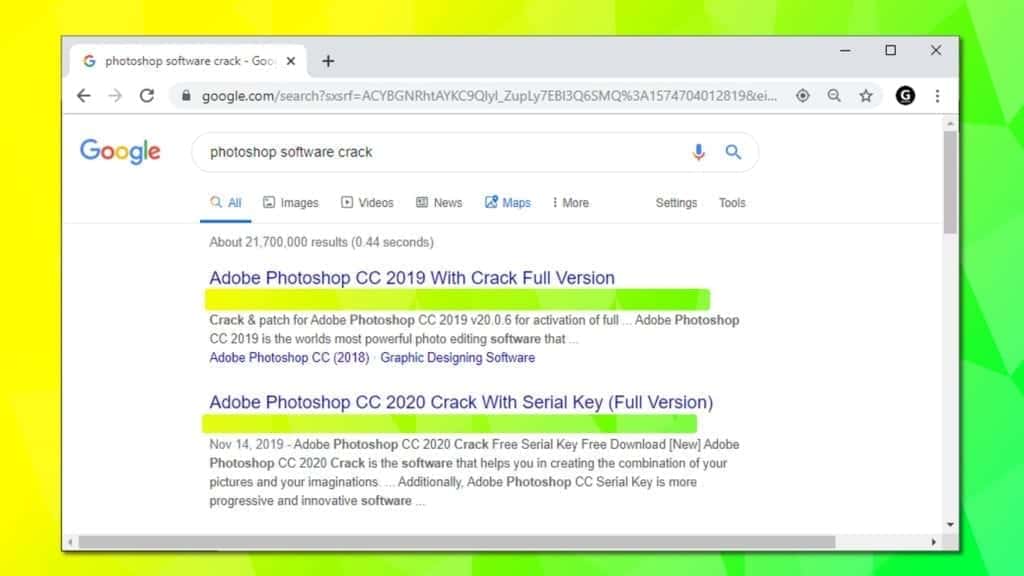
However, ransomware families such as Phobos can also reach your computer via hacked RDP ports, malicious email spam, compromised websites and other malware distribution channels. If you want to prevent such attacks, we strongly encourage you to read this ransomware prevention guide.
Best ways to remove ROTE file virus quickly
There are a few ways to remove ROTE ransomware virus immediately. The first method includes usage of a trustworthy and up-to-date antivirus software of your choice. The instructions on how to run your antivirus without any interventions are presented below.
The second method might interest victims who do not care about their data and can wipe it without regrets. You can also format your hard drive and reinstall Windows. This method bypasses usage of antivirus software.
One way or another, ROTE ransomware removal must be done. Finally, you might want to start restoring your files from backups. Please note that you can plug external storage devices ONLY after a successful malware removal.
OUR GEEKS RECOMMEND
Our team recommends a two-step rescue plan to remove ransomware and other remaining malware from your computer, plus repair caused virus damage to the system:
GeeksAdvice.com editors select recommended products based on their effectiveness. We may earn a commission from affiliate links, at no additional cost to you. Learn more.
ROTE Ransomware Removal Guidelines
Method 1. Enter Safe Mode with Networking
Step 1. Start Windows in Safe Mode with Networking
Before you try to remove the virus, you must start your computer in Safe Mode with Networking. Below, we provide the easiest ways to boot PC in the said mode, but you can find additional ones in this in-depth tutorial on our website – How to Start Windows in Safe Mode. Also, see a video tutorial on how to do it:
Instructions for Windows XP/Vista/7 users
- First of all, turn off your PC. Then press the Power button to start it again and instantly start pressing F8 button on your keyboard repeatedly in 1-second intervals. This launches the Advanced Boot Options menu.
- Use arrow keys on the keyboard to navigate down to Safe Mode with Networking option and press Enter.

Instructions for Windows 8/8.1/10 users
- Open Windows Start menu, then press down the Power button. On your keyboard, press down and hold the Shift key, and then select Restart option.

- This will take you to Windows Troubleshoot screen. Choose Troubleshoot > Advanced Options > Startup Settings > Restart. Tip: If you can't find Startup Settings, click See more recovery options.

- In Startup Settings, press the right key between F1-F9 to enter Safe Mode with Networking. In this case, it is the F5 key.

Step 2. Remove files associated with the virus
Now, you can search for and remove ROTE Ransomware files. It is very hard to identify files and registry keys that belong to the ransomware virus, Besides, malware creators tend to rename and change them repeatedly. Therefore, the easiest way to uninstall such type of a computer virus is to use a reliable malware removal program. In addition, we suggest trying a combination of INTEGO Antivirus (removes malware and protects your PC in real-time) and RESTORO (repairs virus damage to Windows OS files).
Method 2. Use System Restore
In order to use System Restore, you must have a system restore point, created either manually or automatically.
Step 1. Boot Windows in Safe Mode with Command Prompt
Instructions for Windows XP/Vista/7 users
- Shut down your PC. Start it again by pressing the Power button and instantly start pressing F8 button on your keyboard repeatedly in 1-second intervals. You will see Advanced Boot Options menu.
- Using arrow keys on the keyboard, navigate down to Safe Mode with Command Prompt option and press Enter.

Instructions for Windows 8/8.1/10 users
- Launch Windows Start menu, then click the Power button. On your keyboard, press down and hold the Shift key, and then choose Restart option with the mouse cursor.

- This will take you to Windows Troubleshoot screen. Choose Troubleshoot > Advanced Options > Startup Settings > Restart. Tip: If you can't find Startup Settings, click See more recovery options.

- In Startup Settings, press the right key between F1-F9 to enter Safe Mode with Command Prompt. In this case, press F6 key.

Step 2. Start System Restore process
- Wait until system loads and command prompt shows up.
- Type cd restore and press Enter, then type rstrui.exe and press Enter. Or you can just type %systemroot%system32restorerstrui.exe in command prompt and hit Enter.

- This launches System Restore window. Click Next and then choose a System Restore point created in the past. Choose one that was created before ransomware infection.

- Click Yes to begin the system restoration process.
After restoring the system, we recommend scanning the system with antivirus or anti-malware software. In most cases, there won't be any malware remains, but it never hurts to double-check. In addition, we highly recommend checking ransomware prevention guidelines provided by our experts in order to protect your PC against similar viruses in the future.
Alternative software recommendations
Malwarebytes Anti-Malware
Removing spyware and malware is one step towards cybersecurity. To protect yourself against ever-evolving threats, we strongly recommend purchasing a Premium version of Malwarebytes Anti-Malware, which provides security based on artificial intelligence and machine learning. Includes ransomware protection. See pricing options and protect yourself now.

System Mechanic Ultimate Defense
If you're looking for an all-in-one system maintenance suite that has 7 core components providing powerful real-time protection, on-demand malware removal, system optimization, data recovery, password manager, online privacy protection and secure driver wiping technology. Therefore, due to its wide-range of capabilities, System Mechanic Ultimate Defense deserves Geek's Advice approval. Get it now for 50% off. You may also be interested in its full review.

Disclaimer. This site includes affiliate links. We may earn a small commission by recommending certain products, at no additional cost for you. We only choose quality software and services to recommend.

Norbert Webb is the head of Geek’s Advice team. He is the chief editor of the website who controls the quality of content published. The man also loves reading cybersecurity news, testing new software and sharing his insights on them. Norbert says that following his passion for information technology was one of the best decisions he has ever made. “I don’t feel like working while I’m doing something I love.” However, the geek has other interests, such as snowboarding and traveling.


hi , I am trying to find a solution … if i do i will tell you
hello, do you have update for .rote ransomware decryptor? still now i’m waiting for the decryptor
hello Mohamed, have you find any solution for your case, you were also infected by .rote ransonware november variant? i’m still hoping ang checking everyday for the decryptor, but still nothing
I also struck with the same problem in the month of november 2019
If you get any solution kindly share
Thanks in advance
hello sir… my computer is infected by november 24 2019 .rote ransomware, they used online key.. it’s almost 4 days i wasn’t sleeping looking for a available decryptor, our server is infected also, i really don’t know what to do, i cannot sleep knowing that our company cannot work properly because of our server, i found some decryptors but it will only work for offline key encryption.. i tried all the available methods, from removing the ransom via 4 trusted anti virus, restore point, can someone help me please… please update me for november 2019 decryptor.. i cannot continue like this, even when i sleep i feel this hackers is watching me i’m very terified
They do not have your files, so do not worry about them watching you. They simply encrypted them on your computer/server. Although I do not encourage paying ransoms for cyber criminals, if it is a life/death matter for your business, paying the ransom might be the only option if files were encrypted by the online key.