Fix DNS_PROBE_FINISHED_NXDOMAIN Error (Windows, Mac, Android, Chromebook)

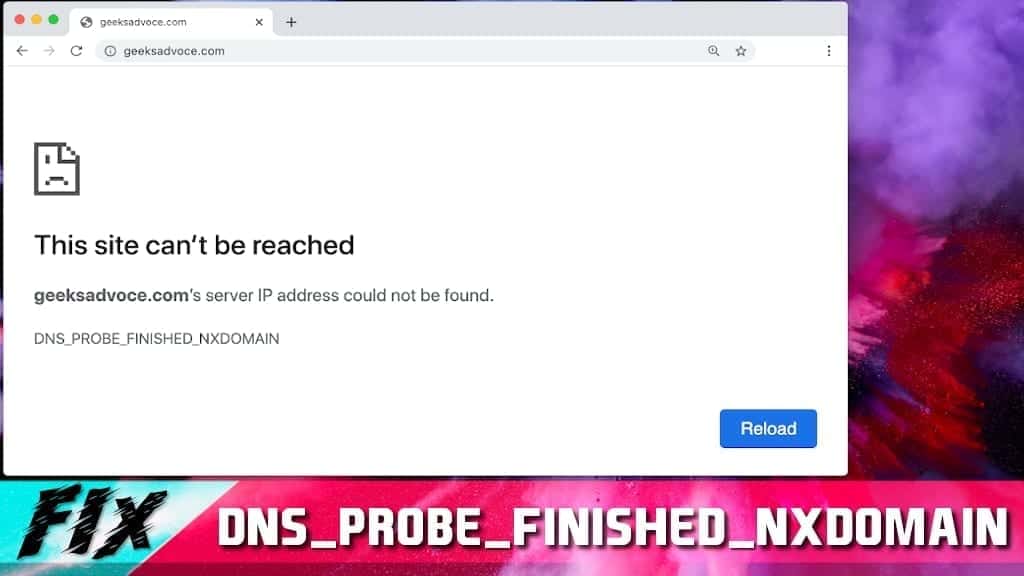
DNS_PROBE_FINISHED_NXDOMAIN error meaning
DNS_PROBE_FINISHED_NXDOMAIN is an error which notifies about failure to find a corresponding domain’s IP in Domain Name System. In other words, it informs that the attempt to translate the website name to IP address did not succeed. It prevents people from reaching desired websites online and states “This site can’t be reached” or “This site is not available“. The issue usually bothers Google Chrome users on Windows, Mac or Android devices. Receiving this error can be frustrating as it prevents users from browsing the Internet.
Typical message displayed by the error window either gives no advice on what to do next, or suggests running Windows Network Diagnostics, which often proves to be useless.
However, there are a variety of easy fixes that can help to resolve this error in minutes. That said, any user can solve this problem manually or automatically using methods collected and described by our team.
Now if you have run into DNS PROBE FINISHED NXDOMAIN error on Windows, Android, Chromebook or Mac, no matter if desktop and mobile, you should not worry. Let us describe the root causes of this error first so you can understand what actually happened.
Cause of the DNS_PROBE_FINISHED_NXDOMAIN
As briefly mentioned before, DNS_PROBE_FINISHED_NXDOMAIN error occurs due to a Domain Name System related issue, typically because the user’s computer fails to resolve or translate the IP address of the target website. It is very similar to DNS server isn’t responding issue. In case you are facing a temporary DNS error, you migth also run into INET_E_RESOURCE_NOT_FOUND error.
The computer uses the DNS set in your router or modem. Usually, it is the Internet Provider’s DNS. In most cases, using a public DNS server proves to be the most efficient choice to make. However, the issue can also be related to the wrongly configured HOSTS file.
Due to such problem, the victim might not be allowed to access one particular or absolutely all web pages. In such situation, it is hard to understand the meaning of the error and what causes it. Many users start searching for answers on Internet forums like Reddit; however, forum users hardly ever provide detailed instructions with pictures.
Luckily, our team prepared an in-depth explanation on how to fix Error code: DNS_PROBE_FINISHED_NXDOMAIN in Chrome and other browsers.
The guide is divided into three parts: a guide for Windows users, a guide for Mac users, and a guide for Android users.
TIP. One thing we recommend trying first is to try to access another website first.
If you notice that you can enter other websites, but not a specific one, the issue might lie on the other end and not yours.
If this is the case, you might just have to wait a little and try again later.
Fix DNS_PROBE_FINISHED_NXDOMAIN on Windows
Try these solutions to fix DNS_PROBE_FINISHED_NXDOMAIN on Windows operating system. Test one solution at a time and if it doesn’t work, proceed to the next one. Or you can repair Windows problems automatically by using RESTORO, a comprehensive repair tool that can refresh Windows OS files and remove existing security threats.
Special Offer
Compatibility: Microsoft Windows
See Full Review
RESTORO is a unique PC Repair Tool which comes with an in-built Avira scan engine to detect and remove spyware/malware threats and uses a patented technology to repair virus damage. The software can repair damaged, missing or malfunctioning Windows OS files, corrupted DLLs, and more. The free version offers a scan that detects issues. To fix them, license key for the full software version must be purchased.
Method 1. Flush the DNS and configure DNS server adresses
- The first thing you want to do is to open Run prompt. To do it, you should click on the Windows Start menu, search for Command Prompt, and then right-click the matching result.
- Here, choose Run as Administrator option. Click Yes to confirm your choice.
- Now, type in the given command: ipconfig/flushdns and click Enter.
- Open Run prompt by pressing down Windows and R keys at the same time again.
- Type into the Run prompt: ncpa.cpl and hit OK. This command launches Network Connections panel. Here, find the network adapter that is active right now and right-click on it. Choose the Properties option.
- In the Networking panel, find Internet Protocol Version 4 (TCP/IPv4), click on it and click the Properties button.
- Now, check the Use the following DNS server addresses option and then enter the following numbers:
Preferred DNS server: 8.8.8.8
Alternate DNS server: 8.8.4.4. - Click OK and close the remaining windows.
Video tutorial explaining how to fix this error on Windows 10/8/7 is provided below.
Method 2. Restart DNS services
There are two methods to restart DNS services on Windows to fix DNS PROBE FINISHED error. You can do it via Services panel, or via Command Prompt.
- Open Run prompt by pressing Windows key + R and type services.msc , press Enter.
- Now, find DNS Client, right-click on it and choose Restart.
(Alternative method): Use Windows search to find cmd and right-click on it to choose Run as Administrator. In UAC window, click Yes. Now, type two commands into the Command Prompt, pressing Enter after each one:- net stop dnscache
- net start dnscache
Note. The described method may not work depending on the version of Windows you are using. If so, we suggest trying other methods.
Method 3. Double-check the URL
Now, this may sound ridiculous, but in many cases wrong URL is the cause of DNS_PROBE_FINISHED_NXDOMAIN. For example, if you enter a wrong number of www’s before the domain name, you might run into the issue, no matter if it is a WordPress website or not.
For example, if you have entered ww.bbc.com instead of www.bbc.com, you will run into DNS_PROBE_FINISHED_NXDOMAIN error.
Method 4. Check HOSTS file for restricted domains list
In case methods provided above didn’t help to fix DNS PROBE FINISHED NXDOMAIN error, we suggest searching for problem in Windows HOSTS file. If you have done some configurations to HOSTS file on Windows, it might be a good idea to reset it. Please follow these detailed instructions on how to edit Windows HOSTS file or follow a separate in-depth guide on how to reset HOSTS file back to default.
- Use Windows search to find Notepad application. Right-click the result and choose Run as Administrator.
- In User Account Control Window, click Yes.
- In Notepad, click File > Open.
- Navigate to C:\Windows\System32\drivers\etc. If you see an empty folder, choose All files option in the bottom right corner, as show in the picture below. Then select hosts file and click Open.
- Here, you should see a list of various domains. Select and delete rows with website names you want to access, but can’t. Then press File > Save, or simply press down Ctrl+S at the same time.
- Check if the error is resolved.
Fix DNS_PROBE_FINISHED_NXDOMAIN error on Mac
The described problem doesn’t only bother Windows users. Mac users encounter this error too, especially those who like to use Google Chrome instead of Safari. The following guide presents several methods how to solve DNS PROBE FINISHED NXDOMAIN on Mac.
Method 1. Change DNS server address on Mac
- Open System Preferences, then go to Network panel. Here, click on the small lock icon on the left bottom corner. Enter Administrator’s username and password and click Unlock.
- Click Advanced… and then go to DNS tab. Then click on the + button next to – and then you will see highlighted zeros below DNS Servers box. Click the highlighted set of digits and delete them. Type in 8.8.8.8, hit + again and then type 8.8.4.4, then click OK.
Geek’s Advice has also prepared a video on how to fix DNS_PROBE_FINISHED_NXDOMAIN on Mac by changing the server address. The video tutorial is short and easy-to-follow, so just watch and follow the easy steps to solve the problem instantly.
Method 2. Flush Mac’s DNS Cache
Flushing DNS Cache on Mac is easy. The suggested DNS error fix includes opening Terminal and entering a specific command into it.
- Click on Go > Utilities.
- Here, find and double-click on Terminal application. If the system asks for Administrator’s password, enter it.
- When Terminal opens, enter the following commands:
dscacheutil –flushcache and press Return;
sudo killall –HUP mDNSResponder and press Return.
Method 3. Fix Mac HOSTS file
If you’re experiencing the DNS_PROBE_FINISHED_NXDOMAIN error when trying to visit a specific website only, it could be that the site was blocked via your computer’s HOSTS file previously. It can happen due to parent control choices, school or work restrictions. However, there is a simple workaround to help you access the desired website once again. Follow the given steps to review and edit the HOSTS file on Mac.
- Click on Go > Utilities.
- Here, find and double-click on Terminal application. If the system asks for Administrator’s password, enter it.
- When Terminal opens, enter the following command:
sudo nano /etc /hosts and press Return. - You will be asked to enter your administrator’s password once again. Type it and press Return. Do not be surprised if there won’t be any typing signs on the screen, so make sure you enter the password correctly.
- The HOSTS file will be opened for you. Here, you will see a list of websites added to the restriction database. Find the site domains that you cannot access and delete such lines from the HOSTS file.
- Press down Control and O keys to save changes. Then press Control and X at the same time to exit the editor.
- In Terminal, enter the following commands:
dscacheutil –flushcache and press Return.
sudo killall -HUP mDNSResponder and press Return. - That’s it! You have removed the blocked domain giving you the DNS_PROBE_FINISHED_NXDOMAIN error and flushed the DNS cache to changes to take effect.
Fix DNS_PROBE_FINISHED_NXDOMAIN in Android
How to fix on Android 9 Pie and newer versions
Android 9 Pie has slightly different settings than old versions. The new versions support system-wide DNS settings, so you no longer have to modify these settings for each individual network. However, keep in mind that Android requires Domain Name System services to support DNS-over-TLS, therefore not all server’s will work for this. However, if you’re going to be using Google Public DNS, you should be fine. Therefore, we invite you to follow the given steps to fix DNS_PROBE_FINISHED_NXDOMAIN Android mobile phone error.
- Open Settings app on your phone.
- Go to Wireless & Networks.
- Tap on Private DNS.
- Choose Private DNS provider hostname and enter the following hostname:
dns.google - Click Save.
Fix error in Android 8.1 Oreo or older versions
To change DNS server on Android (both Wi-Fi and Ethernet), users should manually enter the DNS addresses to every used network connection.
- Android users should go to Settings > Wi-Fi (or cellular)> long press the current network name > Modify network and then put a tick on Show advanced options.
- Here, find IP settings and set its value from DHCP to Static.
- Change DNS settings to:
DNS 1: 8.8.8.8, then set the second DNS option to 8.8.4.4.
TIP: To avoid DNS-related issues on your Android, consider using a VPN. Many users have reported that usage of such program successfully solved various network-related issues to them.
PROTECT YOUR PRIVACY WITH A VPN
With over 10 years of expertise in VPN industry, Private Internet Access VPN is one of the leading service providers that is also known for its 100% no-logs policy. The VPN is packed with features: it covers 10 connections, offers unlimited bandwidth, successfully unblocks various streaming services, supports torrenting on all servers, has a Kill Switch and more. It is extremely affordable and easy to use.
Fix DNS_PROBE_FINISHED_NXDOMAIN on Chromebook
DNS PROBE FINISHED NXDOMAIN error can be fixed on Chromebook easily. In fact, the issue can be solved in a similar manner suggested for other operating systems – by switching to Google’s DNS. Here’s what you need to do to fix the issue on Chromebook:
- Before you begin, ensure that your Chromebook computer is connected to network (Wi-Fi or Ethernet)
- Click on Time panel in the bottom right corner.
- Now, click on Connected to [your network name].
- Here, click Network.
- Choose Google name servers option.
- Close.
Other methods to try
Disable antivirus
If none of the provided methods helped you to fix the issue, you might want to consider disabling your antivirus temporarily. This will likely help you to access the desired website, however, you must keep in mind that your security software blocks them for a reason.
With that said, remember that by accessing websites blocked for security concerns, you expose your computer to various risks, including malware or phishing. Please use this method only if you are 100% sure that the website you’re trying to reach is secure and that your antivirus is blocking it by mistake.
Contact your network provider
In some rare cases, it could be that your Internet service provider or your country blocks specific websites for a reason. If you’re encountering such restrictions, it would be a good idea to use a browser that provides certain level of privacy, for instance, Tor browser.
Another, and even more recommended option is to use VPN, not only to bypass restrictions, but also to protect your identity and privacy online.
PROTECT YOUR PRIVACY WITH A VPN
With over 10 years of expertise in VPN industry, Private Internet Access VPN is one of the leading service providers that is also known for its 100% no-logs policy. The VPN is packed with features: it covers 10 connections, offers unlimited bandwidth, successfully unblocks various streaming services, supports torrenting on all servers, has a Kill Switch and more. It is extremely affordable and easy to use.
Restart your Access Point
The following method was kindly mentioned by our visitor Marcio, who suggested that after trying several fixes, he managed to fix DNS_PROBE_FINISHED_NXDOMAIN by turning his Access Point off and then turning it back on.
Therefore, if you’re using an Access Point of some kind, try restarting it and checking if the DNS issue gets resolved then.
Check the system for malware
In very specific cases, DNS_PROBE_FINISHED_NXDOMAIN error can be caused by virus activity. For example, ransomware like STOP/DJVU is known to modify Windows HOSTS file and add a list of domains to the restriction list, and as a result, the victim might run into the said error when trying to access them.
We have provided a method to fix compromised HOSTS file for Windows and Mac already. However, if you suspect that your computer has been affected by spyware or malware, run RESTORO to fix virus damage on Windows. Mac users might want to run a scan with INTEGO.
FAQ
The best methods to work for this error are listed below.
1. Change DNS server address (Windows, Mac, Android, Chromebook);
2. Flush DNS cache (Windows, Mac);
3. Modify HOSTS file (Windows, Mac);
4. Disable antivirus;
5. Contact your network provider;
6. Restart Access Point;
7. Scan system for malware.
DNS_Probe_Finished_NXDomain is typically caused old DNS cache stored on your computer, holding mismatching IP addresses of previously visited websites. Other times, it is caused by misconfigured Internet network or unresponsive DNS server.
DNS stands for Domain Name System and it can be viewed as a phonebook of the Internet. In this context, domains are the names and IP addresses are the numbers the user dials (requests via browser). The function of DNS is to translate domain names to hard-to-remember IP addresses.
That is it! If you managed to solve Error code: DNS_PROBE_FINISHED_NXDOMAIN issue on Windows/Mac/Android OS in a different way, do not forget to share your knowledge with others in the comments section below.
Norbert Webb is the head of Geek’s Advice team. He is the chief editor of the website who controls the quality of content published. The man also loves reading cybersecurity news, testing new software and sharing his insights on them. Norbert says that following his passion for information technology was one of the best decisions he has ever made. “I don’t feel like working while I’m doing something I love.” However, the geek has other interests, such as snowboarding and traveling.
Recent Posts
Remove VVOO Ransomware Virus (DECRYPT .vvoo FILES)
VVOO ransomware takes files hostage, demands ransom payment VVOO ransomware is a malicious computer virus…
Remove VVMM Ransomware Virus (DECRYPT .vvmm FILES)
VVMM ransomware attacks files on computers in order to make them inaccessible VVMM ransomware is…
Fix KMODE EXCEPTION NOT HANDLED Error on Windows (2023 Guide)
In this guide, we will discuss common causes and fixes to a common Windows Blue…
Remove ERQW Ransomware Virus (DECRYPT .erqw FILES)
ERQW ransomware locks files on unprotected computers ERQW ransomware is a malicious computer virus that…
Remove EROP Ransomware Virus (DECRYPT .erop FILES)
EROP ransomware targets unprotected computers to encrypt files in them EROP ransomware is a new…
Remove VoidCrypt Ransomware Virus (Removal Guide)
VoidCrypt ransomware blocks access to your own files by encrypting them VoidCrypt ransomware (also known…
View Comments
When i login to my PC they show me Hmmm... cant reach this page and the DNS PROBE....... and refresh. i can not do nothing like i can not refresh cant go outside the page like im stuck there I CANT OPEN ANY OTHER PAGE JUST STUCK THERE.
i hope you can help to get through that.
Thank you. Have been searching for a while for this fix. Just had to get the correct terminology in the search box.
Very Helpful . I have solved my problem. Thanks a lot
Thx
method 1 worked! thank you sooo much. could not access microsoft websites for my daughters online classes. thanks a million!
very helpful, thank you!! i was experiencing this problem on a chromebook, and the google name server option solved my issue. thank you so much!!
Io ho lo stesso problema di Peter (9.01.2021 at 5.00 PM) in un tablet LENOVO TB-8504XS. Resettato varie volte senza risultato. Ho consultato i tecnici di Lenovo, di Google e di Tiscali ma non ho avuto nessuna risposta utile. Farò il reso del tablet ad Amazon!
I have the same problem as Peter (9.01.2021 at 5.00 PM) in a LENOVO TB-8504XS tablet. Reset several times to no avail. I have consulted the technicians of Lenovo, Google and Tiscali but have not received any useful answers. I will return the tablet to Amazon!
Nope... changing DNS doesnt solve the problem on Chromebook, as does rebooting , back to factory settings or whatever. I can use the hotspot of my phone and the connection is good but I cant use the internet. No answers anywhere provided except what I said above. Time to get rid of this stinking Chromebook, which anyway can not use a whole lot of apps that Windows and Mac have without any problem. Why do people fancy these Chromebooks. I was lured into that junk. Never more!
Great advice. Fixed my issue!
I get the error when my phone is using data, but not when using WiFi. Nothing seems to be working. Is there a way to change the DNS address for data?