Netflix NW-2-5 problem on Smart TV can be easily fixed
Contents
- Netflix NW-2-5 problem on Smart TV can be easily fixed
- Top Methods to Fix Netflix NW-2-5 Error
- Method 1. Check if the streaming app is allowed on the network you are using
- Method 2. Test your Internet connection
- Method 3.1 Restart your smart TV
- Method 3.2. Completely shut down and then wake your home network back into life
- Method 4. Bypass the router by connecting smart TV to the modem
- Method 5. Strengthen the WiFi signal
- Fix NW-2-5 error in XBox One/360, PlayStation 3/4, Roku, Blu-Ray Player, and others
- One option you might haven’t thought about – BT Parental Controls
Netflix NW-2-5 Error Code appearance on TV screen informs about a network connectivity issue during the launch of the streaming app. It means that there is a particular problem that does not allow your device to reach the Netflix servers. The error typically occurs on these devices: Smart TV, PlayStation 3/4, Xbox 360/One, Blu-Ray Player, Roku, Wii U or Set-top Box or Streaming Media Player. However, the problem can be solved by everyone despite their tech skills. Therefore, we suggest you review the tutorial we prepared on how to fix the NW-2-5 error now.
In many cases, users suggest that they cannot reach the specific app service, although other streaming apps work just fine. Often times, Netflix NW-2-5 issue appears after app update. The notification says:
Couldn’t connect to Netflix. Please try again or restart your home network and streaming device.
We have to admit that we have encountered the same problem before, and it can be really frustrating at first.
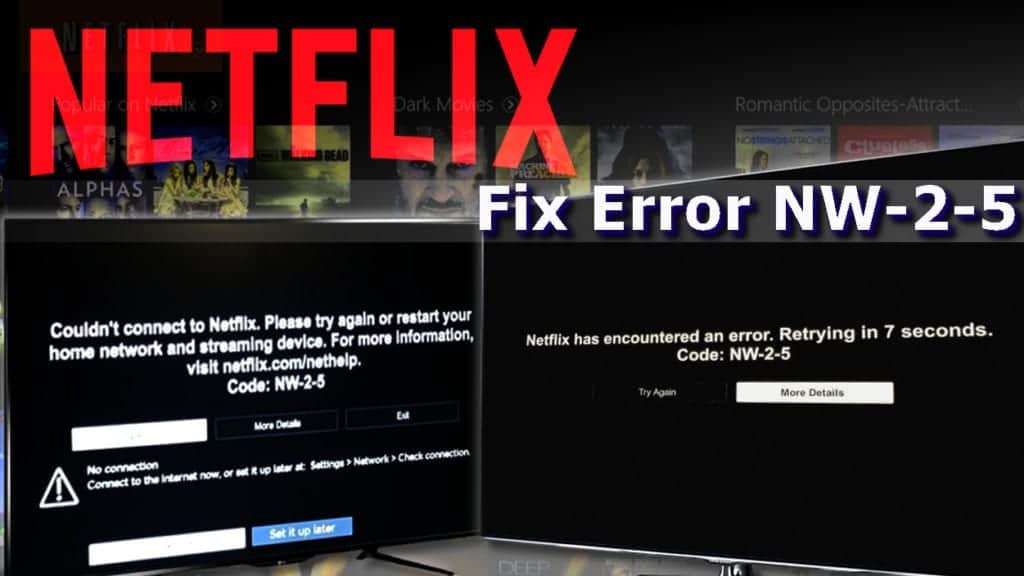
When everything fails, one simply starts looking for a solution online. Here are the confirmed methods that help to fix Netflix NW-2-5 on Smart TVs and other devices. We have tested these methods and can confirm that they indeed work!
Top Methods to Fix Netflix NW-2-5 Error
Method 1. Check if the streaming app is allowed on the network you are using
One of the reasons why you might be facing Error Code NW-2-5 is merely a block set up on the WiFi network you are using. It is very likely if you are using Wi-Fi at work, school, or uni. Besides, keep in mind that public Internet networks usually have finite bandwidth, or, in other words, slow performance resulting in a low-quality connection between your device and Netflix servers.
If you are not using public WiFi network and the issue occurs while you are using cellular data or satellite Internet, consider changing the network. The best idea would be to switch to cable Internet or DSL as this results in better connection quality and speed.
Method 2. Test your Internet connection
To ensure that your Internet connection is OK, consider running a network connection test. You can find one of these online – just Google the search phrase. We suggest using Fast Speed Test by Netflix as it checks your connection to its own servers.
To ensure that you’re testing the right connection on your computer, check the Network settings on TV first. Get to know whether you’re connected to Ethernet or Wi-Fi, and the name of the connection.
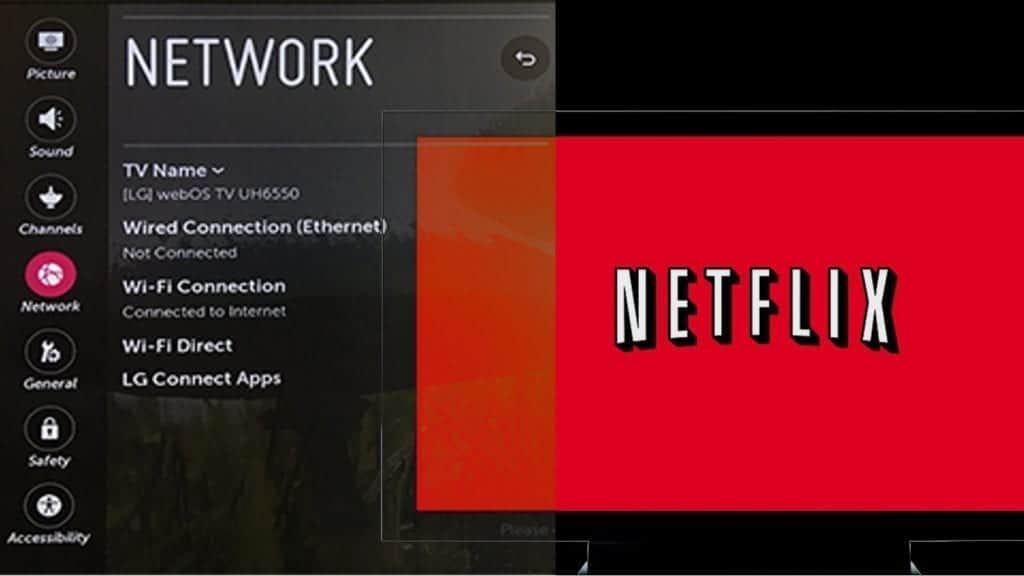
If the test fails, it indicates a problem with your Internet. The easiest way to fix is to get in touch with the maker of your device and ask for help. If that is not the case – the Internet connection is, and you face no problems opening other streaming services and apps, continue reading below.
Method 3.1 Restart your smart TV
- First of all, shut down your TV using remote and then unplug it from power immediately. Do not rush to plug it back on – wait for at least a minute.

- Before you plug your TV on, you need to discharge it entirely. To do it, press down and hold the TV power button for around 5 seconds and then release it. Some TVs do not have one, so in such a scenario, merely leave your TV unplugged for a more extended period – at least 5 minutes.
- Now, it is time to plug the device back in! Grab your remote and turn the TV on. Navigate to the Netflix app and see if the method worked. If not, bummer, you will need to try the methods provided below.
Method 3.2. Completely shut down and then wake your home network back into life
- Easier said than done, right? However, all you need to do is to turn off your TV, unplug it, then disconnect your modem and wireless router.
- Once you do it, be patient and wait for at least a minute. Then plug everything back in and carefully look at your modem/router.
- Stay patient until all the lights appear on it – it indicates that the network is ready for usage. Go grab your remote and turn on the TV to binge in those good Netflix series you’ve been willing to watch.

Method 4. Bypass the router by connecting smart TV to the modem
Using a WiFi router which is attached to your modem? That might be the issue causing Netflix NW-2-5 Error to appear. Therefore, we suggest you try this method right after the reboot of the network. Additionally, the method given below allows identifying wireless or router connectivity issues. If you succeed, you can understand that the router is the problem.
In case you do not want this as a permanent solution, we suggest getting in touch with people who set up the home network for you. They will need to configure router’s settings properly so you would not have to face Netflix NW-2-5 problem again.
- First of all, turn off your smart TV. If you wish, you can just unplug the TV cable.
- Connect smart TV with the modem using the Ethernet cable.

- Unplug the modem for approximately half a minute and then plug it back in. Stay patient until all the lights are back on.
- Turn on the TV and open the Netflix app.
Method 5. Strengthen the WiFi signal
There are a few methods you can try to improve the quality of Internet signal:
- Check if your router is placed somewhere near other wireless devices such as phones, microwave ovens, radios, baby monitors, etc. If so, make sure these devices are moved away from your router. This way, you will lower the chance of signal interference.
- If the signal is still low, consider moving the router. You must understand that the router’s signal reach is limited, so place it not far away from devices that require it, for example, computer or TV.
- The final tip is to place router somewhere higher, for example, a shelf or the top of cabinets in your room. It will give a better signal than when being put somewhere on the floor.
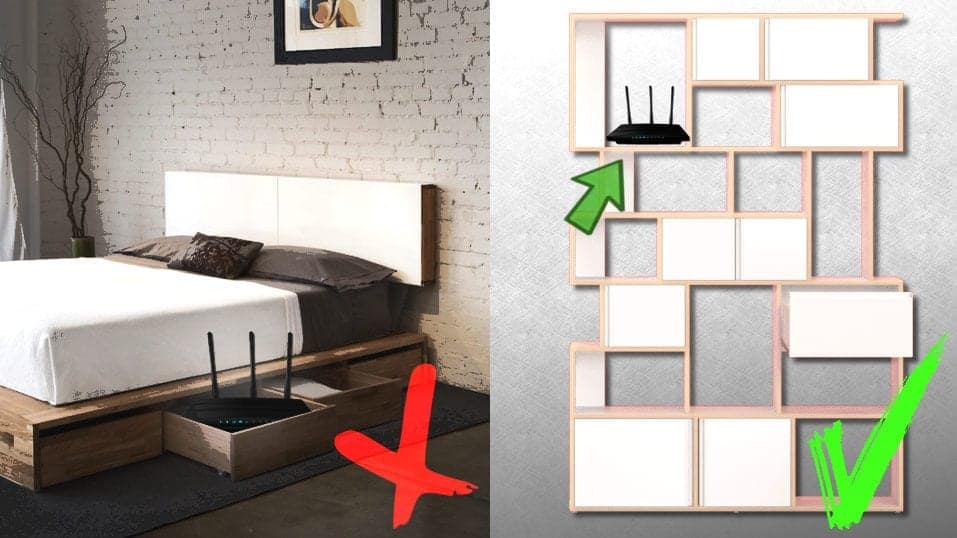
Fix NW-2-5 error in XBox One/360, PlayStation 3/4, Roku, Blu-Ray Player, and others
If the described error is preventing you from accessing Netflix on devices such as gaming consoles (Xbox One or 360, PlayStation 3 & 4, Set-top Box or Streaming Media Player, Roku or Blu-Ray Player, you should follow steps given above, but in step 4, connect the modem with the device you are having issue with. Also, you can configure your device’s DNS settings.
Check your Xbox 360 DNS configuration
- First of all, press Guide button on the controller.
- Now, navigate to Settings > System Settings > Network Settings.
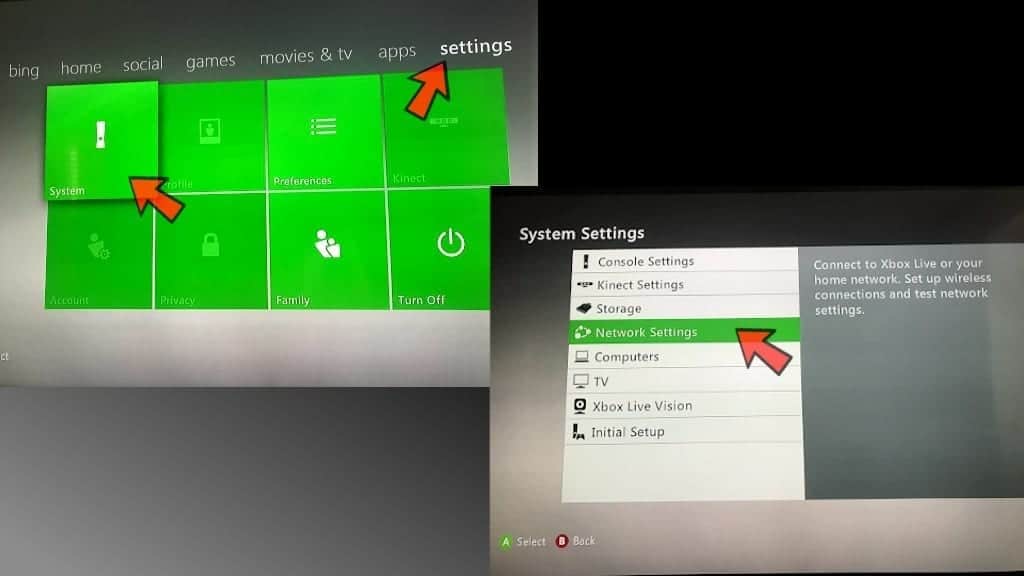
- Pick your network and then go to Configure Network. Then, go to DNS Settings.
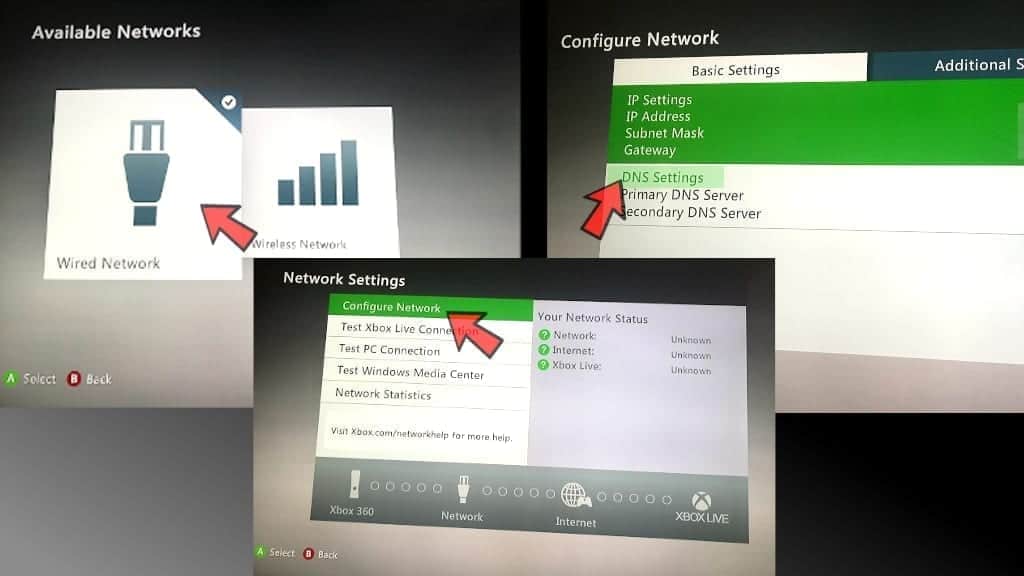
- Now, pick Automatic option.
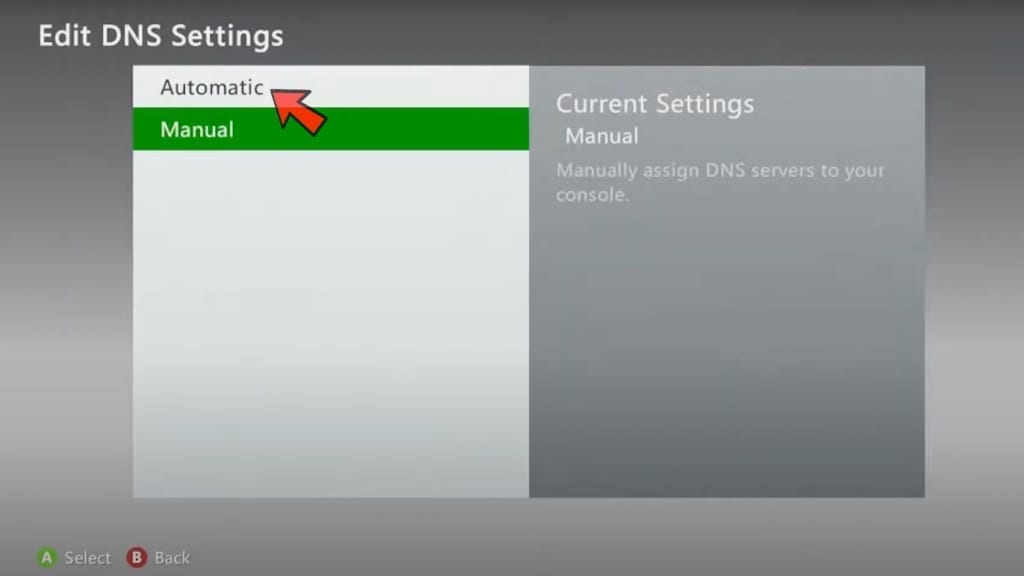
- Restart your Xbox and try opening Netflix app again.
TIP: You can also go for Manual option. In such case, enter 8.8.4.4 as Primary DNS Server and 8.8.8.8 as secondary DNS server.
Configure Xbox One DNS settings
- To begin with, take your Xbox One controller and press the Menu button on it. Now, navigate to Settings > All Settings (alternative route: Network > Network Settings > Advanced Settings > DNS Settings > Automatic.
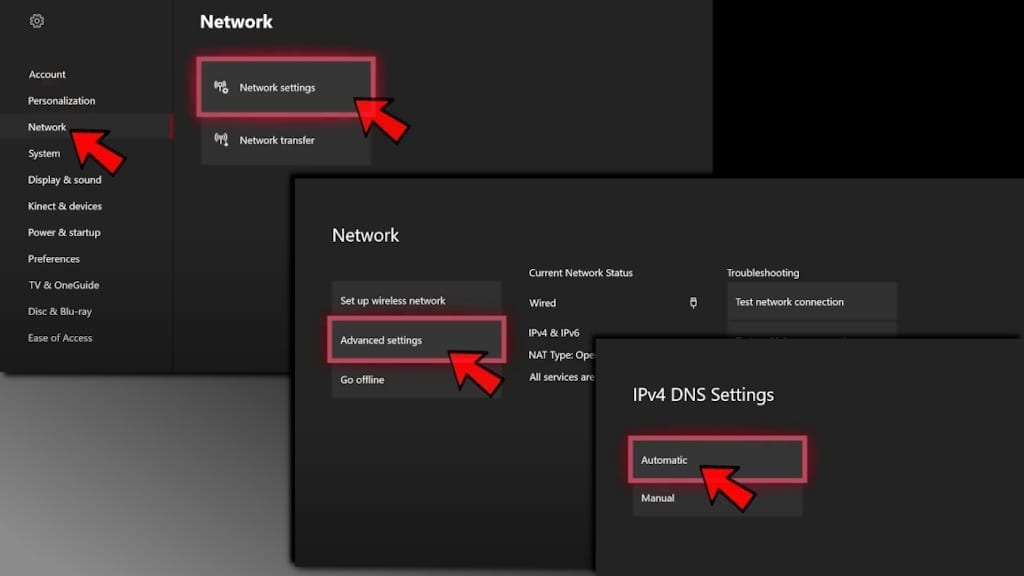
- Press B button to Save and try to relaunch Netflix.
Configure PlayStation 3/4 Settings
- Open PlayStation menu and go to Settings.
- Then, go to Network Settings > Internet Connection Settings. Once the confirmation pop-up appears, press OK.
- Next, select Custom and choose the option Wired Connection or Wireless, respectively.
- If you choose Wired Connection, go to WLAN section and then Enter Manually. Then press the right > button three times to access IP Address Setting. Here, your SSID, Security Setting, and Password will populate.
- In case you selected Wired, it is best to do this: In the Operation mode, choose an Auto-detect option.
- Now, you will need to do some configurations. Please follow them attentively.
- In IP Address Setting, select Automatic.
- In DHCP hostname, select Do Not Set.
- In DNS Setting, pick the Automatic option.
- In MTU, select Automatic.
- For Proxy Server, pick Do Not Use.
- For UPnP, pick Enable.
- Now, press the X button to save your preferences.
- Finally, choose Test Connection. If the test returns a positive result, try opening Netflix.
One option you might haven’t thought about – BT Parental Controls
In case you are an user of BT (Internet provider), you should check whether Netflix is blocked via BT Parental Controls and if it is, change the configuration.Therefore, if the methods described previously didn’t help you to fix Netflix Error Code NW-2-5, the seventh one should do the trick:
- Log into My BT using your username and password.
- Once you are logged in, navigate to My Extras page and then to Personalize your settings.
- Now, switch off BT Parental Controls. The changes might take around 10 minutes to be applied.
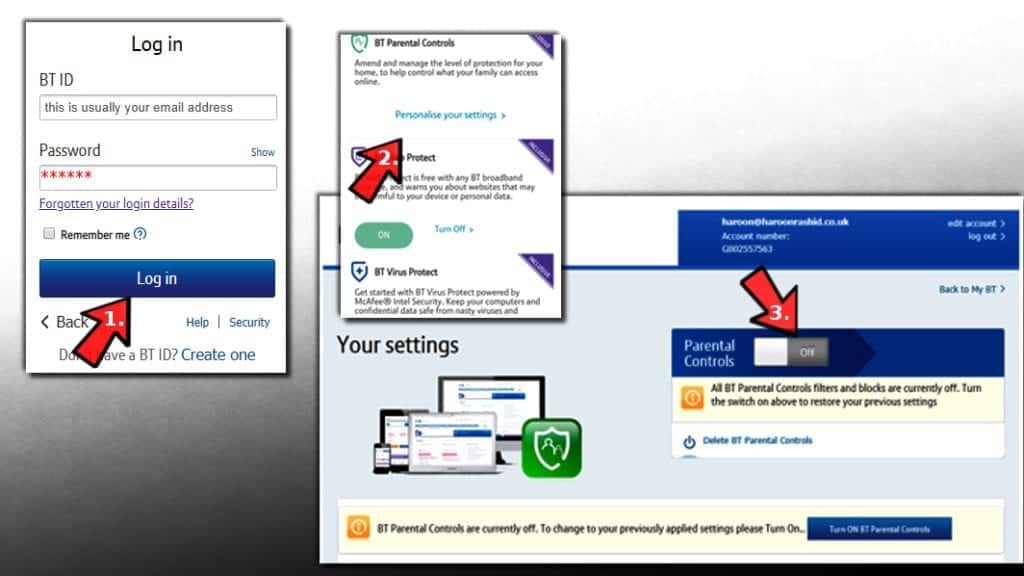
If you have a different method to solve the Netflix NW-2-5 issue, do not hesitate and leave your opinion in the comments section below. Some users reported that only internet service provider was capable of fixing the problem as it was related to severe network connectivity issues. If you have encountered a different issue with Netflix, you can contact our geeks via Ask Us page.

Norbert Webb is the head of Geek’s Advice team. He is the chief editor of the website who controls the quality of content published. The man also loves reading cybersecurity news, testing new software and sharing his insights on them. Norbert says that following his passion for information technology was one of the best decisions he has ever made. “I don’t feel like working while I’m doing something I love.” However, the geek has other interests, such as snowboarding and traveling.
Hi there,
I was having the same issue with my NW-2-5 error on my smart TV. I followed the steps in the blog post and it worked!
Thanks for the advice!
I am also thinking of dropping Netflix. It’s been one year I am using fire tv.all other services are running without any fail. But,Netflix on the other hand showing problem every month. Now came every week. Now it’s not working at all. Showing no. Of errors. If there is a network error how come other services working like a charm. It’s been 4 days I am trying but all in vain.
Hi.
I had the same problem with a Toshiba 50” 4K smart tv. Every other device worked fine except the TV for Netflix. Connected to network, restarted network, power cycle TV all no change.
The solution in the end was that Netflix was dragging the auth from the google login and as I hadn’t signed into my google account yet on the TV it was not able to connect to the Netflix server ????♂️ First and then prompt for Netflix credentials.
One I had setup google account, Netflix worked as designed on the Toshiba TV.
My TV is connected and has a great signal. I’ve in plugged it, I’ve started my TV as if I’m new and it stated that I was connected to the internet. I am with BT but can stream Netflix on other devices but have also restarted my modem as well, just in case. Pulling my hair out.
This drove me up the wall. Brand new Netgear Nighthawk router. I tried any suggestion I could find, that I could undo if it fouled things up. Old router worked great. Ran cable direct from modem to TV all worked fine. So it had to be the new router.Then, I came across a post suggesting the MTU in the router was set too high. The MT what? So I’m all over the web to find out what the impact of reducing the MTU might be. It is very easy to reduce or increase the MTU. So I dropped it from 1500 to 1400 and my Netfix, Amazon prime, & Youtube all run as they should and all other devices I have using that router seem to function OK.. If there is any degradation in performance I can not detect it. This solution may be unique to the Netgear router I have but it is worth a try. I understand some routers can be set to automatic MTU. I ask myself, Why did not anyone at Netflix suggest this fix?
Hi!! Thanks so much I had already tried most methods but the DNS settings on Xbox one worked thanks ????