ZIPE ransomware aims to make your files inaccessible to force you pay up
Contents
ZIPE virus is a dangerous ransomware that modifies the victim’s files using cryptography algorithm, thus making them inaccessible. It is the 229th version of STOP/DJVU ransomware which applies .ZIPE extension on target files after encrypting them. Victims receive _readme.txt ransom note as an explanation of what happened and as demand for ransom. This malware variant provides new contact email pair – helpmanager@mail.ch and restoreadmin@firemail.cc.
Just as previous versions, this ransomware spreads on peer-to-peer (P2P) networks and as fraudulent Adobe update pop-ups on rogue sites. After the infiltration, it imitates the Windows updates screen to hide the infection until all data on the computer is encoded.
ZIPE ransomware has similar versions, such as VARI, OONN, NILE, PEZI, COVM, MZLQ, and SQPC, that also belong to the STOP/DJVU malware family. The said malware has a tendency to use 4-letter extensions to mark encrypted files. According to the analysis of the latter cyber threats, this ransomware can also prevent you from accessing security websites and Windows Defender application on the infected computer.

The developers of this ransomware-type virus aim to keep the encryption process uninterrupted until it is complete. Therefore, many computer users do not have a clue about the attack until the very end when all photos, documents, videos, and audio files are no longer accessible and encrypted.
Ransom note suggests paying up
After successful encryption, this virus is programmed to drop a ransom note. It states that the data on the affected computer has been encoded and the only way to reaccess it is to get a unique decryption tool from the cyber attackers. For that, people are asked to pay a ransom.

ZIPE decryption tool costs 50% less in the first 72 hours — $490. After the given period of time, the price increases to $980 to give the victims a sense of pressure. The money is asked to be transferred to a specific Bitcoin account to avoid traceability.
The criminals assure the victim that they can provide test decryption for those who want it. The attackers suggest sending them one small encrypted file for decryption, and promise to send it back to prove that the decryptor exists. Unfortunately, that might not be a sufficient reason to pay the ransom.
Our Geek’s Advice team wants to warn you straight away — we have collected multiple complaints that people agreed to pay the ransom and never received the decryption key or were asked to pay more money. Thus, we do not recommend dealing with cyber attackers under any circumstances.
Instead, we suggest getting a professional malware elimination software to help you remove ZIPE ransomware virus from your system. You can try RESTORO as it can help you repair virus damage afterward. It is our top choice when it comes to the removal of file-encrypting viruses.
After ZIPE File virus removal, you will not be able to access your files right away. You need to restore data from the latest backup in the Cloud. If you don’t store backups, we suggest you reading the STOP/DJVU decryption guide to get some help.
Threat Summary
| Name | ZIPE Ransomware |
| Type | File-encrypting virus |
| Extension | .zipe |
| Family | STOP/DJVU |
| Version | 229th version |
| Ransom note | _readme.txt |
| Contact e-mails | helpmanager@mail.ch and restoreadmin@firemail.cc |
| Ransom amount | $490 in 72 hours or $980 later |
| Distribution | Software cracks, keygens, illegal files, peer-to-peer downloads |
| Associated processes | 58ff.tmp.exe 4fe7.tmp.exe 68dd.tmp.exe FF86.tmp.exe 32DF.tmp.exe FC8.tmp.exe updatewin2.exe |
| Symptoms | The victim downloads an illegal file online, then shortly notices that all personal files now have blank icons and an additional .zipe extension. Each affected folder holds _readme.txt ransom note, which demands paying a ransom in cryptocurrency for cyber criminals. Affected files can no longer be opened in any way. |
| Damage | Displays a fake Windows update screen and encrypts files; Later, they are no longer accessible for the user. Steals victim’s passwords by installing AZORULT trojan |
| Removal | Remove the malware using free instructions given below. To eliminate virus damage for the system, consider using RESTORO |
Scan your system for FREE to detect security, hardware and stability issues. You can use the scan results and try to remove threats manually, or you can choose to get the full version of software to fix detected issues and repair virus damage to Windows OS system files automatically. Includes Avira spyware/malware detection & removal engine.
Popular distribution methods: P2P networks and fake Adobe updates
Usually, cybercriminals try to trick people into downloading the ZIPE ransomware themselves. They create deceptive descriptions or landing pages, such as fake software downloads on peer-to-peer (P2P) networks and fraudulent Adobe Flash update pop-ups. Thus, unsuspecting people are tricked to install the file-encrypting virus on their own.
The most common distribution method remains the deceptive Adobe Flash Player update advertisements. Computer users can encounter a redirect to its landing page while browsing on untrustworthy websites or clicking on suspicious ads.
The fake pop-up looks exceptionally similar to real Adobe updates and many regular computer users are tricked to believe that they actually need to update their software. Unfortunately, this is merely a trick to lure people into clicking on the update button that triggers an automatic installation of ransomware.
Another widely used malware distribution technique is to place ransomware named as a legitimate software on P2P file-sharing sites. Many people aim to get payed software for free and start looking for its cracks on P2P networks. That is how they are tricked to download ransomware instead.
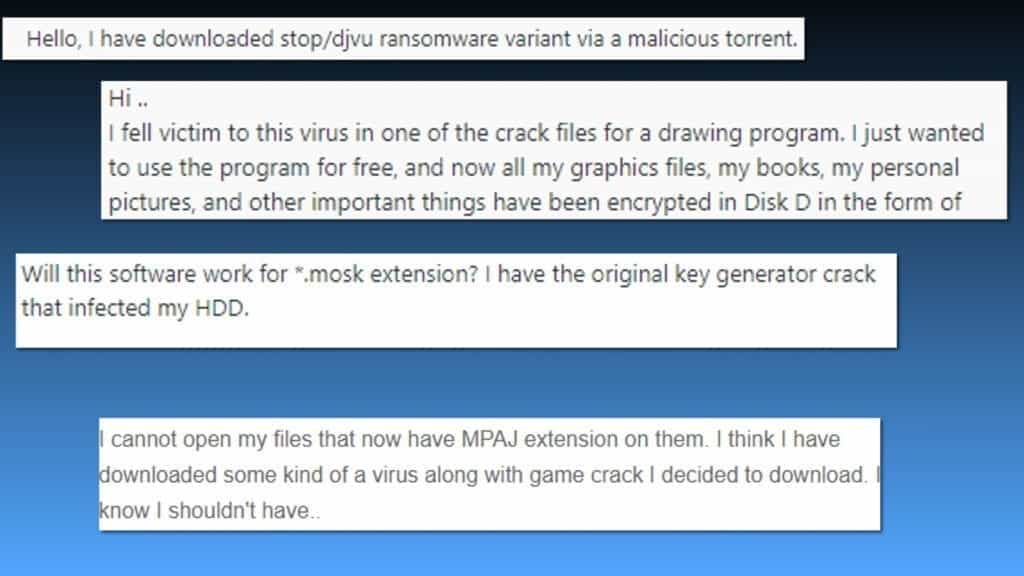
Our Geek’s Advice team strongly suggest you to avoid visiting unverified websites that could potentially hold malicious codes. You can simply check if the site is safe by looking at the URL bar — legitimate pages are verified. Additionally, software updates are not offered online. Instead, the installed application on your computer should notify you about updates.
Furthermore, it is essential to refrain from clicking on any type of ads, including banners, pop-ups, etc. They can either redirect you to a page embedded with ransomware installation code or start the installation immediately after the click.
Finally, download software from official websites at all times. It is very useful to have an antivirus with real-time protection running on your computer, as it helps you to avoid all types of malware.
Safely uninstall ZIPE file-encrypting virus
Since this ransomware can block access to the security websites or the Windows Defender application, it is important to learn how to remove ZIPE virus safely. For that, you must choose and install a professional malware removal software.
Our security team members highly recommend using RESTORO to fix the virus damage after the malware removal.
To start ZIPE ransomware removal, you must boot your computer into Safe Mode. Those who are not familiar with the technicalities can use a step-by-step guide at the end of this article. It shows how to use the antivirus and uninstall all virus-related elements.
Malware removal will not restore the encrypted files. For that, you must either use the latest backup from the Cloud or try alternative recovery methods explained at STOP/DJVU decryption article.
OUR GEEKS RECOMMEND
Our team recommends removing malware using a professional antivirus software.
REMOVE THREATS WITH ROBUST ANTIVIRUS

Get INTEGO ANTIVIRUS for Windows to remove ransomware, Trojans, adware and other spyware and malware variants and protect your PC and network drives 24/7. This VB100-certified security software uses state-of-art technology to provide protection against ransomware, Zero-Day attacks and advanced threats, Intego Web Shield blocks dangerous websites, phishing attacks, malicious downloads and installation of potentially unwanted programs.
Use INTEGO Antivirus to remove detected threats from your computer.
GeeksAdvice.com editors select recommended products based on their effectiveness. We may earn a commission from affiliate links, at no additional cost to you. Learn more.
ZIPE Ransomware Virus Removal Guidelines
Method 1. Enter Safe Mode with Networking
Step 1. Start Windows in Safe Mode with Networking
Before you try to remove the virus, you must start your computer in Safe Mode with Networking. Below, we provide the easiest ways to boot PC in the said mode, but you can find additional ones in this in-depth tutorial on our website – How to Start Windows in Safe Mode. Also, see a video tutorial on how to do it:
Instructions for Windows XP/Vista/7 users
- First of all, turn off your PC. Then press the Power button to start it again and instantly start pressing F8 button on your keyboard repeatedly in 1-second intervals. This launches the Advanced Boot Options menu.
- Use arrow keys on the keyboard to navigate down to Safe Mode with Networking option and press Enter.

Instructions for Windows 8/8.1/10 users
- Open Windows Start menu, then press down the Power button. On your keyboard, press down and hold the Shift key, and then select Restart option.

- This will take you to Windows Troubleshoot screen. Choose Troubleshoot > Advanced Options > Startup Settings > Restart. Tip: If you can't find Startup Settings, click See more recovery options.

- In Startup Settings, press the right key between F1-F9 to enter Safe Mode with Networking. In this case, it is the F5 key.

Step 2. Remove files associated with the virus
Now, you can search for and remove ZIPE Ransomware Virus files. It is very hard to identify files and registry keys that belong to the ransomware virus, Besides, malware creators tend to rename and change them repeatedly. Therefore, the easiest way to uninstall such type of a computer virus is to use a reliable malware removal program. In addition, we suggest trying a combination of INTEGO Antivirus (removes malware and protects your PC in real-time) and RESTORO (repairs virus damage to Windows OS files).
Method 2. Use System Restore
In order to use System Restore, you must have a system restore point, created either manually or automatically.
Step 1. Boot Windows in Safe Mode with Command Prompt
Instructions for Windows XP/Vista/7 users
- Shut down your PC. Start it again by pressing the Power button and instantly start pressing F8 button on your keyboard repeatedly in 1-second intervals. You will see Advanced Boot Options menu.
- Using arrow keys on the keyboard, navigate down to Safe Mode with Command Prompt option and press Enter.

Instructions for Windows 8/8.1/10 users
- Launch Windows Start menu, then click the Power button. On your keyboard, press down and hold the Shift key, and then choose Restart option with the mouse cursor.

- This will take you to Windows Troubleshoot screen. Choose Troubleshoot > Advanced Options > Startup Settings > Restart. Tip: If you can't find Startup Settings, click See more recovery options.

- In Startup Settings, press the right key between F1-F9 to enter Safe Mode with Command Prompt. In this case, press F6 key.

Step 2. Start System Restore process
- Wait until system loads and command prompt shows up.
- Type cd restore and press Enter, then type rstrui.exe and press Enter. Or you can just type %systemroot%system32restorerstrui.exe in command prompt and hit Enter.

- This launches System Restore window. Click Next and then choose a System Restore point created in the past. Choose one that was created before ransomware infection.

- Click Yes to begin the system restoration process.
After restoring the system, we recommend scanning the system with antivirus or anti-malware software. In most cases, there won't be any malware remains, but it never hurts to double-check. In addition, we highly recommend checking ransomware prevention guidelines provided by our experts in order to protect your PC against similar viruses in the future.
Alternative software recommendations
Malwarebytes Anti-Malware
Removing spyware and malware is one step towards cybersecurity. To protect yourself against ever-evolving threats, we strongly recommend purchasing a Premium version of Malwarebytes Anti-Malware, which provides security based on artificial intelligence and machine learning. Includes ransomware protection. See pricing options and protect yourself now.

System Mechanic Ultimate Defense
If you're looking for an all-in-one system maintenance suite that has 7 core components providing powerful real-time protection, on-demand malware removal, system optimization, data recovery, password manager, online privacy protection and secure driver wiping technology. Therefore, due to its wide-range of capabilities, System Mechanic Ultimate Defense deserves Geek's Advice approval. Get it now for 50% off. You may also be interested in its full review.

Disclaimer. This site includes affiliate links. We may earn a small commission by recommending certain products, at no additional cost for you. We only choose quality software and services to recommend.

Scott Bolton is a senior content strategist in our Geek’s Advice team. He is exceptionally passionate about covering the latest information technology themes and inspire other team members to follow new innovations. Despite the fact that Scott is an old-timer among the Geeks, he still enjoys writing comprehensive articles about exciting cybersecurity news or quick tutorials.
Leave a Reply