MZLQ ransomware encrypts files to demand ransoms
Contents
MZLQ ransomware (also known as: MZLQ file virus) is a file-encrypting computer malware that seeks to restrict victim’s access to personal files by modifying them with cryptographic algorithms. In order to regain access to the files, the virus’ creators demand paying a ransom in Bitcoin. This ransomware variant typically spreads via malicious software cracks, which, once opened, execute the virus that encrypts all personal files and drops ransom notes named _readme.txt in infected data folders. The affected files can be distinguished easily as the ransomware appends .mzlq extension to their original filenames. For example, a file called report.xls will become report.xls.mzlq. The virus is known to be the 225th version of STOP/DJVU malware family.
The information held in _readme.txt ransom notes inform the victim about a virus attack and data encryption. The text reads, “All your files like photos, databases, documents and other important files are encrypted with strongest encryption and unique key.” Then the attackers explain that the only method of recovering files is purchasing a decryption software and unique key. This key is also known as the MZLQ file decryption key.

To guarantee the victim that files can actually be recovered, the crooks suggest sending them one encrypted file via email, including the personal ID which is provided in the ransom note. The contact emails given are helpmanager@mail.ch and restoremanager@firemail.cc.
When it comes to ransom price, the attackers provide two options. The first one suggests a 50% discount for the decryption software and includes the following condition – the victim has to contact the attackers in 72 hours after having the computer infected. In this case, the ransom price is $490 in Bitcoin. Otherwise, if the victim delays to pay, the ransom price rises to $980.

If you’re wondering whether you should pay the ransom, our answer is: No, you shouldn’t, and we definitely do not recommend doing so. Please remember that paying a ransom means supporting criminal operations, not even to mention the chance of being deceived and never receiving a fully functional decryption software at all. Therefore, if you have been affected by this malicious virus, we suggest you remove MZLQ file virus as soon as possible. When it comes to fixing virus damage done to Windows OS files, RESTORO can help.
Threat Summary
| Name | MZLQ ransomware virus |
| Type | Ransomware; file-encrypting malware |
| Version | 225th version of STOP/DJVU |
| Ransom note | _readme.txt |
| Ransom price | $490 or $980 |
| Extension | .MZLQ file extension |
| Detection names | Win/malicious_confidence_100% (W), A Variant Of Win32/Kryptik.HCSI, Trojan-Ransom.Win32.Stop.mh and others (full list on VirusTotal) |
| Symptoms | Ransomware starts the attack by disabling Windows Task Manager and displaying a fake Windows update screen. It then encrypts and marks all files with .mzlq file extensions. Additionally, files named _readme.txt will be dropped in every affected folder. The ransom note tells that there is no way to restore files except of paying a ransom. |
| Contact emails | helpmanager@mail.ch or restoremanager@firemail.cc |
| Associated processes | F820.tmp.exe, D7CA.tmp.exe, 708E214.tmp.exe or similar; Winupdate.exe (fake Windows update prompt) |
| Distribution | Distribution is based on software cracks, KMSPico, keygens and similar illegal downloads |
| Removal | We recommend using Malwarebytes Anti-Malware to remove malicious remains from your computer. To identify and repair virus damage on Windows OS files, we recommend using RESTORO |
| Post-removal steps | Restore files using data backups, or, if you have been affected by the offline encryption, wait for STOP Decrypter update. Change all of your passwords. |
The ransom note doesn’t inform about additional damage to your system
MZLQ virus is not only dangerous because it encrypts your files while displaying a fake Windows update prompt. What it also does to your system is that it silently affects Windows HOSTS file, adding a list of well-known computer or cybersecurity related domains to it. This modification allows cyber criminals to block your access to these websites.
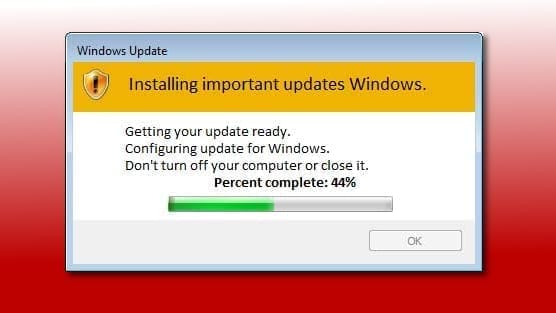
Therefore, if you try to visit any of them, you will run into “This webpage is not available” error. The reason why the crooks do so is because they want to prevent the victim from looking for help online. To identify damage done to Windows HOSTS file and Windows OS files, we strongly suggest downloading and using Reimage PC Repair software.

Another filthy thing done by the ransomware is that it installs a password-stealing AZORult Trojan on the system. The deceptive and silently-operating malware can steal your login credentials saved in your browsers and transmit them to criminals. Such data is often illegaly sold on the dark web forums and used for targeted scam campaigns.
Therefore, if you have fallen victim to the said ransomware, we strongly suggest you to check your saved passwords and websites you’re used them for, and change them as soon as possible. Of course, you should only do so after MZLQ ransomware removal.
Stay away from illegal software activation tools to prevent STOP/DJVU infection
It is well-known how STOP/DJVU ransomware variants (examples include .sqpc, .mpal, .qewe, .lezp and others). While other ransomware developers rely on social engineering, phishing, and malicious spam to trick the victims into opening the malicious file, DJVU operators make victims download it themselves by packing it alongside fake software cracks and keygens. Many victims have reported to download it alongside Photoshop cracks, game cracks, or illegal tools like KMSPico.
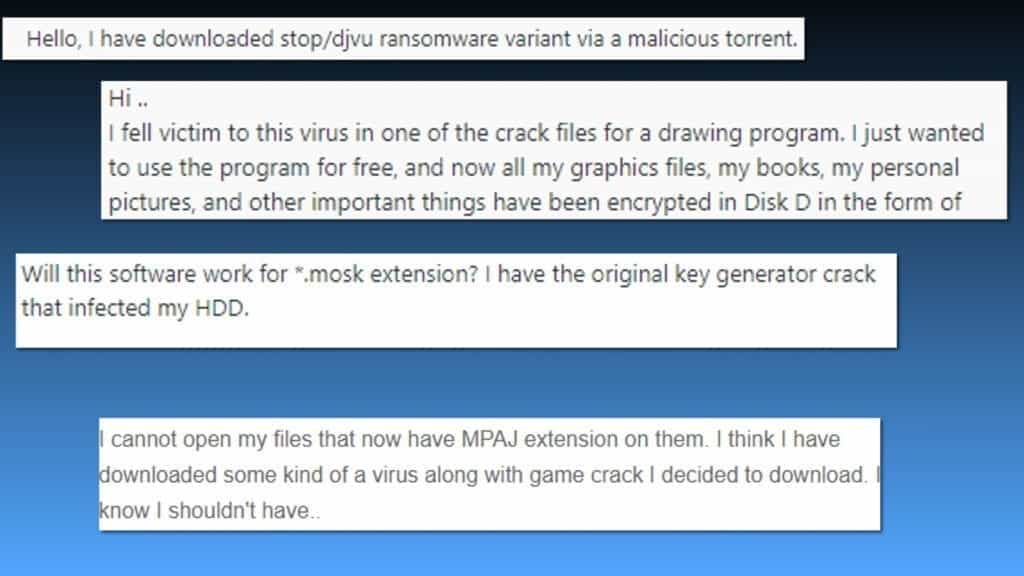
Unfortunately, many computer users tend to head to possibly untrustworthy peer-to-peer download agents to download copyright-infringing software versions to access full set of features without paying to the original software developers. As a result, instead of supporting vendors who create useful programs with functionality that we need in daily work/entertainment life, users get infected with ransomware, and then hesitate whether to pay a hefty ransom and support the cybercrime industry or not. Please, do not make such mistake, and never look for downloads in illegal websites.
General ransomware avoidance guide
Ransomware type-threats like MZLQ virus usually spread in a few well-known ways. Besides the previously explained model, file-encrypting threats are also distributed via malicious email spam, infected websites, software vulnerabilities and targeted hacks.
When it comes to malicious email attachments, we strongly encourage you to act careful around messages from anyone you don’t know personally. What is more, even if the message claims to be from someone you think you know or even your colleague, the attackers can spoof the email address to make it look like a real one.
Therefore, the best tip we can give you is to double or triple check the sender’s identity before opening the email attachments included. Even better, you should first download them and scan with anti-malware like Malwarebytes Premium, which can provide real-time detection of such threats. Another thing to look out for is grammar and typo mistakes, which the cybercriminals make frequently. It is an dead giveaway that the email might be malicious or dangerous.
You may also download a malicious payload from compromised websites. Sometimes ransomware developers manage to hack smaller or even well-known and popular websites and insert a malicious payload into them. Therefore, in such situation, it is best to avoid visiting untrustworthy websites, and if you download something from them, scan such downloads with a reliable anti-malware before opening it.
The next Geek’s Advice is to keep your software up-to-date at all times. Outdated software or OS version contains a lot of CVE vulnerabilities that can be exploited rather easily. To block invasive attempts to infect your system or gain access to it, always use the latest versions of software.
The final tip is to create data backups on external data storage devices. This helps to have a data copy in case your computer gets compromised by viruses such as MZLQ ransomware, broken, or lost.
Remove MZLQ ransomware effectively
The recommended way to remove MZLQ ransomware virus is as follows: boot your PC into Safe Mode with Networking as explained in the instructions given below. Then you can update the anti-malware you have, or download one (our suggestions are: Reimage PC Repair, which includes Avira AntiVir scanner and can also repair virus damage to Windows OS files, or Malwarebytes 4) and run a full system scan then. Automatic system scan helps to identify hidden malicious files and processes which can be invisible to inexperienced computer user’s eye.
Once MZLQ virus removal is complete, we strongly suggest you to change passwords that may have been affected by the Azorult malware activity.
NOTE. Some victims affected by the offline ransomware encryption might succeed in decrypting their files using STOP Decrypter by Emsisoft.
OUR GEEKS RECOMMEND
Our team recommends removing malware using a professional antivirus software.
REMOVE THREATS WITH ROBUST ANTIVIRUS

Get INTEGO ANTIVIRUS for Windows to remove ransomware, Trojans, adware and other spyware and malware variants and protect your PC and network drives 24/7. This VB100-certified security software uses state-of-art technology to provide protection against ransomware, Zero-Day attacks and advanced threats, Intego Web Shield blocks dangerous websites, phishing attacks, malicious downloads and installation of potentially unwanted programs.
Use INTEGO Antivirus to remove detected threats from your computer.
GeeksAdvice.com editors select recommended products based on their effectiveness. We may earn a commission from affiliate links, at no additional cost to you. Learn more.
MZLQ ransomware virus Removal Guidelines
Method 1. Enter Safe Mode with Networking
Step 1. Start Windows in Safe Mode with Networking
Before you try to remove the virus, you must start your computer in Safe Mode with Networking. Below, we provide the easiest ways to boot PC in the said mode, but you can find additional ones in this in-depth tutorial on our website – How to Start Windows in Safe Mode. Also, see a video tutorial on how to do it:
Instructions for Windows XP/Vista/7 users
- First of all, turn off your PC. Then press the Power button to start it again and instantly start pressing F8 button on your keyboard repeatedly in 1-second intervals. This launches the Advanced Boot Options menu.
- Use arrow keys on the keyboard to navigate down to Safe Mode with Networking option and press Enter.

Instructions for Windows 8/8.1/10 users
- Open Windows Start menu, then press down the Power button. On your keyboard, press down and hold the Shift key, and then select Restart option.

- This will take you to Windows Troubleshoot screen. Choose Troubleshoot > Advanced Options > Startup Settings > Restart. Tip: If you can't find Startup Settings, click See more recovery options.

- In Startup Settings, press the right key between F1-F9 to enter Safe Mode with Networking. In this case, it is the F5 key.

Step 2. Remove files associated with the virus
Now, you can search for and remove MZLQ ransomware virus files. It is very hard to identify files and registry keys that belong to the ransomware virus, Besides, malware creators tend to rename and change them repeatedly. Therefore, the easiest way to uninstall such type of a computer virus is to use a reliable malware removal program. In addition, we suggest trying a combination of INTEGO Antivirus (removes malware and protects your PC in real-time) and RESTORO (repairs virus damage to Windows OS files).
Method 2. Use System Restore
In order to use System Restore, you must have a system restore point, created either manually or automatically.
Step 1. Boot Windows in Safe Mode with Command Prompt
Instructions for Windows XP/Vista/7 users
- Shut down your PC. Start it again by pressing the Power button and instantly start pressing F8 button on your keyboard repeatedly in 1-second intervals. You will see Advanced Boot Options menu.
- Using arrow keys on the keyboard, navigate down to Safe Mode with Command Prompt option and press Enter.

Instructions for Windows 8/8.1/10 users
- Launch Windows Start menu, then click the Power button. On your keyboard, press down and hold the Shift key, and then choose Restart option with the mouse cursor.

- This will take you to Windows Troubleshoot screen. Choose Troubleshoot > Advanced Options > Startup Settings > Restart. Tip: If you can't find Startup Settings, click See more recovery options.

- In Startup Settings, press the right key between F1-F9 to enter Safe Mode with Command Prompt. In this case, press F6 key.

Step 2. Start System Restore process
- Wait until system loads and command prompt shows up.
- Type cd restore and press Enter, then type rstrui.exe and press Enter. Or you can just type %systemroot%system32restorerstrui.exe in command prompt and hit Enter.

- This launches System Restore window. Click Next and then choose a System Restore point created in the past. Choose one that was created before ransomware infection.

- Click Yes to begin the system restoration process.
After restoring the system, we recommend scanning the system with antivirus or anti-malware software. In most cases, there won't be any malware remains, but it never hurts to double-check. In addition, we highly recommend checking ransomware prevention guidelines provided by our experts in order to protect your PC against similar viruses in the future.
Alternative software recommendations
Malwarebytes Anti-Malware
Removing spyware and malware is one step towards cybersecurity. To protect yourself against ever-evolving threats, we strongly recommend purchasing a Premium version of Malwarebytes Anti-Malware, which provides security based on artificial intelligence and machine learning. Includes ransomware protection. See pricing options and protect yourself now.

System Mechanic Ultimate Defense
If you're looking for an all-in-one system maintenance suite that has 7 core components providing powerful real-time protection, on-demand malware removal, system optimization, data recovery, password manager, online privacy protection and secure driver wiping technology. Therefore, due to its wide-range of capabilities, System Mechanic Ultimate Defense deserves Geek's Advice approval. Get it now for 50% off. You may also be interested in its full review.

Disclaimer. This site includes affiliate links. We may earn a small commission by recommending certain products, at no additional cost for you. We only choose quality software and services to recommend.
How to Decrypt .mzlq Files?
You have a chance to decrypt .mzql files if you were affected by the offline encryption. This means that during the cyber attack, MZLQ ransomware failed to establish connection with its command & control server to obtain an unique encryption key for you, and used a global offline encryption key instead. In other words, every victim affected by offline encryption share the same encryption, and therefore, the same decryption key.
In simple terms, you need to wait until someone with offline encryption pays the ransom, hopefully gets the decryption key and shares it with Emsisoft researchers such as Michael Gillespie. Then the decryptor gets updated, and every victim gets a chance to recover at least part of their files.
In order to restore system files corrupted by the virus, we recommend using RESTORO.

Norbert Webb is the head of Geek’s Advice team. He is the chief editor of the website who controls the quality of content published. The man also loves reading cybersecurity news, testing new software and sharing his insights on them. Norbert says that following his passion for information technology was one of the best decisions he has ever made. “I don’t feel like working while I’m doing something I love.” However, the geek has other interests, such as snowboarding and traveling.
me daño todos los archivos y aún los del disco extraible. les puso a todos la extensión mzlq y no funciona ningun metodo
Fixed damaged Windows system, but some of my files still can’t be accessed. Good thing I didn’t store the most important files on the computer itself, but kept them in the cloud.
Thanks – I have detected the ransomware remains and the Azorult using recommended software. Thanks for guiding me through this.