Remove REHA Ransomware Virus (2022 Guide)

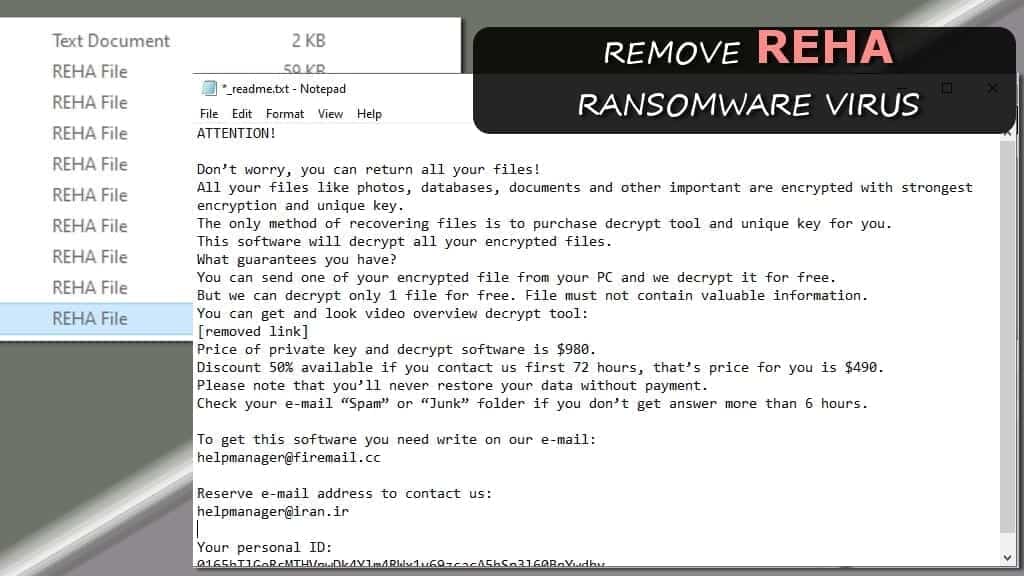
REHA ransomware is the 199th variant of DJVU file-encrypting virus
Contents
REHA ransomware virus is a malicious computer software that is designed to perform asymmetric encryption on victim’s personal files. The aim of this STOP/DJVU variant is to restrict access to personal data so that the cyber criminals could demand ransom payment. Upon data corruption, the ransomware appends .reha extensions to filenames and leaves _readme.txt note on desktop and other affected folders. The ransom note instructs paying $490 in the next 3 days or $980 if later. The ransom must be paid in Bitcoin to the cryptocurrency wallet specified by the criminals who can be contacted via helpmanager@firemail.cc or helpmanager@iran.ir.
REHA virus uses either ONLINE or OFFLINE keys to encrypt files. If you’re looking for a way to decrypt your files for free, the first thing you should do is look at your personal ID. You shouldn’t look at the ID specified in the _readme.txt note; instead, go to C:/SystemID/PersonalID.txt and check the IDs here. If one of them ends in t1, you’re subject to offline encryption, which means that STOP Decryptor will be able to recover your files one day. At the moment, the offline encryption/decryption keys for this variant are unknown, so you must stay patient.
It is extremely important to remove REHA ransomware virus as soon as you can. It tends to install AZORULT password-grabbing virus on the system. In other words, it means that it can steal and use your login information on all the websites you’re been registered on. Be careful as this might result in private data leakage or even financial loss.
Threat Summary
| Name | REHA ransomware virus |
| Type | File-encoding virus |
| Origins | STOP/DJVU (199th version) |
| Targeted systems | Windows |
| Behavior | Encrypts files, restricts access to them and demands paying a ransom (according to instructions in _Readme.txt file) |
| Extension | Appends .reha file extension to files |
| Ransom note | _readme.txt |
| Ransom demand | $490-$980 |
| Emails | helpmanager@firemail.cc or helpmanager@iran.ir |
| Distribution | Hides in a form of illegal software activation tool |
| Decryption tools | STOP Decryptor doesn’t support this extension at the moment |
| Removal | Remove using antivirus while in Safe Mode (see instructions below) |
The ransom demand
REHA ransomware virus leaves a threatening _readme.txt note which briefly explains that corrupted data cannot be recovered in any other way than paying the ransom. Paying the ransom will give the victim access to the private key (required for decryption) and a decryption software. However, the attackers tend to hide the fact that their virus sometimes uses offline key to corrupt data in case it fails to connect to its command&control server during the attack. This offline key is similar to all the versions of .reha extension malware, so when someone pays the ransom, the same key can be used for other victims.
For victims subject to the online ransomware key encryption, the data can be recovered ONLY from data backups. _readme.txt note explains that contacting the attackers via specified emails will provide instructions on paying the required sum of money and prove the existence of such decryption tool. The attackers suggest sending a couple of small encrypted files for immediate decryption as a proof of concept.
However, we STRONGLY recommend you not to pay the ransom as the criminals often tend to put a lot of effort in convincing victim to pay, but when it comes to fulfillment of their part, they can vanish in a moment.
Ransomware tends to hide in illegal file packs
STOP-DJVU ransomware variants such as REHA, NOSU, KODC, REDL and others are distributed alongside illegal downloads. In particular, they hide in software activation cracks, keygens, and other illegal downloads. For example, some victims have already reported downloading the malware alongside a version of KMSPico virus. Therefore, we strongly suggest avoiding such malware. Instead of choosing illegal tools, consider investing in legitimate version of software to keep your privacy and personal files safe and sound.
However, the majority of ransomware viruses are distributed via email spam. As a result, you must be careful when opening suspicious electronic letters as well. For instance, attackers tend to impersonate legitimate companies when distributing malicious spam to computer users. Therefore, if you have at least a tiny suspicion that there’s something not right with the email you received, do not click on links or attachments included in it.
Remove REHA ransom-demanding virus immediately
You must remove REHA ransomware virus if you wish to continue using your computer safely. For this matter, we recommend you to boot into Safe Mode and perform malware removal using a trustworthy antivirus of your choice. If you do not have such software yet, consider checking reviews on our website now.
What is more, after a successful REHA ransomware removal you must change all of your passwords first. Next, start looking for data backups (we truly hope that you have a habit of creating them regularly on external devices). We hope that the instructions provided below will help you to erase malware from your system.
OUR GEEKS RECOMMEND
Our team recommends a two-step rescue plan to remove ransomware and other remaining malware from your computer, plus repair caused virus damage to the system:
GeeksAdvice.com editors select recommended products based on their effectiveness. We may earn a commission from affiliate links, at no additional cost to you. Learn more.
REHA Ransomware Removal Guidelines
Method 1. Enter Safe Mode with Networking
Step 1. Start Windows in Safe Mode with Networking
Before you try to remove the virus, you must start your computer in Safe Mode with Networking. Below, we provide the easiest ways to boot PC in the said mode, but you can find additional ones in this in-depth tutorial on our website – How to Start Windows in Safe Mode. Also, see a video tutorial on how to do it:
Instructions for Windows XP/Vista/7 users
- First of all, turn off your PC. Then press the Power button to start it again and instantly start pressing F8 button on your keyboard repeatedly in 1-second intervals. This launches the Advanced Boot Options menu.
- Use arrow keys on the keyboard to navigate down to Safe Mode with Networking option and press Enter.
Instructions for Windows 8/8.1/10 users
- Open Windows Start menu, then press down the Power button. On your keyboard, press down and hold the Shift key, and then select Restart option.
- This will take you to Windows Troubleshoot screen. Choose Troubleshoot > Advanced Options > Startup Settings > Restart. Tip: If you can't find Startup Settings, click See more recovery options.
- In Startup Settings, press the right key between F1-F9 to enter Safe Mode with Networking. In this case, it is the F5 key.
Step 2. Remove files associated with the virus
Now, you can search for and remove REHA Ransomware files. It is very hard to identify files and registry keys that belong to the ransomware virus, Besides, malware creators tend to rename and change them repeatedly. Therefore, the easiest way to uninstall such type of a computer virus is to use a reliable malware removal program. In addition, we suggest trying a combination of INTEGO antivirus (removes malware and protects your PC in real-time) and RESTORO (repairs virus damage to Windows OS files).
REMOVE MALWARE & REPAIR VIRUS DAMAGE
1 Step. Get robust antivirus to remove existing threats and enable real-time protection
INTEGO Antivirus for Windows provides robust real-time protection, Web Shield against phishing and deceptive websites, blocks malicious downloads and blocks Zero-Day threats. Use it to remove ransomware and other viruses from your computer professionally.
2 Step. Repair Virus Damage on Windows Operating System Files
Download RESTORO to scan your system for FREE and detect security, hardware and stability issues. You can use the scan results and try to remove threats manually, or you can choose to get the full version of software to fix detected issues and repair virus damage to Windows OS system files automatically.
Method 2. Use System Restore
In order to use System Restore, you must have a system restore point, created either manually or automatically.
Step 1. Boot Windows in Safe Mode with Command Prompt
Instructions for Windows XP/Vista/7 users
- Shut down your PC. Start it again by pressing the Power button and instantly start pressing F8 button on your keyboard repeatedly in 1-second intervals. You will see Advanced Boot Options menu.
- Using arrow keys on the keyboard, navigate down to Safe Mode with Command Prompt option and press Enter.
Instructions for Windows 8/8.1/10 users
- Launch Windows Start menu, then click the Power button. On your keyboard, press down and hold the Shift key, and then choose Restart option with the mouse cursor.
- This will take you to Windows Troubleshoot screen. Choose Troubleshoot > Advanced Options > Startup Settings > Restart. Tip: If you can't find Startup Settings, click See more recovery options.
- In Startup Settings, press the right key between F1-F9 to enter Safe Mode with Command Prompt. In this case, press F6 key.
Step 2. Start System Restore process
- Wait until system loads and command prompt shows up.
- Type cd restore and press Enter, then type rstrui.exe and press Enter. Or you can just type %systemroot%system32restorerstrui.exe in command prompt and hit Enter.
- This launches System Restore window. Click Next and then choose a System Restore point created in the past. Choose one that was created before ransomware infection.
- Click Yes to begin the system restoration process.
After restoring the system, we recommend scanning the system with antivirus or anti-malware software. In most cases, there won't be any malware remains, but it never hurts to double-check. In addition, we highly recommend checking ransomware prevention guidelines provided by our experts in order to protect your PC against similar viruses in the future.
Alternative software recommendations
Malwarebytes Anti-Malware
Removing spyware and malware is one step towards cybersecurity. To protect yourself against ever-evolving threats, we strongly recommend purchasing a Premium version of Malwarebytes Anti-Malware, which provides security based on artificial intelligence and machine learning. Includes ransomware protection. See pricing options and protect yourself now.
System Mechanic Ultimate Defense
If you're looking for an all-in-one system maintenance suite that has 7 core components providing powerful real-time protection, on-demand malware removal, system optimization, data recovery, password manager, online privacy protection and secure driver wiping technology. Therefore, due to its wide-range of capabilities, System Mechanic Ultimate Defense deserves Geek's Advice approval. Get it now for 50% off. You may also be interested in its full review.
Disclaimer. This site includes affiliate links. We may earn a small commission by recommending certain products, at no additional cost for you. We only choose quality software and services to recommend.
Norbert Webb is the head of Geek’s Advice team. He is the chief editor of the website who controls the quality of content published. The man also loves reading cybersecurity news, testing new software and sharing his insights on them. Norbert says that following his passion for information technology was one of the best decisions he has ever made. “I don’t feel like working while I’m doing something I love.” However, the geek has other interests, such as snowboarding and traveling.
Recent Posts
Remove VLFF Ransomware Virus (DECRYPT .vlff FILES)
VLFF ransomware is a virtual menace to your computer files VLFF ransomware is a newly…
Remove UIGD Ransomware Virus (DECRYPT .uigd FILES)
UIGD ransomware encrypts all files on a computer, asks for a ransom UIGD ransomware is…
Remove EYRV Ransomware Virus (DECRYPT .eyrv FILES)
EYRV ransomware takes your computer files hostage, demands a ransom EYRV ransomware is a destructive…
Private Internet Access Review 2022: Fast, Secure & Cheap VPN
Private Internet Access (PIA) VPN maintains its long-term role as a leader Private Internet Access…
Remove XCBG Ransomware Virus (DECRYPT .xcbg FILES)
XCBG ransomware aims to lock your files and demand a ransom XCBG ransomware is a…
Remove BPQD Ransomware Virus (DECRYPT .bpqd FILES)
BPQD ransomware encrypts all computer files, demands a ransom from the user BPQD ransomware is…
View Comments
Please help me i can’t open photos and videos on my computer threat reha
Please help me i can't open photos and videos on my computer threat reha
need decrypt tool for this virues