Reco ransomware is now decryptable
Contents
Reco ransomware is a decryptable variant of the STOP/DJVU virus. The purpose of this malicious program is to infect as many computers on the target network as possible and encrypt all files with AES/RSA ciphers. The virus marks encrypted files with .reco file extension, then deletes Volume Shadow Copies and creates a ransom note called _readme.txt in every folder affected by the cyber attack. Files locked by this virus can be recovered (at least partially) using DJVU Decryptor.
In other words, the malicious program locks your files using unbreakable algorithms and sends out the private cryptography key to the criminals’ servers. This key is the only thing that can recover .reco file extension files, however, criminals are not willing to give it away for free.
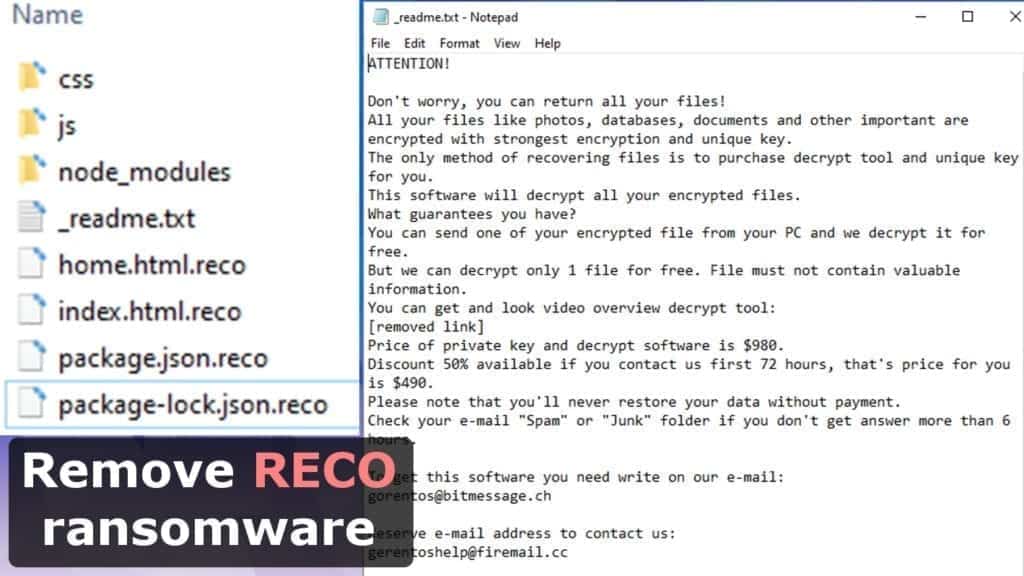
As usual, this variant of DJVU ransomware informs the victim that all files have been encrypted (including photos, documents, databases, and other relevant files) and that the only way to restore them is to pay the attackers a ransom. In the _readme.txt ransom note, they suggest testing the decrypter by sending the attackers 1 file for free decryption.
However, to decrypt all locked files, one must purchase a decrypter. The attackers suggest a 50% discount if the victim contacts them within 72 hours. In such a case, the .Reco decrypter costs $490. Otherwise, the ransom price goes up to $980.
The victim can contact the ransomware developers via one of the provided email addresses – gorentos@bitmessage.ch or gerentoshelp@firemail.cc. Unlike Phobos ransomware, this one doesn’t change its contact methods and they stay the same throughout every version of STOP/DJVU virus – .BORA, .NESA, .BOOT, .KUUB, .NOOS and other variants.
You can decrypt files locked by Bora ransomware for free. Check this tutorial on how to do it.
If you have been affected by the described crypto-virus, we kindly recommend you to remove Reco ransomware virus as soon as you can. It can be a challenging task to do even if you have an antivirus, so please follow the instructions given at the end of this post.
Threat Summary
| Name | Reco file extension virus |
| Type | Ransomware; Crypto-Trojan; File Locker |
| Encryption | AES/RSA combination |
| Ransom note | _readme.txt |
| Ransom demand | From $490 to $980 |
| Decryption tools | Use STOP DJVU Decrypter by Emsisoft |
| Distribution | Malicious spam, infected downloads |
| Removal | Can be removed using antivirus in Safe Mode |
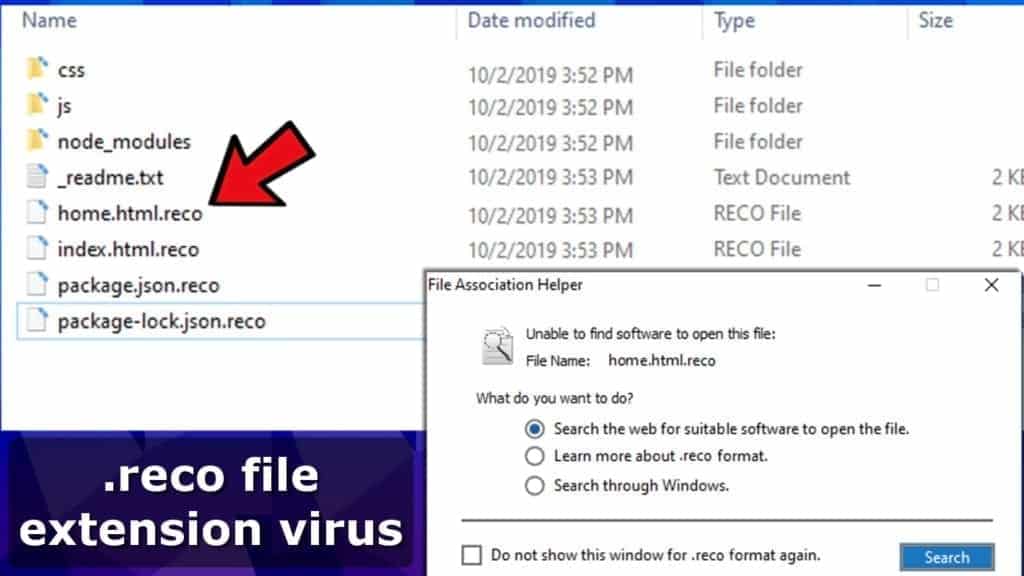
STOP/DJVU attack vectors, or how did you get infected
STOP/DJVU ransomware variants like Reco have been circulating around the globe with a help of malicious spam, infected downloads (such as keygens, cracks, free games, software, etc.), fake software updates, unofficial software installers, download managers, and other untrustworthy files.
Most of the ransomware victims get their files compromised only because they do not have real-time protection, data backups, or simply are curious or impatient and accidentally click on dangerous links online.
When it comes to ransomware, there are many ways for it to reach your computer, however, there are only a few general tips that can help to prevent it – keep all your programs as well as Windows up-to-date (in other words, install updates or enable automatic ones), have a good antivirus with real-time protection on at ALL times, and create a data backup just in case.
Best way to remove RECO ransomware and decrypt your files
The best way to remove Reco ransomware virus is to boot your computer in Safe Mode and run antivirus from there. You can choose from paid or free software options, just make sure you are using a trustworthy and an up-to-date one.
As soon as Reco ransomware removal is complete, you can start decrypting your files using a free tool from Emsisoft released on October 18, 2019.
Please, if you have been infected with ransomware – inform your friends and family about ransomware protection methods and do not forget to follow them yourself. Only general knowledge about these kinds of cyber attacks can prevent criminals from corrupting private data in the future.
OUR GEEKS RECOMMEND
Our team recommends removing malware using a professional antivirus software.
REMOVE THREATS WITH ROBUST ANTIVIRUS

Get INTEGO ANTIVIRUS for Windows to remove ransomware, Trojans, adware and other spyware and malware variants and protect your PC and network drives 24/7. This VB100-certified security software uses state-of-art technology to provide protection against ransomware, Zero-Day attacks and advanced threats, Intego Web Shield blocks dangerous websites, phishing attacks, malicious downloads and installation of potentially unwanted programs.
Use INTEGO Antivirus to remove detected threats from your computer.
GeeksAdvice.com editors select recommended products based on their effectiveness. We may earn a commission from affiliate links, at no additional cost to you. Learn more.
RECO ransomware Removal Guidelines
Method 1. Enter Safe Mode with Networking
Step 1. Start Windows in Safe Mode with Networking
Before you try to remove the virus, you must start your computer in Safe Mode with Networking. Below, we provide the easiest ways to boot PC in the said mode, but you can find additional ones in this in-depth tutorial on our website – How to Start Windows in Safe Mode. Also, see a video tutorial on how to do it:
Instructions for Windows XP/Vista/7 users
- First of all, turn off your PC. Then press the Power button to start it again and instantly start pressing F8 button on your keyboard repeatedly in 1-second intervals. This launches the Advanced Boot Options menu.
- Use arrow keys on the keyboard to navigate down to Safe Mode with Networking option and press Enter.

Instructions for Windows 8/8.1/10 users
- Open Windows Start menu, then press down the Power button. On your keyboard, press down and hold the Shift key, and then select Restart option.

- This will take you to Windows Troubleshoot screen. Choose Troubleshoot > Advanced Options > Startup Settings > Restart. Tip: If you can't find Startup Settings, click See more recovery options.

- In Startup Settings, press the right key between F1-F9 to enter Safe Mode with Networking. In this case, it is the F5 key.

Step 2. Remove files associated with the virus
Now, you can search for and remove RECO ransomware files. It is very hard to identify files and registry keys that belong to the ransomware virus, Besides, malware creators tend to rename and change them repeatedly. Therefore, the easiest way to uninstall such type of a computer virus is to use a reliable malware removal program. In addition, we suggest trying a combination of INTEGO Antivirus (removes malware and protects your PC in real-time) and RESTORO (repairs virus damage to Windows OS files).
Method 2. Use System Restore
In order to use System Restore, you must have a system restore point, created either manually or automatically.
Step 1. Boot Windows in Safe Mode with Command Prompt
Instructions for Windows XP/Vista/7 users
- Shut down your PC. Start it again by pressing the Power button and instantly start pressing F8 button on your keyboard repeatedly in 1-second intervals. You will see Advanced Boot Options menu.
- Using arrow keys on the keyboard, navigate down to Safe Mode with Command Prompt option and press Enter.

Instructions for Windows 8/8.1/10 users
- Launch Windows Start menu, then click the Power button. On your keyboard, press down and hold the Shift key, and then choose Restart option with the mouse cursor.

- This will take you to Windows Troubleshoot screen. Choose Troubleshoot > Advanced Options > Startup Settings > Restart. Tip: If you can't find Startup Settings, click See more recovery options.

- In Startup Settings, press the right key between F1-F9 to enter Safe Mode with Command Prompt. In this case, press F6 key.

Step 2. Start System Restore process
- Wait until system loads and command prompt shows up.
- Type cd restore and press Enter, then type rstrui.exe and press Enter. Or you can just type %systemroot%system32restorerstrui.exe in command prompt and hit Enter.

- This launches System Restore window. Click Next and then choose a System Restore point created in the past. Choose one that was created before ransomware infection.

- Click Yes to begin the system restoration process.
After restoring the system, we recommend scanning the system with antivirus or anti-malware software. In most cases, there won't be any malware remains, but it never hurts to double-check. In addition, we highly recommend checking ransomware prevention guidelines provided by our experts in order to protect your PC against similar viruses in the future.
Alternative software recommendations
Malwarebytes Anti-Malware
Removing spyware and malware is one step towards cybersecurity. To protect yourself against ever-evolving threats, we strongly recommend purchasing a Premium version of Malwarebytes Anti-Malware, which provides security based on artificial intelligence and machine learning. Includes ransomware protection. See pricing options and protect yourself now.

System Mechanic Ultimate Defense
If you're looking for an all-in-one system maintenance suite that has 7 core components providing powerful real-time protection, on-demand malware removal, system optimization, data recovery, password manager, online privacy protection and secure driver wiping technology. Therefore, due to its wide-range of capabilities, System Mechanic Ultimate Defense deserves Geek's Advice approval. Get it now for 50% off. You may also be interested in its full review.

Disclaimer. This site includes affiliate links. We may earn a small commission by recommending certain products, at no additional cost for you. We only choose quality software and services to recommend.

Norbert Webb is the head of Geek’s Advice team. He is the chief editor of the website who controls the quality of content published. The man also loves reading cybersecurity news, testing new software and sharing his insights on them. Norbert says that following his passion for information technology was one of the best decisions he has ever made. “I don’t feel like working while I’m doing something I love.” However, the geek has other interests, such as snowboarding and traveling.
My file in both PC and external hard disk is infected by .bowd, can anyone help or give any suggestion on how to solve and get my files back? I got a few TBs of files affected, please help. Thank you.
any solution now for decryptor for online Ransomware Virus (Djvu Family) .RECO?
Only by the offline encryption; check this guide.
hello
please help me my ID: RmhWrJW7S9dt3e0kf4shz8gT3am4zIO4qF8xFdu5 Im infected whith .reco
What can do?
sir
im sunil my pc infacted by reco resome
Error: Unable to decrypt file with ID: akd5c56D6XovvE7H9xhD87jCvZ751PpJFgVU8gRW
i tryed stopdjvu thats show me
Hi Dear, My PC is infected by reco. i formate my pc and i install new window 10, i have excel files its extension remain .reco.
how i remove this extension.
i try on google to find any decrypt software but no result to remve reco.
this possible to remove reco extension if possible please help me.
thanks
Hi My PC is infected with .lokf virus.I haven’t installed an antivirus on my PC.So is there any way to install it and remove that virus to use decryption tool ? What is the best antivirus to remove this virus ? Help please I have a lot of important files in it
I backup my files in external disk. Still the disk was affected with .reco ransome. I’m waiting to recover these backup recovered files.
Thanks/Regards,
Yu Nandar
Engineer
RECO FILE Cannot Any Tools
Your Data is 100% LOSE
Cannot Try Spyhunter – Others….
my all files goes by .RECO
i already try any trick but cannot working
I already reinstalled windows from Win7
Quick Heal
But not Results
hello Nobert,
i sent a question to you weeks back, but no response has made tailored to the .reco virus with its extension.
So i guess no decryptor has been found to decrypt the encrypted files by .reco.
I saw your reply concerning oline keys and offline keys by the same virus.
How re i my suppose to identify a virus that has an offline or online key?
Thanks in anticipation
Hello. If personal id ends with t1, it is encrypted with offline. You may also find two ids.