Remove MMNN Ransomware Virus (2022 Guide)

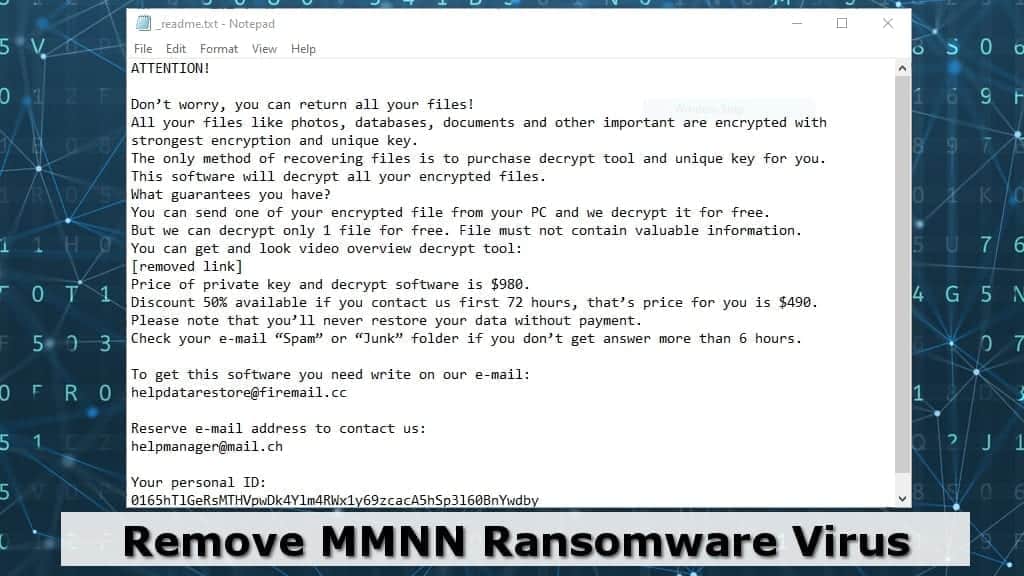
MMNN ransomware is a malicious file-encrypting virus used in cyber attacks
Contents
MMNN ransomware, also known as MMNN file virus, is a malicious computer program designed to encrypt all files on victim’s computer. The malware marks them with .mmnn file extensions, which indicates a STOP/DJVU ransomware attack (207th version). The virus leaves _readme.txt ransom notes all over the computer, informing the victim that there are no ways to open encrypted files except paying the ransom. The criminals behind this malicious program demand paying $490-$980 to them, as they are the only ones having the decryption keys. What is also worth your attention is that the virus installs Azorult Trojan on the system, which is capable of stealing your private passwords.
MMNN ransomware attack starts when the computer user downloads a malicious file from the Internet unknowingly. Once it gets access to the computer system, it starts encrypting all files stored on victim’s PC and connected devices. As a consequence, the victim finds a pile of files with old names but new extensions that are impossible to open. This instantly causes a frustration, because the encryption turns all victim’s work files or precious memories into useless data.
The ransom note suggests contacting the attackers via one of the provided emails – helpdatarestore@firemail.cc or helpmanager@mail.ch. The victim must provide his personal ID in the message. If desired, an encrypted file can be attached to the email for free decryption. This way, the criminals seek to prove that the decryption tool exists.
However, please understand that paying the ransom means following the attackers’ demands and supporting their filthy business. The only way to fight these attackers is to regularly create backups and store them on external storage devices, which could prevent absolute data loss in the future. However, you must also not click on malicious links or illegal downloads online if you want to avoid MMNN file virus attack.
Now that you have learned the purpose of the file-encrypting malware, remove MMNN ransomware virus along with AZORULT Trojan immediately. We recommend using a trustworthy anti-malware to remove the virus, but do it in Safe Mode with Networking (as explained in the guide below).
Offline and online encryption keys and decryption explained
Once MMNN ransomware infects a computer, it first checks whether it can connect to its Command&Control server. If the connection succeeds, the malware receives an individual online encryption key, which is used for data corruption. In online encryption case, each victim gets his or her data encrypted with different keys.
However, when the virus fails to connect to C2 server, it uses an offline key, which is the same for all MMNN virus victims. To put it differently, a decryption key for all offline attack victims is also the same. Therefore, once someone pays the ransom for the offline key, all offline key victims can decrypt .mmnn extension files instantly, which cannot be said about the online attack.
You can check whether you’re a “lucky” one and whether you were hit by the offline key in C:/SystemID/PersonalID.txt file. If your key or keys end in t1, it means an offline key was used. See DJVU decryption guide for updates.
Threat Summary
| Name | MMNN ransomware virus |
| Type | Ransomware; File-encrypting virus |
| Origins | STOP/DJVU (207th version) |
| Targeted systems | Windows |
| Behavior | Encrypts files on victim’s computer, marks them with specific extensions and leaves ransom-demanding notes all over the computer |
| File extension | Marks files with .mmnn extension |
| Ransom note | _readme.txt |
| Contact Emails | helpdatarestore@firemail.cc or helpmanager@mail.ch |
| Ransom demand | $490-$980 |
| Distribution | Distributed via software cracks, keygens, KMSPico |
| Decryption tools | STOP Decryptor currently doesn’t support the 207th ransomware version |
| Removal | Remove using antivirus while in Safe Mode with Networking (use instructions given below) |
Ransomware distribution in detail
MMNN ransomware virus spreads via malicious online downloads. Some victims report receiving a fake file transfer link, while the majority claim to have downloaded a malicious software crack or keygen tool.
Unfortunately, these tools are made to infringe software developers’ copyrights and provide access to licensed program versions for free. If you have attempted to search for such files, there is no wonder why this STOP/DJVU ransomware version is now on your computer.
If you want to avoid STOP/DJVU malware (such as MMNN, OOSS, BTOS, ROOE, stay away from files that you feel aren’t the safest or the most reliable to download. Illegal downloads are a perfect example when victims look for not-so-secure files themselves and trust them access to their computer system, which results in a complete data loss.
Remove MMNN ransomware virus quickly, yourself
The best way to remove MMNN ransomware virus is to boot your PC in Safe Mode with Networking, then download an antivirus or update the one you already have, and run it to delete all malware from your system. Such removal is explained in detail below.
As soon as MMNN ransomware removal is complete, concentrate on data recovery. You might want to try to look for recent data backups that you have created earlier. If you didn’t have backups and your files were encrypted with online key, there is no hope to access files for free ever again.
OUR GEEKS RECOMMEND
Our team recommends a two-step rescue plan to remove ransomware and other remaining malware from your computer, plus repair caused virus damage to the system:
GeeksAdvice.com editors select recommended products based on their effectiveness. We may earn a commission from affiliate links, at no additional cost to you. Learn more.
MMNN Ransomware Removal Guidelines
Method 1. Enter Safe Mode with Networking
Step 1. Start Windows in Safe Mode with Networking
Before you try to remove the virus, you must start your computer in Safe Mode with Networking. Below, we provide the easiest ways to boot PC in the said mode, but you can find additional ones in this in-depth tutorial on our website – How to Start Windows in Safe Mode. Also, see a video tutorial on how to do it:
Instructions for Windows XP/Vista/7 users
- First of all, turn off your PC. Then press the Power button to start it again and instantly start pressing F8 button on your keyboard repeatedly in 1-second intervals. This launches the Advanced Boot Options menu.
- Use arrow keys on the keyboard to navigate down to Safe Mode with Networking option and press Enter.
Instructions for Windows 8/8.1/10 users
- Open Windows Start menu, then press down the Power button. On your keyboard, press down and hold the Shift key, and then select Restart option.
- This will take you to Windows Troubleshoot screen. Choose Troubleshoot > Advanced Options > Startup Settings > Restart. Tip: If you can't find Startup Settings, click See more recovery options.
- In Startup Settings, press the right key between F1-F9 to enter Safe Mode with Networking. In this case, it is the F5 key.
Step 2. Remove files associated with the virus
Now, you can search for and remove MMNN Ransomware files. It is very hard to identify files and registry keys that belong to the ransomware virus, Besides, malware creators tend to rename and change them repeatedly. Therefore, the easiest way to uninstall such type of a computer virus is to use a reliable malware removal program. In addition, we suggest trying a combination of INTEGO antivirus (removes malware and protects your PC in real-time) and RESTORO (repairs virus damage to Windows OS files).
REMOVE MALWARE & REPAIR VIRUS DAMAGE
1 Step. Get robust antivirus to remove existing threats and enable real-time protection
INTEGO Antivirus for Windows provides robust real-time protection, Web Shield against phishing and deceptive websites, blocks malicious downloads and blocks Zero-Day threats. Use it to remove ransomware and other viruses from your computer professionally.
2 Step. Repair Virus Damage on Windows Operating System Files
Download RESTORO to scan your system for FREE and detect security, hardware and stability issues. You can use the scan results and try to remove threats manually, or you can choose to get the full version of software to fix detected issues and repair virus damage to Windows OS system files automatically.
Method 2. Use System Restore
In order to use System Restore, you must have a system restore point, created either manually or automatically.
Step 1. Boot Windows in Safe Mode with Command Prompt
Instructions for Windows XP/Vista/7 users
- Shut down your PC. Start it again by pressing the Power button and instantly start pressing F8 button on your keyboard repeatedly in 1-second intervals. You will see Advanced Boot Options menu.
- Using arrow keys on the keyboard, navigate down to Safe Mode with Command Prompt option and press Enter.
Instructions for Windows 8/8.1/10 users
- Launch Windows Start menu, then click the Power button. On your keyboard, press down and hold the Shift key, and then choose Restart option with the mouse cursor.
- This will take you to Windows Troubleshoot screen. Choose Troubleshoot > Advanced Options > Startup Settings > Restart. Tip: If you can't find Startup Settings, click See more recovery options.
- In Startup Settings, press the right key between F1-F9 to enter Safe Mode with Command Prompt. In this case, press F6 key.
Step 2. Start System Restore process
- Wait until system loads and command prompt shows up.
- Type cd restore and press Enter, then type rstrui.exe and press Enter. Or you can just type %systemroot%system32restorerstrui.exe in command prompt and hit Enter.
- This launches System Restore window. Click Next and then choose a System Restore point created in the past. Choose one that was created before ransomware infection.
- Click Yes to begin the system restoration process.
After restoring the system, we recommend scanning the system with antivirus or anti-malware software. In most cases, there won't be any malware remains, but it never hurts to double-check. In addition, we highly recommend checking ransomware prevention guidelines provided by our experts in order to protect your PC against similar viruses in the future.
Alternative software recommendations
Malwarebytes Anti-Malware
Removing spyware and malware is one step towards cybersecurity. To protect yourself against ever-evolving threats, we strongly recommend purchasing a Premium version of Malwarebytes Anti-Malware, which provides security based on artificial intelligence and machine learning. Includes ransomware protection. See pricing options and protect yourself now.
System Mechanic Ultimate Defense
If you're looking for an all-in-one system maintenance suite that has 7 core components providing powerful real-time protection, on-demand malware removal, system optimization, data recovery, password manager, online privacy protection and secure driver wiping technology. Therefore, due to its wide-range of capabilities, System Mechanic Ultimate Defense deserves Geek's Advice approval. Get it now for 50% off. You may also be interested in its full review.
Disclaimer. This site includes affiliate links. We may earn a small commission by recommending certain products, at no additional cost for you. We only choose quality software and services to recommend.
Norbert Webb is the head of Geek’s Advice team. He is the chief editor of the website who controls the quality of content published. The man also loves reading cybersecurity news, testing new software and sharing his insights on them. Norbert says that following his passion for information technology was one of the best decisions he has ever made. “I don’t feel like working while I’m doing something I love.” However, the geek has other interests, such as snowboarding and traveling.
Recent Posts
Remove VLFF Ransomware Virus (DECRYPT .vlff FILES)
VLFF ransomware is a virtual menace to your computer files VLFF ransomware is a newly…
Remove UIGD Ransomware Virus (DECRYPT .uigd FILES)
UIGD ransomware encrypts all files on a computer, asks for a ransom UIGD ransomware is…
Remove EYRV Ransomware Virus (DECRYPT .eyrv FILES)
EYRV ransomware takes your computer files hostage, demands a ransom EYRV ransomware is a destructive…
Private Internet Access Review 2022: Fast, Secure & Cheap VPN
Private Internet Access (PIA) VPN maintains its long-term role as a leader Private Internet Access…
Remove XCBG Ransomware Virus (DECRYPT .xcbg FILES)
XCBG ransomware aims to lock your files and demand a ransom XCBG ransomware is a…
Remove BPQD Ransomware Virus (DECRYPT .bpqd FILES)
BPQD ransomware encrypts all computer files, demands a ransom from the user BPQD ransomware is…