OOSS ransomware hits hard – turns personal files useless
Contents
OOSS ransomware is a file-encrypting computer virus which originates from DJVU ransomware group. The aim of this virus is to infect the computer by deceiving the user, then disable security programs to start data encryption procedure. During this procedure, the virus encrypts all files except Windows system folders, adds .ooss file extensions to original filenames, then creates _readme.txt notes. These notes inform the victim about the only way to decrypt files – pay a hefty ransom to the cybercriminals (ranging between $490-$980). The ransom note doesn’t inform about additional malware the ransomware installs on the system, called AZORULT.
If you get hit by OOSS file extension ransomware, you will soon discover that you can no longer open any of your personal files. Be it documents, photos or videos – none of these will be accessible. This is the aim of the virus – to cause you a frustration and scare you, then convince you to pay the specified ransom to the provided cryptowallet.
The cybercriminals suggest the decryption software along the specific key for $490 in Bitcoin (if paid within 3 days from the initial attack date). If the victim doesn’t succeed in collecting sum of money within 72 hours, purchasing cryptocurrency and paying the criminals, the price goes up to $980.
The attackers also offer testing their tool for free on one small file that doesn’t contain important information. The file along victim’s personal ID should be sent to one of the email addresses that the criminals left in the _readme.txt file – helpdatarestore@firemail.cc or helpmanager@mail.ch .
The offline and online key usage explained
OOSS file extension virus encrypts files using online or offline keys based on its success to connect to its Command&Control server during the attack. If the connection is successful, the virus takes an unique encryption key from the server for each victim separately. If the connection fails, the virus uses hardcoded key in the malware source code itself.
The sad fact is that only the cybercriminals are able to recover the files for you. They are the only ones having the OOSS decryption keys. You can also restore your data for free if you have data backups. If you do not, unfortunately, there are no options to recover files.
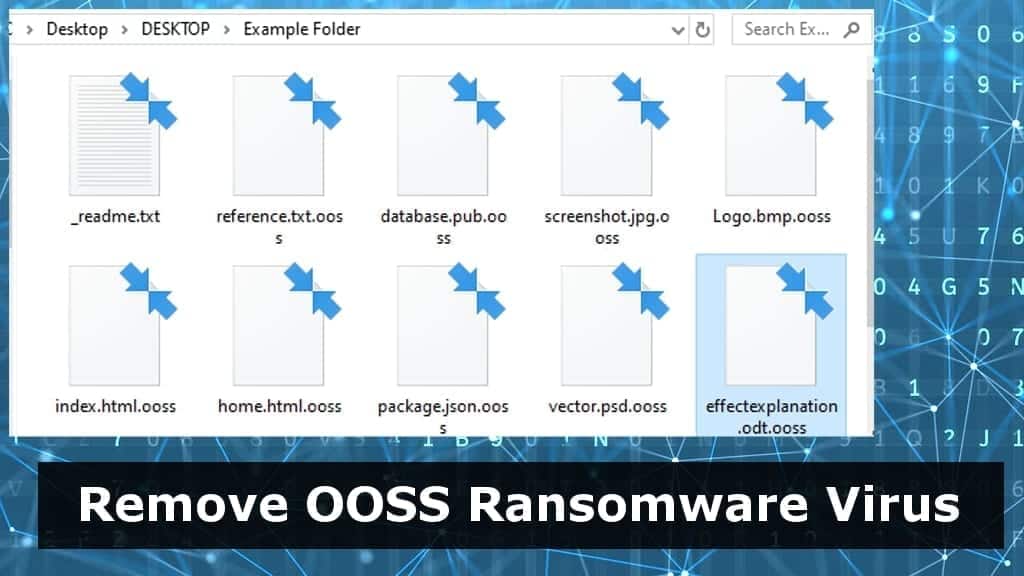
Threat Summary
| Name | OOSS ransomware virus |
| Type | Ransomware; File-encrypting virus |
| Origins | New STOP/DJVU (208th version) |
| Targeted system | Windows |
| Behavior | Encrypts files on victim’s computer, adds specific extensions and leaves ransom-demanding notes all over the computer |
| File extension | Marks files with .ooss extension |
| Ransom note | _readme.txt |
| Contact Emails | helpdatarestore@firemail.cc, helpmanager@mail.ch |
| Ransom demand | $490-$980 |
| Distribution | Distributed via software cracks, keygens, KMSPico |
| Decryption tools | STOP Decryptor currently doesn’t support the 207th ransomware version |
| Removal | Remove using anti-malware software while in Safe Mode with Networking (use instructions given below) |
OOSS data decryption is nearly impossible
As mentioned earlier, OOSS ransomware uses extremely strong encryption method to lock your files securely. As sadly as it sounds, the whole operation is done smoothly and without any flaws. The only rescue for victims is data backups. However, it still seems that majority of computer users do not care enough to create them in time.
Speaking of other data decryption alternatives, you should check C:/SystemID/PersonalID.txt file for an ID which could indicate offline data encryption. The sign you should be looking for is a string ending in t1. If you manage to find it in the specified file, you might recover your files one day using STOP decryptor. However, only after someone with offline encryption also pays and shares the key with Emsisoft team).
How to avoid ransomware attacks
Avoiding ransomware attacks, in general, is quite simple. Avoiding STOP/DJVU ransomware, such as MMNN, OOSS, ROOE, BBOO, is even easier. This malware group tends to attack victims via very specific files. It has been noticed that all victims download this malware alongside software cracks, keygens, and other illegal tools used to activate software licenses without actually paying for it.

Remember that risking to save some money in such way can easily result in a much bigger loss. Cybercriminals use such downloads for malware distribution very frequently. No one knows when you’re going to encounter such deceptive download packed with ransomware.
In general, to avoid ransomware attacks, you should:
- Keep your software up-to-date.
- Create data backups on external storage devices regularly.
- Never click on suspicious links online.
- Do not risk downloading shady-looking files from the Internet.
- Do not open links or attachments inserted into emails from people you do not know, even if these come in a form of a business-related matters.
Best Way to Remove OOSS Ransomware Virus
The easiest way to remove OOSS ransomware virus is to start your PC in protected environment and run an antivirus or anti-malware tool capable of detecting STOP/DJVU malware strain as well as Azorult Trojan. Please remember that the following Trojan steals passwords, so make sure you change them on all of your accounts.
OOSS virus removal leaves a safe environment to plug your storage device with data backup for successful data restoration. In case you are one of the victims who do not have a backup, then restoring files in the future is nearly impossible.
OUR GEEKS RECOMMEND
Our team recommends a two-step rescue plan to remove ransomware and other remaining malware from your computer, plus repair caused virus damage to the system:
GeeksAdvice.com editors select recommended products based on their effectiveness. We may earn a commission from affiliate links, at no additional cost to you. Learn more.
OOSS Ransomware Removal Guidelines
Method 1. Enter Safe Mode with Networking
Step 1. Start Windows in Safe Mode with Networking
Before you try to remove the virus, you must start your computer in Safe Mode with Networking. Below, we provide the easiest ways to boot PC in the said mode, but you can find additional ones in this in-depth tutorial on our website – How to Start Windows in Safe Mode. Also, see a video tutorial on how to do it:
Instructions for Windows XP/Vista/7 users
- First of all, turn off your PC. Then press the Power button to start it again and instantly start pressing F8 button on your keyboard repeatedly in 1-second intervals. This launches the Advanced Boot Options menu.
- Use arrow keys on the keyboard to navigate down to Safe Mode with Networking option and press Enter.

Instructions for Windows 8/8.1/10 users
- Open Windows Start menu, then press down the Power button. On your keyboard, press down and hold the Shift key, and then select Restart option.

- This will take you to Windows Troubleshoot screen. Choose Troubleshoot > Advanced Options > Startup Settings > Restart. Tip: If you can't find Startup Settings, click See more recovery options.

- In Startup Settings, press the right key between F1-F9 to enter Safe Mode with Networking. In this case, it is the F5 key.

Step 2. Remove files associated with the virus
Now, you can search for and remove OOSS Ransomware files. It is very hard to identify files and registry keys that belong to the ransomware virus, Besides, malware creators tend to rename and change them repeatedly. Therefore, the easiest way to uninstall such type of a computer virus is to use a reliable malware removal program. In addition, we suggest trying a combination of INTEGO Antivirus (removes malware and protects your PC in real-time) and RESTORO (repairs virus damage to Windows OS files).
Method 2. Use System Restore
In order to use System Restore, you must have a system restore point, created either manually or automatically.
Step 1. Boot Windows in Safe Mode with Command Prompt
Instructions for Windows XP/Vista/7 users
- Shut down your PC. Start it again by pressing the Power button and instantly start pressing F8 button on your keyboard repeatedly in 1-second intervals. You will see Advanced Boot Options menu.
- Using arrow keys on the keyboard, navigate down to Safe Mode with Command Prompt option and press Enter.

Instructions for Windows 8/8.1/10 users
- Launch Windows Start menu, then click the Power button. On your keyboard, press down and hold the Shift key, and then choose Restart option with the mouse cursor.

- This will take you to Windows Troubleshoot screen. Choose Troubleshoot > Advanced Options > Startup Settings > Restart. Tip: If you can't find Startup Settings, click See more recovery options.

- In Startup Settings, press the right key between F1-F9 to enter Safe Mode with Command Prompt. In this case, press F6 key.

Step 2. Start System Restore process
- Wait until system loads and command prompt shows up.
- Type cd restore and press Enter, then type rstrui.exe and press Enter. Or you can just type %systemroot%system32restorerstrui.exe in command prompt and hit Enter.

- This launches System Restore window. Click Next and then choose a System Restore point created in the past. Choose one that was created before ransomware infection.

- Click Yes to begin the system restoration process.
After restoring the system, we recommend scanning the system with antivirus or anti-malware software. In most cases, there won't be any malware remains, but it never hurts to double-check. In addition, we highly recommend checking ransomware prevention guidelines provided by our experts in order to protect your PC against similar viruses in the future.
Alternative software recommendations
Malwarebytes Anti-Malware
Removing spyware and malware is one step towards cybersecurity. To protect yourself against ever-evolving threats, we strongly recommend purchasing a Premium version of Malwarebytes Anti-Malware, which provides security based on artificial intelligence and machine learning. Includes ransomware protection. See pricing options and protect yourself now.

System Mechanic Ultimate Defense
If you're looking for an all-in-one system maintenance suite that has 7 core components providing powerful real-time protection, on-demand malware removal, system optimization, data recovery, password manager, online privacy protection and secure driver wiping technology. Therefore, due to its wide-range of capabilities, System Mechanic Ultimate Defense deserves Geek's Advice approval. Get it now for 50% off. You may also be interested in its full review.

Disclaimer. This site includes affiliate links. We may earn a small commission by recommending certain products, at no additional cost for you. We only choose quality software and services to recommend.

Norbert Webb is the head of Geek’s Advice team. He is the chief editor of the website who controls the quality of content published. The man also loves reading cybersecurity news, testing new software and sharing his insights on them. Norbert says that following his passion for information technology was one of the best decisions he has ever made. “I don’t feel like working while I’m doing something I love.” However, the geek has other interests, such as snowboarding and traveling.


Leave a Reply