EEWT ransomware seeks to extort computer users after encrypting all of their files
Contents
EEWT ransomware is a new computer virus variant released by the infamous STOP/DJVU cybercriminal gang. Its main purpose is to infect the computer, encrypt all files on it to make them inaccessible and drop additional malware on it. During the data encryption, this ransomware appends .eewt extension to each filename. For example, files previously named as 1.jpg and 2.docx will appear as 1.jpg.eewt and 2.docx.eewt following the cyberattack. Afterward, the virus saves copies of ransom note called _readme.txt in many computer folders.
EEWT virus typically awaits for unsuspecting victims in a form of a fake pirated software copy. These are made available to download by cybercriminals in various crack/warez sites as they upload these under names of popular computer programs and games. Users who have the habit of trying to install legitimate software illegally are at high risk of falling victim to a STOP/DJVU ransomware attack.
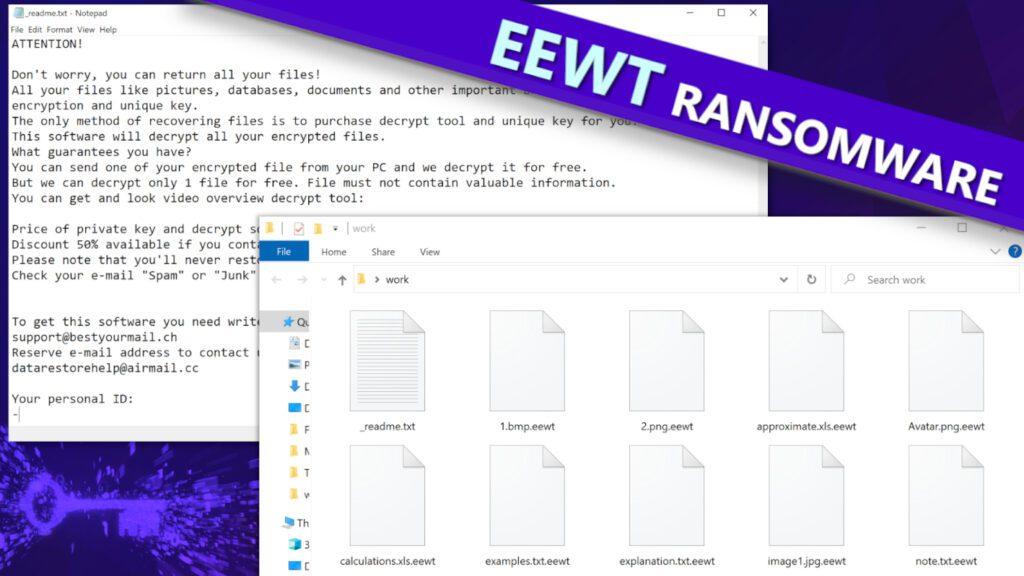
The meaning of the _readme.txt file
Once all data is encrypted, the victim will notice ransom notes dropped in each folder. These notes put the cybercriminals’ intentions to the light – they want the victim to pay a ransom in exchange for EEWT file decryption tool. The crooks explain that all data has been encrypted with the strongest cryptography algorithms and that the sole way out of the situation is transferring funds to the attackers.
The note introduces the pricing of the decryption tool. According to the perpetrators, the initial decryption tool price is $980, but if the victim writes an email to the attackers within 72 hours and doesn’t delay the payment for long, they promise a 50% discount, which means the decryption tool price will be lowered to $490. The email addresses that belong to the criminals are presented in the ransom note: support@bestyourmail.ch and datarestorehelp@airmail.cc.
Typically, malware operators demand money transfers to be made using cryptocurrency, most frequently Bitcoin. This payment method helps criminals to avoid being tracked down. They also often provide so-called “test decryption service” and decrypt small encrypted file for free to provide a proof that they can restore all of encrypted data. The same suggestion is provided in the ransom note dropped by EEWT virus.
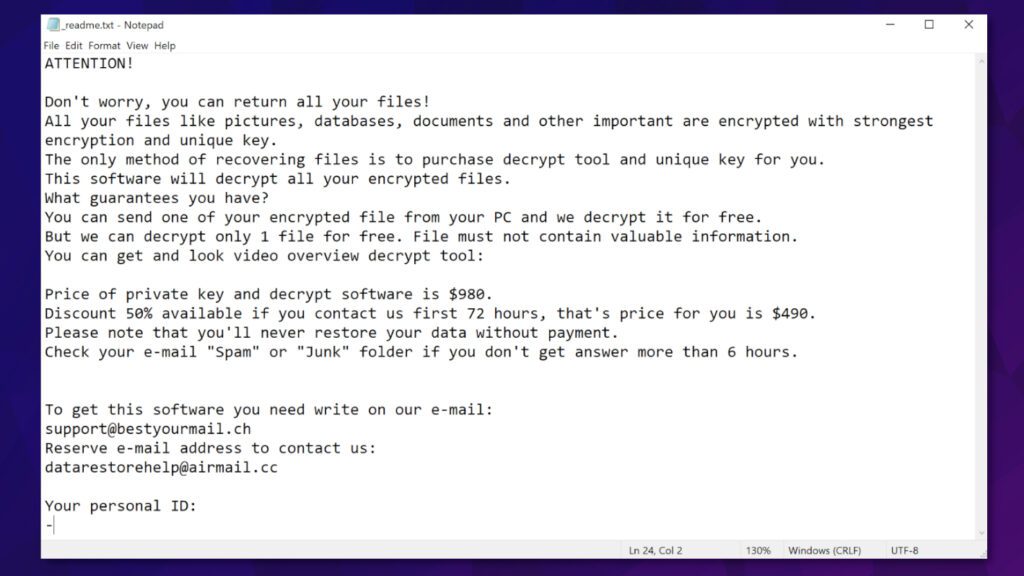
Although paying the ransom might seem like a tempting option, especially for victims who did not have data backups created prior to the attack. However, computer users should not comply with cybercriminals’ demands and instead refuse to pay the ransom. FBI has released official recommendations for ransomware victims, and the roundup of their arguments why computer users shouldn’t pay the ransom are provided below.
- Paying the ransom doesn’t give you guarantees that the criminals will restore all of the data.
- Ransom payments encourages criminals to continue their activities, besides, it allows them to employ more people and expand their criminal network.
We’d also like to add that malware operators often try to target computer users who have already paid more than once. For example, they might start demanding more money or blackmailing the victim.
Reasons to remove malware from your computer now
There is no doubt that file-encrypting computer viruses can do a lot of damage on their own, however, STOP/DJVU variants tend to drop additional malware alongside them that can do even more harm. These threats are usually distributed along VIDAR and AZORULT, both very hazardous viruses that are classified as Remote Access Trojans.
These are capable of stealing various sensitive information from the infected computer, including victim’s browser-saved passwords, cookies, browsing history, banking details, cryptocurrency wallet information, as well as cryptocurrency saved in offline wallets.
To put an end to malware activities on your computer, we recommend you to follow instructions provided below the article to boot your PC in Safe Mode with Networking and run a genuine antivirus solution from there. Afterward, you may want to download RESTORO, a tool for identifying and repairing virus damage on Windows OS files.
Ransomware Summary
| Name | EEWT Ransomware Virus |
| Type | Ransomware; Crypto-malware; Virtual Extortion Virus |
| Family | STOP/DJVU |
| Encryption type | RSA 2048 + Salsa20 |
| Previous versions | KAAA, BGJS, BGZQ, QEPI (find full list here) |
| Version | 558th |
| Extension | .eewt |
| Cybercriminal emails | support@bestyourmail.ch, datarestorehelp@airmail.cc |
| Additional malware dropped | Azorult or Vidar Trojan |
| Damage | The ransomware uses encryption to maliciously modify all files on the PC and marks their original names with .eewt extension. Ransom notes called as _readme.txt will be dropped in every computer folder. This piece of malware usually drags VIDAR Stealer alongside it and also eliminates VSS from the system. On top of that, it tends to modify Windows HOSTS file to restrict computer user’s access to cybersecurity-related websites online. |
| Ransom note | _readme.txt |
| Ransom demand | $490-$980 in Bitcoin |
| Distribution | Victims often download this ransomware along illegal torrent downloads, cracked software, activators, key generators or tools like KMSPico. |
| Known software cracks to contain this malware | Corel Draw, Tenorshare 4ukey, Adobe Photoshop, Cubase, Adobe Illustrator, Internet Download Manager, Tally, League of Legends. |
| Detection names | Ransom:Win32/StopCrypt.SL!MTB (Microsoft), Gen:Variant.Jaik.94865 (B) (Emsisoft), UDS:DangerousObject.Multi.Generic (Kaspersky), Gen:Variant.Jaik.94865 (BitDefender), Trojan.MalPack.GS (Malwarebytes), ML.Attribute.HighConfidence (Symantec) see all detection name variations on VirusTotal |
| Removal | Remove ransomware and related malware from your PC using trustworthy software. To repair virus damage on Windows OS files, consider scanning with RESTORO (secure download link). |
REPAIR VIRUS DAMAGE
Scan your system for FREE to detect security, hardware and stability issues. You can use the scan results and try to remove threats manually, or you can choose to get the full version of software to fix detected issues and repair virus damage to Windows OS system files automatically. Includes Avira spyware/malware detection & removal engine.
The image provided below shows how encrypted files look like in data folders.
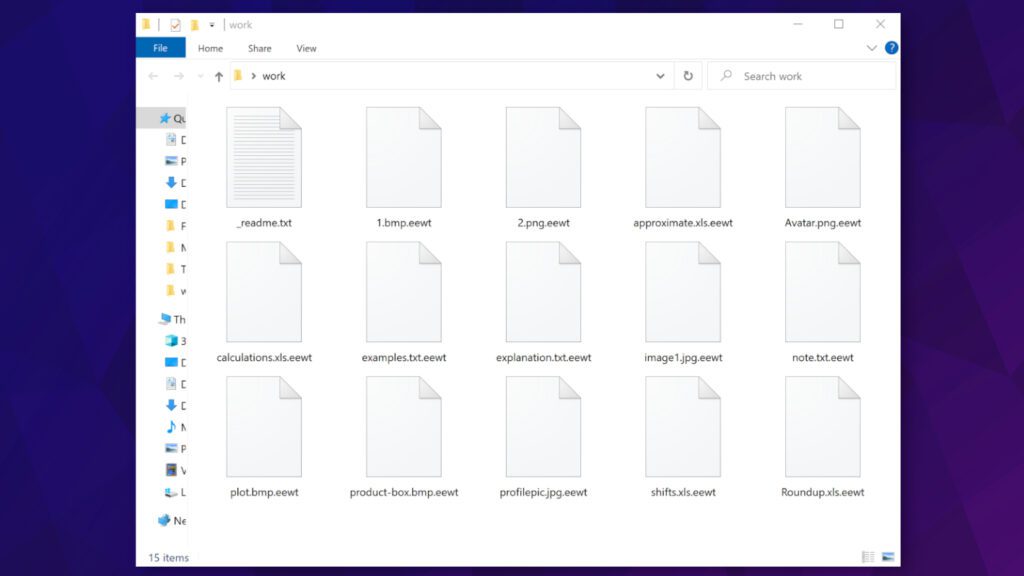
Ransomware distribution methods and how to avoid the threat
Ransomware-type threats are typically distributed via phishing emails (in a form of a malicious attachment), fake downloads made available via torrents or password-protected archives, or fake software update tools. When it comes to STOP/DJVU variants like EEWT virus, the cybercriminals behind these threats mostly rely on illegal downloads that many computer users are interested in.
If you are someone who tends to search for pirated software copies, you are at high risk of infecting your computer with a ransomware variant. The perpetrators who operate the described malware have a network of websites that allegedly provide cracked versions of various programs and games; unfortunately, these are just fake uploads to trick the computer user into downloading and running a malicious executable file. The criminals create separate posts on these websites, claiming that the page provides full free versions of popular programs, such as Adobe Photoshop, AutoCAD, League of Legends, Tenorshare 4ukey and others.
Keep in mind that secure and legitimate downloads can only be accessed via the official software vendor’s website or one of its partners’ sites. Attempts to install premium software without paying for its license key most likely will end up in a severe computer infection.
Another typical ransomware distribution method is email spam containing some attachments. Criminals try to trick the computer user into opening these attachments by claiming these are invoices, order summaries, waybills or subscription renewal receipts. They try to create a sense of urgency and trick the victim into acting recklessly. Therefore, we recommend that you stay cautious when checking your emails. Try to avoid unknown senders and those that reach out unexpectedly. For example, if you didn’t order anything online, do not open emails that claim you did.
Remove EEWT ransomware virus and restore your files
Computer users who have been exposed to the described malware attack should immediately take action to remove EEWT ransomware virus and related threats from their computers. The best approach to this is booting the system into Safe Mode with Networking and running an up-to-date antivirus solution (a genuine one!) to perform malware removal procedure automatically. In addition, we always advise trying RESTORO (secure download link) to help you repair virus-damaged Windows OS files.
Once EEWT virus removal is completed, we recommend that you change all of the passwords used on the compromised computer. To restore your files, use data backups or check for available solutions in this guide for STOP/DJVU victims.
OUR GEEKS RECOMMEND
Our team recommends removing malware using a professional antivirus software.
REMOVE THREATS WITH ROBUST ANTIVIRUS

Get INTEGO ANTIVIRUS for Windows to remove ransomware, Trojans, adware and other spyware and malware variants and protect your PC and network drives 24/7. This VB100-certified security software uses state-of-art technology to provide protection against ransomware, Zero-Day attacks and advanced threats, Intego Web Shield blocks dangerous websites, phishing attacks, malicious downloads and installation of potentially unwanted programs.
Use INTEGO Antivirus to remove detected threats from your computer.
GeeksAdvice.com editors select recommended products based on their effectiveness. We may earn a commission from affiliate links, at no additional cost to you. Learn more.
EEWT Ransomware Virus Removal Guidelines
Method 1. Enter Safe Mode with Networking
Step 1. Start Windows in Safe Mode with Networking
Before you try to remove EEWT Ransomware Virus virus, you must start your computer in Safe Mode with Networking. Below, we provide the easiest ways to boot PC in the said mode, but you can find additional ones in this in-depth tutorial on our website – How to Start Windows in Safe Mode. Also, if you prefer a video version of the tutorial, check our guide How to Start Windows in Safe Mode on Youtube.
Instructions for Windows XP/Vista/7 users
- First of all, turn off your PC. Then press the Power button to start it again and instantly start pressing F8 button on your keyboard repeatedly in 1-second intervals. This launches the Advanced Boot Options menu.
- Use arrow keys on the keyboard to navigate down to Safe Mode with Networking option and press Enter.
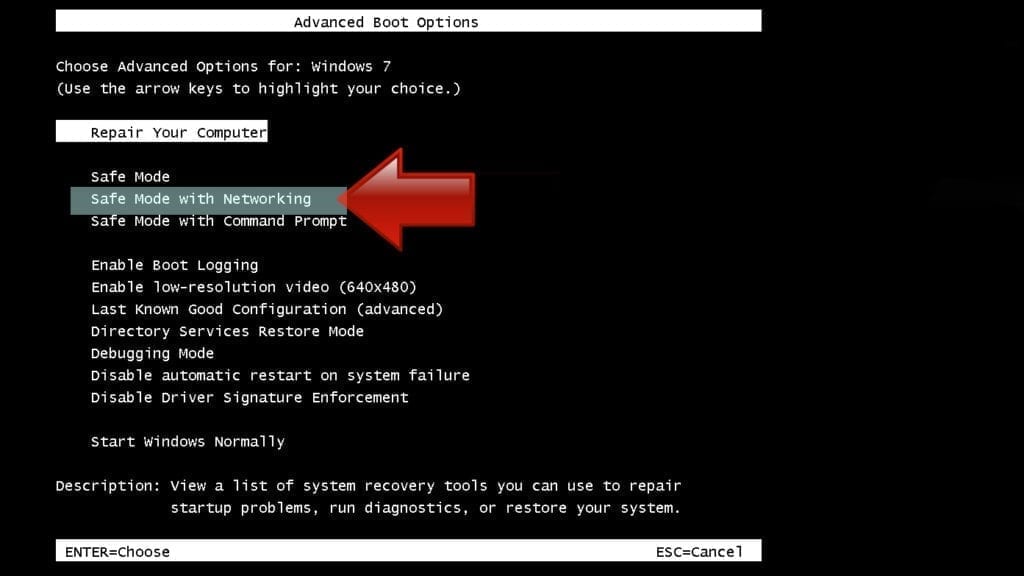
Instructions for Windows 8/8.1/10/11 users
- Open Windows Start menu, then press down the Power button. On your keyboard, press down and hold the Shift key, and then select Restart option.
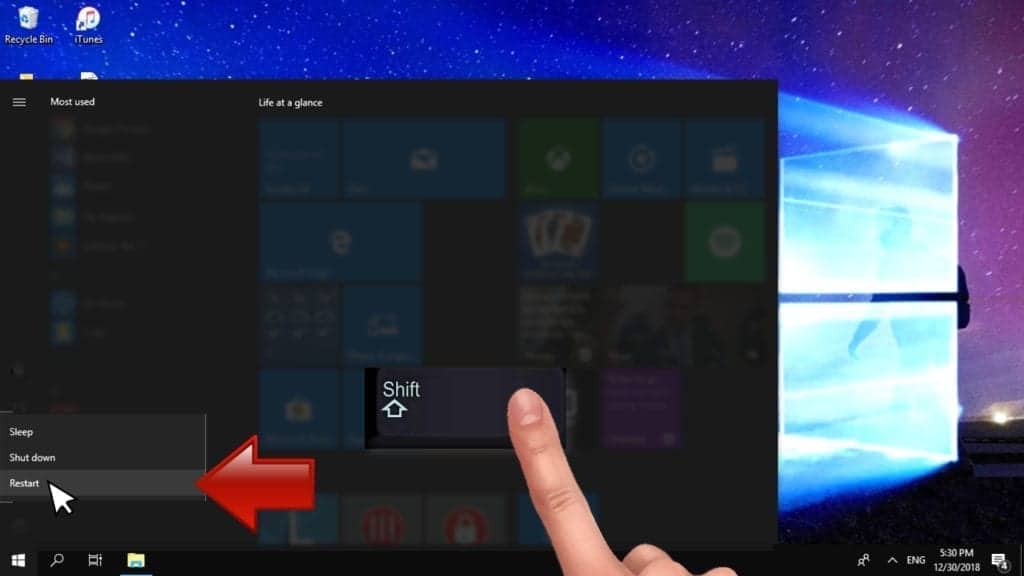
- This will take you to Windows Troubleshoot screen. Choose Troubleshoot > Advanced Options > Startup Settings > Restart. Tip: If you can't find Startup Settings, click See more recovery options.
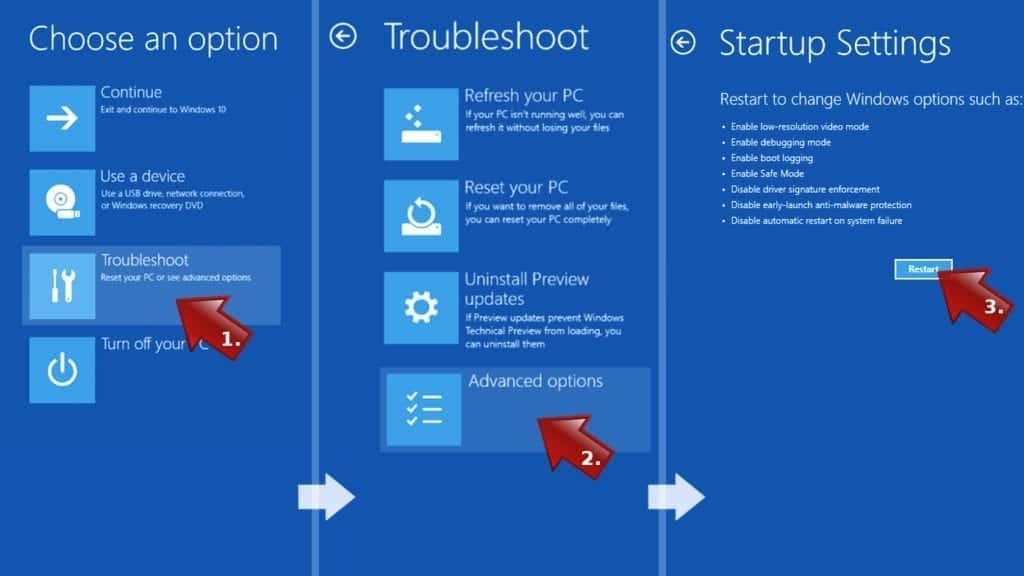
- In Startup Settings, press the right key between F1-F9 to enter Safe Mode with Networking. In this case, it is the F5 key.
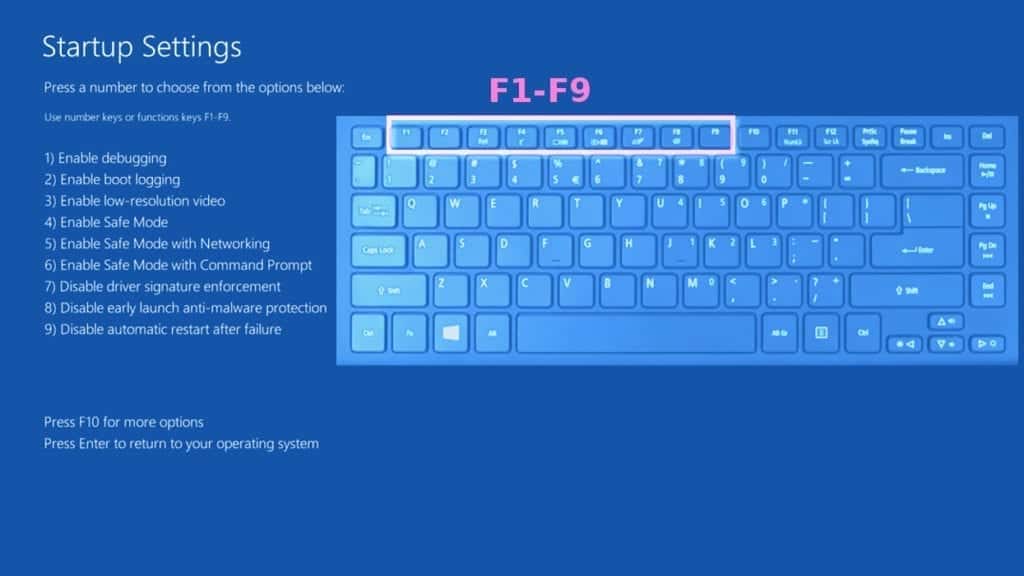
Step 2. Remove files associated with the virus
Now, you can search for and remove EEWT Ransomware Virus files. It is very hard to identify files and registry keys that belong to the ransomware virus, Besides, malware creators tend to rename and change them repeatedly. Therefore, the easiest way to uninstall such type of a computer virus is to use a reliable security program such as INTEGO Antivirus. For virus damage repair, consider using RESTORO.
Special Offer
Compatibility: Microsoft Windows
See Full Review
RESTORO is a unique PC Repair Tool which comes with an in-built Avira scan engine to detect and remove spyware/malware threats and uses a patented technology to repair virus damage. The software can repair damaged, missing or malfunctioning Windows OS files, corrupted DLLs, and more. The free version offers a scan that detects issues. To fix them, license key for the full software version must be purchased.
Method 2. Use System Restore
In order to use System Restore, you must have a system restore point, created either manually or automatically.
Step 1. Boot Windows in Safe Mode with Command Prompt
Instructions for Windows XP/Vista/7 users
- Shut down your PC. Start it again by pressing the Power button and instantly start pressing F8 button on your keyboard repeatedly in 1-second intervals. You will see Advanced Boot Options menu.
- Using arrow keys on the keyboard, navigate down to Safe Mode with Command Prompt option and press Enter.
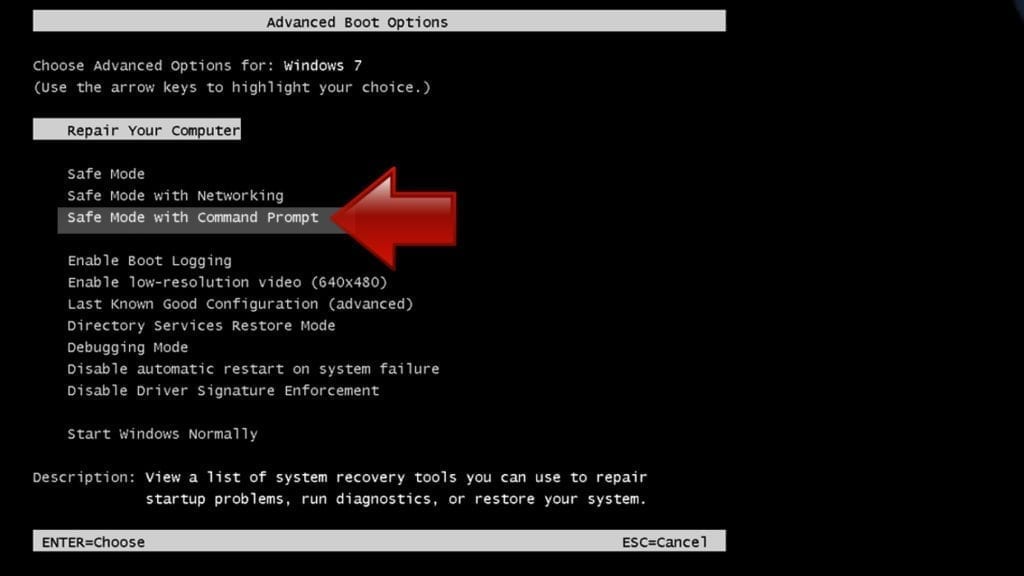
Instructions for Windows 8/8.1/10/11 users
- Launch Windows Start menu, then click the Power button. On your keyboard, press down and hold the Shift key, and then choose Restart option with the mouse cursor.
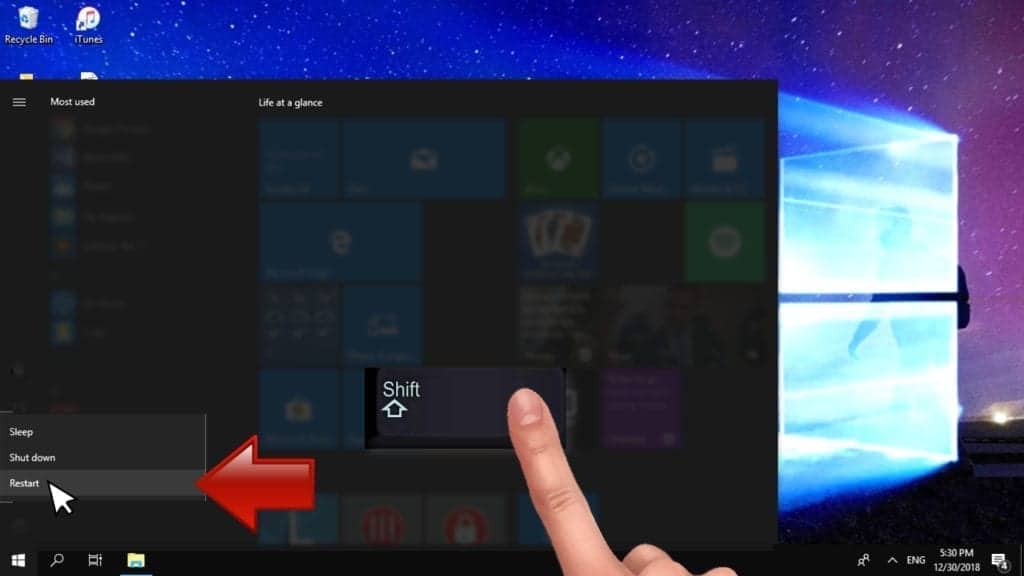
- This will take you to Windows Troubleshoot screen. Choose Troubleshoot > Advanced Options > Startup Settings > Restart. Tip: If you can't find Startup Settings, click See more recovery options.
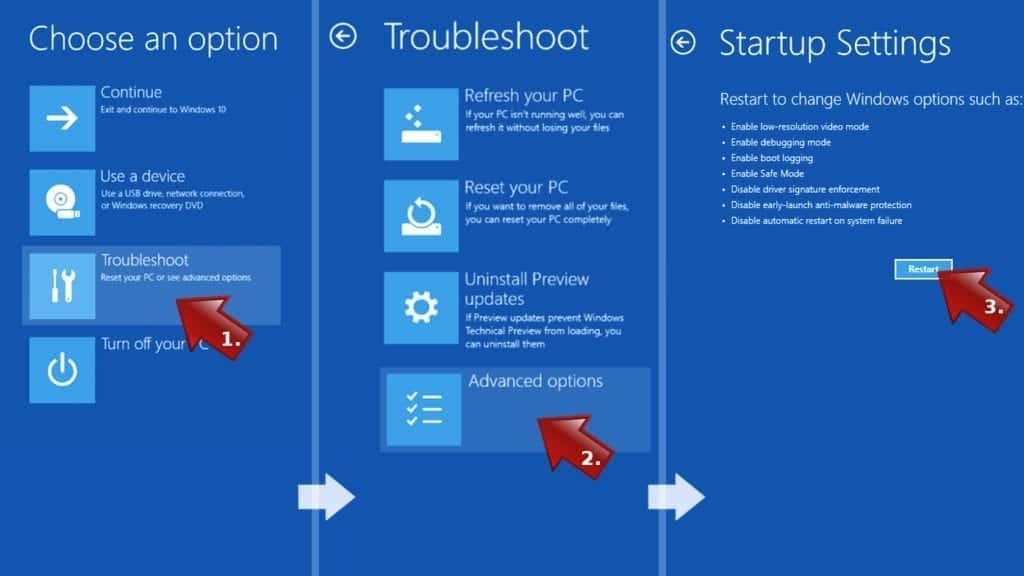
- In Startup Settings, press the right key between F1-F9 to enter Safe Mode with Command Prompt. In this case, press F6 key.
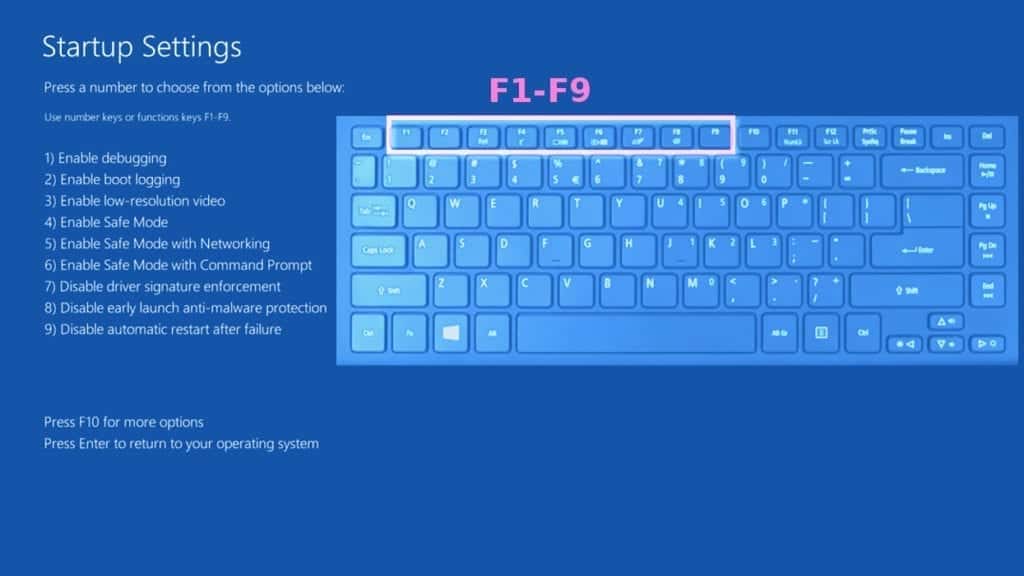
Step 2. Start System Restore process
- Wait until system loads and command prompt shows up.
- Type cd restore and press Enter, then type rstrui.exe and press Enter. Or you can just type %systemroot%system32restorerstrui.exe in command prompt and hit Enter.
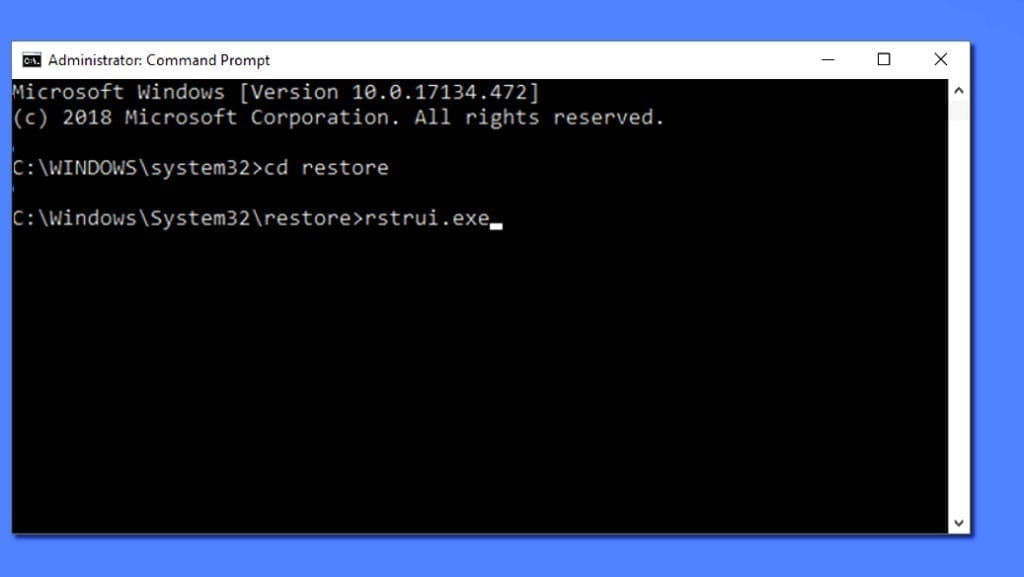
- This launches System Restore window. Click Next and then choose a System Restore point created in the past. Choose one that was created before ransomware infection.
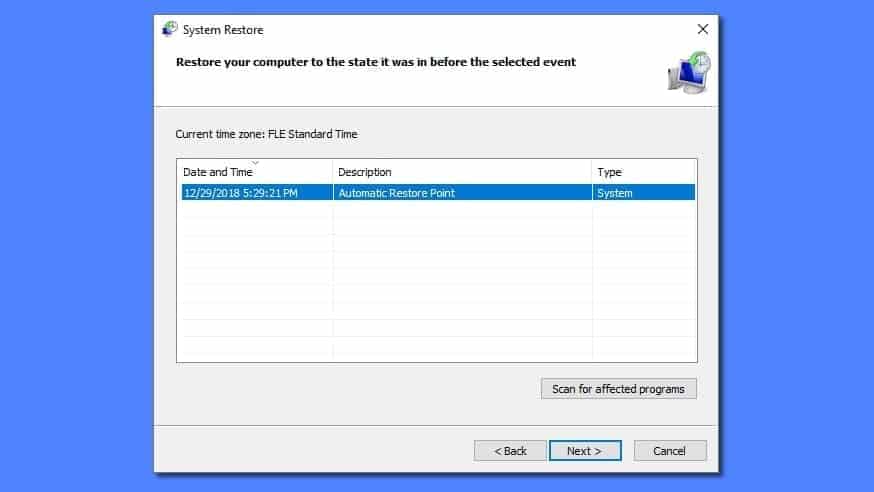
- Click Yes to begin the system restoration process.
After restoring the system, we recommend scanning the system with antivirus or anti-malware software. In most cases, there won't be any malware remains, but it never hurts to double-check. In addition, we highly recommend checking ransomware prevention guidelines provided by our experts in order to protect your PC against similar viruses in the future.
Alternative software recommendations
Malwarebytes Anti-Malware
Removing spyware and malware is one step towards cybersecurity. To protect yourself against ever-evolving threats, we strongly recommend purchasing a Premium version of Malwarebytes Anti-Malware, which provides security based on artificial intelligence and machine learning. Includes ransomware protection. See pricing options and protect yourself now.

System Mechanic Ultimate Defense
If you're looking for an all-in-one system maintenance suite that has 7 core components providing powerful real-time protection, on-demand malware removal, system optimization, data recovery, password manager, online privacy protection and secure driver wiping technology. Therefore, due to its wide-range of capabilities, System Mechanic Ultimate Defense deserves Geek's Advice approval. Get it now for 50% off. You may also be interested in its full review.

Disclaimer. This site includes affiliate links. We may earn a small commission by recommending certain products, at no additional cost for you. We only choose quality software and services to recommend.
Decrypt EEWT files
Fix and open large EEWT files easily:
It is reported that STOP/DJVU ransomware versions encrypt only the beginning 150 KB of each file to ensure that the virus manages to affect all files on the system. In some cases, the malicious program might skip some files at all. That said, we recommend testing this method on several big (>1GB) files first.
- Create a copy of encrypted file to a separate folder using Copy > Paste commands.
- Now, right-click the created copy and choose Rename. Select the EEWT extension and delete it. Press Enter to save changes.
- In the prompt asking whether you want to make the changes as file might become unusable, click OK.
- Try opening the file.
STOP/DJVU decryption tool usage guide
STOP/DJVU ransomware versions are grouped into old and new variants. EEWT Ransomware Virus is considered the new STOP/DJVU variant, just like KAAA, BGJS, BGZQ, QEPI (find full list here). This means full data decryption is now possible only if you have been affected by offline encryption key. To decrypt your files, you will have to download Emsisoft Decryptor for STOP DJVU, a tool created and maintained by a genius security researcher Michael Gillespie.
Note! Please do not spam the security researcher with questions whether he can recover your files encrypted with online key - it is not possible.
In order to test the tool and see if it can decrypt EEWT files, follow the given tutorial.
- Download the decryption tool from Emsisoft.
- Click the little arrow next to your download and choose Show in Folder.
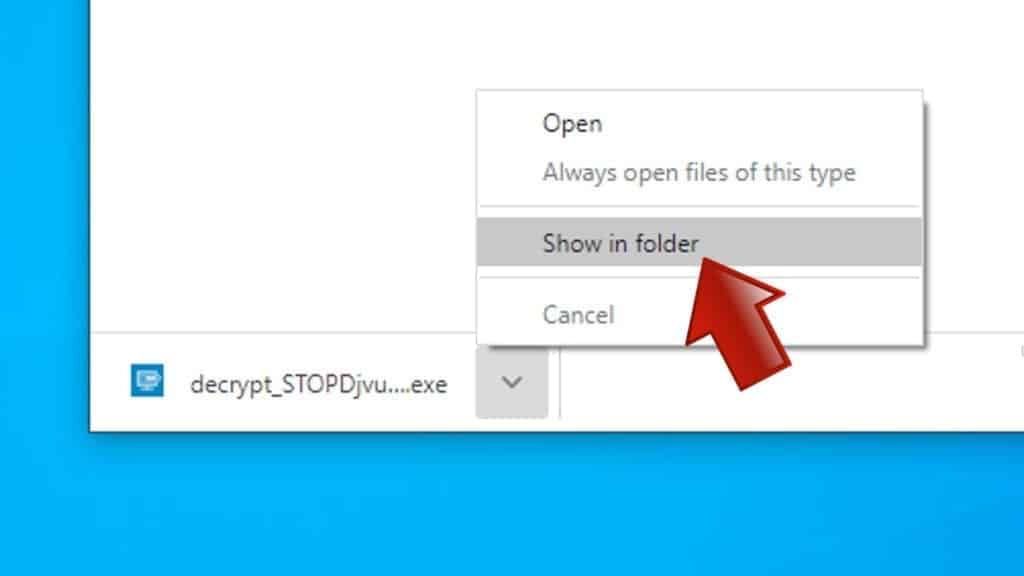
- Now, right-click the file and choose Run as Administrator. If asked, enter administrator's password.
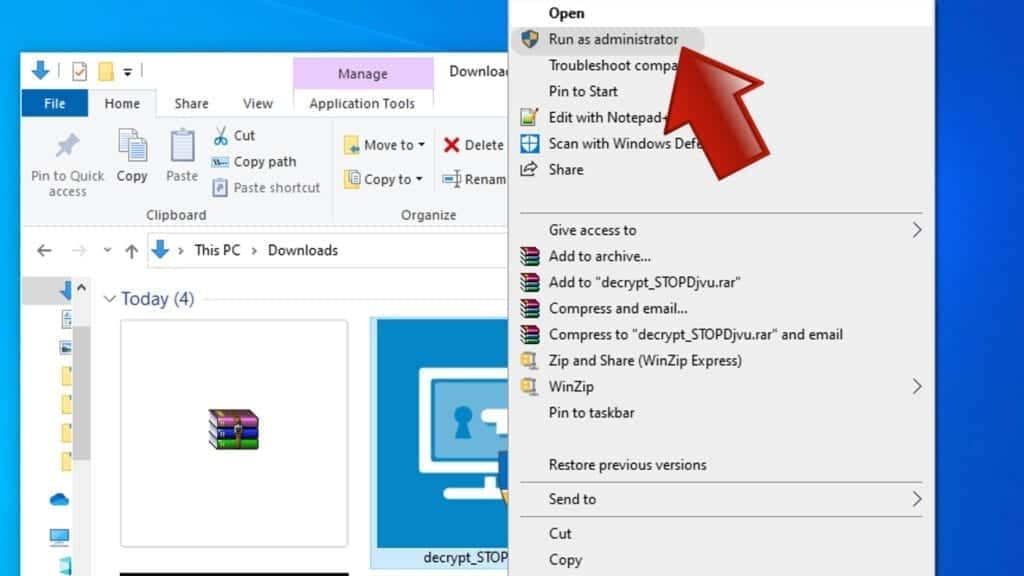
- In UAC window, click Yes.
- Click Yes to agree to software terms in both windows.
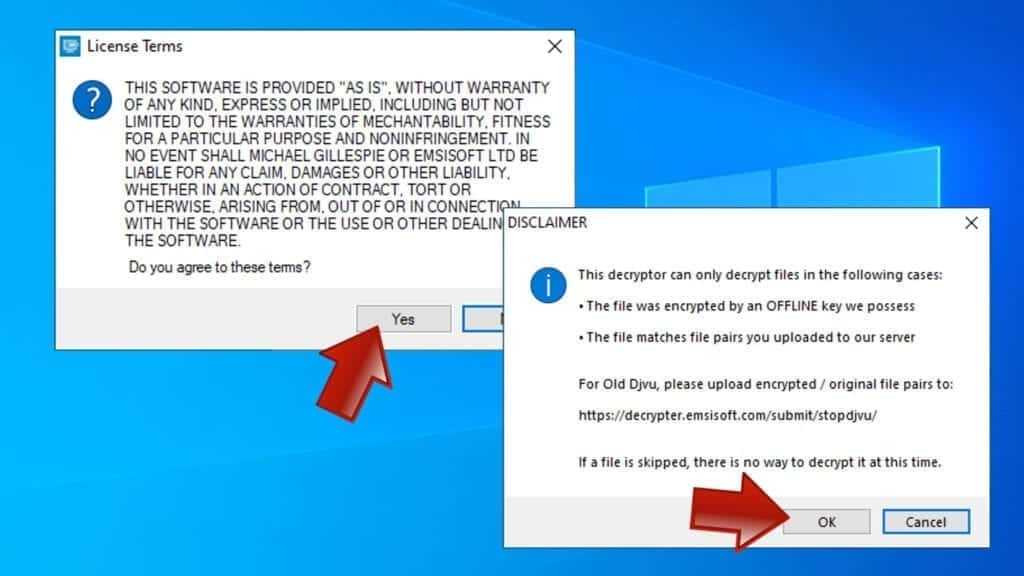
- The tool will automatically include C:// disk as a location to decrypt. The file recovery tool will prepopulate the locations to scan, including connected data storage drives or network drives. Click Add folder if you wish to add additional locations.
In Options tab, you can choose to keep encrypted file copies. We recommend leaving this option selected, especially if you do not know if the decryption tool will work.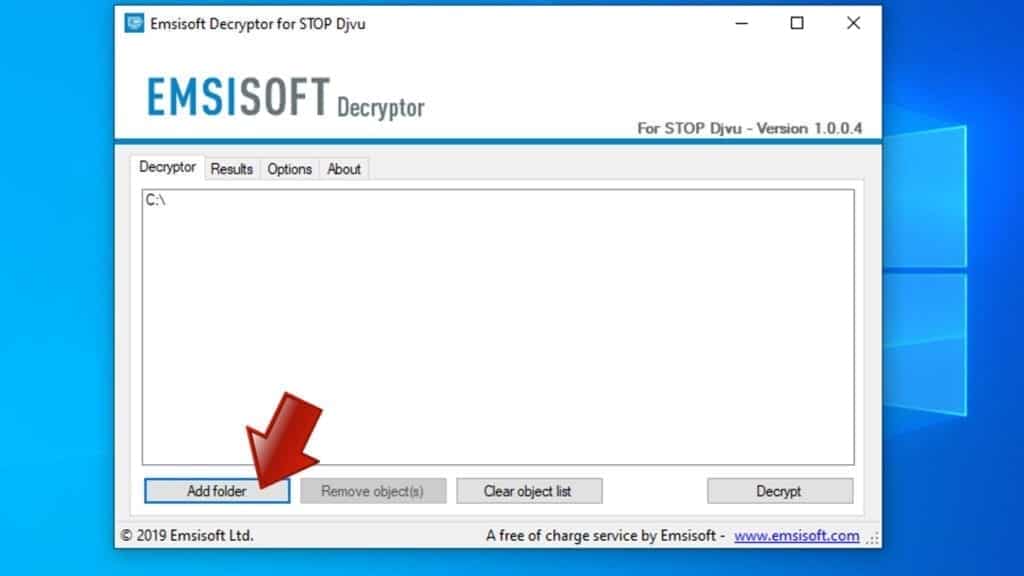
- Click Decrypt to start restoring EEWT files. You will see the progress in the Results tab. Here, you can see messages from the tool, such as whether the decryption procedure is successful, or you need to wait for an update.
You might also be informed that online key was used to encrypt your files. In such case, the decryption tool won't work for you, and the only way to recover your files is to use a data backup.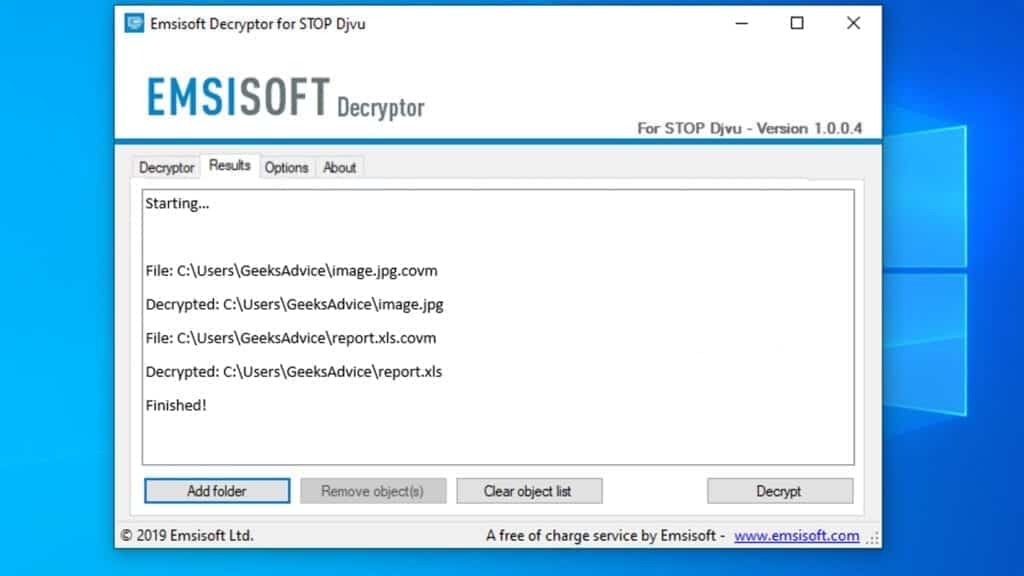
Meanings of decryptor's messages
The EEWT decryption tool might display several different messages after failed attempt to restore your files. You might receive one of the following messages:
Error: Unable to decrypt file with ID: [example ID]
This message typically means that there is no corresponding decryption key in the decryptor's database.
No key for New Variant online ID: [example ID]
Notice: this ID appears to be an online ID, decryption is impossible
This message informs that your files were encrypted with online key, meaning no one else has the same encryption/decryption key pair, therefore data recovery without paying the criminals is impossible.
Result: No key for new variant offline ID: [example ID]
This ID appears to be an offline ID. Decryption may be possible in the future.
If you were informed that an offline key was used, but files could not be restored, it means that the offline decryption key isn't available yet. However, receiving this message is extremely good news, meaning that it might be possible to restore your EEWT extension files in the future. It can take a few months until the decryption key gets found and uploaded to the decryptor. We recommend you to follow updates regarding the decryptable DJVU versions here. We strongly recommend backing up your encrypted data and waiting.
Report Internet crime to legal departments
Victims of EEWT Ransomware Virus should report the Internet crime incident to the official government fraud and scam website according to their country:
- In the United States, go to the On Guard Online website.
- In Australia, go to the SCAMwatch website.
- In Germany, go to the Bundesamt für Sicherheit in der Informationstechnik website.
- In Ireland, go to the An Garda Síochána website.
- In New Zealand, go to the Consumer Affairs Scams website.
- In the United Kingdom, go to the Action Fraud website.
- In Canada, go to the Canadian Anti-Fraud Centre.
- In India, go to Indian National Cybercrime Reporting Portal.
- In France, go to the Agence nationale de la sécurité des systèmes d’information.
If you can't find an authority corresponding to your location on this list, we recommend using any search engine to look up "[your country name] report cyber crime". This should lead you to the right authority website. We also recommend staying away from third-party crime report services that are often paid. It costs nothing to report Internet crime to official authorities.
Another recommendation is to contact your country's or region’s federal police or communications authority.
Frequently Asked Questions
You can only open EEWT files if you have the decryption key, or if you were affected by offline encryption type.
To figure out whether you were affected by offline encryption, please go to C:/SystemID/PersonalID.txt and see if the string inside of it ends in t1. You can also try using Emsisoft Decryptor for STOP/DJVU.
Please follow the guidances provided by the official EEWT decryption tools and believe what they say. If they say it is impossible to decrypt, it really is so. There is no magic tool or human capable of decrypting your files hiding somewhere. Encryption is a technique created to be nearly impossible to decrypt without a special private key (held by the criminals).
We advise scanning with anti-virus, anti-malware, malware removal tools or software like RESTORO to eliminate virus damage on the system. If you do not trust using a single tool, try running one after another. However, we do not recommend keeping several security programs on a computer at once as they can interfere with each other's work.
Beware of fake EEWT decryption tools circulating around the web. Cyber criminals are uploading them to various shady websites, also might be promoting them via suspicious Youtube videos. These programs can infect your computer even more heavily (Trojans, miners, etc.). We suggest being extremely cautious around the web. If there will be an official STOP/DJVU decryption tool available, it will be widely discussed in public media.

Norbert Webb is the head of Geek’s Advice team. He is the chief editor of the website who controls the quality of content published. The man also loves reading cybersecurity news, testing new software and sharing his insights on them. Norbert says that following his passion for information technology was one of the best decisions he has ever made. “I don’t feel like working while I’m doing something I love.” However, the geek has other interests, such as snowboarding and traveling.
Leave a Reply