Fix Antimalware Service Executable High CPU Usage on Windows (2022 Guide)

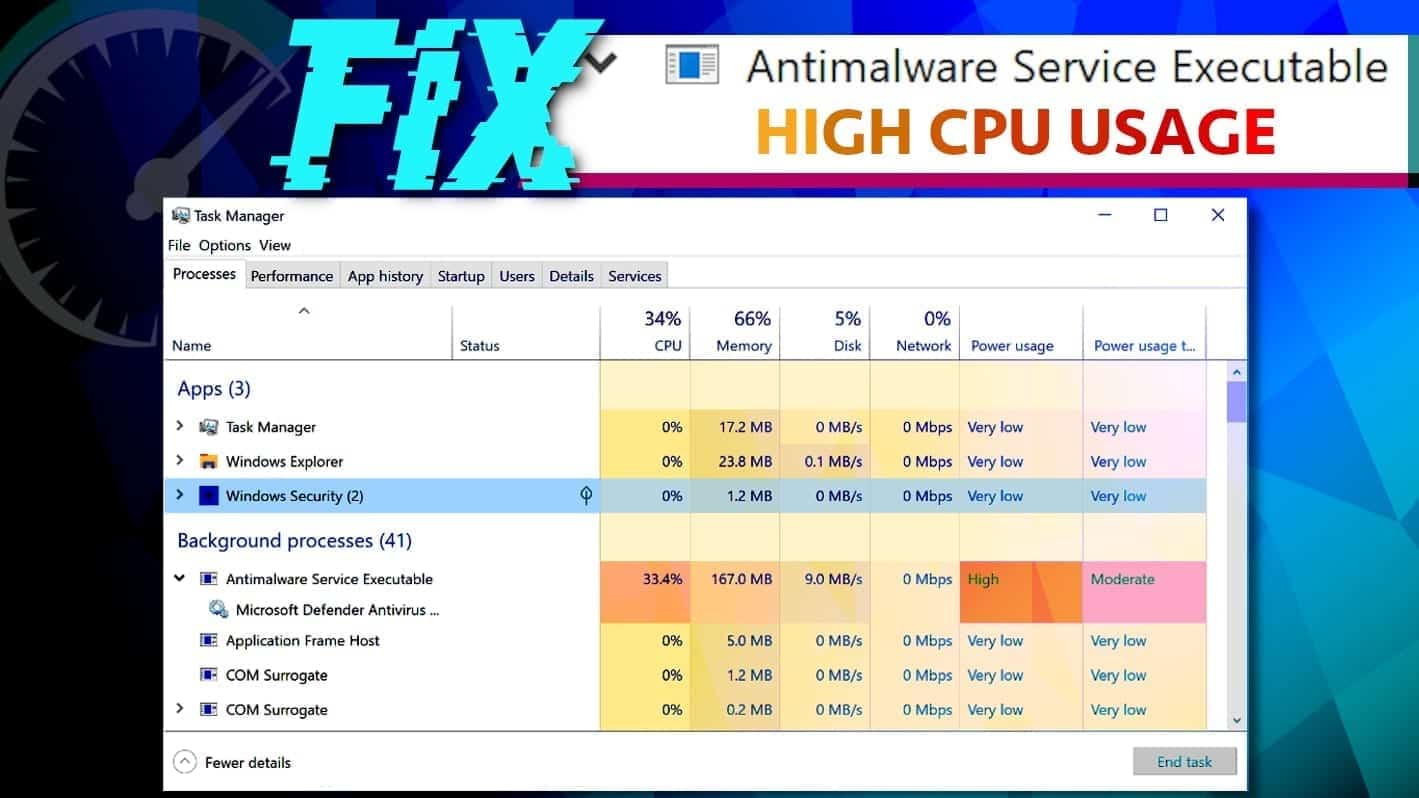
Antimalware Service Executable High Memory Usage causes
Contents
- Antimalware Service Executable High Memory Usage causes
- 6 Fixes to Anti Malware Service Executable High CPU Usage 2021
- Method 1. Reschedule the work of Windows Defender
- Method 2. Put Antimalware Service Executable into Windows Defender exclusion list
- Method 3. Shut down Windows Defender to kill Antimalware Service Executable high memory usage in Windows 10
- Method 4. Check if MsMpEng.exe process is legit
- Method 6. Remove Corrupted Windows Defender Definitions
Antimalware Service Executable (MsMpEng.exe) is a process that often causes high CPU usage on Windows. It’s alternative name is Windows Defender Service which is responsible for real-time system security scanning. Such task causes high memory usage, which results in computer slowdowns or lags. If you have discovered this process running in your Windows Task Manager and you would like to fix high CPU usage caused by it, continue reading below.
MsMpEng.Exe program silently works in the background, and the main reason it uses so many resources is that it continuously scans programs and files due to real-time protection feature in Windows Defender.
To put it simply, it works all the time to identify dangerous downloads and prevent them from infiltrating your computer, say, when you are browsing the Internet and visiting untrustworthy websites.
You might also notice that this Antimalware Service Executable High CPU, memory, RAM or even network usage slows down your computer during a full system scan. In such case, we suggest remaining patient until the scan finishes because then the CPU usage should drop back to normal.
Usually, it is an entirely safe process, however, in case it is consuming too much CPU power, you might want to check out these tips on how to disable antimalware service executable high memory usage on Windows 10 caused by MsMpEng.Exe. You can do it as a temporary fix (in case you need to perform specific tasks without experiencing computer lags) or permanently, if you’re using another security product for your OS.
Summary
| Problem | Antimalware Service Executable High CPU Usage |
| Process Name | MsMpEng.exe |
| Belongs to | Windows Defender |
| Security | Safe file |
| Problem causes | Real-time scanning feature, full-system scan or a malicious imposter of the process |
FIX IT NOW
Compatibility: Microsoft Windows
Read Review
Fix PC errors, repair virus damage and identify hardware/stability issues using RESTORO – a unique PC Repair tool using a patented technology to replace damaged or missing Windows system files, which often are the real cause of annoying Windows errors. Try the FREE scan option to search for stability, security and hardware-related issues. To fix identified problems and receive hardware-related recommendations, you have to purchase the license key for the full software version.
6 Fixes to Anti Malware Service Executable High CPU Usage 2021
Method 1. Reschedule the work of Windows Defender
If the MsMpEng.exe process started using too much disk space at the moment you need to complete some important tasks, reschedule its work as described:
- First of all, you need to access the Windows Task Scheduler Library. The easiest way to access it is via Run window. Simply press down Windows key + R on your keyboard at the same time.
- Now, type in taskschd.msc and click OK.
- Now, look at the left panel in the window that opens and expand (by double-clicking them) the following sequence of folders: Task Scheduler Library > Microsoft > Windows.
- In the Windows folder, find one called Windows Defender.
- Now, look at the panel in the center and double-click Windows Defender Scheduled Scan.
- In General Tab, click to put a tick in a checkbox next to Run with highest privileges.
- Now, go to Conditions Tab and uncheck the boxes shown below.
- Finally, do the rescheduling part. Go to Triggers tab, and then click New... customize the scan schedule according to your preference. Click OK to finish. Before you do, make sure the Enabled box is checked!
Method 2. Put Antimalware Service Executable into Windows Defender exclusion list
Here is another tip to reduce high memory usage caused by antimalware service executable MsMpEng.exe.
- Press Windows key + I to open Windows Security Settings. Click on Update & Security (if you can’t see it, just scroll down with your mouse).
- Go to Windows Security > Virus & Threat Protection > Virus & Threat Protection Settings.
- Under Exclusions, click Add or Remove Exclusions.
- Choose to Add an Exclusion > Process.
- Type MsMpEng.exe and click Add.
As a result, the discussed process should be consuming a little less CPU power.
Method 3. Shut down Windows Defender to kill Antimalware Service Executable high memory usage in Windows 10
Before you use this method to fix MsMpEng.exe high CPU Usage, please be aware of the fact that you will be disabling Windows’ inbuilt security system.
Please note that you should never leave your computer unsecured and if you decide to disable Windows Defender, consider installing a robust antivirus solution first.
However, keep in mind that most of the security software still slow down computers, so try to find a lightweight one. You can check software reviews on our site if you’d like to.
Please note that if you try to Antimalware Service Executable end task, most likely you’ll receive an error message saying: “The operation could not be completed” and the task won’t be stopping.
Therefore, you’ll need to use different methods to disable this task. Now, let’s get to the point and find out how to disable Windows Defender. There are several ways to do it.
Method 3.1. Disable Windows Defender via Registry value
- To launch Windows Registry Editor, press down Windows key + R at the same time. This will open the Run window. Type in regedit and click Enter.
- Now, follow the given path (open folders in the left registry pane in the given order): HKEY_LOCAL_MACHINE > SOFTWARE > Policies > Microsoft > Windows Defender
- Here, try to find an entry called DisableAntiSpyware. If you cannot find it here, right-click on Windows Defender folder, select New > DWORD and then name it DisableAntispyware.
- Double click it and change the value from 0 to 1. Confirm by clicking OK.
- Check if Antimalware Service Executable high disk usage Win 10 is now fixed.
Method 3.2. Disable WD via Local Group Policy Editor.
- Again, launch the Run window by pressing down Windows Key + R at the same moment. Type in: gpedit.msc and then hit Enter.
- Now, look at the left panel of the editor and expand the following folders in given order: Computer Configuration, then Administrative Templates, then Windows Components, and finally Windows Defender Antivirus.
- Here, find an option called Turn off Windows Defender. Double click it, then select Enable option(NOT disabled!), then hit Apply and OK.
- Restart your computer.
Method 4. Check if MsMpEng.exe process is legit
There is a slight possibility that your computer has been infected with malware that imposes the real Antimalware Service Executable. In that case, you should download an antivirus software and run a system scan with it. You might want to do it in Safe Mode with Networking.
In case an antivirus identifies some suspicious software, you will remove antimalware service executable virus shortly.
However, there is no need to remove the real MsMpEng.exe. It is a legitimate file, and it is entirely safe.
Method 6. Remove Corrupted Windows Defender Definitions
Windows Defender isn’t perfect. Its virus definition library can get slightly corrupted and as a consequence, it can start identifying secure files as dangerous. To remove wrong WD malware definition updates, complete these steps.
- Open Command Prompt with elevated privileges: open Windows search, type cmd, then right-click Command Prompt and select Run as Administrator. In UAC prompt, press Yes.
- In Command Prompt (Administrator) copy and paste the given command, then press Enter.
“%PROGRAMFILES%\Windows Defender\MPCMDRUN.exe” -RemoveDefinitions -All - Now, Enter this command:
“%PROGRAMFILES%\Windows Defender\MPCMDRUN.exe” -SignatureUpdate - Check if Antimalware Service Executable still has high CPU usage.
In case you have found another solution on how to fix high CPU usage caused by Antimalware Service Executable, please share it with us in the comment section below. In addition, if after fixing MsMpEng.exe issue you still experience system slowdowns, we strongly recommend reading these tips on speeding up Windows.
This article was originally published on September 10, 2018, and updated on February 1st, 2021.
Norbert Webb is the head of Geek’s Advice team. He is the chief editor of the website who controls the quality of content published. The man also loves reading cybersecurity news, testing new software and sharing his insights on them. Norbert says that following his passion for information technology was one of the best decisions he has ever made. “I don’t feel like working while I’m doing something I love.” However, the geek has other interests, such as snowboarding and traveling.
Recent Posts
Private Internet Access Review 2022: Fast, Secure & Cheap VPN
Private Internet Access (PIA) VPN maintains its long-term role as a leader Private Internet Access…
Remove XCBG Ransomware Virus (DECRYPT .xcbg FILES)
XCBG ransomware aims to lock your files and demand a ransom XCBG ransomware is a…
Remove BPQD Ransomware Virus (DECRYPT .bpqd FILES)
BPQD ransomware encrypts all computer files, demands a ransom from the user BPQD ransomware is…
Remove KQGS Ransomware Virus (DECRYPT .kqgs FILES)
KQGS ransomware is a hostile computer virus designed to encrypt all of your files KQGS…
Remove VTYM Ransomware Virus (DECRYPT .vtym FILES)
VTYM ransomware description: a virtual menace to your files stored on the computer VTYM ransomware…
Remove FOPA Ransomware Virus (DECRYPT .fopa FILES)
FOPA ransomware is a new threatening computer virus that encrypts your files FOPA ransomware virus…
View Comments
I've performed the first two suggestions and set it to run early Sunday morning. This hasn't worked because I can look at the processes running on Wednesday afternoon (or any random day/time) and that stupid Antimalware Service Executable is active and using a lot of memory. I assume this doesn't need to be set for each profile using the computer? Should the times be staggered for the 4 items (WD cache maintenance, cleanup, scheduled scan, and verification) or can they be set to start at the same time?
thanks! first method seems perfect.
Thank a lot, Antimalware was killing my CPU. Your article is a great help!!
To Properly Disable the Service and the Process once and for all
Boot machine into Safe Mode
Change Reg Key Below
HKEY_LOCAL_MACHINE\SYSTEM\CurrentControlSet\Services\WinDefend\Start = Dword 4
HKEY_LOCAL_MACHINE\SYSTEM\CurrentControlSet\Services\WdNisSvc\Start = Dword 4
Thank you so much for the detailed explanation. This helped and was just what I needed. Thank you.
hello im stuck in method 3.2 because my computer can't find gpedit.msc using windows key + R i dont know why
Thanks, I managed to fix high CPU usage by this msmpeng.exe process! I decided to use a different antivirus which doesn’t slow down my computer as much as WD.
Normally I don't read post on blogs, however
I wish to say that this write-up very pressured me to take a look at and do so!
Your writing taste has been surprised me. Thanks, very great post.