Remove UpdaterSync Adware from Mac (Virus Removal Guide)

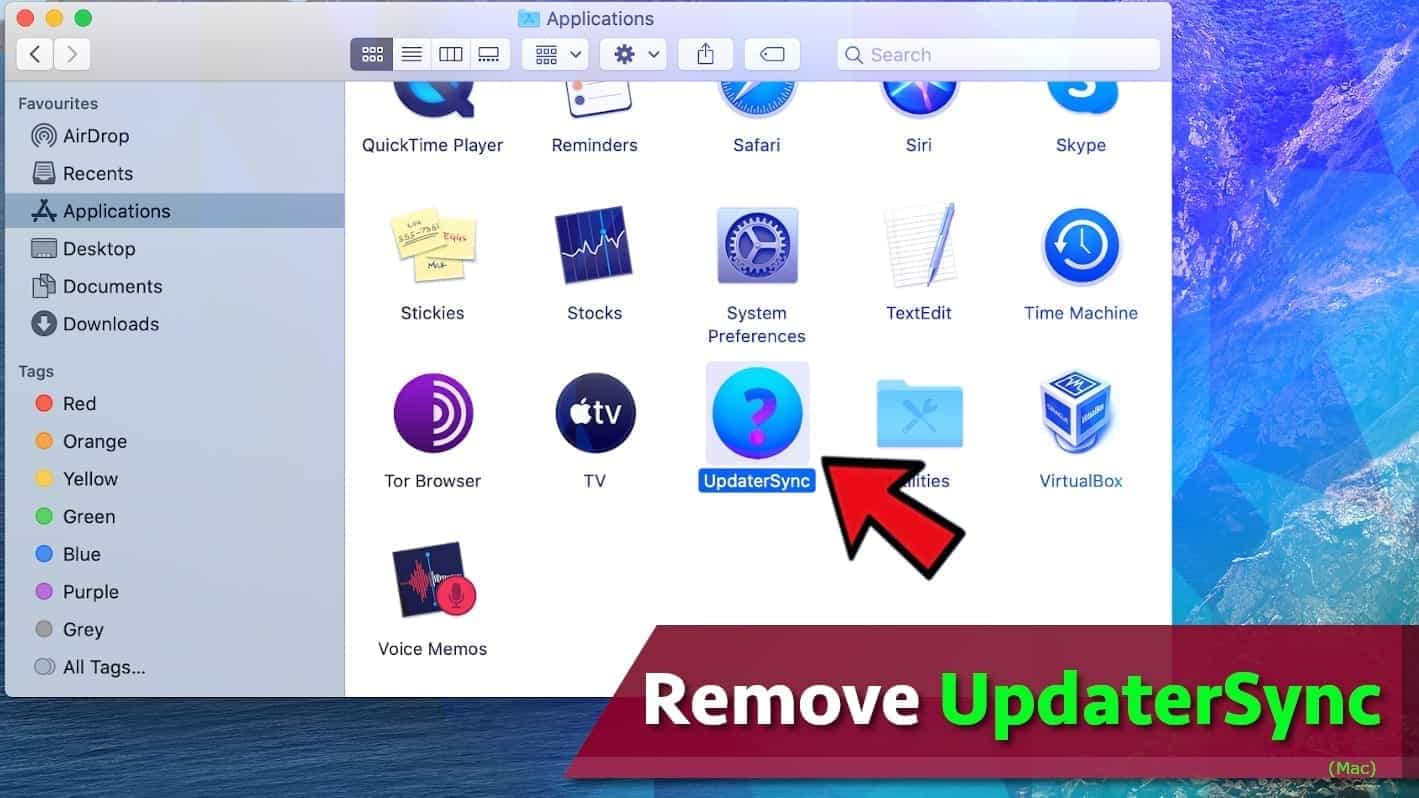
UpdaterSync adware infects Macs to serve promotions daily
Contents
UpdaterSync is an adware-type potentially unwanted application (PUA) that targets Mac operating system users. It is known to be part of Adload malware family which has browser-hijacker like functionalities as well. Once installed on the target system, it can alter browser settings to promote fake search engines and serve advertisements in various forms daily. On top of that, it also silently collects browsing behaviour data for analysis.
This adware-type application annoys mac users by displaying banners, pop-ups and pop-under ads, coupon codes and other promotional notifications during user’s browsing sessions. Such load of external resources can severely diminish user’s browsing experience and interfere with regular browsing activities. Besides, the origins of these ads can be both secure and dangerous, therefore it is not a very good idea to click on them or interact with their content carelessly.
In the worst scenario, clicking on such ads can throw you to websites that promote spyware or even malware-type applications. Other domains can ask you to sign up on suspicious sites, fill out surveys and provide personally-identifiable information and so on. That said, cybersecurity experts recommend to remove UpdaterSync adware without any doubt.
Remove UpdaterSync using INTEGO ANTIVIRUS for Mac (includes scanning for iOS devices). The one-of-a-kind security suite provides VirusBarrier X9 real-time protection against Mac and Windows-based malware, removes existing threats and scans for malware in popular e-mail clients. Includes NetBarrier X9, an intelligent firewall for home, work and public connections.
Speaking of the adware’s browser-hijacking capabilities, it tends to assign a specific fake search engine to user’s browsers, such as Safari, Chrome, and any other installed on the OS. In such situation, you will be forced to see a new search engine every time you open your browser or a new tab in it. This search engine typically grabs search query and causes a number of intermediate redirects, hitting various ad networks, before landing you on a modified or legitimate version of popular search engines. Consequently, such hijackers get names such as Yahoo redirect, Bing redirect, or Google redirect virus. In order to stop these annoying redirects, one needs to remove the software managing browser’s settings for good.
Finally, during its stay on the infected system, UpdaterSync collects various information about user’s activities online, such as browsing history, search queries, installed extensions, geolocation of device, or even IP address.
This adware-type application originates from Adload family, which has many variants named differently, such as ExecutiveOperation, UltraLocator and others. Researchers have observed its developers’ tendency to modify the software slightly to avoid static hash-based antivirus detection and bypass Mac in-built XProtect system. For this reason, we recommend using INTEGO to remove UpdaterSync virus from the system. It is a great security product for Mac which scores 100% in Mac malware detection tests.
THREAT SUMMARY
| Name | UpdaterSync malware |
| Type | Mac malware; adware |
| Target system | Mac OS X |
| Other variants | UltraLocator, ExecutiveOperation and others |
| Detection names | Adware.MAC.Adload.IZ (B) (Emsisoft), Adware.MAC.Adload.IZ (Bitdefender), PUA:Win32/Vigua.A (Microsoft), see full list on VirusTotal |
| Activity | This adware-type infection installs web proxy to redirect user’s traffic through its own servers, generating revenue for the developer. The user might notice browser redirects, browser search settings changes, pop-up ads and similar promotional material. |
| Distribution | Spreads alongside freeware bundles and fake Adobe Flash update pop-ups served by dubious websites |
| Found along | Mughthesec, MMInstall, MMProt, MyShopCoupon, SurfBuyer, Souter |
| Removal | Remove Adload malware using INTEGO |
Adload adware version distribution scheme explained
If you’re trying to avoid getting infected by UpdaterSync or other Adload malware versions, you should familiarize yourself with its common distribution methods. There are two main paths how it finds way to intrude computer systems – it’s software bundling and fake software update pop-ups.
Software bundles are application installers filled with “suggestions” to install recommended software alongside them. In Mac, it is hard to notice these suggestions and opt them out. Therefore, if you tend to download free software versions from unconfirmed Internet websites, you risk ending up with unwanted software extras on your Mac. This adware might also arrive via fake Mac optimization software.
Another popular way to infect unsuspecting users’ computers is to present unwanted software as a popular program’s update ad. Adobe Flash Player is a well-known name, therefore criminals are abusing it by presenting suggestions to update it on various shady websites. Once the user clicks the ad to install the promised “update”, hidden programs land on the computer. Because of this, you should never install software updates from unknown websites. In such scenario, you should head to the official Adobe’s website to check whether there are any updates you need.
Remove UpdaterSync adware from Mac computer
In order to cleanse your computer, you should remove UpdaterSync adware without a delay. You can do it manually (although it is hard and requires specific computing skills), or automatically using an award-winning Mac antivirus INTEGO. You can find instructions on how to easily clean your computer down below.
Once you finalise UpdaterSync virus removal, try to avoid visiting shady websites and downloading random programs to your Mac again.
OUR GEEKS RECOMMEND
Keep your Mac virus-free with INTEGO, an exceptional antivirus with an option to scan other iOS devices. The VirusBarrier X9 offers 24/7 real-time protection against Mac and Windows malware, includes intelligent firewall (NetBarrier X9) for protecting your incoming/outgoing connections at home, work or public hotspots and more.
INTEGO antivirus is one of the leading security products for Mac that includes VirusBarrier X9 and NetBarrier X9 features allowing detection of viruses, ransomware, adware, browser hijackers, Trojans, backdoors and other threats and blocks suspicious network connections. If any detections are found, the software will eliminate them. Learn more about the software's features in its full review.
GeeksAdvice.com editors select recommended products based on their effectiveness. We may earn a commission from affiliate links, at no additional cost to you. Learn more.
UpdaterSync adware Removal Tutorial
To remove the unwanted program from your Mac, use these instructions below to uninstall associated applications from your Mac computer. Then scroll down for instructions how to clean each affected web browser individually.
Remove UpdaterSync adware from Mac
- Click on Finder.
- Go to Applications folder.
- Look for suspicious applications you can't remember installing. Right-click them and select Move to Trash.
- After moving all suspicious apps to Trash, right-click the Trash bin in Mac's Dock and select Empty Trash.
Remove using INTEGO ANTIVIRUS for Mac (includes scanning for iOS devices). The one-of-a-kind security suite provides VirusBarrier X9 real-time protection against Mac and Windows-based malware, removes existing threats and scans for malware in popular e-mail clients. Includes NetBarrier X9, an intelligent firewall for home, work and public connections.
Remove UpdaterSync adware from Safari
Uninstall suspicious Safari extensions
- Open Safari and click on Safari button in the top left corner. Select Preferences in the menu that appears on the screen.
- Now, go to Extensions tab. Look at the left to see all installed extensions, click on suspicious ones and hit that Uninstall button as shown in the picture. Confirm your choice by clicking Uninstall again. Repeat until you get rid of all unwanted extensions.
Change Safari Homepage and default search engine
- In Preferences, open the General tab. Here, check what URL is set as your homepage. Delete it and type in whatever URL you want to set as your Safari Start Page.
- Next, go to the Search tab. Here, choose what Search engine you want to set as default.
- Next, click on Manage websites... then Remove all... and then Done.
Remove push notifications on Safari
Some suspicious websites can try to corrupt your Safari by asking to enable push notifications. If you have accidentally agreed, your browser will be flooded with various intrusive advertisements and pop-ups. You can get rid of them by following this quick guide:
- Open Safari and click on Safari button in the top-left corner of the screen to select Preferences;
- Go to Websites tab and navigate to Notifications on the left side toolbar.
Reset Safari
- Click on Safari > Clear History...
- Then choose to clear All history and hit Clear History button to confirm.
- Go to Safari > Preferences and then open Privacy tab.
- Click Manage Website Data... then Remove All. To finish, click Done.
- Finally, clear Safari cache. In Safari Menu, click Develop > Clear Cache.
Remove UpdaterSync adware from Google Chrome
Remove suspicious Chrome extensions
- Open Chrome and type chrome://extensions into address bar and press Enter.
- Here, look for suspicious extensions, and Remove them.
- Don't forget to confirm by pressing Remove in the confirmation pop-up.
Change Start Page settings
- In Chrome address bar, type chrome://settings and press Enter.
- Scroll down to the On startup section. Check for suspicious extensions controlling these settings, and Disable them.
- Additionally, you can set browser to Open a specific page or set of pages via these settings. Simply choose this option, click Add a new page, enter your preferred URL (f.e. www.google.com) and press Add.
Change default search settings
- In Chrome URL bar, type chrome://settings/searchEngines and press Enter. Make sure you type searchEngines, not searchengines. Additionally, you can go to chrome://settings and find Manage search engines option.
- First, look at the list of search engines and find the one you want to set as default. Click the three dots next to it and select Make Default.
- Finally, look through the list and eliminate suspicious entries. Right-click the three dots and select Remove from the list.
Remove push notifications from Chrome
If you want to get rid of the annoying ads and so-called push-notifications viruses, you must identify their components and clean your browser. You can easily remove ads from Chrome by following these steps:
- In Google Chrome, press on Menu (upward arrow) in the top-right corner of the window.
- Select Settings.
- Go to Privacy and Security > Site Settings.
- Open Notifications.
- Here, go to the Allow list and identify suspicious URLs. You can either Block or Remove by pressing on the three vertical dots on the right side of the URL. However, we suggest the Block option, so the site won't ask you to enable the notifications if you ever visit it again.
Reset Google Chrome browser
- The final option is to reset Google Chrome. Type chrome://settings in the URL bar, press Enter and then scroll down until you see Advanced option. Click it and scroll to the bottom of the settings.
- Click Restore settings to their original defaults.
- Click Restore settings to confirm.
Remove UpdaterSync adware from Mozilla Firefox
Remove unwanted add-ons from Firefox
- Open Firefox and type about:addons in the URL bar. Press Enter.
- Now, click on Extensions (in the left section).
- Click Remove next to every suspicious browser add-on that you can't remember installing.
Change Firefox Homepage
- In Firefox address bar, type about:preferences and hit Enter.
- Look at the left and click the Home tab.
- Here, delete the suspicious URL and type or paste in the URL of a website you'd like to set as your homepage.
Alter preferences in Firefox
- Type about:config in Firefox address bar and hit Enter.
- Click I accept the risk! to continue.
- Here, type in the URL which has taken over your browser without your knowledge. Right-click each value that includes it and choose Reset.
Remove annoying push notifications from Firefox
Suspicious sites that ask to enable push notifications gain access to Mozilla's settings and can deliver intrusive advertisements when browsing the Internet. Therefore, you should remove access to your browser by following these simple steps:
- In Mozilla Firefox, click on Menu (the three horizontal bars) on the top-right corner of the window, then choose Options.
- Click on Privacy and Security, then scroll down to Permissions section.
- Here, find Notifications and click Settings button next to it.
- Identify all unknown URLs and choose to Block them. Click Save Changes afterward.
Reset Mozilla Firefox
- In Firefox, type about:support in the address bar and press Enter.
- Click on Refresh Firefox...
- Click Refresh Firefox again to confirm.
Disclaimer. This site includes affiliate links. We may earn a small commission by recommending certain products, at no additional cost for you. We only choose quality software and services to recommend.
Matt Corey is passionate about the latest tech news, gadgets and everything IT. Matt loves to criticize Windows and help people solve problems related to this operating system. When he’s not tinkering around with new gadgets he orders, he enjoys skydiving, as it is his favorite way to clear his mind and relax.
Recent Posts
Remove UIGD Ransomware Virus (DECRYPT .uigd FILES)
UIGD ransomware encrypts all files on a computer, asks for a ransom UIGD ransomware is…
Remove EYRV Ransomware Virus (DECRYPT .eyrv FILES)
EYRV ransomware takes your computer files hostage, demands a ransom EYRV ransomware is a destructive…
Private Internet Access Review 2022: Fast, Secure & Cheap VPN
Private Internet Access (PIA) VPN maintains its long-term role as a leader Private Internet Access…
Remove XCBG Ransomware Virus (DECRYPT .xcbg FILES)
XCBG ransomware aims to lock your files and demand a ransom XCBG ransomware is a…
Remove BPQD Ransomware Virus (DECRYPT .bpqd FILES)
BPQD ransomware encrypts all computer files, demands a ransom from the user BPQD ransomware is…
Remove KQGS Ransomware Virus (DECRYPT .kqgs FILES)
KQGS ransomware is a hostile computer virus designed to encrypt all of your files KQGS…