Pornographic Virus Alert from Microsoft (2021 Removal Guide)

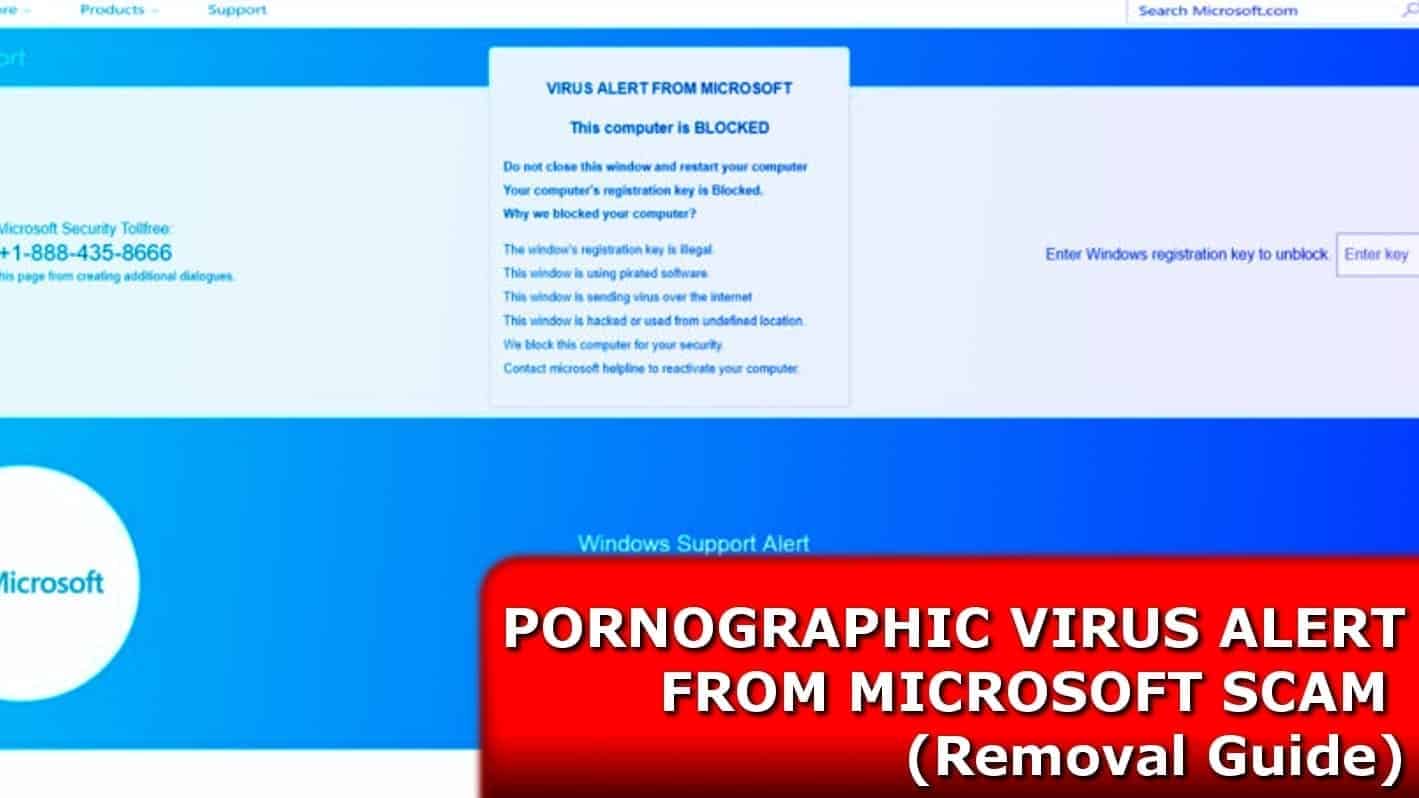
Pornographic Virus Alert from Microsoft pop-ups are deceptive
Contents
Pornographic Virus Alert from Microsoft is an online scam scheme claiming that Microsoft detected computer’s infection after user’s visits to adult-only sites. The pop-up says that this computer has been blocked for security and the victim needs to contact the Microsoft helpline via provided number. If you’re seeing this fake pop-up, it most likely means that your computer has adware program installed on it, which might show these pop-ups on Google Chrome, Firefox, Apple Safari or other browsers. Although the virus alert from Microsoft seems scary, all you need to know is that it is a scam which wants you to call tech support scammers at (888)732-1022, (888) 731-102 or other numbers.
If you’re looking for an answer how did I get Pornographic Virus Alert from Microsoft, you need to know that it is not real message, but rather a a scam campaign created by tech support scammers who seek to financially rip-off unsuspecting victims. It doesn’t actually mean that your computer is blocked due to visiting adult-only sites.
The scammers abuse the name of a reputable computer company in order to convince the victim to contact them for help. Such crooks often tend to request remote access to your computer via services like FastSupport.com or similar to ‘repair’ it, however, they can cause even more damage to your computer and then ask to purchase regular software for inflated prices for you. Moreover, you might not receive any software licence keys at all – in other words, your money might go out in thin air after communicating with attackers.
Users trying to remove Pornographic Virus Alert from Microsoft should refrain from calling the provided numbers and instead scan their computer with anti-malware or antivirus instead. This will be enough to detect any malware or spyware present on the computer, including adware showing virus alert from Microsoft. We personally recommend RESTORO software.
Threat Summary
| Name | Pornographic Virus Alert from Microsoft |
| Type | Tech Support Scam; Fraud; Adware |
| Associated domains | Computerscanninglive[.]bz and others |
| Symptoms | Displays fake pop-ups claiming the system is heavily infected from visiting adult websites and urges to call “Microsoft technicians” via provided number |
| Possible damage | The scammers might convince you to provide remote access to your PC and compromise it with malware; they can also offer you services or software for a hefty price. |
| Ways to infect the PC | The related adware travels alongside freeware programs or can be downloaded from dangerous websites unknowingly |
| Removal | Adware displaying virus alert from Microsoft pop-ups can be removed manually or automatically using RESTORO |
The Pornographic Virus Alert from Microsoft scam can cause you variety of problems, including, but not limited to:
- Financial loss;
- Identity theft;
- Remote access to your PC and installation of malware such as Trojans or spyware;
- Private data theft, including passwords or login credentials.
Typically, tech support scams such as Pornographic Virus Alert from Microsoft display a scary message claiming that victim’s PC is heavily infected, most likely from browsing insecure adult websites that landed malware on the system. The fake pop-ups claim to have somehow checked the victim’s PC and detected the “infection”, and now the victim has to “report this activity” via the provided support number.
How to recognize scam and real Microsoft virus alerts
To begin with, websites have no access to your computer system, and they cannot detect malware presence on it. That said, such claims are simply a lie that you should learn to spot on the first sight. Although the pop-up claims that the “suspected malware” can corrupt your data and track your financial activities, you should know that the only ones trying to do so are the scammers trying to pretend to work at Microsoft. The full text of the scam message is shown below.
PORNOGRAPHIC VIRUS ALERT FROM MICROSOFT
This computer has been LOCKED
Do not close this window or restart your computer without calling support
We have locked this computer for your security
you have been browsing unsafe pornographic websites.
Your computer has been infected.
Contact the Microsoft helpline to reactive your computer.
Failure to call will result in a notice being sent to your residence.
Microsoft Security Tollfree:
(888) 732-1022
Microsoft Support Alert
We Have Detected A Virus From A Pornographic Website
It might corrupt your data and track your financial activities.
Please report this activity to (888) 731-1022
If you called these scammers, they most likely will try to convince you to provide remote access to your computer. Then they can display fake scan screens, show crafted error windows and etc. If you disagree to pay insane sums for their “help”, they might act with anger and land a ransomware or other malware on your computer.
The real Microsoft alerts come as system prompts and not website pages and typically have error code or threat name alongside them. Besides, all detected malware typically gets quarantined by Windows Defender, which shows its messages on the right side of the screen. If you’re using a different antivirus solution, it will show its prompts on the right side of the screen and never via web browser pop-ups. Finally, legitimate alerts never suggest calling tech support numbers to fix computer issues. Real security programs are designed to detect and fix them automatically – not via remote technician access.
In order to avoid such problems, you must eliminate the scam pop-ups caused by adware from your system. We must also inform you that similar adware viruses tend to show similarly designed scam pop-ups claiming that “Microsoft has blocked your computer,” “Your browser has been blocked,” “Your device has been blocked” or “Microsoft Support Alert.” Therefore, if you see such fake pages appear on your screen frequently, do not hesitate and check your system status using a trustworthy software immediately. Do not call the “toll-free” number no matter what!
Some users have reported that they cannot shut down or close Pornographic Virus Alert from Microsoft pop-up in their browser, no matter what they do. It is so because the social-engineering scam is designed to trigger pop-ups and show reoccurring prompts whenever the user tries to leave the page. What is even worse, the page might trigger redirects to other scam page versions. This is done to cause frustration for the user and make one think that he is stuck at the situation and the only way out is calling the fake Microsoft number.
However, if you got stuck, you might just need to launch Windows Task Manager by pressing Control + Alt + Delete and then end your browser’s process (Chrome, Firefox or other). Next, we suggest booting your PC in Safe Mode and running a full system scan with reputable malware removal software.
One of the easiest programs for Pornographic Virus from Microsoft removal and system damage fix is System Mechanic Ultimate Defense, which deletes malware and provides system optimization + patches security issues.
Another scam version: Virus Alert from Apple
Virus Alert From Apple is a tech support scam aiming at iOS device users. In fact, it is a mirror version of Pornographic Virus Alert from Microsoft recreated for a different OS users. The message it displays is also crafted to inform about non-existent computer viruses, allegedly caught on adult-only Internet pages. However, if the victim decides to interact with the criminals, such activity can result in money or private and valuable data loss. Therefore, if you’re seeing such deceptive alerts that seem to be from Apple informing you about virus, you need to check your Mac for adware-type applications and remove their remains immediately.
Text presented in Virus alert from Apple message:
VIRUS ALERT FROM APPLE
This computer is BLOCKED
Do not close this window and restart your computer
Your computer’s registration key is Blocked.
Why we blocked your computer?
The MAC registration key is illegal.
This MAC is using pirated software.
This MAC is sending virus over the internet.
This MAC is hacked or used undefined location.
We block this MAC for your security.
Contact apple helpline to reactivate your computer.
We also would like to point out that scammers will do everything to make the fake alert website appear legitimate. They even include smiling people with Apple t-shirts on and repeatedly use the logo all over the fake page. If you attempted to click on links or navigation buttons on that website, you would notice that they do not even function. In most cases, the whole website is a fake image with some javascript to display you annoying prompts (which typically start with This site says… or similar).
Just like in the Microsoft scam, the Apple version claims to be capable of fixing the “detected issues” on victim’s computer. However, if you do not want to get tangled in the criminals social engineering scheme full of lies and deceptions prepared for inexperienced and not tech-savvy users, stay away from such tech support numbers. To keep your Mac secure, consider using Intego Antivirus for Mac.
How did you get Pornographic Virus Alert?
If you have encountered the described pop-up, most likely you ask yourself how did it reach you and how to avoid encountering it in the future. The truth is, adware that pushes scam campaigns identical to Pornographic Virus Alert from Microsoft typically can be found online and users download it unknowingly. Moreover, it can sneak into the system after careless clicking of online ads or browsing through suspicious websites. In order to avoid such and similar infections on your computer, follow these tips provided by GeeksAdvice.com team:
- Try to refrain yourself from browsing through highly questionable websites. Keep in mind that some websites offer desirable content for free, but have to make revenue somehow, so might be using shady revenue-generating methods. For example, such sites might display excessive advertising or prompt pop-ups offering dangerous downloads. Stay away from similar pages at all costs, or you might end up with spyware or malware on your PC or Mac.
- Inspect what you install on the system. Adware and other spyware-type programs often arrive in freeware bundles and hide behind Custom or Advanced installation modes. Expand these settings when installing software and deselect the additional extras such as browser add-ons or software, then continue with the installation in traditional way.
- Consider using security software with real-time protection feature. Ideally, choose AI and not signature-based anti-malware or antivirus. This way, such software will protect you not only against well-known threats, but also against zero-day malware.
How to remove Pornographic Virus Alert
If you suspect that your PC has been infected with adware showing you these fake scam alerts, you can remove PORNOGRAPHIC VIRUS ALERT FROM MICROSOFT related software using the guide prepared by our experts. Make sure you complete all the steps to entirely eliminate the threat showing you fake alerts.
The Pornographic Virus Alert from Microsoft removal guide provided below explains how to clean both Windows and Mac operating systems and cleanse browsers – Chrome, Firefox, Safari and others. You can also opt to delete the threat automatically and save some time – this is optional, although highly recommended method.
OUR GEEKS RECOMMEND
Our team recommends a two-step rescue plan to remove ransomware and other remaining malware from your computer, plus repair caused virus damage to the system:
GeeksAdvice.com editors select recommended products based on their effectiveness. We may earn a commission from affiliate links, at no additional cost to you. Learn more.
Pornographic Virus Alert From Microsoft adware Removal Tutorial
To remove the unwanted program from your computer, use these instructions below to uninstall associated programs or apps from your Windows or Mac computer. Then scroll down for instructions how to clean each affected web browser individually.
Remove Pornographic Virus Alert From Microsoft adware from Windows
Windows 10/8.1/8 users
Click on the Windows logo to open Windows menu. In search, type control panel and select the matching result. Then go to Programs and Features.
Windows 7 users
First, open Windows menu by clicking on the icon in the lower left corner of the screen. Then go to Control Panel and find section called Programs. Click on the Uninstall a program option under it.
Windows XP users
In Windows XP, click Start > Control Panel > Add or Remove Programs.
Uninstall unwanted programs
Once in Programs and Features, look through the list of installed programs. You can click on Installed on tab to sort the programs by their installation date.
Right-click on suspicious programs you can't remember installing and choose Uninstall. Follow instructions provided by the Uninstall Wizard, click Next and finally Finish to uninstall the unwanted program from your PC.
Remove Pornographic Virus Alert From Microsoft adware from Mac
- Click on Finder.
- Go to Applications folder.
- Look for suspicious applications you can't remember installing. Right-click them and select Move to Trash.
- After moving all suspicious apps to Trash, right-click the Trash bin in Mac's Dock and select Empty Trash.
Remove using INTEGO ANTIVIRUS for Mac (includes scanning for iOS devices). The one-of-a-kind security suite provides VirusBarrier X9 real-time protection against Mac and Windows-based malware, removes existing threats and scans for malware in popular e-mail clients. Includes NetBarrier X9, an intelligent firewall for home, work and public connections.
Remove Pornographic Virus Alert From Microsoft adware from Google Chrome
Remove suspicious Chrome extensions
- Open Chrome and type chrome://extensions into address bar and press Enter.
- Here, look for suspicious extensions, and Remove them.
- Don't forget to confirm by pressing Remove in the confirmation pop-up.
Change Start Page settings
- In Chrome address bar, type chrome://settings and press Enter.
- Scroll down to the On startup section. Check for suspicious extensions controlling these settings, and Disable them.
- Additionally, you can set browser to Open a specific page or set of pages via these settings. Simply choose this option, click Add a new page, enter your preferred URL (f.e. www.google.com) and press Add.
Change default search settings
- In Chrome URL bar, type chrome://settings/searchEngines and press Enter. Make sure you type searchEngines, not searchengines. Additionally, you can go to chrome://settings and find Manage search engines option.
- First, look at the list of search engines and find the one you want to set as default. Click the three dots next to it and select Make Default.
- Finally, look through the list and eliminate suspicious entries. Right-click the three dots and select Remove from the list.
Remove push notifications from Chrome
If you want to get rid of the annoying ads and so-called push-notifications viruses, you must identify their components and clean your browser. You can easily remove ads from Chrome by following these steps:
- In Google Chrome, press on Menu (upward arrow) in the top-right corner of the window.
- Select Settings.
- Go to Privacy and Security > Site Settings.
- Open Notifications.
- Here, go to the Allow list and identify suspicious URLs. You can either Block or Remove by pressing on the three vertical dots on the right side of the URL. However, we suggest the Block option, so the site won't ask you to enable the notifications if you ever visit it again.
Reset Google Chrome browser
- The final option is to reset Google Chrome. Type chrome://settings in the URL bar, press Enter and then scroll down until you see Advanced option. Click it and scroll to the bottom of the settings.
- Click Restore settings to their original defaults.
- Click Restore settings to confirm.
Remove Pornographic Virus Alert From Microsoft adware from Mozilla Firefox
Remove unwanted add-ons from Firefox
- Open Firefox and type about:addons in the URL bar. Press Enter.
- Now, click on Extensions (in the left section).
- Click Remove next to every suspicious browser add-on that you can't remember installing.
Change Firefox Homepage
- In Firefox address bar, type about:preferences and hit Enter.
- Look at the left and click the Home tab.
- Here, delete the suspicious URL and type or paste in the URL of a website you'd like to set as your homepage.
Alter preferences in Firefox
- Type about:config in Firefox address bar and hit Enter.
- Click I accept the risk! to continue.
- Here, type in the URL which has taken over your browser without your knowledge. Right-click each value that includes it and choose Reset.
Remove annoying push notifications from Firefox
Suspicious sites that ask to enable push notifications gain access to Mozilla's settings and can deliver intrusive advertisements when browsing the Internet. Therefore, you should remove access to your browser by following these simple steps:
- In Mozilla Firefox, click on Menu (the three horizontal bars) on the top-right corner of the window, then choose Options.
- Click on Privacy and Security, then scroll down to Permissions section.
- Here, find Notifications and click Settings button next to it.
- Identify all unknown URLs and choose to Block them. Click Save Changes afterward.
Reset Mozilla Firefox
- In Firefox, type about:support in the address bar and press Enter.
- Click on Refresh Firefox...
- Click Refresh Firefox again to confirm.
Remove Pornographic Virus Alert From Microsoft adware from Microsoft Edge
Remove suspicious extensions:
- Open MS Edge browser and click on the three dots button in the top right corner, then click on Extensions.
- Look through the list of installed extensions and find the ones you can't remember installing or simply suspicious-looking ones. Right-click on them and choose Uninstall. Then confirm by pressing Uninstall again.
Change MS Edge Start Page and default search engine:
- Click on the three dots again and go to Settings. First, make sure that you choose to Open Microsoft Edge with A specific page or pages option. Then click the X next to suspicious URLs and type in the one you want to set as your homepage. Click the Save icon to confirm.
- Click on the three dots > Settings. Scroll down and click on Show Advanced Settings. Then scroll down until you find Change search engine button. Click it. Here, select the search engine you prefer using and click Set as default.
Additionally, we recommend selecting and Removing suspicious search engines.
Turn off push notifications in Edge
If you keep receiving pop-up ads or other promotional content while browsing on Microsoft Edge, your browser might be corrupted by a potentially unwanted program (PUP). You have to clean it — follow these easy instructions:
- In Microsoft Edge, open Menu (three horizontal dots) in the top-right corner of the screen and click Settings;
- Click on Advanced settings.
- Scroll down to the Website permissions section. Here, click Manage permissions.
- Find Notifications and Remove all suspicious websites.
Clear browsing data
- Click on the three dots in the top right corner again and click on Settings. Find Clear browsing data section and click Choose what to clear button.
- In the next window, select all options and click Clear.
Remove Pornographic Virus Alert From Microsoft adware from Safari
Uninstall suspicious Safari extensions
- Open Safari and click on Safari button in the top left corner. Select Preferences in the menu that appears on the screen.
- Now, go to Extensions tab. Look at the left to see all installed extensions, click on suspicious ones and hit that Uninstall button as shown in the picture. Confirm your choice by clicking Uninstall again. Repeat until you get rid of all unwanted extensions.
Change Safari Homepage and default search engine
- In Preferences, open the General tab. Here, check what URL is set as your homepage. Delete it and type in whatever URL you want to set as your Safari Start Page.
- Next, go to the Search tab. Here, choose what Search engine you want to set as default.
- Next, click on Manage websites... then Remove all... and then Done.
Remove push notifications on Safari
Some suspicious websites can try to corrupt your Safari by asking to enable push notifications. If you have accidentally agreed, your browser will be flooded with various intrusive advertisements and pop-ups. You can get rid of them by following this quick guide:
- Open Safari and click on Safari button in the top-left corner of the screen to select Preferences;
- Go to Websites tab and navigate to Notifications on the left side toolbar.
Reset Safari
- Click on Safari > Clear History...
- Then choose to clear All history and hit Clear History button to confirm.
- Go to Safari > Preferences and then open Privacy tab.
- Click Manage Website Data... then Remove All. To finish, click Done.
- Finally, clear Safari cache. In Safari Menu, click Develop > Clear Cache.
Remove Pornographic Virus Alert From Microsoft adware from Internet Explorer
TIP: If you are still using IE, we strongly advise using Microsoft Edge or a different browser because Microsoft is no longer providing technical or security support for IE browser.
Remove suspicious extensions from IE
- Now, go back to Toolbars and Extensions.
- Below Show:, select All add-ons.
- Right-click suspicious extensions and choose Disable, or, if available - Remove.
- If any pop-up appears, confirm your choice.
Change default search provider and remove suspicious ones
- Open Internet Explorer and click on the gear icon in the top right of the window.
- Then select Manage Add-ons.
- Here, click on Search Providers tab.
- Here, we recommend setting Bing, Google or another trusted and well-known search provider as default. To do it, right-click the provider and choose Set as default.
- Now you can right-click suspicious search providers and choose Remove.
Change IE Home Page
- In Internet Explorer, click the gear icon in the top left corner.
- Choose Internet Options.
- Change Home Page URL to whatever page you want to use as your homepage.
- Click Apply.
- Click OK.
Block pop-up notifications on Internet Explorer
Suspicious websites can gain access to your Internet Explorer browser through push notifications. If you enable them even by accident, you will start receiving numerous annoying ads and other advertising content while browsing. The easiest way to remove push-notification viruses is by performing the following steps:
- In Internet Explorer, click on the Menu (the gear button) on the top-right corner of the window, then select Internet Options.
- Go to the Privacy tab;
- Look for Pop-up Blocker section and select Settings;
- Scroll through all URLs and you can Remove them one by one or all at the same time. Click Close.
Reset Internet Explorer
- Click the gear icon in IE menu > Internet Options. Now click on Advanced tab.
- Under Reset Internet Explorer settings, click Reset...
- Click on the checkbox next to Delete personal settings.
- Click Reset.
- To finish, click Close.
Alternative software recommendations
Malwarebytes Anti-Malware
Removing spyware and malware is one step towards cybersecurity. To protect yourself against ever-evolving threats, we strongly recommend purchasing a Premium version of Malwarebytes Anti-Malware, which provides security based on artificial intelligence and machine learning. Includes ransomware protection. See pricing options and protect yourself now.
System Mechanic Ultimate Defense
If you're looking for an all-in-one system maintenance suite that has 7 core components providing powerful real-time protection, on-demand malware removal, system optimization, data recovery, password manager, online privacy protection and secure driver wiping technology. Therefore, due to its wide-range of capabilities, System Mechanic Ultimate Defense deserves Geek's Advice approval. Get it now for 50% off. You may also be interested in its full review.
Disclaimer. This site includes affiliate links. We may earn a small commission by recommending certain products, at no additional cost for you. We only choose quality software and services to recommend.
Norbert Webb is the head of Geek’s Advice team. He is the chief editor of the website who controls the quality of content published. The man also loves reading cybersecurity news, testing new software and sharing his insights on them. Norbert says that following his passion for information technology was one of the best decisions he has ever made. “I don’t feel like working while I’m doing something I love.” However, the geek has other interests, such as snowboarding and traveling.
Recent Posts
Remove VLFF Ransomware Virus (DECRYPT .vlff FILES)
VLFF ransomware is a virtual menace to your computer files VLFF ransomware is a newly…
Remove UIGD Ransomware Virus (DECRYPT .uigd FILES)
UIGD ransomware encrypts all files on a computer, asks for a ransom UIGD ransomware is…
Remove EYRV Ransomware Virus (DECRYPT .eyrv FILES)
EYRV ransomware takes your computer files hostage, demands a ransom EYRV ransomware is a destructive…
Private Internet Access Review 2022: Fast, Secure & Cheap VPN
Private Internet Access (PIA) VPN maintains its long-term role as a leader Private Internet Access…
Remove XCBG Ransomware Virus (DECRYPT .xcbg FILES)
XCBG ransomware aims to lock your files and demand a ransom XCBG ransomware is a…
Remove BPQD Ransomware Virus (DECRYPT .bpqd FILES)
BPQD ransomware encrypts all computer files, demands a ransom from the user BPQD ransomware is…