Bing Search Redirect annoys users by controlling their browsing experience
Contents
Bing.com is a legitimate and well-known search engine. It is the second most popular search engine in the world after Google. While itself it is a safe website, users are concerned about various third-party programs that redirect to its search results. Therefore, Bing search redirect virus term arised, describing browser hijackers that set Bing.com as a default search engine in web browsers. It mostly affects Mac users, although Windows users are targets, too. Once infected, the user may see a different home or new tab page in Chrome, Firefox, Safari or other browser. Typically, such browser hijackers are not critically dangerous and can be removed quite easily, although some tend to root deeply into system using system profiles and other trickeries.
Nobody likes unexpected changes in their computer, especially finding a different search engine set as default in your web browsers. For example, if you’re a Google Chrome user, most likely you’re using Google as default search engine. A sudden change to Bing can slightly annoy the user, especially when such changes can’t be reverted back that easily.
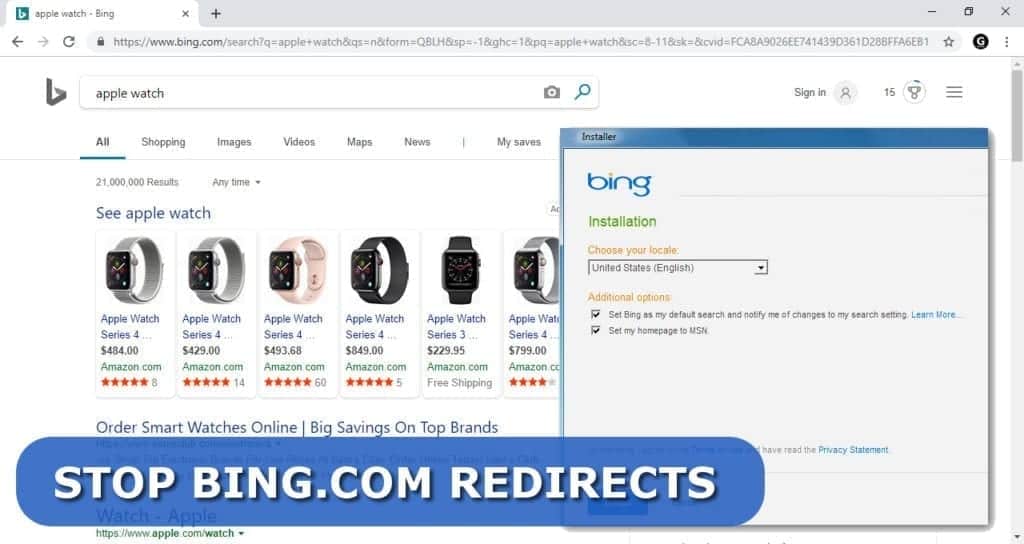
Scan your system for FREE to detect security, hardware and stability issues. You can use the scan results and try to remove threats manually, or you can choose to get the full version of software to fix detected issues and repair virus damage to Windows OS system files automatically. Includes Avira spyware/malware detection & removal engine.
Bing.com redirect virus issue often bothers Safari, Google Chrome and Mozilla Firefox users who tend to use Google search as default. In such a situation, you might find yourself searching for a solution to “bing keeps opening in chrome” or “how to stop google redirecting to bing on safari” shortly.
While Yahoo redirects tend to bother both Windows and Mac systems, the majority of people complain about Bing redirect virus on Mac OS X, so it seems that the annoyance bothers users of this OS mainly. Once installed, such potentially unwanted applications can:
- Install suspicious add-ons to all popular browsers;
- Change browser’s settings, such as new tab page and default search;
- Alter browser shortcut settings;
- Display annoying ads as search results or pop-ups/pop-unders;
- Collect browsing-related data, such as IP address, search queries, pages visited, etc.
Such activity by Bing virus shouldn’t be allowed. It slows down your computer and makes your browsing experience worse. Therefore, in order to eliminate unwanted redirects to the said search engine, you will need to identify and eliminate unwanted programs/apps/extensions from your computer.
You can do so by following the Bing virus removal guide provided below this article. We also recommend using RESTORO to repair virus damage after spyware/malware removal.
Threat Summary
| Name | Bing.com redirect virus; Bing search redirect |
| Type | Browser hijacker |
| Symptoms | Search engine keep changing to Bing on Chrome, Safari, Firefox or other browsers. The user can’t find a way to stop Google redirecting to Bing on Safari. The browser hijacker keeps the new search engine as default new tab page. Using search box redirects to bing.com search results. |
| Related domains | Searchbaron.com, searchmarquis.com, search.surfharvest.xyz, mybrowser-search.com, searchsnow.com, searchitnow.info, hut.brdtxhea.xyz, api.lisumanagerine.club, nearbyme.io |
| Installation | Users install the browser hijacker along freeware, by using download agents or via online ads. Sometimes, it can also be downloaded from Google Web Store. |
| Privacy concerns | Browser hijackers collect information about user’s browsing habits, IP address, ads clicked and similar data. Such data might be sold to third-parties or used for unknown purposes. |
| Remove from Windows Chrome, Firefox, and others | You may want to run INTEGO Antivirus to remove persistent threats like Bing search redirect programs. You can also repair virus damage using RESTORO |
| Remove from Mac Safari | Remove Bing.com redirect virus using reliable anti-malware software such as INTEGO for OS X |
Avoid browser redirects to Bing easily
Potentially unwanted programs that cause Bing hijacking Google search in Mac often travel in app bundles. For example, if you decide to download a free program a not-so-trustworthy web source, you might encounter an offer to install several extras.
Unfortunately, these offers not always come straightforwardly. You might have to read extra terms written in small font or expand certain information to discover what additional apps will be installed alongside your chosen application.
Besides, you might need to opt for Custom installation method instead of Standard or Default. Otherwise, soon enough your Windows or Mac computer may be full of questionable applications that meddle with system or browser settings without your knowledge.
In general, if you want to avoid installing suspicious extras that force you to search for ways to get rid of bing redirect virus on Safari in Mac, try to download programs from Apple App Store only. If you decide to install an app from a third-party source, make sure it is a trusted and well-known one. Otherwise, you might end up with spyware or even more dangerous software on your device.
Frequently asked questions about Bing redirects
Bing.com itself is a safe search engine, however, if you experience redirects to it, your computer may be affected by a potentially unwanted program. If you want to remove Bing redirects from Chrome on Windows 10, check programs installed on your computer and also extensions added to your Chrome browser. You may have installed a freeware bundle unknowingly – that may be the reason why your search keeps changing to Bing. We recommend using RESTORO to repair malware damage on Windows Registry and get rid of annoying redirect viruses.
First of all, Malwarebytes is an excellent anti-malware software you can use. However, if it doesn’t identify the Bing redirect virus on your computer, consider updating Malwarebytes before you run a system scan. The security software needs to be updated with the latest spyware and malware definitions in order to function properly.
Remove Bing.com redirect virus on Mac or Windows
In order to stop Bing Redirect virus in Mac Chrome, Safari or another browser, you have to find and delete components of a specific browser hijacker that has changed your browser’s settings. You can find an in-depth guide on how to do it below. However, if you still cannot find the cause of Bing redirects, consider using an automatic tool. We strongly recommend using INTEGO for Mac users which also has an excellent Windows version INTEGO Antivirus as well. Windows users might also want to scan with RESTORO which repairs virus damage done by more persistent spyware or malware.
Once you discover the program to blame and remove Bing virus from MacBook Air (or another model), don’t forget to leave a comment about your experience below.
OUR GEEKS RECOMMEND
Our team recommends a two-step rescue plan to remove ransomware and other remaining malware from your computer, plus repair caused virus damage to the system:
GeeksAdvice.com editors select recommended products based on their effectiveness. We may earn a commission from affiliate links, at no additional cost to you. Learn more.
Bing.com redirect virus Removal Tutorial
To remove the unwanted program from your computer, use these instructions below to uninstall associated programs or apps from your Windows or Mac computer. Then scroll down for instructions how to clean each affected web browser individually.
Remove Bing.com redirect virus from Windows
Windows 10/8.1/8 users
Click on the Windows logo to open Windows menu. In search, type control panel and select the matching result. Then go to Programs and Features.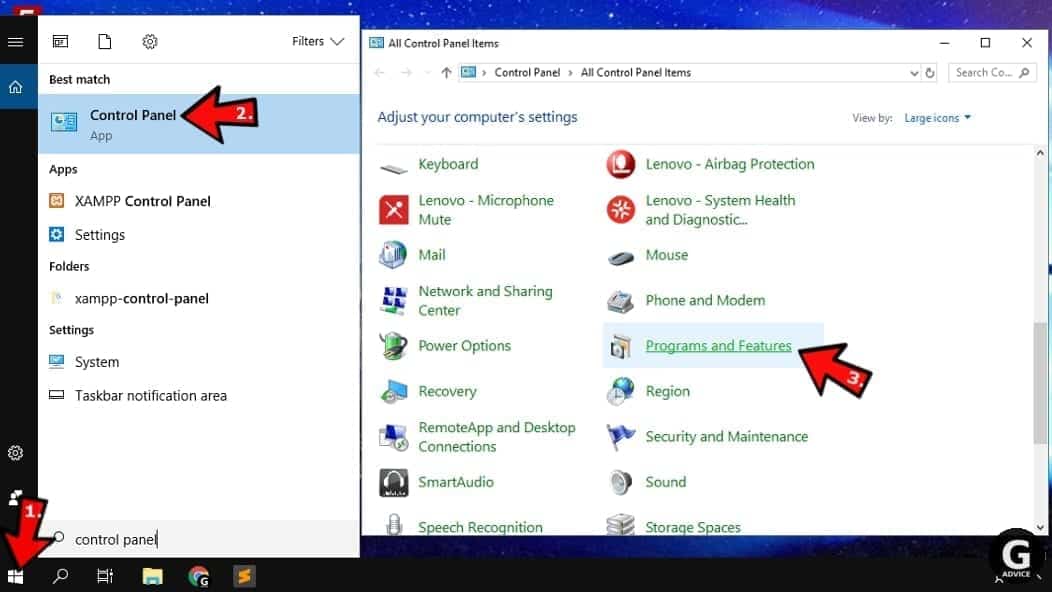
Windows 7 users
First, open Windows menu by clicking on the icon in the lower left corner of the screen. Then go to Control Panel and find section called Programs. Click on the Uninstall a program option under it.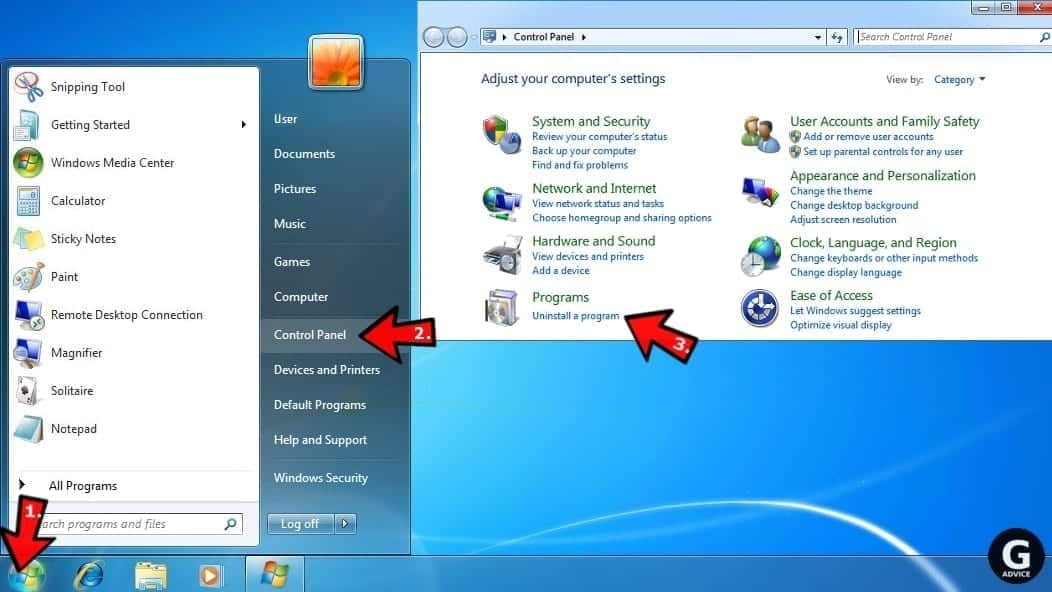
Windows XP users
In Windows XP, click Start > Control Panel > Add or Remove Programs.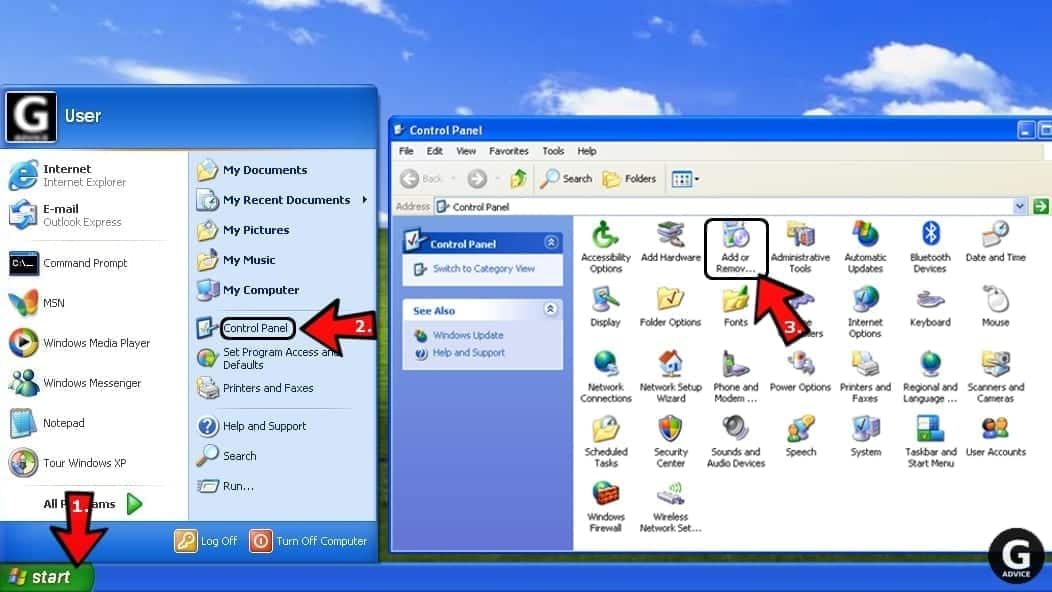
Uninstall unwanted programs
Once in Programs and Features, look through the list of installed programs. You can click on Installed on tab to sort the programs by their installation date.
Right-click on suspicious programs you can't remember installing and choose Uninstall. Follow instructions provided by the Uninstall Wizard, click Next and finally Finish to uninstall the unwanted program from your PC.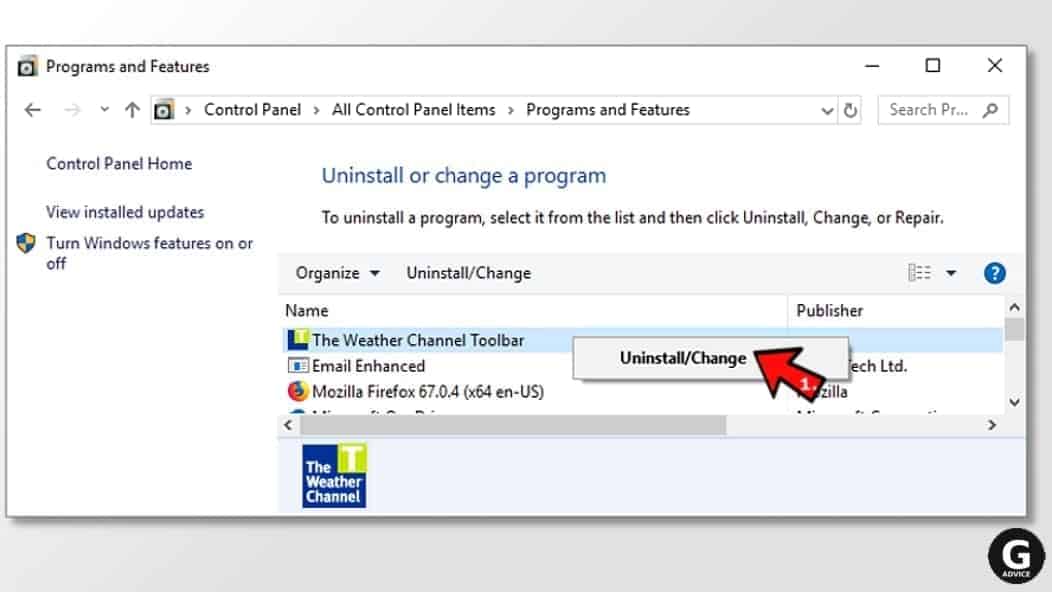
Remove Bing.com redirect virus from Mac
- Click on Finder.
- Go to Applications folder.
- Look for suspicious applications you can't remember installing. Right-click them and select Move to Trash.

- After moving all suspicious apps to Trash, right-click the Trash bin in Mac's Dock and select Empty Trash.
Remove using INTEGO ANTIVIRUS for Mac (includes scanning for iOS devices). The one-of-a-kind security suite provides VirusBarrier X9 real-time protection against Mac and Windows-based malware, removes existing threats and scans for malware in popular e-mail clients. Includes NetBarrier X9, an intelligent firewall for home, work and public connections.
Remove Bing.com redirect virus from Google Chrome
Remove suspicious Chrome extensions
- Open Chrome and type chrome://extensions into address bar and press Enter.
- Here, look for suspicious extensions, and Remove them.
- Don't forget to confirm by pressing Remove in the confirmation pop-up.

Change Start Page settings
- In Chrome address bar, type chrome://settings and press Enter.
- Scroll down to the On startup section. Check for suspicious extensions controlling these settings, and Disable them.
- Additionally, you can set browser to Open a specific page or set of pages via these settings. Simply choose this option, click Add a new page, enter your preferred URL (f.e. www.google.com) and press Add.

Change default search settings
- In Chrome URL bar, type chrome://settings/searchEngines and press Enter. Make sure you type searchEngines, not searchengines. Additionally, you can go to chrome://settings and find Manage search engines option.
- First, look at the list of search engines and find the one you want to set as default. Click the three dots next to it and select Make Default.
- Finally, look through the list and eliminate suspicious entries. Right-click the three dots and select Remove from the list.

Remove push notifications from Chrome
If you want to get rid of the annoying ads and so-called push-notifications viruses, you must identify their components and clean your browser. You can easily remove ads from Chrome by following these steps:
- In Google Chrome, press on Menu (upward arrow) in the top-right corner of the window.
- Select Settings.

- Go to Privacy and Security > Site Settings.

- Open Notifications.

- Here, go to the Allow list and identify suspicious URLs. You can either Block or Remove by pressing on the three vertical dots on the right side of the URL. However, we suggest the Block option, so the site won't ask you to enable the notifications if you ever visit it again.

Reset Google Chrome browser
- The final option is to reset Google Chrome. Type chrome://settings in the URL bar, press Enter and then scroll down until you see Advanced option. Click it and scroll to the bottom of the settings.
- Click Restore settings to their original defaults.
- Click Restore settings to confirm.

Remove Bing.com redirect virus from Mozilla Firefox
Remove unwanted add-ons from Firefox
- Open Firefox and type about:addons in the URL bar. Press Enter.
- Now, click on Extensions (in the left section).
- Click Remove next to every suspicious browser add-on that you can't remember installing.

Change Firefox Homepage
- In Firefox address bar, type about:preferences and hit Enter.
- Look at the left and click the Home tab.
- Here, delete the suspicious URL and type or paste in the URL of a website you'd like to set as your homepage.

Alter preferences in Firefox
- Type about:config in Firefox address bar and hit Enter.
- Click I accept the risk! to continue.
- Here, type in the URL which has taken over your browser without your knowledge. Right-click each value that includes it and choose Reset.

Remove annoying push notifications from Firefox
Suspicious sites that ask to enable push notifications gain access to Mozilla's settings and can deliver intrusive advertisements when browsing the Internet. Therefore, you should remove access to your browser by following these simple steps:
- In Mozilla Firefox, click on Menu (the three horizontal bars) on the top-right corner of the window, then choose Options.

- Click on Privacy and Security, then scroll down to Permissions section.
- Here, find Notifications and click Settings button next to it.

- Identify all unknown URLs and choose to Block them. Click Save Changes afterward.

Reset Mozilla Firefox
- In Firefox, type about:support in the address bar and press Enter.
- Click on Refresh Firefox...
- Click Refresh Firefox again to confirm.

Remove Bing.com redirect virus from Microsoft Edge
Remove suspicious extensions:
- Open MS Edge browser and click on the three dots button in the top right corner, then click on Extensions.
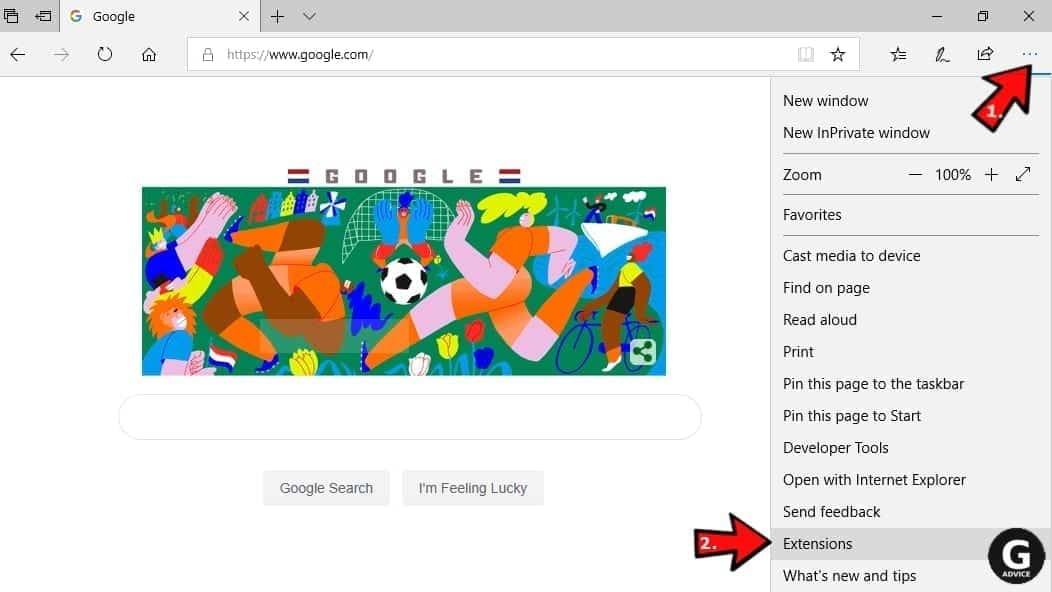
- Look through the list of installed extensions and find the ones you can't remember installing or simply suspicious-looking ones. Right-click on them and choose Uninstall. Then confirm by pressing Uninstall again.
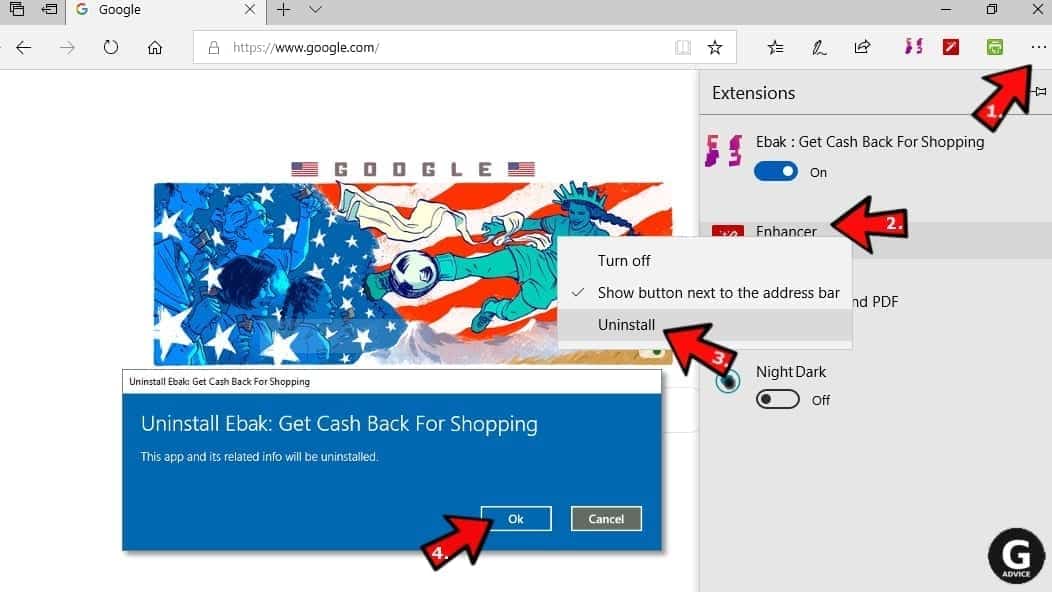
Change MS Edge Start Page and default search engine:
- Click on the three dots again and go to Settings. First, make sure that you choose to Open Microsoft Edge with A specific page or pages option. Then click the X next to suspicious URLs and type in the one you want to set as your homepage. Click the Save icon to confirm.
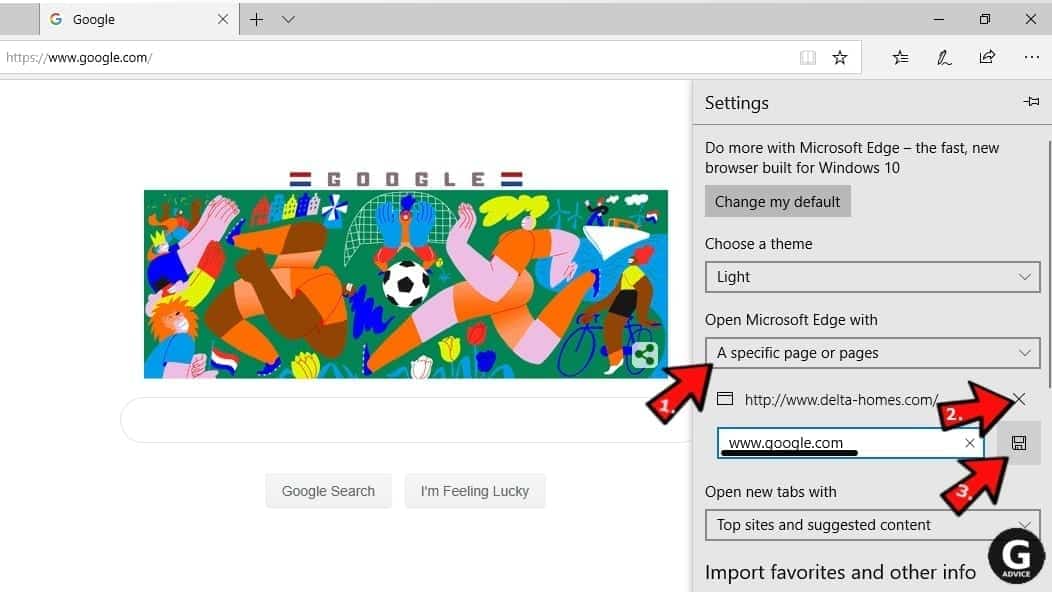
- Click on the three dots > Settings. Scroll down and click on Show Advanced Settings. Then scroll down until you find Change search engine button. Click it. Here, select the search engine you prefer using and click Set as default.
Additionally, we recommend selecting and Removing suspicious search engines.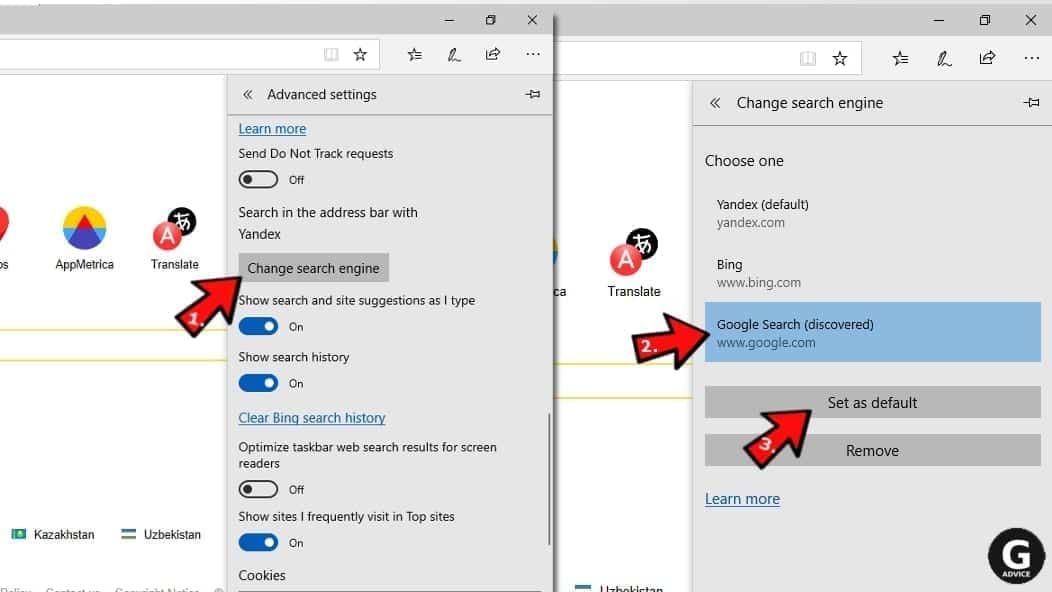
Turn off push notifications in Edge
If you keep receiving pop-up ads or other promotional content while browsing on Microsoft Edge, your browser might be corrupted by a potentially unwanted program (PUP). You have to clean it — follow these easy instructions:
- In Microsoft Edge, open Menu (three horizontal dots) in the top-right corner of the screen and click Settings;
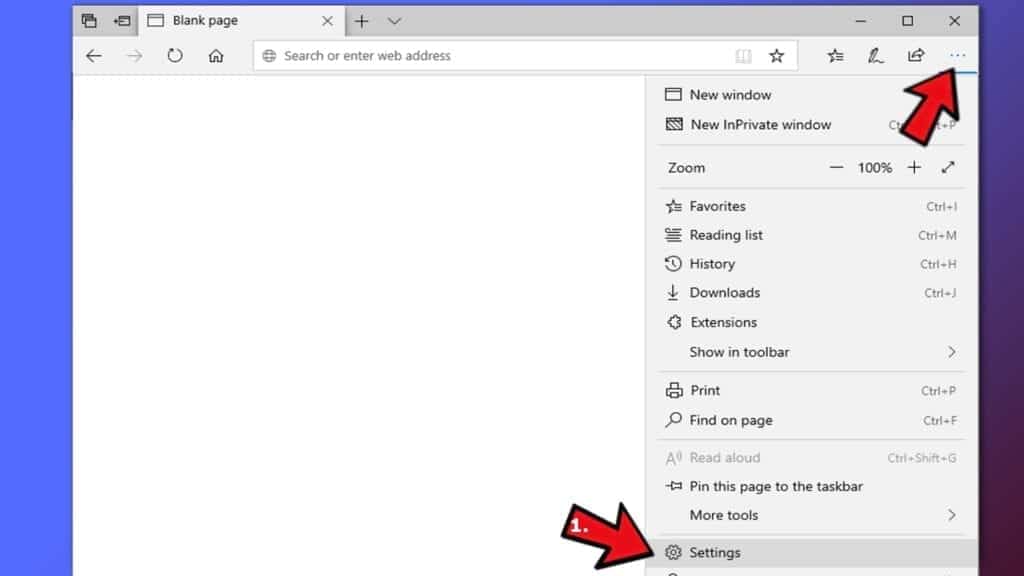
- Click on Advanced settings.
- Scroll down to the Website permissions section. Here, click Manage permissions.
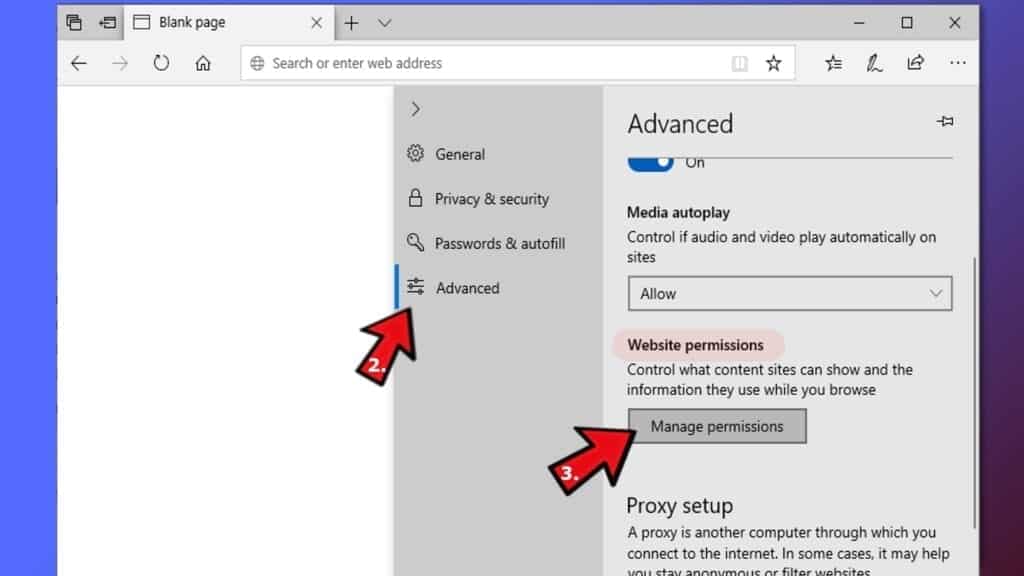
- Find Notifications and Remove all suspicious websites.
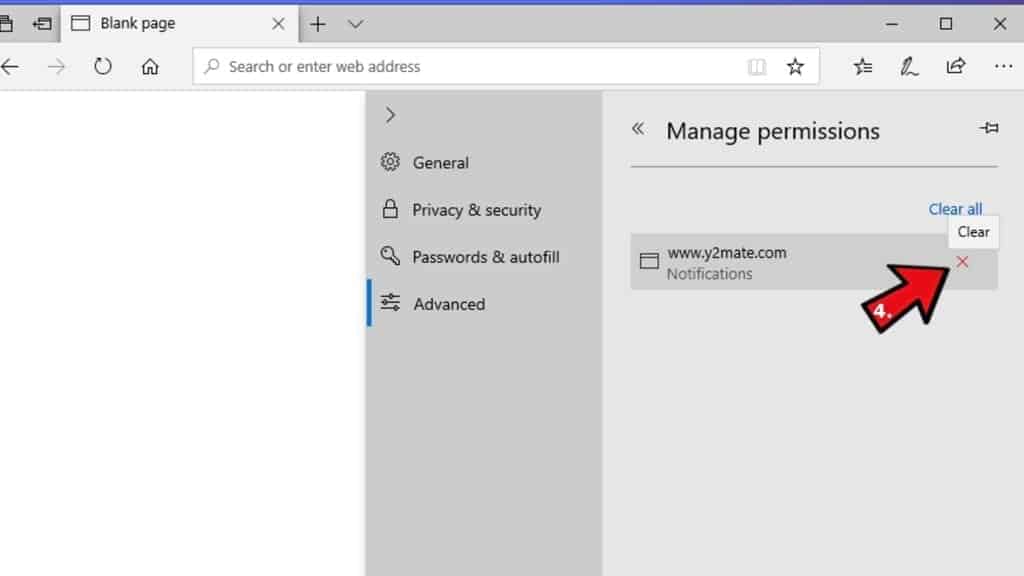
Clear browsing data
- Click on the three dots in the top right corner again and click on Settings. Find Clear browsing data section and click Choose what to clear button.
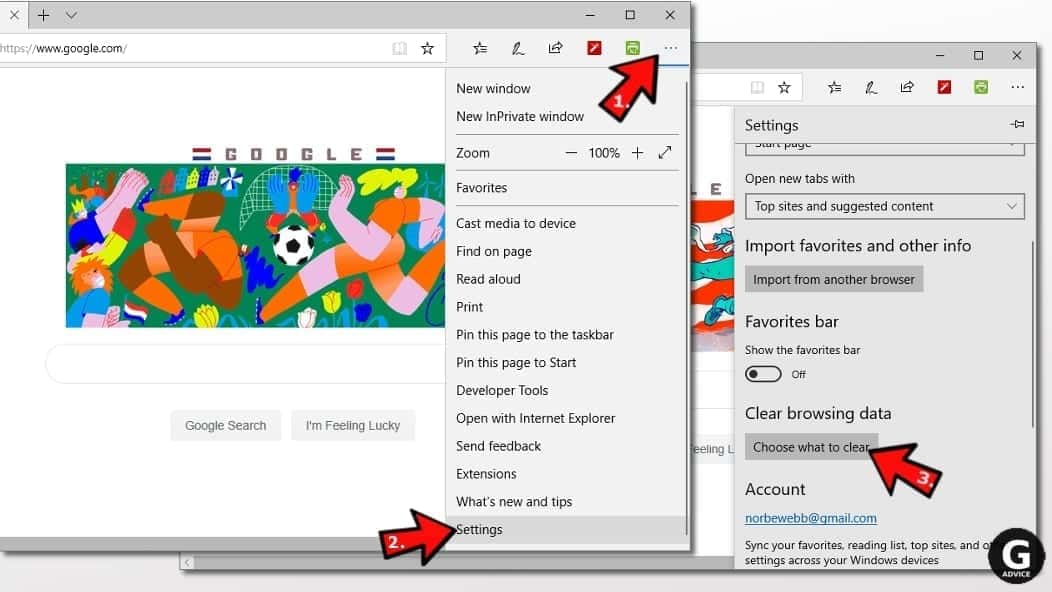
- In the next window, select all options and click Clear.
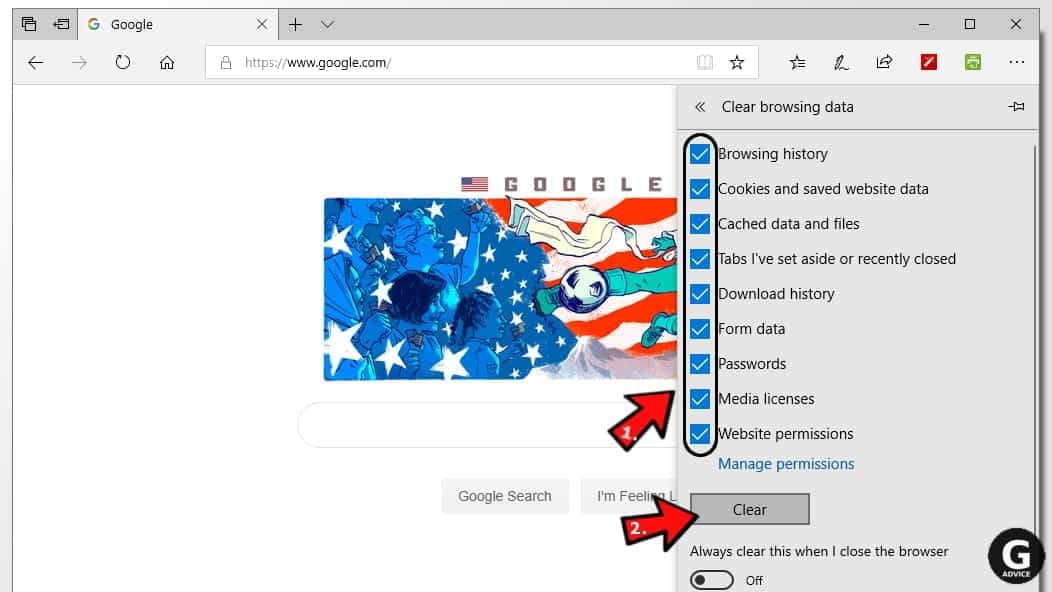
Remove Bing.com redirect virus from Safari
Uninstall suspicious Safari extensions
- Open Safari and click on Safari button in the top left corner. Select Preferences in the menu that appears on the screen.

- Now, go to Extensions tab. Look at the left to see all installed extensions, click on suspicious ones and hit that Uninstall button as shown in the picture. Confirm your choice by clicking Uninstall again. Repeat until you get rid of all unwanted extensions.

Change Safari Homepage and default search engine
- In Preferences, open the General tab. Here, check what URL is set as your homepage. Delete it and type in whatever URL you want to set as your Safari Start Page.
- Next, go to the Search tab. Here, choose what Search engine you want to set as default.

- Next, click on Manage websites... then Remove all... and then Done.

Remove push notifications on Safari
Some suspicious websites can try to corrupt your Safari by asking to enable push notifications. If you have accidentally agreed, your browser will be flooded with various intrusive advertisements and pop-ups. You can get rid of them by following this quick guide:
- Open Safari and click on Safari button in the top-left corner of the screen to select Preferences;

- Go to Websites tab and navigate to Notifications on the left side toolbar.

Reset Safari
- Click on Safari > Clear History...
- Then choose to clear All history and hit Clear History button to confirm.

- Go to Safari > Preferences and then open Privacy tab.
- Click Manage Website Data... then Remove All. To finish, click Done.

- Finally, clear Safari cache. In Safari Menu, click Develop > Clear Cache.

Remove Bing.com redirect virus from Internet Explorer
TIP: If you are still using IE, we strongly advise using Microsoft Edge or a different browser because Microsoft is no longer providing technical or security support for IE browser.
Remove suspicious extensions from IE
- Now, go back to Toolbars and Extensions.
- Below Show:, select All add-ons.
- Right-click suspicious extensions and choose Disable, or, if available - Remove.
- If any pop-up appears, confirm your choice.
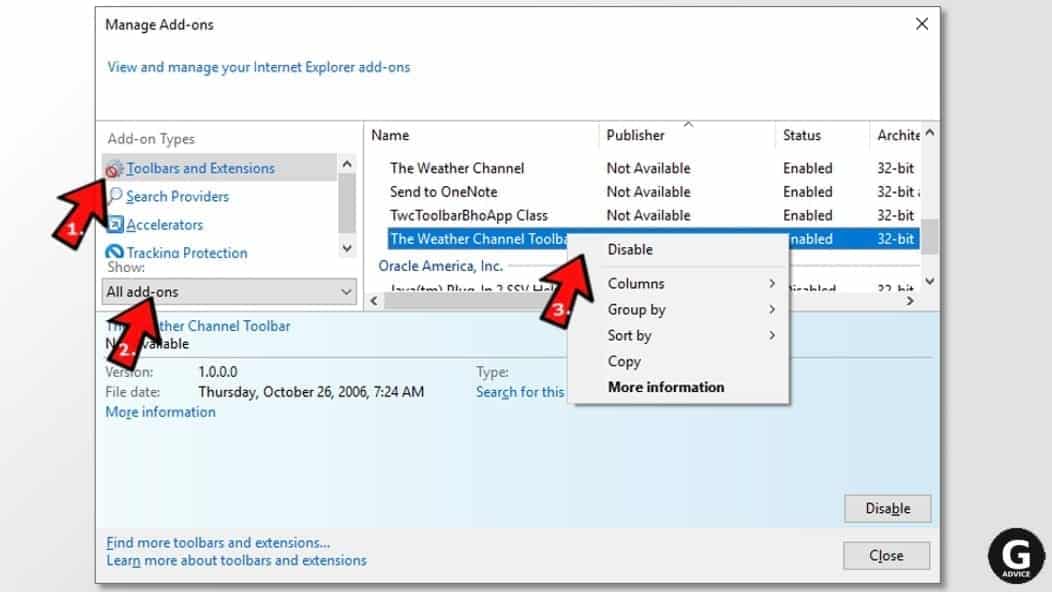 Tip: If you can't find any suspicious extensions, most likely you have uninstalled them via Programs and Features already. This mostly applies to IE browser.
Tip: If you can't find any suspicious extensions, most likely you have uninstalled them via Programs and Features already. This mostly applies to IE browser.
Change default search provider and remove suspicious ones
- Open Internet Explorer and click on the gear icon in the top right of the window.
- Then select Manage Add-ons.
- Here, click on Search Providers tab.
- Here, we recommend setting Bing, Google or another trusted and well-known search provider as default. To do it, right-click the provider and choose Set as default.
- Now you can right-click suspicious search providers and choose Remove.
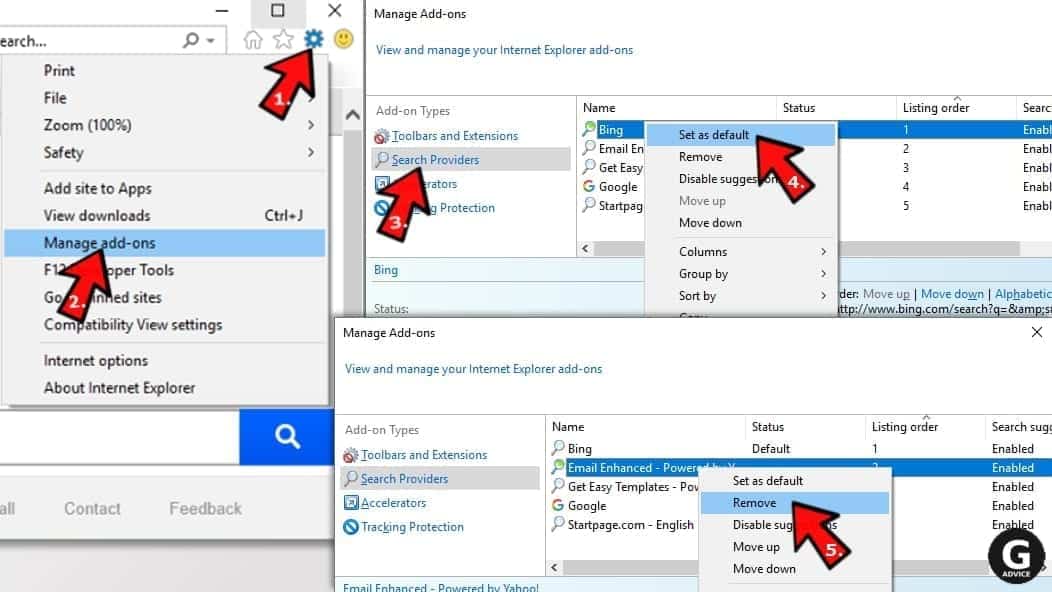
Change IE Home Page
- In Internet Explorer, click the gear icon in the top left corner.
- Choose Internet Options.
- Change Home Page URL to whatever page you want to use as your homepage.
- Click Apply.
- Click OK.
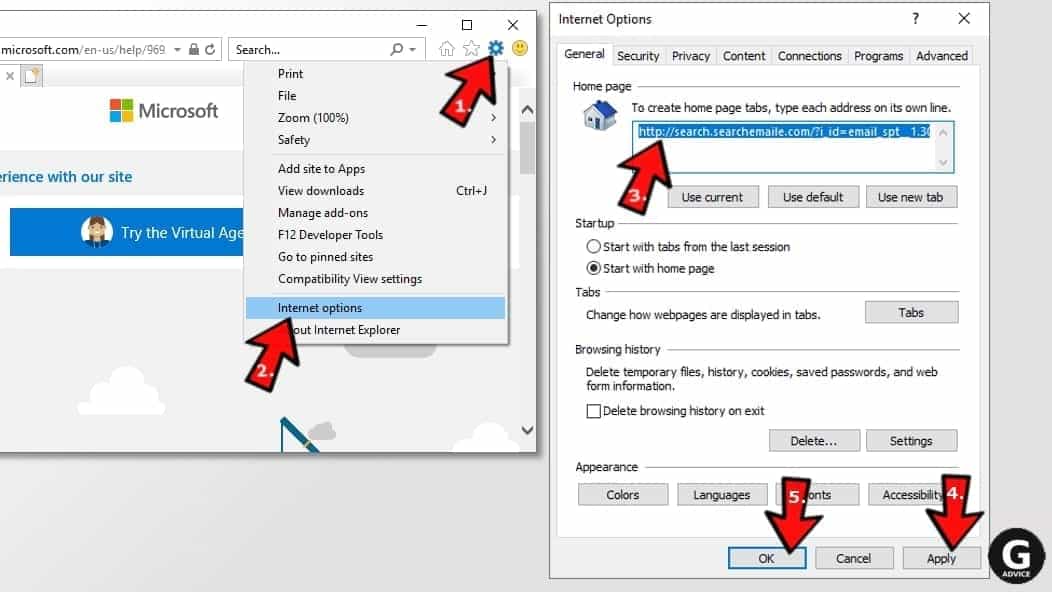
Block pop-up notifications on Internet Explorer
Suspicious websites can gain access to your Internet Explorer browser through push notifications. If you enable them even by accident, you will start receiving numerous annoying ads and other advertising content while browsing. The easiest way to remove push-notification viruses is by performing the following steps:
- In Internet Explorer, click on the Menu (the gear button) on the top-right corner of the window, then select Internet Options.
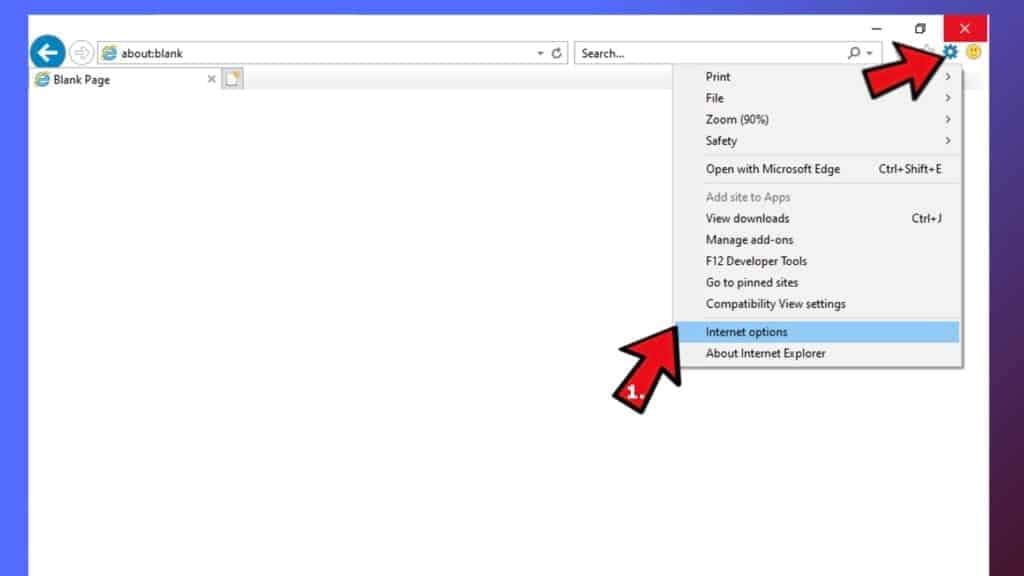
- Go to the Privacy tab;
- Look for Pop-up Blocker section and select Settings;
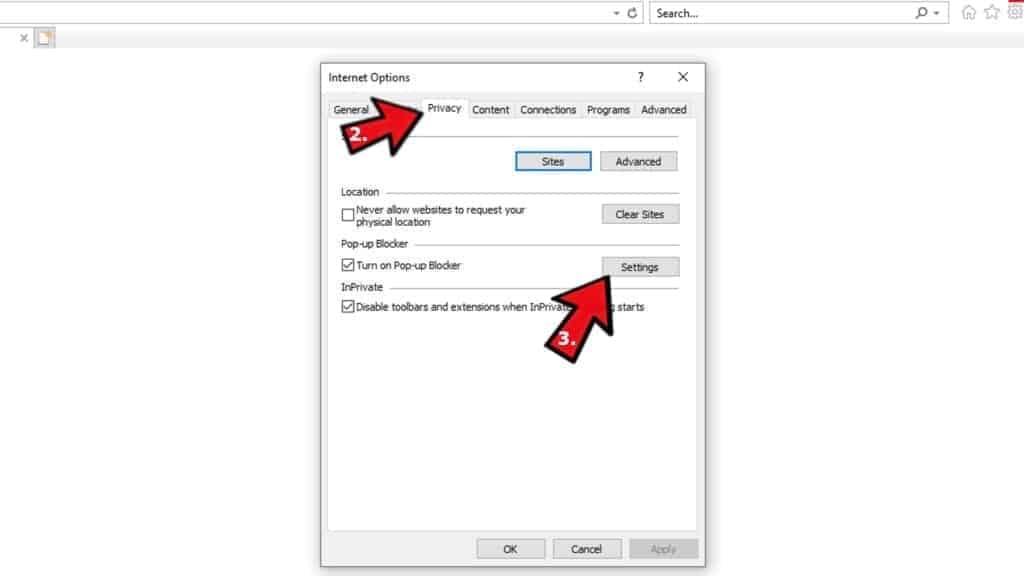
- Scroll through all URLs and you can Remove them one by one or all at the same time. Click Close.
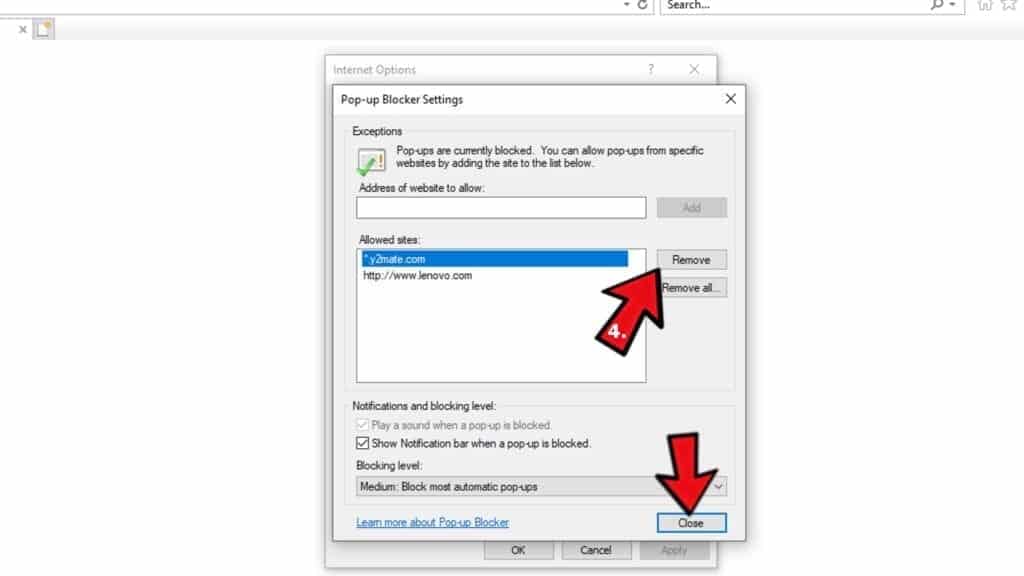
Reset Internet Explorer
- Click the gear icon in IE menu > Internet Options. Now click on Advanced tab.
- Under Reset Internet Explorer settings, click Reset...
- Click on the checkbox next to Delete personal settings.
- Click Reset.
- To finish, click Close.

Alternative software recommendations
Malwarebytes Anti-Malware
Removing spyware and malware is one step towards cybersecurity. To protect yourself against ever-evolving threats, we strongly recommend purchasing a Premium version of Malwarebytes Anti-Malware, which provides security based on artificial intelligence and machine learning. Includes ransomware protection. See pricing options and protect yourself now.

System Mechanic Ultimate Defense
If you're looking for an all-in-one system maintenance suite that has 7 core components providing powerful real-time protection, on-demand malware removal, system optimization, data recovery, password manager, online privacy protection and secure driver wiping technology. Therefore, due to its wide-range of capabilities, System Mechanic Ultimate Defense deserves Geek's Advice approval. Get it now for 50% off. You may also be interested in its full review.

Disclaimer. This site includes affiliate links. We may earn a small commission by recommending certain products, at no additional cost for you. We only choose quality software and services to recommend.

Norbert Webb is the head of Geek’s Advice team. He is the chief editor of the website who controls the quality of content published. The man also loves reading cybersecurity news, testing new software and sharing his insights on them. Norbert says that following his passion for information technology was one of the best decisions he has ever made. “I don’t feel like working while I’m doing something I love.” However, the geek has other interests, such as snowboarding and traveling.


This really helped my problem. The adware that had hijacked Firefox was “Realistic Media Inc.”, Uninstalled it and have tried at least twice using searches that got me to Bing before this. Now I stay on Google. Thanks a lot Geek-dom!
So glad to be helpful. Good luck!
How do I open Chrome if I have a Bing redirect? When I try to open Chrome it goes straight to Bing.
Thank you! Finally understood what was causing these redirects. Wiped my computer clean from unwanted add-ons bu resetting all browsers. You’re the best!