Remove WastedLocker Ransomware Virus (Virus Removal Guide)

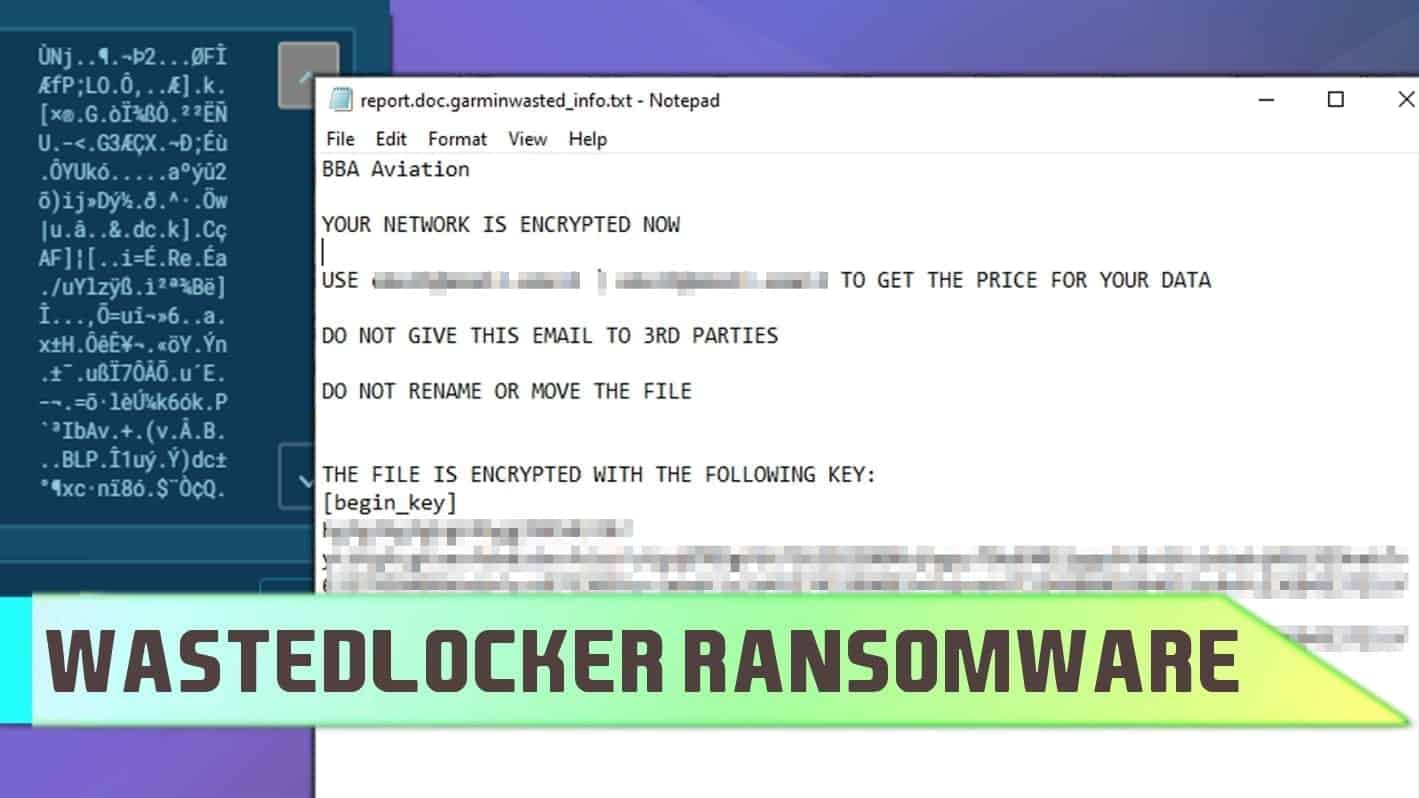
WastedLocker ransomware spotted in targeted attacks
Contents
WastedLocker is a name of a malicious file-encrypting computer virus that belongs to ransomware category. The virus attacks target system to encrypt all files on it, then marks them with additional .garminwasted, .rlhwasted, .bbawasted or another similar [3 letters]wasted extension. Then the program drops ransom notes for each encrypted file, named to match the file name, for example, document.doc.garminwasted_info. The malware gained massive attention after it successfully took down Garmin, a well-known developer of smart devices, down.
Just like any other file-encrypting Trojan, this virus restricts victim’s or company’s access to personal or work data in order to extort money as they suggest data decryption tools in exchange for a hefty ransom.
WastedLocker ransomware can infect both personal computers or whole computer networks. During the encryption procedure, it also creates ransom notes for each file. The ransom note states that the network is encrypted now, and that the victim has to contact the criminals via provided emails to get the price for the data decryption. The note also warns not to disclose the email for third-parties. Finally, the note contains the key used to encrypt the file.
Cybersecurity experts do not recommend writing to victims or trying to reach them in any way. That said, it is obvious that paying the ransom is also NOT a recommended option. You can never know whether you will restore your data after paying. Plus, even if you do, you will fund cybercriminals’ operations and encourage them to continue their filthy work.
To protect your computer system instantly, you must remove WastedLocker ransomware virus from the system. We recommend using an automated malware removal tool, such as RESTORO (includes Avira Antivirus engine). The said tool is also effective when it comes to virus damage repair on Windows default system files.
Threat Summary
| Name | WastedLocker ransomware |
| Type | Ransomware, Crypto Virus, File-encrypting Trojan |
| Author | Evil Corp (also known as Dridex gang), a Russia-based cybercriminal gang |
| Executable | Hivelist.exe, Launchy.exe, config:bin, boot:bin, slcaa.exe, dss.exe, https_exe.bin, Wow.exe |
| Detection names | Gen:Trojan.Heur.RP.gyWbb4spw0ji (BitDefender), Packed-GCI!5253C443761A (McAfee), TR/Crypt.ASPM.Gen (Avira), Trojan.TR/Crypt.ASPM.Gen (FSecure) |
| Extension | .garminwasted, .bbawasted, .rlhwasted |
| Ransom note | [file name].garminwasted_info, [file name].[3letters]wasted |
| Distribution | Targeted attacks against businesses; hacked websites displaying deceptive pop-ups |
| Decryption | No tools available |
| Removal | Remove ransomware using malware removal software like RESTORO, which includes Avira Antivirus scanning engine |
Scan your system for FREE to detect security, hardware and stability issues. You can use the scan results and try to remove threats manually, or you can choose to get the full version of software to fix detected issues and repair virus damage to Windows OS system files automatically. Includes Avira spyware/malware detection & removal engine.
Screenshot of ransomware-affected files and corresponding ransom notes (source – App.Any.Run).
As mentioned earlier, this virus is typically used in company-targeted attacks, meaning that a specific sample of the malware might be created for each targeted company. It has been noticed that the criminals use file extensions based on the company they are trying to infect, say, Acme Corporation might be affected with .acwasted extension and similarly.
Ransomware-type viruses are extremely widespread nowadays. Examples like KOOK, KUUS, DATA (DHARMA) showed a very high number of infected victims worldwide. These malicious programs all spread and infect computer systems by using deceptive techniques, then encrypt all personal files on them and demand a ransom payment. Criminals require the money to be transferred in a form of a specific cryptocurrency to ensure their privacy.
Garmin hit by WastedLocker – criminals demand $10 million as a ransom
WastedLocker ransomware operators managed to infect Garmin company’s network and encrypt all data stored on it. As a result, the company experienced an outage, affecting users around the globe. The wearable device maker has officially confirmed that the outage is caused by WastedLocker’s attack.
The cyber incident caused Garmin.com and Garmin Connect to shut down its service temporarily. According to the official announcement, the cyber attack interrupted some of the online services, including website functions, customer support, company communications and customer-facing applications. As far as it is currently known, no company or user data was stolen.
On July 29th, the official website has returned to operation, although some features might still have temporary limitations.
Ransomware distribution techniques explained
WastedLocker ransomware has been spotted in several different malware campaigns. One report published on June 23rd by BleepingComputer says that the virus has been noticed in hacked websites. The criminals behind the ransomware, known as Evil Corp, have injected malicious codes into websites to display fake software update ads for visitors. If the victim agrees to “update”, the criminals send CobaltStrike loader that is later used to remotely access the infected computer. As a result, the criminals deploy WastedLocker virus on the victim’s device.
Typical ransomware viruses are also distributed using malicious email spam and phishing techniques. Therefore, employees of large companies must participate in cyber security awareness trainings to be more confident when it comes to cyber attack prevention.
Similar viruses, such as STOP/DJVU, are distributed via illegal downloads, such as software cracks, keygens, or tools like KMSPico. That said, computer users should stay away from various untrustworthy peer-to-peer file sharing sites and agents. When in need for a specific software license, computer users are advised to visit that program’s developers official website.
Remove WastedLocker ransomware remains
Just like any other file-encrypting virus, this one might leave malicious remains on the system. That is why we recommend you to remove WastedLocker using a trustworthy malware removal software as soon as possible. For this matter, we highly recommend RESTORO, which includes Avira malware removal engine.
After WastedLocker virus removal, concentrate on ways to recover data. Remember that paying the ransom is not a recommended option, and instead of doing that, you should focus on finding your data backups (either stored on external data storage device or cloud backup). Make sure that the virus is gone completely or your data backup might get encrypted, too!
OUR GEEKS RECOMMEND
Our team recommends a two-step rescue plan to remove ransomware and other remaining malware from your computer, plus repair caused virus damage to the system:
GeeksAdvice.com editors select recommended products based on their effectiveness. We may earn a commission from affiliate links, at no additional cost to you. Learn more.
WastedLocker ransomware Removal Guidelines
Method 1. Enter Safe Mode with Networking
Step 1. Start Windows in Safe Mode with Networking
Before you try to remove the virus, you must start your computer in Safe Mode with Networking. Below, we provide the easiest ways to boot PC in the said mode, but you can find additional ones in this in-depth tutorial on our website – How to Start Windows in Safe Mode. Also, see a video tutorial on how to do it:
Instructions for Windows XP/Vista/7 users
- First of all, turn off your PC. Then press the Power button to start it again and instantly start pressing F8 button on your keyboard repeatedly in 1-second intervals. This launches the Advanced Boot Options menu.
- Use arrow keys on the keyboard to navigate down to Safe Mode with Networking option and press Enter.
Instructions for Windows 8/8.1/10 users
- Open Windows Start menu, then press down the Power button. On your keyboard, press down and hold the Shift key, and then select Restart option.
- This will take you to Windows Troubleshoot screen. Choose Troubleshoot > Advanced Options > Startup Settings > Restart. Tip: If you can't find Startup Settings, click See more recovery options.
- In Startup Settings, press the right key between F1-F9 to enter Safe Mode with Networking. In this case, it is the F5 key.
Step 2. Remove files associated with the virus
Now, you can search for and remove WastedLocker ransomware files. It is very hard to identify files and registry keys that belong to the ransomware virus, Besides, malware creators tend to rename and change them repeatedly. Therefore, the easiest way to uninstall such type of a computer virus is to use a reliable malware removal program. In addition, we suggest trying a combination of INTEGO antivirus (removes malware and protects your PC in real-time) and RESTORO (repairs virus damage to Windows OS files).
REMOVE MALWARE & REPAIR VIRUS DAMAGE
1 Step. Get robust antivirus to remove existing threats and enable real-time protection
INTEGO Antivirus for Windows provides robust real-time protection, Web Shield against phishing and deceptive websites, blocks malicious downloads and blocks Zero-Day threats. Use it to remove ransomware and other viruses from your computer professionally.
2 Step. Repair Virus Damage on Windows Operating System Files
Download RESTORO to scan your system for FREE and detect security, hardware and stability issues. You can use the scan results and try to remove threats manually, or you can choose to get the full version of software to fix detected issues and repair virus damage to Windows OS system files automatically.
Method 2. Use System Restore
In order to use System Restore, you must have a system restore point, created either manually or automatically.
Step 1. Boot Windows in Safe Mode with Command Prompt
Instructions for Windows XP/Vista/7 users
- Shut down your PC. Start it again by pressing the Power button and instantly start pressing F8 button on your keyboard repeatedly in 1-second intervals. You will see Advanced Boot Options menu.
- Using arrow keys on the keyboard, navigate down to Safe Mode with Command Prompt option and press Enter.
Instructions for Windows 8/8.1/10 users
- Launch Windows Start menu, then click the Power button. On your keyboard, press down and hold the Shift key, and then choose Restart option with the mouse cursor.
- This will take you to Windows Troubleshoot screen. Choose Troubleshoot > Advanced Options > Startup Settings > Restart. Tip: If you can't find Startup Settings, click See more recovery options.
- In Startup Settings, press the right key between F1-F9 to enter Safe Mode with Command Prompt. In this case, press F6 key.
Step 2. Start System Restore process
- Wait until system loads and command prompt shows up.
- Type cd restore and press Enter, then type rstrui.exe and press Enter. Or you can just type %systemroot%system32restorerstrui.exe in command prompt and hit Enter.
- This launches System Restore window. Click Next and then choose a System Restore point created in the past. Choose one that was created before ransomware infection.
- Click Yes to begin the system restoration process.
After restoring the system, we recommend scanning the system with antivirus or anti-malware software. In most cases, there won't be any malware remains, but it never hurts to double-check. In addition, we highly recommend checking ransomware prevention guidelines provided by our experts in order to protect your PC against similar viruses in the future.
Alternative software recommendations
Malwarebytes Anti-Malware
Removing spyware and malware is one step towards cybersecurity. To protect yourself against ever-evolving threats, we strongly recommend purchasing a Premium version of Malwarebytes Anti-Malware, which provides security based on artificial intelligence and machine learning. Includes ransomware protection. See pricing options and protect yourself now.
System Mechanic Ultimate Defense
If you're looking for an all-in-one system maintenance suite that has 7 core components providing powerful real-time protection, on-demand malware removal, system optimization, data recovery, password manager, online privacy protection and secure driver wiping technology. Therefore, due to its wide-range of capabilities, System Mechanic Ultimate Defense deserves Geek's Advice approval. Get it now for 50% off. You may also be interested in its full review.
Disclaimer. This site includes affiliate links. We may earn a small commission by recommending certain products, at no additional cost for you. We only choose quality software and services to recommend.
Matt Corey is passionate about the latest tech news, gadgets and everything IT. Matt loves to criticize Windows and help people solve problems related to this operating system. When he’s not tinkering around with new gadgets he orders, he enjoys skydiving, as it is his favorite way to clear his mind and relax.
Recent Posts
Remove MMUZ Ransomware Virus (DECRYPT .mmuz FILES)
MMUZ ransomware arises from the infamous STOP/DJVU data-encrypting malware group MMUZ ransomware is a dangerous…
Remove VLFF Ransomware Virus (DECRYPT .vlff FILES)
VLFF ransomware is a virtual menace to your computer files VLFF ransomware is a newly…
Remove UIGD Ransomware Virus (DECRYPT .uigd FILES)
UIGD ransomware encrypts all files on a computer, asks for a ransom UIGD ransomware is…
Remove EYRV Ransomware Virus (DECRYPT .eyrv FILES)
EYRV ransomware takes your computer files hostage, demands a ransom EYRV ransomware is a destructive…
Private Internet Access Review 2022: Fast, Secure & Cheap VPN
Private Internet Access (PIA) VPN maintains its long-term role as a leader Private Internet Access…
Remove XCBG Ransomware Virus (DECRYPT .xcbg FILES)
XCBG ransomware aims to lock your files and demand a ransom XCBG ransomware is a…