Remove Your iPhone Has Been Hacked Pop-up Virus (2022 Guide)

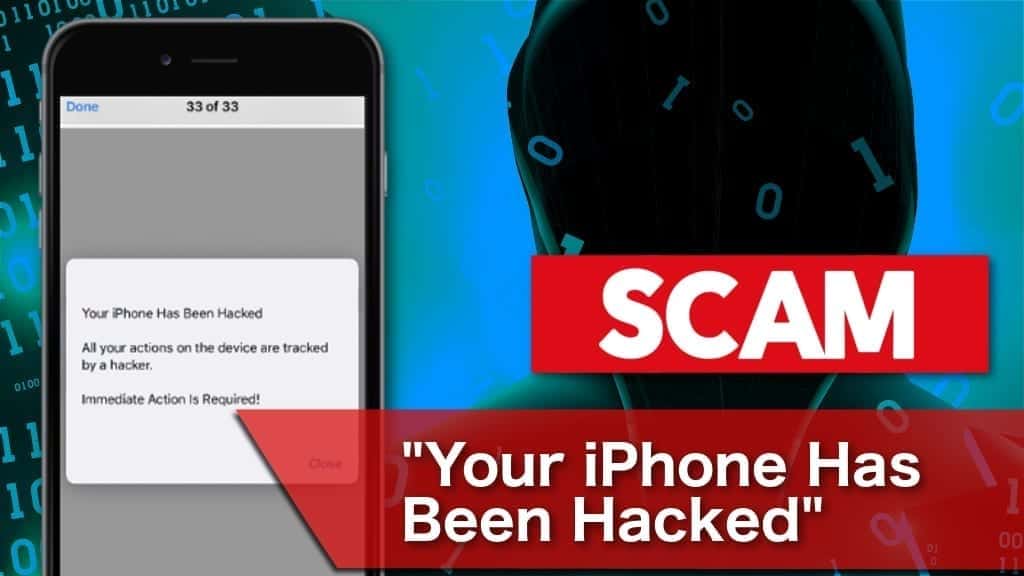
“Your iPhone Has Been Hacked” pop-up scam appears on suspicious websites
Contents
“Your iPhone Has Been Hacked” is a scam pop-up that appears on various rogue pages and states that the smartphone is infected and users need to take immediate action. However, this is merely a trick to lure people into downloading other rogue applications and corrupt the device even more. Commonly, such deceptive pop-ups are used to promote various potentially unwanted applications, adware, spyware, and other cyber threats both for desktop and mobile users.
The majority of people who browse on suspicious pages or install applications without inspection can receive this scam pop-up. The notification screen says “Danger your iPhone connection was hacked and someone is tracking you”. Similarly to Your iPhone has been compromised, VIRUS ALERT FROM APPLE scam or iPhone Calendar virus activity, this deceptive pop-up is designed to trick people into clicking on it and downloading rogue software.
The developers of this deceptive message urge people to take immediate action. Usually, those who click on the notification can be either redirected to a suspicious page, malware distribution source, or immediately install another potentially unwanted program (PUP). Those dubious applications perform various annoying activities on the infected system and put user’s privacy and phone’s performance at risk.
For example, numerous potentially unwanted applications are categorized as browser hijackers or adware programs. In other terms, depending on the category of the rogue program, you might either receive an increased amount of annoying and relatively dangerous ads or your search engine can be replaced with a fake one. In both cases, your phone’s performance significantly deteriorates and you risk exposing private information due to your iPhone may be hacked notification and its damage.
Furthermore, according to “Your iPhone has been compromised” Reddit discussions, the majority of those questionable applications also collect sensitive data. In case you install a browser hijacker by clicking on the pop-up, it can gather various data related to your searches. It includes tracking your IP and geolocation, monitoring your browsing history, and everything you type into the search bar. If you use private details while performing a query, the PUP has access to it and might share with third parties or use it for customized advertising.
How to remove a hacker from your phone?
As we have already mentioned, this ad is merely an attempt to lure you into installing rogue applications. Your iPhone has not been hacked rather than it has a potentially unwanted program that displays these and other deceptive pop-ups while you browse on the Internet. One thing you should do is get rid of that unwanted application if you want to remove “Your iPhone Has Been Hacked” pop-up from your iPhone.
There are not many antivirus applications for smartphones. However, we have picked the best one to help you uninstall PUPs — use Mac’s INTEGO to scan your iOS devices. The antivirus should complete “Your iPhone Has Been Hacked” pop-up removal.
Remove iPhone has been hacked virus using INTEGO ANTIVIRUS for Mac (includes scanning for iOS devices). The one-of-a-kind security suite provides VirusBarrier X9 real-time protection against Mac and Windows-based malware, removes existing threats and scans for malware in popular e-mail clients. Includes NetBarrier X9, an intelligent firewall for home, work and public connections.
We understand that there are multiple steps to complete it. Thus, our experts have prepared a simple step-by-step iPhone hacked message Safari uninstall guide that will explain how to eliminate all potentially unwanted programs and prevent the appearance of malicious ads and pop-ups like this. You can find it at the end of this article.
Keep in mind that this fake pop-up can appear in different formats, such as:
- “Danger your iPhone was hacked and 39 viruses were found”;
- “Your iPhone may be hacked”;
- “Danger your iPhone connection has been hacked and someone is tracking you”.
However, the elimination procedure is the same for all types and formats of this deceptive ad. You should combine manual and automatic uninstall to make sure that your device is protected.
Quick summary of the threat
| Name | “Your iPhone Has Been Hacked” pop-up |
| Type | Displayed by a potentially unwanted program (PUP); Phishing; iPhone scam |
| Symptoms | Users receive a fake pop-up warning while using their browser on the smartphone |
| Notification | Deceptive pop-up claims that user’s iPhone has been hacked and all actions are tracked by a hacker; It urges the person to take immediate action |
| Spread | PUPs can infiltrate the system while browsing on suspicious pages or clicking on rogue ads |
| Damage | Suspicious applications installed through this pop-up can actually collect various browsing-related information or start displaying malicious advertisements |
| Removal | Scan your device with INTEGO to remove malware from your device (Mac computer required). |
Stop visiting questionable websites
Our security researchers concluded that the majority of victims identified that they got infected while visiting untrustworthy pages or by clicking on rogue ads. These are the primary distribution sources of potentially unwanted programs.
You should avoid visiting such pages that tend to redirect users to various other unverified sites. They might be illegal video-streaming websites, peer-to-peer (P2P) file-sharing networks, or untrustworthy gaming platforms. In case you are redirected to such a website, leave it immediately, and refrain from clicking on any of its contents.
Furthermore, another popular way to distribute potentially unwanted applications is by releasing intrusive advertisements that promote dubious content. They might include an eye-catching offer or another attractive opportunity to trick people into clicking on them.
Unfortunately, the majority of those advertisements have malicious code embedded that installs various cyber threats on the system. Thus, never fall for these tricks and do not click on promotional content online.
Get rid of “Your iPhone Has Been Hacked” pop-up now
In order to remove “Your iPhone Has Been Hacked” pop-up from your device, you should first use an automatic elimination and then proceed with the manual uninstall steps. Since the fake notification is displayed by a potentially unwanted program, you must get rid of it and then enable preventative measures to block such ads on your device.
First, download, install, and run INTEGO, then choose to scan your iOS device and remove unwanted applications. This security software will block future scams after “Your iPhone Has Been Hacked” removal to ensure that you will no longer receive deceptive alerts. Continue the elimination procedure by following the guide at the end.
FAQ:
Our security researchers are more than eager to answer the most common questions regarding “Your iPhone Has Been Hacked” pop-up. If you need any further information, feel free to contact us directly.
Q: I got a pop-up saying I had a virus on my iPhone. What should I do?
A: First, the message is a scam and your iPhone does not have a virus. Cybercriminals create such notifications to scare unsuspecting users and trick them into clicking on the pop-up. You should never fall for this scam and close the tab/window immediately. Then, install an antivirus suitable for iOS and run a full system scan. Once it is done, you should also navigate to the settings and block pop-ups on Safari. Check our scam removal guide for more detailed instructions.
Q: How to tell if your iPhone is hacked?
A: Usually, iPhones are not hacked but rather has a potentially unwanted application installed. They are designed to deliver advertising content and generate pay-per-click revenue for its developers. You can notice that your iPhone has one if you are continuously redirected to suspicious pages, such as e-shops, gaming, or video-streaming sites. Additionally, ads can deteriorate your device’s speed. Thus, if you see that your smartphone’s system has recently become slower and displays various ads — you should run a check for potentially unwanted applications, such as adware.
Q: How to remove a hacker from my iPhone?
A: People refer to potentially unwanted applications as “hackers” since they receive notifications that their iPhones are hacked. In reality, you should uninstall rogue software from your device to stop these scam pop-ups. For that, we strongly suggest installing antivirus tools for iOS for protection. Additionally, you should manually navigate to the smartphone’s settings and block rogue sites and pop-ups on your iPhone. Read the instructions below for more detailed elimination guidelines.
- Unlock your iPhone and open Settings;
- Scroll down to find Safari and click on it;
- Find Block Pop-ups and Fraudulent Website Warning and swipe right to enable them;
- Navigate to the Advanced at the bottom;
- Click on Website Data and then press the Remove All Website Data button.
OUR GEEKS RECOMMEND
Keep your Mac virus-free with INTEGO, an exceptional antivirus with an option to scan other iOS devices. The VirusBarrier X9 offers 24/7 real-time protection against Mac and Windows malware, includes intelligent firewall (NetBarrier X9) for protecting your incoming/outgoing connections at home, work or public hotspots and more.
INTEGO antivirus is one of the leading security products for Mac that includes VirusBarrier X9 and NetBarrier X9 features allowing detection of viruses, ransomware, adware, browser hijackers, Trojans, backdoors and other threats and blocks suspicious network connections. If any detections are found, the software will eliminate them. Learn more about the software's features in its full review.
GeeksAdvice.com editors select recommended products based on their effectiveness. We may earn a commission from affiliate links, at no additional cost to you. Learn more.
Your iPhone has been hacked adware related files Removal Tutorial
To remove the unwanted program from your Mac, use these instructions below to uninstall associated applications from your Mac computer. Then scroll down for instructions how to clean each affected web browser individually.
Remove Your iPhone has been hacked adware related files from Mac
- Click on Finder.
- Go to Applications folder.
- Look for suspicious applications you can't remember installing. Right-click them and select Move to Trash.
- After moving all suspicious apps to Trash, right-click the Trash bin in Mac's Dock and select Empty Trash.
Remove using INTEGO ANTIVIRUS for Mac (includes scanning for iOS devices). The one-of-a-kind security suite provides VirusBarrier X9 real-time protection against Mac and Windows-based malware, removes existing threats and scans for malware in popular e-mail clients. Includes NetBarrier X9, an intelligent firewall for home, work and public connections.
Remove Your iPhone has been hacked adware related files from Safari
Uninstall suspicious Safari extensions
- Open Safari and click on Safari button in the top left corner. Select Preferences in the menu that appears on the screen.
- Now, go to Extensions tab. Look at the left to see all installed extensions, click on suspicious ones and hit that Uninstall button as shown in the picture. Confirm your choice by clicking Uninstall again. Repeat until you get rid of all unwanted extensions.
Change Safari Homepage and default search engine
- In Preferences, open the General tab. Here, check what URL is set as your homepage. Delete it and type in whatever URL you want to set as your Safari Start Page.
- Next, go to the Search tab. Here, choose what Search engine you want to set as default.
- Next, click on Manage websites... then Remove all... and then Done.
Remove push notifications on Safari
Some suspicious websites can try to corrupt your Safari by asking to enable push notifications. If you have accidentally agreed, your browser will be flooded with various intrusive advertisements and pop-ups. You can get rid of them by following this quick guide:
- Open Safari and click on Safari button in the top-left corner of the screen to select Preferences;
- Go to Websites tab and navigate to Notifications on the left side toolbar.
Reset Safari
- Click on Safari > Clear History...
- Then choose to clear All history and hit Clear History button to confirm.
- Go to Safari > Preferences and then open Privacy tab.
- Click Manage Website Data... then Remove All. To finish, click Done.
- Finally, clear Safari cache. In Safari Menu, click Develop > Clear Cache.
Remove Your iPhone has been hacked adware related files from Google Chrome
Remove suspicious Chrome extensions
- Open Chrome and type chrome://extensions into address bar and press Enter.
- Here, look for suspicious extensions, and Remove them.
- Don't forget to confirm by pressing Remove in the confirmation pop-up.
Change Start Page settings
- In Chrome address bar, type chrome://settings and press Enter.
- Scroll down to the On startup section. Check for suspicious extensions controlling these settings, and Disable them.
- Additionally, you can set browser to Open a specific page or set of pages via these settings. Simply choose this option, click Add a new page, enter your preferred URL (f.e. www.google.com) and press Add.
Change default search settings
- In Chrome URL bar, type chrome://settings/searchEngines and press Enter. Make sure you type searchEngines, not searchengines. Additionally, you can go to chrome://settings and find Manage search engines option.
- First, look at the list of search engines and find the one you want to set as default. Click the three dots next to it and select Make Default.
- Finally, look through the list and eliminate suspicious entries. Right-click the three dots and select Remove from the list.
Remove push notifications from Chrome
If you want to get rid of the annoying ads and so-called push-notifications viruses, you must identify their components and clean your browser. You can easily remove ads from Chrome by following these steps:
- In Google Chrome, press on Menu (upward arrow) in the top-right corner of the window.
- Select Settings.
- Go to Privacy and Security > Site Settings.
- Open Notifications.
- Here, go to the Allow list and identify suspicious URLs. You can either Block or Remove by pressing on the three vertical dots on the right side of the URL. However, we suggest the Block option, so the site won't ask you to enable the notifications if you ever visit it again.
Reset Google Chrome browser
- The final option is to reset Google Chrome. Type chrome://settings in the URL bar, press Enter and then scroll down until you see Advanced option. Click it and scroll to the bottom of the settings.
- Click Restore settings to their original defaults.
- Click Restore settings to confirm.
Remove Your iPhone has been hacked adware related files from Mozilla Firefox
Remove unwanted add-ons from Firefox
- Open Firefox and type about:addons in the URL bar. Press Enter.
- Now, click on Extensions (in the left section).
- Click Remove next to every suspicious browser add-on that you can't remember installing.
Change Firefox Homepage
- In Firefox address bar, type about:preferences and hit Enter.
- Look at the left and click the Home tab.
- Here, delete the suspicious URL and type or paste in the URL of a website you'd like to set as your homepage.
Alter preferences in Firefox
- Type about:config in Firefox address bar and hit Enter.
- Click I accept the risk! to continue.
- Here, type in the URL which has taken over your browser without your knowledge. Right-click each value that includes it and choose Reset.
Remove annoying push notifications from Firefox
Suspicious sites that ask to enable push notifications gain access to Mozilla's settings and can deliver intrusive advertisements when browsing the Internet. Therefore, you should remove access to your browser by following these simple steps:
- In Mozilla Firefox, click on Menu (the three horizontal bars) on the top-right corner of the window, then choose Options.
- Click on Privacy and Security, then scroll down to Permissions section.
- Here, find Notifications and click Settings button next to it.
- Identify all unknown URLs and choose to Block them. Click Save Changes afterward.
Reset Mozilla Firefox
- In Firefox, type about:support in the address bar and press Enter.
- Click on Refresh Firefox...
- Click Refresh Firefox again to confirm.
Disclaimer. This site includes affiliate links. We may earn a small commission by recommending certain products, at no additional cost for you. We only choose quality software and services to recommend.
Scott Bolton is a senior content strategist in our Geek’s Advice team. He is exceptionally passionate about covering the latest information technology themes and inspire other team members to follow new innovations. Despite the fact that Scott is an old-timer among the Geeks, he still enjoys writing comprehensive articles about exciting cybersecurity news or quick tutorials.
Recent Posts
Private Internet Access Review 2022: Fast, Secure & Cheap VPN
Private Internet Access (PIA) VPN maintains its long-term role as a leader Private Internet Access…
Remove XCBG Ransomware Virus (DECRYPT .xcbg FILES)
XCBG ransomware aims to lock your files and demand a ransom XCBG ransomware is a…
Remove BPQD Ransomware Virus (DECRYPT .bpqd FILES)
BPQD ransomware encrypts all computer files, demands a ransom from the user BPQD ransomware is…
Remove KQGS Ransomware Virus (DECRYPT .kqgs FILES)
KQGS ransomware is a hostile computer virus designed to encrypt all of your files KQGS…
Remove VTYM Ransomware Virus (DECRYPT .vtym FILES)
VTYM ransomware description: a virtual menace to your files stored on the computer VTYM ransomware…
Remove FOPA Ransomware Virus (DECRYPT .fopa FILES)
FOPA ransomware is a new threatening computer virus that encrypts your files FOPA ransomware virus…