Remove TUID Ransomware Virus (DECRYPT .tuid FILES)

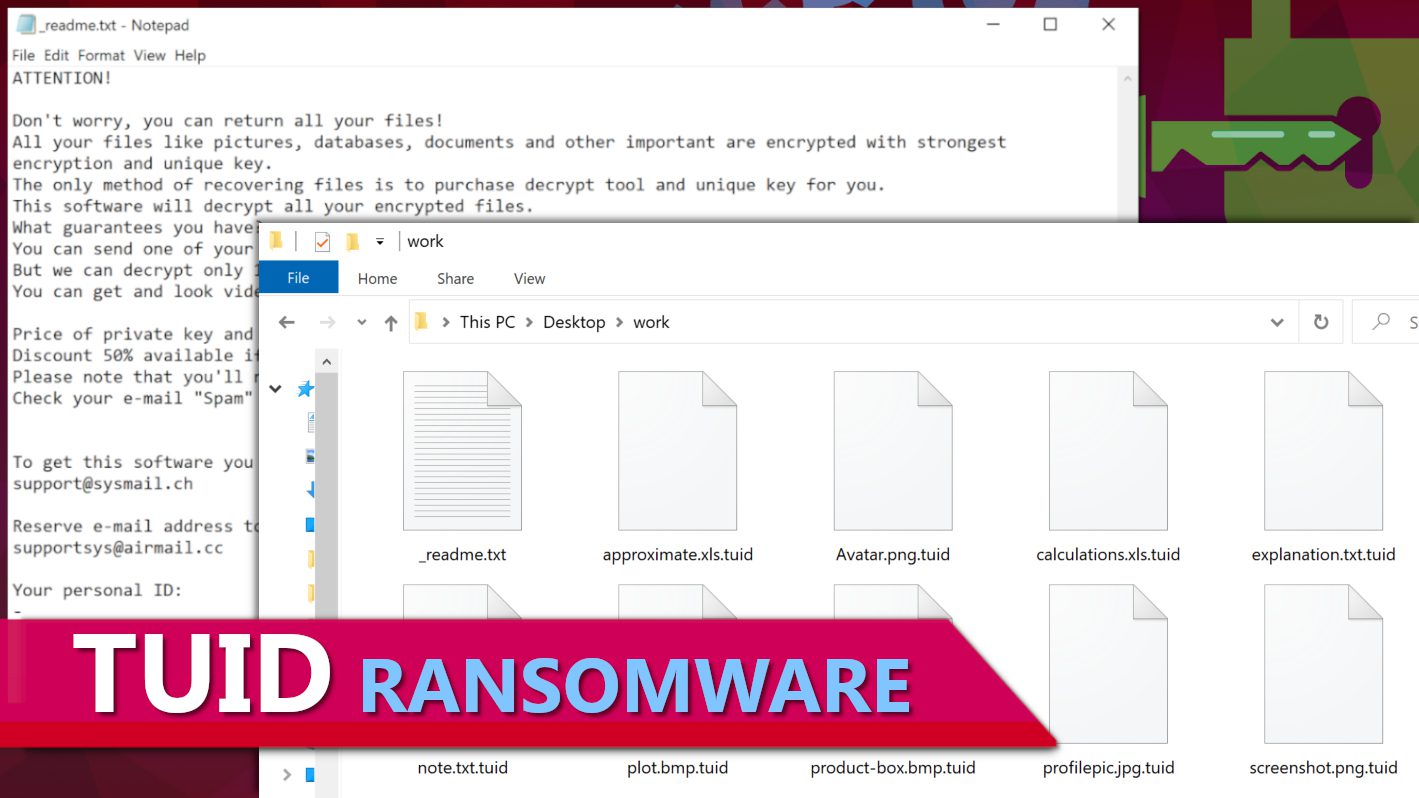
TUID is a ransomware-type virus that encrypts all files on a computer
Contents
TUID ransomware is a newly detected malicious and file-encrypting virus that recently emerged from the dangerous STOP/DJVU ransomware family. This virus functions by encrypting all files it can locate in any computer it infects and appends .tuid extension to all the filenames. E.g. a file that was hitherto saved as 1.jpg would automatically be renamed 1.jpg.tuid and so on. During the attack, ransom notes known as _readme.txt will also be dropped in all the folders. These are more or less notifications sent by the cybercriminals informing the victim about the development and why it is necessary for them to pay a certain amount of money as ransom in exchange for TUID decryption tool.
They will claim in the ransom note that TUID ransomware virus was able to encrypt every file contained in the infected computer, including vital documents, pictures, and various data using very strong and unique key. Therefore, the victim is left with no other choice than to pay ransom if they hope to have the encrypted files restored back to normal. To facilitate further discussions between them, two email addresses will also be dropped, namely: support@sysmail.ch and supportsys@airmail.cc.
In addition to that, pricing of the decryption tool will also be explained as well as the accompanying terms of payment. They will state that if the victim is able to pay within 72 hours of being notified, it will enable them to leverage a 50% discount offer. This means instead of paying the normal ransom fee of $980, they would now pay half of it which is $490, but once the “grace period” elapses, only the full payment would be acceptable.
It does not end there, once the victim reaches out to them, more conditions will be reeled out. They will emphasize that payment can only be made through cryptocurrency whereby the victim would have to purchase cryptocurrency that is equivalent to the ransom fee and also send it to a wallet address of their choice. The apparent reason why they avoid conventional payment method is to prevent law enforcement agents from coming after them. To provide the victim a proof of their expertise, they additionally suggest that one of the encrypted files can be sent to them for test decryption.
Regardless of the situation, our cybersecurity experts recommend that victims should follow the FBI’s directive in regards with ransom demand, and it unambiguously stated that RANSOM SHOULD NOT BE PAID. Paying ransom does not guarantee you will recover your lost data; on the contrary, you will only be enriching cybercriminals. It would also encourage them to continue in their criminal acts and even expand their capacity.
The virus is equally notorious for dropping certain information-stealing Trojans like VIDAR and AZORULT on the already infected computer. Such Trojans can surreptitiously steal sensitive information such as cryptocurrency wallets, banking details, software login credentials, passwords etc.
For those whose computers have been infected with any of the STOP/DJVU ransomware variants, particularly the one under review, it is crucial to remove TUID ransomware virus without delay. The recommended way of doing it is to first set up your computer in Safe Mode with Networking before running any genuine antivirus software on it. It is very important to ensure that the antivirus you’re using is reliable. Additionally, we recommend downloading RESTORO to restore damaged Windows OS files.
Ransomware Summary
| Name | TUID Ransomware Virus |
| Type | Ransomware; Crypto-malware; Virtual Extortion Virus |
| Family | STOP/DJVU |
| Encryption type | RSA 2048 + Salsa20 |
| Previous versions | KXDE, MPAG, VOOM, GTYS, UDLA, TUID, UYJH (find full list here) |
| Version | 440th |
| Extension | .tuid |
| Cybercriminal emails | support@sysmail.ch and supportsys@airmail.cc |
| Additional malware dropped | Azorult or Vidar Trojan |
| Damage | The ransomware encrypts all files and marks original filenames with .tuid extension. The virus then drops _readme.txt ransom note in every computer folder. This piece of malware usually installs VIDAR Stealer alongside it, deletes Volume Shadow Copies and modifies Windows HOSTS file to restrict computer user’s access to cybersecurity-related websites online. |
| Ransom note | _readme.txt |
| Ransom demand | $490-$980 in Bitcoin |
| Distribution | Victims often download this ransomware along illegal torrent downloads, cracked software, activators, key generators or tools like KMSPico. |
| Known software cracks to contain this malware | Corel Draw, Tenorshare 4ukey, Adobe Photoshop, Cubase, Adobe Illustrator, Internet Download Manager, Tally, League of Legends. |
| Detection names | Ransom:Win32/StopCrypt.PAL!MTB (Microsoft), Trojan.Crypt (A) (Emsisoft), HEUR:Trojan-Ransom.Win32.Stop.gen (Kaspersky), Trojan.GenericKD.47850419 (BitDefender), Trojan.MalPack.GS (Malwarebytes), ML.Attribute.HighConfidence (Symantec) see all detection name variations on VirusTotal |
| Removal | Remove ransomware and related malware from your PC using trustworthy software. To repair virus damage on Windows OS files, consider scanning with RESTORO (secure download link). |
REPAIR VIRUS DAMAGE
Scan your system for FREE to detect security, hardware and stability issues. You can use the scan results and try to remove threats manually, or you can choose to get the full version of software to fix detected issues and repair virus damage to Windows OS system files automatically. Includes Avira spyware/malware detection & removal engine.
Ransomware distribution methods used by cybercriminals
The most common way computer systems become infected with variants of STOP/DJVU ransomware like TUID virus is when their users download software contents from online malicious torrents. Malware are often embedded in such pirated copies, including the so-called “cracks” and key generators. Therefore, trying to make use of such illegal contents can eventually result in severe virus infection. Over the years, there have been reports from several victims about how their computer systems became infected after they downloaded software contents from online torrent libraries. Listed below are some of the pirated software copies often used by cybercriminals in distributing ransomware:
- Adobe Photoshop;
- VMware Workstation;
- Tenorshare 4ukey;
- AutoCad;
- Opera browser;
- Corel Draw;
- Fifa 20;
- Cubase;
- Adobe Illustrator;
- League of Legends;
- KMSPico (illegal Windows activation tool).
- Internet Download Manager.
Computer users that tend to source their software needs from such dangerous platforms should desist from doing so now. Otherwise they risk facing dire consequences. Aside from the risks to your computer and the files contained in it, also note that unauthorized download and use of copyrighted software contents is against the law and thus you could be prosecuted accordingly. Instead of exposing yourself to all those risks, it is a lot better to obtain your software needs strictly from the official pages of the original content producers or their third-party agents. Also have it in mind that whatever price they charge can never be compared to the outrageous amounts cybercriminals usually demand as ransom fees.
Another prolific method used by cybercriminals in spreading malware is through malicious email attachments. In this case, they make use of files such as DOCX, XLS or PDF in crafting believable messages (they prefer these particular ones because they allow JavaScript and other macro functions) that can be attached with payloads that would be triggered when it is opened in any computer.
The worrisome aspect of it is the fact that it can be quite difficult trying to differentiate a malware-carrying email and from a genuine one. The reason is because cybercriminals go as far as impersonating others. Also, they would give the attachments compelling tags like Invoice, Tracking Details or Order Summary etc. Alternatively, they may even use email spoofing techniques to hide the actual address the email is emanating from. Therefore, it is very important not to open emails indiscriminately; instead you should be sure of its source before opening it.
Before we conclude, it is necessary to inform victims of STOP/DJVU ransomware to always avoid those websites that claim to provide decryption solutions because such hardly exist. So far, only tools from DiskTuna and Emsisoft have proven to be reliable. You can follow this link for more details about them.
Further details about the virus
This section dwells more about the technical aspect of the virus and what happens to your computer during TUID ransomware attack. The first thing this piece of malware does is launching build.exe or build2.exe as well as winupdate.exe. Once that is done, the ransomware will fetch a response from https[:]//api.2ip.ua/geo.json and saves the result in the geo.json file. This way, the virus gathers information about your computer, including the computer’s geolocation, time zone, zip code, longitude and latitude. Shown below is a screenshot of some geo.json file samples.
Other important details like the installed software list and hardware details would be processed into information.txt.
The malware will now profile the country code of wherever the computer is located against their list of encryption-protected countries (Russia, Syria, Belarus, Armenia, Tajikistan, Kazachstan, Kyrgyzstan, Ukraine and Uzbekistan). If it discovers that the computer is situated in any of these countries, it would instantly abort its mission. However, if not, the ransomware will now extract online encryption key from their server and then save it along victim’s ID in bowsakkdestx.txt file. The ID will be also separately saved into a file named PersonalID.txt file. Examples of the files are shown below.
In situations whereby the virus couldn’t get any online encryption key from their server, it will instead use a hardcoded offline key for autonomous functionality. You can decipher if an offline key was used if it has t1 characters appended to the victim’s personal ID. The implication of this is that your chances of decrypting .tuid just got brighter. Please check below for more details on this.
Full data encryption will now commence with the scanning of all folders as well as the encryption of files using Salsa20 before eventually using RSA-2048 in locking it. The virus also marks each encrypted file with an additional extension.
Shown in the image below is the _readme.txt ransom note left in all the folders.
To complete the circle, the malware will blacklist certain domains in Windows HOSTS file also map them on the localhost IP, thereby effectively blocking the victim from having access to them. Any attempt to browse them will bring up DNS_PROBE_FINISHED_NXDOMAIN error message. This is a cunning move by the cybercriminals in ensuring the victim doesn’t get any help from online support forums.
Remove TUID Ransomware Virus and Recover Lost Files
Victims of any type of ransomware, including the variant being discussed should endeavor to report the incident to any relevant government agency vested to handle such issues, and also remove TUID ransomware virus as quickly as possible. For more detailed action plan on what to do following a ransomware attack, please go through the steps outlined below. Meanwhile, remember that the best way to remove a virus from an infected computer is to boot such computer using Safe Mode with Networking option before making use of a strong antivirus software. You can also make use of (download link) in identifying and repairing Windows system files damaged by the virus.
Now that TUID ransomware virus has been removed, here are the steps to follow:
- Report the cyber-attack to relevant local authorities responsible for handling such issues.
- Make use of any available data backup device in restoring lost data. However, you should ensure the virus is completely removed before plugging any external device.
- Learn possible ways files damaged by STOP/DJVU ransomware variants can be repaired/decrypted.
- Change all passwords that were directly used on the compromised computer.
OUR GEEKS RECOMMEND
Our team recommends removing malware using a professional antivirus software and then using the following tool to repair virus damage to Windows system files:
REPAIR VIRUS DAMAGE TO YOUR COMPUTER
RESTORO provides a free scan that helps to identify hardware, security and stability issues and presents a comprehensive report which can help you to locate and fix detected issues manually. It is a great PC repair software to use after you remove malware with professional antivirus. The full version of software will fix detected issues and repair virus damage caused to your Windows OS files automatically.
RESTORO uses AVIRA scanning engine to detect existing spyware and malware. If any are found, the software will eliminate them.
Read full review here.
GeeksAdvice.com editors select recommended products based on their effectiveness. We may earn a commission from affiliate links, at no additional cost to you. Learn more.
TUID Ransomware Virus Removal Guidelines
Method 1. Enter Safe Mode with Networking
Step 1. Start Windows in Safe Mode with Networking
Before you try to remove TUID Ransomware Virus virus, you must start your computer in Safe Mode with Networking. Below, we provide the easiest ways to boot PC in the said mode, but you can find additional ones in this in-depth tutorial on our website – How to Start Windows in Safe Mode. Also, if you prefer a video version of the tutorial, check our guide How to Start Windows in Safe Mode on Youtube.
Instructions for Windows XP/Vista/7 users
- First of all, turn off your PC. Then press the Power button to start it again and instantly start pressing F8 button on your keyboard repeatedly in 1-second intervals. This launches the Advanced Boot Options menu.
- Use arrow keys on the keyboard to navigate down to Safe Mode with Networking option and press Enter.
Instructions for Windows 8/8.1/10/11 users
- Open Windows Start menu, then press down the Power button. On your keyboard, press down and hold the Shift key, and then select Restart option.
- This will take you to Windows Troubleshoot screen. Choose Troubleshoot > Advanced Options > Startup Settings > Restart. Tip: If you can't find Startup Settings, click See more recovery options.
- In Startup Settings, press the right key between F1-F9 to enter Safe Mode with Networking. In this case, it is the F5 key.
Step 2. Remove files associated with the virus
Now, you can search for and remove TUID Ransomware Virus files. It is very hard to identify files and registry keys that belong to the ransomware virus, Besides, malware creators tend to rename and change them repeatedly. Therefore, the easiest way to uninstall such type of a computer virus is to use a reliable security program such as INTEGO Antivirus, which also includes data recovery software. For virus damage repair, consider using RESTORO.
Special Offer
Compatibility: Microsoft Windows
See Full Review
RESTORO is a unique PC Repair Tool which comes with an in-built Avira scan engine to detect and remove spyware/malware threats and uses a patented technology to repair virus damage. The software can repair damaged, missing or malfunctioning Windows OS files, corrupted DLLs, and more. The free version offers a scan that detects issues. To fix them, license key for the full software version must be purchased.
Method 2. Use System Restore
In order to use System Restore, you must have a system restore point, created either manually or automatically.
Step 1. Boot Windows in Safe Mode with Command Prompt
Instructions for Windows XP/Vista/7 users
- Shut down your PC. Start it again by pressing the Power button and instantly start pressing F8 button on your keyboard repeatedly in 1-second intervals. You will see Advanced Boot Options menu.
- Using arrow keys on the keyboard, navigate down to Safe Mode with Command Prompt option and press Enter.
Instructions for Windows 8/8.1/10/11 users
- Launch Windows Start menu, then click the Power button. On your keyboard, press down and hold the Shift key, and then choose Restart option with the mouse cursor.
- This will take you to Windows Troubleshoot screen. Choose Troubleshoot > Advanced Options > Startup Settings > Restart. Tip: If you can't find Startup Settings, click See more recovery options.
- In Startup Settings, press the right key between F1-F9 to enter Safe Mode with Command Prompt. In this case, press F6 key.
Step 2. Start System Restore process
- Wait until system loads and command prompt shows up.
- Type cd restore and press Enter, then type rstrui.exe and press Enter. Or you can just type %systemroot%system32restorerstrui.exe in command prompt and hit Enter.
- This launches System Restore window. Click Next and then choose a System Restore point created in the past. Choose one that was created before ransomware infection.
- Click Yes to begin the system restoration process.
After restoring the system, we recommend scanning the system with antivirus or anti-malware software. In most cases, there won't be any malware remains, but it never hurts to double-check. In addition, we highly recommend checking ransomware prevention guidelines provided by our experts in order to protect your PC against similar viruses in the future.
Alternative software recommendations
Malwarebytes Anti-Malware
Removing spyware and malware is one step towards cybersecurity. To protect yourself against ever-evolving threats, we strongly recommend purchasing a Premium version of Malwarebytes Anti-Malware, which provides security based on artificial intelligence and machine learning. Includes ransomware protection. See pricing options and protect yourself now.
System Mechanic Ultimate Defense
If you're looking for an all-in-one system maintenance suite that has 7 core components providing powerful real-time protection, on-demand malware removal, system optimization, data recovery, password manager, online privacy protection and secure driver wiping technology. Therefore, due to its wide-range of capabilities, System Mechanic Ultimate Defense deserves Geek's Advice approval. Get it now for 50% off. You may also be interested in its full review.
Disclaimer. This site includes affiliate links. We may earn a small commission by recommending certain products, at no additional cost for you. We only choose quality software and services to recommend.
Decrypt TUID files
Fix and open large TUID files easily:
It is reported that STOP/DJVU ransomware versions encrypt only the beginning 150 KB of each file to ensure that the virus manages to affect all files on the system. In some cases, the malicious program might skip some files at all. That said, we recommend testing this method on several big (>1GB) files first.
- Create a copy of encrypted file to a separate folder using Copy > Paste commands.
- Now, right-click the created copy and choose Rename. Select the TUID extension and delete it. Press Enter to save changes.
- In the prompt asking whether you want to make the changes as file might become unusable, click OK.
- Try opening the file.
STOP/DJVU decryption tool usage guide
STOP/DJVU ransomware versions are grouped into old and new variants. TUID Ransomware Virus is considered the new STOP/DJVU variant, just like KXDE, MPAG, VOOM, GTYS, UDLA, TUID, UYJH (find full list here). This means full data decryption is now possible only if you have been affected by offline encryption key. To decrypt your files, you will have to download Emsisoft Decryptor for STOP DJVU, a tool created and maintained by a genius security researcher Michael Gillespie.
Note! Please do not spam the security researcher with questions whether he can recover your files encrypted with online key - it is not possible.
In order to test the tool and see if it can decrypt TUID files, follow the given tutorial.
- Download the decryption tool from Emsisoft.
- Click the little arrow next to your download and choose Show in Folder.
- Now, right-click the file and choose Run as Administrator. If asked, enter administrator's password.
- In UAC window, click Yes.
- Click Yes to agree to software terms in both windows.
- The tool will automatically include C:// disk as a location to decrypt. The file recovery tool will prepopulate the locations to scan, including connected data storage drives or network drives. Click Add folder if you wish to add additional locations.
In Options tab, you can choose to keep encrypted file copies. We recommend leaving this option selected, especially if you do not know if the decryption tool will work. - Click Decrypt to start restoring TUID files. You will see the progress in the Results tab. Here, you can see messages from the tool, such as whether the decryption procedure is successful, or you need to wait for an update.
You might also be informed that online key was used to encrypt your files. In such case, the decryption tool won't work for you, and the only way to recover your files is to use a data backup.
Meanings of decryptor's messages
The TUID decryption tool might display several different messages after failed attempt to restore your files. You might receive one of the following messages:
Error: Unable to decrypt file with ID: [example ID]
This message typically means that there is no corresponding decryption key in the decryptor's database.
No key for New Variant online ID: [example ID]
Notice: this ID appears to be an online ID, decryption is impossible
This message informs that your files were encrypted with online key, meaning no one else has the same encryption/decryption key pair, therefore data recovery without paying the criminals is impossible.
Result: No key for new variant offline ID: [example ID]
This ID appears to be an offline ID. Decryption may be possible in the future.
If you were informed that an offline key was used, but files could not be restored, it means that the offline decryption key isn't available yet. However, receiving this message is extremely good news, meaning that it might be possible to restore your TUID extension files in the future. It can take a few months until the decryption key gets found and uploaded to the decryptor. We recommend you to follow updates regarding the decryptable DJVU versions here. We strongly recommend backing up your encrypted data and waiting.
Report Internet crime to legal departments
Victims of TUID Ransomware Virus should report the Internet crime incident to the official government fraud and scam website according to their country:
- In the United States, go to the On Guard Online website.
- In Australia, go to the SCAMwatch website.
- In Germany, go to the Bundesamt für Sicherheit in der Informationstechnik website.
- In Ireland, go to the An Garda Síochána website.
- In New Zealand, go to the Consumer Affairs Scams website.
- In the United Kingdom, go to the Action Fraud website.
- In Canada, go to the Canadian Anti-Fraud Centre.
- In India, go to Indian National Cybercrime Reporting Portal.
- In France, go to the Agence nationale de la sécurité des systèmes d’information.
If you can't find an authority corresponding to your location on this list, we recommend using any search engine to look up "[your country name] report cyber crime". This should lead you to the right authority website. We also recommend staying away from third-party crime report services that are often paid. It costs nothing to report Internet crime to official authorities.
Another recommendation is to contact your country's or region’s federal police or communications authority.
Frequently Asked Questions
You can only open TUID files if you have the decryption key, or if you were affected by offline encryption type.
To figure out whether you were affected by offline encryption, please go to C:/SystemID/PersonalID.txt and see if the string inside of it ends in t1. You can also try using Emsisoft Decryptor for STOP/DJVU.
Please follow the guidances provided by the official TUID decryption tools and believe what they say. If they say it is impossible to decrypt, it really is so. There is no magic tool or human capable of decrypting your files hiding somewhere. Encryption is a technique created to be nearly impossible to decrypt without a special private key (held by the criminals).
We advise scanning with anti-virus, anti-malware, malware removal tools or software like RESTORO to eliminate virus damage on the system. If you do not trust using a single tool, try running one after another. However, we do not recommend keeping several security programs on a computer at once as they can interfere with each other's work.
Beware of fake TUID decryption tools circulating around the web. Cyber criminals are uploading them to various shady websites, also might be promoting them via suspicious Youtube videos. These programs can infect your computer even more heavily (Trojans, miners, etc.). We suggest being extremely cautious around the web. If there will be an official STOP/DJVU decryption tool available, it will be widely discussed in public media.
Norbert Webb is the head of Geek’s Advice team. He is the chief editor of the website who controls the quality of content published. The man also loves reading cybersecurity news, testing new software and sharing his insights on them. Norbert says that following his passion for information technology was one of the best decisions he has ever made. “I don’t feel like working while I’m doing something I love.” However, the geek has other interests, such as snowboarding and traveling.
Recent Posts
Remove BOZON Ransomware Virus (DECRYPT .bozon FILES)
BOZON ransomware is a malicious virus that encrypts all data on infected computers BOZON ransomware…
Remove UYJH Ransomware Virus (DECRYPT .uyjh FILES)
UYJH ransomware seeks to encrypt all of your personal files UYJH ransomware is a computer…
Remove UDLA Ransomware Virus (DECRYPT .udla FILES)
UDLA ransomware attacks computers to encrypt all files in them UDLA ransomware is a newly…
89N3PDyZzakoH7W6n8ZrjGDDktjh8iWFG6eKRvi3kvpQ Malware (Clipboard Hijacker)
Overview of 89N3PDyZzakoH7W6n8ZrjGDDktjh8iWFG6eKRvi3kvpQ malware 89N3PDyZzakoH7W6n8ZrjGDDktjh8iWFG6eKRvi3kvpQ is a malicious program that falls into clipboard hijacker category.…
Remove GTYS Ransomware Virus (DECRYPT .gtys FILES)
GTYS ransomware is a malicious computer virus created to extort you GTYS ransomware is a…
Remove MPAG Ransomware Virus (DECRYPT .mpag FILES)
MPAG ransomware locks files on the computer, demands a ransom MPAG ransomware is a new…