Remove GTYS Ransomware Virus (DECRYPT .gtys FILES)

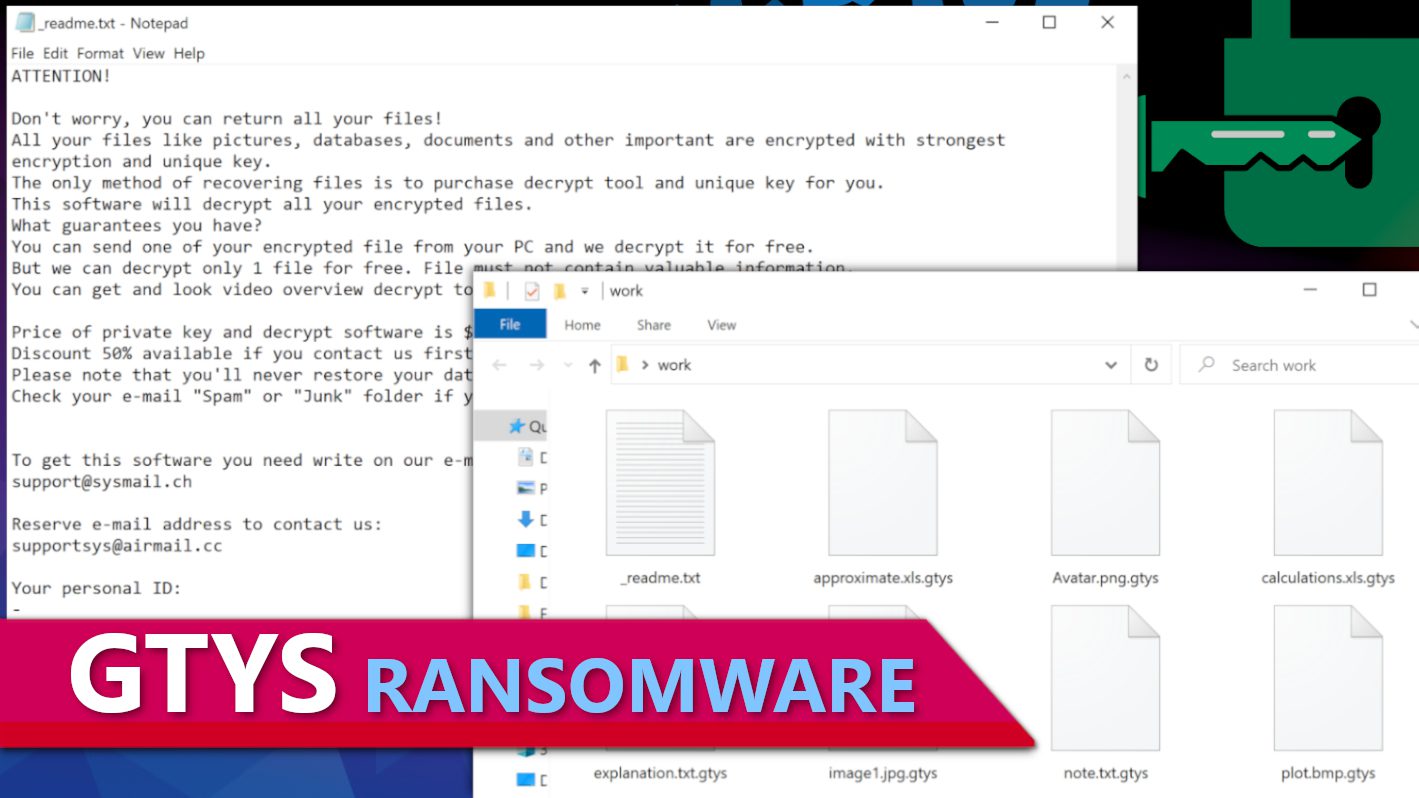
GTYS ransomware is a malicious computer virus created to extort you
Contents
GTYS ransomware is a new computer virus variant originating from the STOP/DJVU ransomware gang. It is recognized as the 439th version that encrypts files on victim’s computer and marks them with .gtys extension. To illustrate, a file originally named 1.jpg appears as 1.jpg.gtys after the attack. To provide the computer user with information regarding intentions of the cybercriminals behind this, the ransomware drops a copy of _readme.txt (the ransom note) in every folder. The message in it explains that all files were modified with robust encryption algorithm, and that the only way to restore them is by purchasing GTYS decryption tool from the ransomware operators.
As it turns out, actors behind GTYS ransomware virus seek to encrypt files on victim’s computer for a reason – since files are no longer accessible and naturally the user seeks to find a way to reverse the damage, the criminals suggest a solution – pay a ransom for a file decryption tool. In the _readme.txt note, they specify that the virus used strongest encryption algorithm along with unique key to securely lock all of victim’s photos, videos, documents and other data formats. The ransom note suggests that the only way to contact the ransomware operators is via two provided email addresses: support@sysmail.ch and supportsys@airmail.cc.
The ransom note also suggests that the victim can get a 50% discount on the decryption tool price if one manages to settle an agreement with the criminals within the first 72 hours (3 days) following the attack. This would set the ransom amount to $490 instead of $980. However, if the victim delays writing to the attackers, the criminals won’t provide no discounts. Moreover, to encourage the computer user to “trust” them, they recommend sending one encrypted file as an attachment via email to them. They promise to reply with instructions how to pay the ransom and a decrypted file version.
Although it might seem tempting to pay the ransom, especially if you’ve lost extremely important files such as memories, work or study related files – we do not recommend paying the ransom. The attackers will only accept transactions via cryptocurrency such as Bitcoin, so there will be no way to track them down and arrest them. According to the official FBI’s recommendations, paying a ransom is not a good idea, because there’s still a chance you will not recover your files. Moreover, by sending your money to them, you will help them to fund their operations and might eventually become a target in further attacks.
Data encryption isn’t the only malicious activity induced by this malware. Apparently it drops AZORULT or VIDAR Trojans on the compromised system, and these are known to belong to Remote Access Trojans category, meaning that they can be controlled by the cybercriminals remotely. With their hands on such tools, the crooks can extract various information from the computer, including saved passwords, browsing history, stealing cryptocurrency wallets and even installing more malware.
To prevent any further damage, we strongly recommend you to remove GTYS ransomware virus along with other malware from your computer immediately. Follow the instructions provided below to start your computer in Safe Mode with Networking and then run your chosen antivirus or anti-malware software of your choice. In addition, our team advises downloading RESTORO to repair virus damage on Windows OS files.
Ransomware Summary
| Name | GTYS Ransomware Virus |
| Type | Ransomware; Crypto-malware; Virtual Extortion Virus |
| Family | STOP/DJVU |
| Encryption type | RSA 2048 + Salsa20 |
| Previous versions | SSOI, PPHG, WDLO, KXDE, MPAG, VOOM, GTYS (find full list here) |
| Version | 439th |
| Extension | .gtys |
| Cybercriminal emails | support@sysmail.ch and supportsys@airmail.cc |
| Additional malware dropped | Azorult or Vidar Trojan |
| Damage | The ransomware maliciously encrypts all files and mark their original names with .gtys extension. The virus then drops _readme.txt ransom note in every computer folder. This piece of malware usually installs VIDAR Stealer alongside it, deletes Volume Shadow Copies and modifies Windows HOSTS file to restrict computer user’s access to cybersecurity-related websites online. |
| Ransom note | _readme.txt |
| Ransom demand | $490-$980 in Bitcoin |
| Distribution | Victims often download this ransomware along illegal torrent downloads, cracked software, activators, key generators or tools like KMSPico. |
| Known software cracks to contain this malware | Corel Draw, Tenorshare 4ukey, Adobe Photoshop, Cubase, Adobe Illustrator, Internet Download Manager, Tally, League of Legends. |
| Detection names | Ransom:Win32/StopCrypt.PAL!MTB (Microsoft), Trojan.Crypt (A) (Emsisoft), HEUR:Trojan-Ransom.Win32.Stop.gen (Kaspersky), Trojan.GenericKD.47850419 (BitDefender), Trojan.MalPack.GS (Malwarebytes), ML.Attribute.HighConfidence (Symantec) see all detection name variations on VirusTotal |
| Removal | Remove ransomware and related malware from your PC using trustworthy software. To repair virus damage on Windows OS files, consider scanning with RESTORO (secure download link). |
REMOVE MALWARE & REPAIR VIRUS DAMAGE
1 Step. Get robust antivirus to remove existing threats and enable real-time protection
INTEGO Antivirus for Windows provides robust real-time protection, Web Shield against phishing and deceptive websites, blocks malicious downloads and blocks Zero-Day threats. Use it to remove ransomware and other viruses from your computer professionally.
2 Step. Repair Virus Damage on Windows Operating System Files
Download RESTORO to scan your system for FREE and detect security, hardware and stability issues. You can use the scan results and try to remove threats manually, or you can choose to get the full version of software to fix detected issues and repair virus damage to Windows OS system files automatically.
How ransomware-type viruses are distributed
Variants of STOP/DJVU such as GTYS virus are typically promoted via rogue websites in a form of torrents or password-protected archives that are presented as pirated software versions. Computer users who tend to look for illegal ways to activate paid software versions for free are at high risk of installing severe malware instead of desired software or computer games. Victims of this ransomware strain report getting infected after launching a fake installer for these programs:
- Fifa 20;
- Tenorshare 4ukey;
- AutoCad;
- Corel Draw;
- Nero Burning ROM;
- VMware Workstation;
- Adobe Illustrator;
- League of Legends;
- Microsoft Visio PRO;
- Internet Download Manager;
- Adobe Photoshop;
- KMSPico (illegal Windows activation tool).
Tp avoid getting infected, stay away from various software cracks and visit official websites belonging to software vendors or confirmed partners only. Remember that damages inflicted by malware hiding in illegal downloads will result in much higher expenses than a legitimate software license usually costs.
Cybercriminals also distribute malware via malicious email spam containing attachments. The ransomware can hide even in files that appear as regular documents, for instance, XLS, DOCX, PDF. The criminals might name them as invoices, order summaries, parcel tracking information and similar. Beware that the sender’s address that looks legitimate may be spoofed. Therefore, you should only open email attachments if you are 100% sure they come from a legitimate entity and was awaited. If you can spot some suspicious signs such as typo mistakes in the message, weirdly aligned logos or unfamiliar greeting line, delete such email without any hesitations.
Finally, watch out of rogue websites offering decryption tools – these can hide another ransomware variant. On top of that, you should know that there are scammers promoting various scam Instagram pages or Whatsapp numbers promising decryption solutions. However, by contacting these, you might be swindled out of money and receive nothing in return.
How this ransomware operates
GTYS ransomware begins the attack by running its main executable that is usually named with 4 random characters. Therefore, it might appear as 7BG3.exe, 9H6A.exe or similar. It also downloads build.exe, build2.exe or build3.exe to help it perform all of the malicious activities and communicate with its Command&Control server.
Before initiating data encryption, this ransomware first connects to https[:]//api.2ip.ua/geo.json and drops geo.json file on the computer. It contains victim’s geolocation-related data, including country, city, zip code and other details as shown below.
The ransomware then compares victim’s computer’s geolocation with its exception list and if it detects any of the following countries, it stops its processes: Ukraine, Russian Federation, Syria, Armenia, Tajikistan, Kazachstan, Kyrgyzstan, Belarus, and Uzbekistan. Otherwise, it proceeds to create information.txt file which is used to store computer’s hardware details, installed software and active processes lists.
The virus then attempts to establish a connection with its Command&Control server, hoping to request a unique encryption key for the victim. If this fails, it then decodes a hardcoded encryption key from its code and uses it instead. The encryption key and the victim’s Personal ID assigned to the computer will be saved into a file named bowsakkdestx.txt and the ID will be saved individually to PersonalID.txt. Both files are displayed below.
GTYS ransomware has two encryption modes, often referred to as online and offline. The online encryption type indicates that the malware has successfully received a unique encryption key and ID for the victim. When it comes to offline encryption mode, it means that the computer’s Internet connectivity had some issues or the C&C server was down at the time of the request, so a hardcoded encryption key was used so that the ransomware could operate autonomously despite issues reaching C&C server.
Victims can identify offline encryption usage by inspecting the last two characters at the end of their PersonalID (a file located in C:\SystemID). If these are t1, it means that offline key was used and there’s a slight chance to recover all data in the future. Read more on how and when you can decrypt/repair STOP/DJVU encrypted data here.
After deciding on the encryption type, the virus begins locking all of victim’s files with a combination of encryption algorithms (Salsa20 + RSA-2048). During this procedure, the virus marks each locked file with .gtys extension.
The ransomware also drops the discussed ransom note (_readme.txt) in each folder where at least one file was encrypted.
The last modification performed on the system is editing of Windows HOSTS file. The virus adds a list of various cybersecurity blogs and news websites that provide information regarding ransomware attacks and maps them to localhost IP, which triggers web browsers to display errors similar to DNS_PROBE_FINISHED_NXDOMAIN when the computer user attempts to visit them. In other words, the cybercriminals do not want the victim to reach help online.
Remove GTYS Ransomware Virus and Decrypt Your Files
Computer users who have fallen victim to this variant of STOP/DJVU should remove GTYS ransomware virus along with Trojans it installed without any delay. You can follow the free guidelines provided below to boot your PC in Safe Mode with Networking, which is a better environment for malware removal. It helps to neutralize malicious processes that might try to stop your antivirus or anti-malware programs from identifying and deleting dangerous files. To repair virus damage on Windows OS files, we strongly recommend downloading this tool – RESTORO (secure download link).
Once GTYS ransomware virus removal is complete, do not forget to report the cyberattack incident to local law enforcement agencies and change all of the passwords you used on the compromised computer. Once your computer is secure again, you can connect your data storage drive containing a backup and recover your files. For more data decryption/repair solutions officially confirmed at this time, visit this guide.
OUR GEEKS RECOMMEND
Our team recommends a two-step rescue plan to remove ransomware and other remaining malware from your computer, plus repair caused virus damage to the system:
GeeksAdvice.com editors select recommended products based on their effectiveness. We may earn a commission from affiliate links, at no additional cost to you. Learn more.
GTYS Ransomware Virus Removal Guidelines
Method 1. Enter Safe Mode with Networking
Step 1. Start Windows in Safe Mode with Networking
Before you try to remove GTYS Ransomware Virus virus, you must start your computer in Safe Mode with Networking. Below, we provide the easiest ways to boot PC in the said mode, but you can find additional ones in this in-depth tutorial on our website – How to Start Windows in Safe Mode. Also, if you prefer a video version of the tutorial, check our guide How to Start Windows in Safe Mode on Youtube.
Instructions for Windows XP/Vista/7 users
- First of all, turn off your PC. Then press the Power button to start it again and instantly start pressing F8 button on your keyboard repeatedly in 1-second intervals. This launches the Advanced Boot Options menu.
- Use arrow keys on the keyboard to navigate down to Safe Mode with Networking option and press Enter.
Instructions for Windows 8/8.1/10/11 users
- Open Windows Start menu, then press down the Power button. On your keyboard, press down and hold the Shift key, and then select Restart option.
- This will take you to Windows Troubleshoot screen. Choose Troubleshoot > Advanced Options > Startup Settings > Restart. Tip: If you can't find Startup Settings, click See more recovery options.
- In Startup Settings, press the right key between F1-F9 to enter Safe Mode with Networking. In this case, it is the F5 key.
Step 2. Remove files associated with the virus
Now, you can search for and remove GTYS Ransomware Virus files. It is very hard to identify files and registry keys that belong to the ransomware virus, Besides, malware creators tend to rename and change them repeatedly. Therefore, the easiest way to uninstall such type of a computer virus is to use a reliable security program such as INTEGO Antivirus, which also includes data recovery software. For virus damage repair, consider using RESTORO.
Special Offer
Compatibility: Microsoft Windows
See Full Review
RESTORO is a unique PC Repair Tool which comes with an in-built Avira scan engine to detect and remove spyware/malware threats and uses a patented technology to repair virus damage. The software can repair damaged, missing or malfunctioning Windows OS files, corrupted DLLs, and more. The free version offers a scan that detects issues. To fix them, license key for the full software version must be purchased.
Method 2. Use System Restore
In order to use System Restore, you must have a system restore point, created either manually or automatically.
Step 1. Boot Windows in Safe Mode with Command Prompt
Instructions for Windows XP/Vista/7 users
- Shut down your PC. Start it again by pressing the Power button and instantly start pressing F8 button on your keyboard repeatedly in 1-second intervals. You will see Advanced Boot Options menu.
- Using arrow keys on the keyboard, navigate down to Safe Mode with Command Prompt option and press Enter.
Instructions for Windows 8/8.1/10/11 users
- Launch Windows Start menu, then click the Power button. On your keyboard, press down and hold the Shift key, and then choose Restart option with the mouse cursor.
- This will take you to Windows Troubleshoot screen. Choose Troubleshoot > Advanced Options > Startup Settings > Restart. Tip: If you can't find Startup Settings, click See more recovery options.
- In Startup Settings, press the right key between F1-F9 to enter Safe Mode with Command Prompt. In this case, press F6 key.
Step 2. Start System Restore process
- Wait until system loads and command prompt shows up.
- Type cd restore and press Enter, then type rstrui.exe and press Enter. Or you can just type %systemroot%system32restorerstrui.exe in command prompt and hit Enter.
- This launches System Restore window. Click Next and then choose a System Restore point created in the past. Choose one that was created before ransomware infection.
- Click Yes to begin the system restoration process.
After restoring the system, we recommend scanning the system with antivirus or anti-malware software. In most cases, there won't be any malware remains, but it never hurts to double-check. In addition, we highly recommend checking ransomware prevention guidelines provided by our experts in order to protect your PC against similar viruses in the future.
Alternative software recommendations
Malwarebytes Anti-Malware
Removing spyware and malware is one step towards cybersecurity. To protect yourself against ever-evolving threats, we strongly recommend purchasing a Premium version of Malwarebytes Anti-Malware, which provides security based on artificial intelligence and machine learning. Includes ransomware protection. See pricing options and protect yourself now.
System Mechanic Ultimate Defense
If you're looking for an all-in-one system maintenance suite that has 7 core components providing powerful real-time protection, on-demand malware removal, system optimization, data recovery, password manager, online privacy protection and secure driver wiping technology. Therefore, due to its wide-range of capabilities, System Mechanic Ultimate Defense deserves Geek's Advice approval. Get it now for 50% off. You may also be interested in its full review.
Disclaimer. This site includes affiliate links. We may earn a small commission by recommending certain products, at no additional cost for you. We only choose quality software and services to recommend.
Decrypt GTYS files
Fix and open large GTYS files easily:
It is reported that STOP/DJVU ransomware versions encrypt only the beginning 150 KB of each file to ensure that the virus manages to affect all files on the system. In some cases, the malicious program might skip some files at all. That said, we recommend testing this method on several big (>1GB) files first.
- Create a copy of encrypted file to a separate folder using Copy > Paste commands.
- Now, right-click the created copy and choose Rename. Select the GTYS extension and delete it. Press Enter to save changes.
- In the prompt asking whether you want to make the changes as file might become unusable, click OK.
- Try opening the file.
STOP/DJVU decryption tool usage guide
STOP/DJVU ransomware versions are grouped into old and new variants. GTYS Ransomware Virus is considered the new STOP/DJVU variant, just like SSOI, PPHG, WDLO, KXDE, MPAG, VOOM, GTYS (find full list here). This means full data decryption is now possible only if you have been affected by offline encryption key. To decrypt your files, you will have to download Emsisoft Decryptor for STOP DJVU, a tool created and maintained by a genius security researcher Michael Gillespie.
Note! Please do not spam the security researcher with questions whether he can recover your files encrypted with online key - it is not possible.
In order to test the tool and see if it can decrypt GTYS files, follow the given tutorial.
- Download the decryption tool from Emsisoft.
- Click the little arrow next to your download and choose Show in Folder.
- Now, right-click the file and choose Run as Administrator. If asked, enter administrator's password.
- In UAC window, click Yes.
- Click Yes to agree to software terms in both windows.
- The tool will automatically include C:// disk as a location to decrypt. The file recovery tool will prepopulate the locations to scan, including connected data storage drives or network drives. Click Add folder if you wish to add additional locations.
In Options tab, you can choose to keep encrypted file copies. We recommend leaving this option selected, especially if you do not know if the decryption tool will work. - Click Decrypt to start restoring GTYS files. You will see the progress in the Results tab. Here, you can see messages from the tool, such as whether the decryption procedure is successful, or you need to wait for an update.
You might also be informed that online key was used to encrypt your files. In such case, the decryption tool won't work for you, and the only way to recover your files is to use a data backup.
Meanings of decryptor's messages
The GTYS decryption tool might display several different messages after failed attempt to restore your files. You might receive one of the following messages:
Error: Unable to decrypt file with ID: [example ID]
This message typically means that there is no corresponding decryption key in the decryptor's database.
No key for New Variant online ID: [example ID]
Notice: this ID appears to be an online ID, decryption is impossible
This message informs that your files were encrypted with online key, meaning no one else has the same encryption/decryption key pair, therefore data recovery without paying the criminals is impossible.
Result: No key for new variant offline ID: [example ID]
This ID appears to be an offline ID. Decryption may be possible in the future.
If you were informed that an offline key was used, but files could not be restored, it means that the offline decryption key isn't available yet. However, receiving this message is extremely good news, meaning that it might be possible to restore your GTYS extension files in the future. It can take a few months until the decryption key gets found and uploaded to the decryptor. We recommend you to follow updates regarding the decryptable DJVU versions here. We strongly recommend backing up your encrypted data and waiting.
Report Internet crime to legal departments
Victims of GTYS Ransomware Virus should report the Internet crime incident to the official government fraud and scam website according to their country:
- In the United States, go to the On Guard Online website.
- In Australia, go to the SCAMwatch website.
- In Germany, go to the Bundesamt für Sicherheit in der Informationstechnik website.
- In Ireland, go to the An Garda Síochána website.
- In New Zealand, go to the Consumer Affairs Scams website.
- In the United Kingdom, go to the Action Fraud website.
- In Canada, go to the Canadian Anti-Fraud Centre.
- In India, go to Indian National Cybercrime Reporting Portal.
- In France, go to the Agence nationale de la sécurité des systèmes d’information.
If you can't find an authority corresponding to your location on this list, we recommend using any search engine to look up "[your country name] report cyber crime". This should lead you to the right authority website. We also recommend staying away from third-party crime report services that are often paid. It costs nothing to report Internet crime to official authorities.
Another recommendation is to contact your country's or region’s federal police or communications authority.
Frequently Asked Questions
You can only open GTYS files if you have the decryption key, or if you were affected by offline encryption type.
To figure out whether you were affected by offline encryption, please go to C:/SystemID/PersonalID.txt and see if the string inside of it ends in t1. You can also try using Emsisoft Decryptor for STOP/DJVU.
Please follow the guidances provided by the official GTYS decryption tools and believe what they say. If they say it is impossible to decrypt, it really is so. There is no magic tool or human capable of decrypting your files hiding somewhere. Encryption is a technique created to be nearly impossible to decrypt without a special private key (held by the criminals).
We advise scanning with anti-virus, anti-malware, malware removal tools or software like RESTORO to eliminate virus damage on the system. If you do not trust using a single tool, try running one after another. However, we do not recommend keeping several security programs on a computer at once as they can interfere with each other's work.
Beware of fake GTYS decryption tools circulating around the web. Cyber criminals are uploading them to various shady websites, also might be promoting them via suspicious Youtube videos. These programs can infect your computer even more heavily (Trojans, miners, etc.). We suggest being extremely cautious around the web. If there will be an official STOP/DJVU decryption tool available, it will be widely discussed in public media.
Norbert Webb is the head of Geek’s Advice team. He is the chief editor of the website who controls the quality of content published. The man also loves reading cybersecurity news, testing new software and sharing his insights on them. Norbert says that following his passion for information technology was one of the best decisions he has ever made. “I don’t feel like working while I’m doing something I love.” However, the geek has other interests, such as snowboarding and traveling.
Recent Posts
89N3PDyZzakoH7W6n8ZrjGDDktjh8iWFG6eKRvi3kvpQ Malware (Clipboard Hijacker)
Overview of 89N3PDyZzakoH7W6n8ZrjGDDktjh8iWFG6eKRvi3kvpQ malware 89N3PDyZzakoH7W6n8ZrjGDDktjh8iWFG6eKRvi3kvpQ is a malicious program that falls into clipboard hijacker category.…
Remove MPAG Ransomware Virus (DECRYPT .mpag FILES)
MPAG ransomware locks files on the computer, demands a ransom MPAG ransomware is a new…
Remove VOOM Ransomware Virus (DECRYPT .voom FILES)
VOOM ransomware is malicious computer virus that takes your personal files hostage VOOM ransomware is…
Remove KXDE Ransomware Virus (DECRYPT .kxde FILES)
KXDE ransomware uses encryption to lock all files on a computer KXDE ransowmare is a…
Remove WDLO Ransomware Virus (DECRYPT .wdlo FILES)
WDLO ransomware uses encryption to lock your personal files WDLO ransomware is a malicious computer…
Why You Need a VPN and How Does It Protect You?
What is a VPN and how does it work? The term VPN stands for Virtual…