Remove REDL Ransomware Virus (Data Recovery Guide)

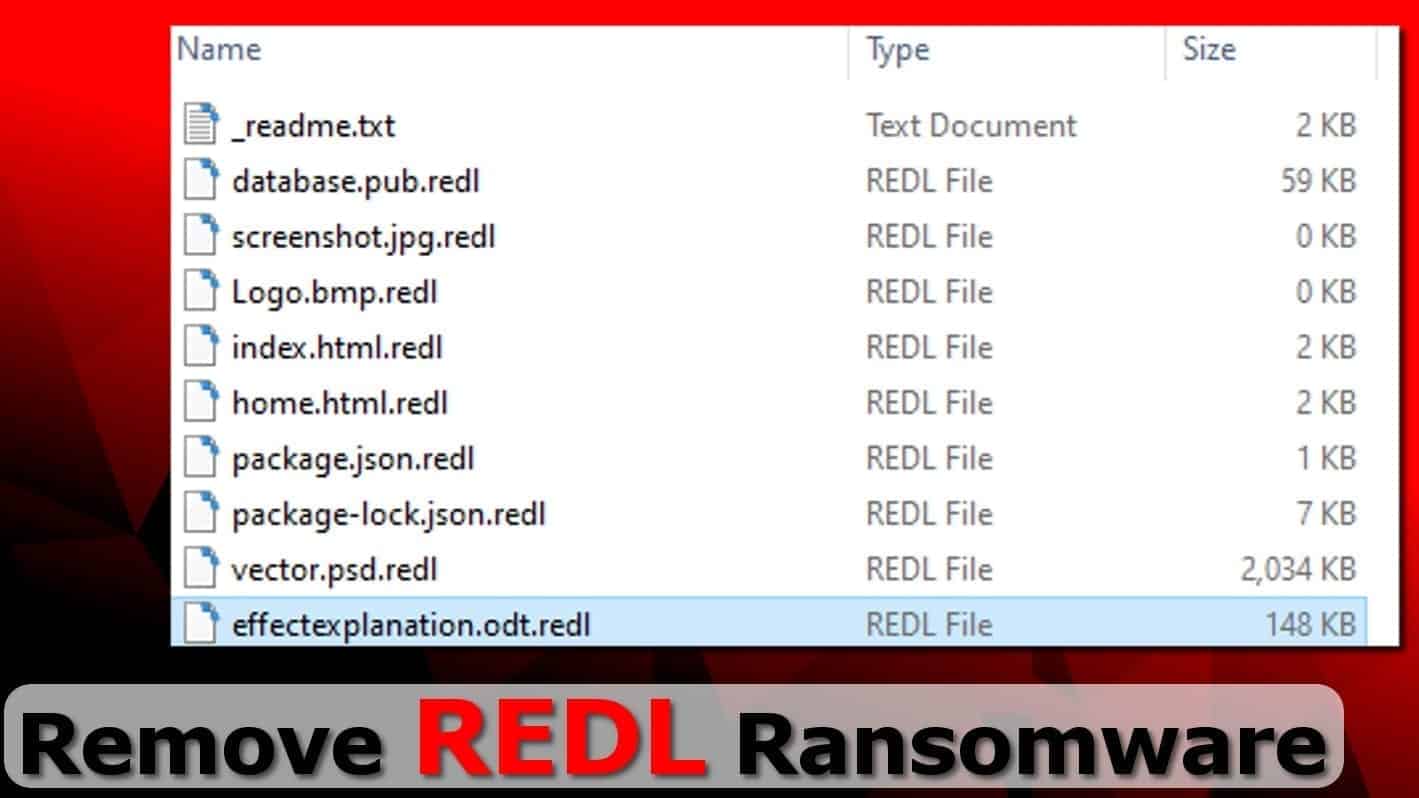
REDL ransomware attacks increase
Contents
REDL ransomware is a malicious computer virus from STOP/DJVU malware group that restricts access to personal files stored on victim’s computer. It does so by encrypting files with complex cryptography algorithm, and then marks files by adding .redl extension to filenames. The malicious virus drops _readme.txt ransom notes in each folder containing some data. These notes demand paying a hefty $490-$980 ransom in Bitcoin cryptocurrency for a data decryption software. The attackers suggest contacting them via helpmanager@firemail.cc or helpmanager@iran.ir first. This version was released at the same time as .piny extension virus.
REDL ransomware modifies files using flawless encryption, and there is no ways to trace back what it did to develop a decryption software. The only hope to restore files is for victims subject to offline key encryption – more on that later. The creators of this malicious virus are extremely experienced and know what they’re doing.
The ransom note, namely _readme.txt, informs that “All your files like photos, databases, documents and other important are encrypted with strongest encryption and unique key.” This is true in case the ransomware used online encryption. Once in encrypts the files, it transfers the private key (required for decryption) to criminals’ C&C server, and it is impossible to reach it from there.
The note says that the victim can test the attacker’s decryption tool by sending one encrypted .redl file to them. The victim must send a file that doesn’t contain valuable information to helpmanager@firemail.cc or helpmanager@iran.ir. The attackers then send back a decrypted version of the file.
Please remember that obeying criminals’ demands won’t lead anywhere good. Besides, even if you pay the ransom, you’ll need to remove REDL ransomware virus along with Azorult Trojan and other malware that was possibly installed on your computer.
Threat Summary
| Name | REDL ransomware virus |
| Type | Ransomware – virus that encrypts files |
| Origins | STOP/DJVU (196th version of it) |
| Behavior | Encrypts files on the computer system. In addition, it installs AZORULT Trojan |
| Extension | Appends .redl file extension to filenames |
| Ransom note | _readme.txt |
| Ransom demand | $490 or $980 |
| Emails | helpmanager@firemail.cc and helpmanager@iran.ir |
| Distribution | Can be added to software cracks, keygens, and other dangerous downloads |
| Decryption tools | STOP Decryptor doesn’t support this extension at the moment |
| Removal | Uninstall with antivirus while in Safe Mode (see instructions below) |
Can you decrypt .redl extension files?
REDL decryption is possible only if an offline key was used to encrypt them. The easiest way to figure it out is to look at your personal ID in C:/SystemID/PersonalID.txt. If any of the keys end in t1, your files were modified in offline way. Please note that the key specified in _readme.txt file doesn’t always reflect the situation as more than one key can be used.
Victims whose files were locked by the offline key should check for updates in STOP Decryptor guide.
If your files were encrypted with online key (any other ending but not t1), THERE ARE NO decryption tools. The key is generated for each victim separately, and for all victims the fate is the same – free data recovery is impossible. Unfortunately, you can only recover your files from backups.
DJVU ransomware awaits in software cracks
DJVU (also known as STOP) ransomware versions (including RIGH, PINY, MKOS, NBES and others) is distributed in malicious downloads – software cracks mainly. In other words, it means that ransomware developers tend to pack such files with their malware and upload to dangerous and illegal file sharing websites. Unfortunately, these illegal downloads are quite popular and therefore serve an easy bait for the victims.
If you want to keep your computer safe and REDL file virus free, avoid downloading illegal software activation tools. Consider investing in legitimate licenses as these cost way cheapier than criminals’ ransom demands.
Easy REDL ransomware removal steps
You can remove REDL ransomware virus easily using an up-to-date antivirus solution of your choice. However, you should start your computer in Safe Mode first, as explained below. Please follow the provided instructions attentively. You do not have to be experienced computer user to clean your computer after ransomware attack, just make sure you complete the steps and use a trustworthy security software for this task. You may want to check some software reviews here.
Complete REDL ransomware removal as explained, then do the following: a) Change ALL of your passwords. Primarily focus on login credentials that were saved in your browser; b) Next, search for data backups and use them to restore data at least partially; c) Furthermore, inform your friends and relatives about ransomware protection.
OUR GEEKS RECOMMEND
Our team recommends a two-step rescue plan to remove ransomware and other remaining malware from your computer, plus repair caused virus damage to the system:
GeeksAdvice.com editors select recommended products based on their effectiveness. We may earn a commission from affiliate links, at no additional cost to you. Learn more.
REDL Ransomware Removal Guidelines
Method 1. Enter Safe Mode with Networking
Step 1. Start Windows in Safe Mode with Networking
Before you try to remove the virus, you must start your computer in Safe Mode with Networking. Below, we provide the easiest ways to boot PC in the said mode, but you can find additional ones in this in-depth tutorial on our website – How to Start Windows in Safe Mode. Also, see a video tutorial on how to do it:
Instructions for Windows XP/Vista/7 users
- First of all, turn off your PC. Then press the Power button to start it again and instantly start pressing F8 button on your keyboard repeatedly in 1-second intervals. This launches the Advanced Boot Options menu.
- Use arrow keys on the keyboard to navigate down to Safe Mode with Networking option and press Enter.
Instructions for Windows 8/8.1/10 users
- Open Windows Start menu, then press down the Power button. On your keyboard, press down and hold the Shift key, and then select Restart option.
- This will take you to Windows Troubleshoot screen. Choose Troubleshoot > Advanced Options > Startup Settings > Restart. Tip: If you can't find Startup Settings, click See more recovery options.
- In Startup Settings, press the right key between F1-F9 to enter Safe Mode with Networking. In this case, it is the F5 key.
Step 2. Remove files associated with the virus
Now, you can search for and remove REDL Ransomware files. It is very hard to identify files and registry keys that belong to the ransomware virus, Besides, malware creators tend to rename and change them repeatedly. Therefore, the easiest way to uninstall such type of a computer virus is to use a reliable malware removal program. In addition, we suggest trying a combination of INTEGO antivirus (removes malware and protects your PC in real-time) and RESTORO (repairs virus damage to Windows OS files).
REMOVE MALWARE & REPAIR VIRUS DAMAGE
1 Step. Get robust antivirus to remove existing threats and enable real-time protection
INTEGO Antivirus for Windows provides robust real-time protection, Web Shield against phishing and deceptive websites, blocks malicious downloads and blocks Zero-Day threats. Use it to remove ransomware and other viruses from your computer professionally.
2 Step. Repair Virus Damage on Windows Operating System Files
Download RESTORO to scan your system for FREE and detect security, hardware and stability issues. You can use the scan results and try to remove threats manually, or you can choose to get the full version of software to fix detected issues and repair virus damage to Windows OS system files automatically.
Method 2. Use System Restore
In order to use System Restore, you must have a system restore point, created either manually or automatically.
Step 1. Boot Windows in Safe Mode with Command Prompt
Instructions for Windows XP/Vista/7 users
- Shut down your PC. Start it again by pressing the Power button and instantly start pressing F8 button on your keyboard repeatedly in 1-second intervals. You will see Advanced Boot Options menu.
- Using arrow keys on the keyboard, navigate down to Safe Mode with Command Prompt option and press Enter.
Instructions for Windows 8/8.1/10 users
- Launch Windows Start menu, then click the Power button. On your keyboard, press down and hold the Shift key, and then choose Restart option with the mouse cursor.
- This will take you to Windows Troubleshoot screen. Choose Troubleshoot > Advanced Options > Startup Settings > Restart. Tip: If you can't find Startup Settings, click See more recovery options.
- In Startup Settings, press the right key between F1-F9 to enter Safe Mode with Command Prompt. In this case, press F6 key.
Step 2. Start System Restore process
- Wait until system loads and command prompt shows up.
- Type cd restore and press Enter, then type rstrui.exe and press Enter. Or you can just type %systemroot%system32restorerstrui.exe in command prompt and hit Enter.
- This launches System Restore window. Click Next and then choose a System Restore point created in the past. Choose one that was created before ransomware infection.
- Click Yes to begin the system restoration process.
After restoring the system, we recommend scanning the system with antivirus or anti-malware software. In most cases, there won't be any malware remains, but it never hurts to double-check. In addition, we highly recommend checking ransomware prevention guidelines provided by our experts in order to protect your PC against similar viruses in the future.
Alternative software recommendations
Malwarebytes Anti-Malware
Removing spyware and malware is one step towards cybersecurity. To protect yourself against ever-evolving threats, we strongly recommend purchasing a Premium version of Malwarebytes Anti-Malware, which provides security based on artificial intelligence and machine learning. Includes ransomware protection. See pricing options and protect yourself now.
System Mechanic Ultimate Defense
If you're looking for an all-in-one system maintenance suite that has 7 core components providing powerful real-time protection, on-demand malware removal, system optimization, data recovery, password manager, online privacy protection and secure driver wiping technology. Therefore, due to its wide-range of capabilities, System Mechanic Ultimate Defense deserves Geek's Advice approval. Get it now for 50% off. You may also be interested in its full review.
Disclaimer. This site includes affiliate links. We may earn a small commission by recommending certain products, at no additional cost for you. We only choose quality software and services to recommend.
Matt Corey is passionate about the latest tech news, gadgets and everything IT. Matt loves to criticize Windows and help people solve problems related to this operating system. When he’s not tinkering around with new gadgets he orders, he enjoys skydiving, as it is his favorite way to clear his mind and relax.
Recent Posts
Remove VLFF Ransomware Virus (DECRYPT .vlff FILES)
VLFF ransomware is a virtual menace to your computer files VLFF ransomware is a newly…
Remove UIGD Ransomware Virus (DECRYPT .uigd FILES)
UIGD ransomware encrypts all files on a computer, asks for a ransom UIGD ransomware is…
Remove EYRV Ransomware Virus (DECRYPT .eyrv FILES)
EYRV ransomware takes your computer files hostage, demands a ransom EYRV ransomware is a destructive…
Private Internet Access Review 2022: Fast, Secure & Cheap VPN
Private Internet Access (PIA) VPN maintains its long-term role as a leader Private Internet Access…
Remove XCBG Ransomware Virus (DECRYPT .xcbg FILES)
XCBG ransomware aims to lock your files and demand a ransom XCBG ransomware is a…
Remove BPQD Ransomware Virus (DECRYPT .bpqd FILES)
BPQD ransomware encrypts all computer files, demands a ransom from the user BPQD ransomware is…
View Comments
my file was affeted by .redl extension. Please show me how to get back my file.
Comment puis-je supprimé virus Redl sur lecteur externe ?
my file was affeted by .redl extension. Please show me how to get back my file.