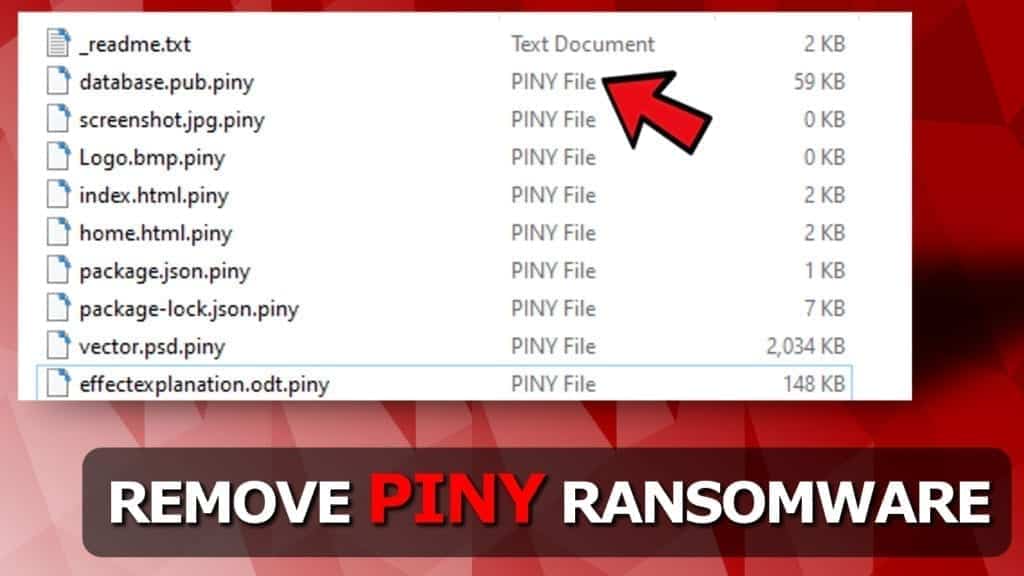
PINY ransomware locks data and demands money in Bitcoin
Contents
PINY is a ransomware-type computer virus that comes from DJVU ransomware family. It is a malicious virus that targets Windows computers and encrypts all files stored on them marking them with .piny extension. Next, the malware leaves ransom notes called _readme.txt behind. This note holds a message from the virus developers who demand paying a ransom in order to recover encrypted data. According to them, the victim needs to contact them via helpmanager@firemail.cc or helpmanager@iran.ir and transfer $490 or $980 in Bitcoin.
PINY ransomware virus aims to prevent the victim from accessing files stored on personal or work computer. Therefore, it uses RSA cryptography to lock files. During the encryption process, the virus attempts to communicate with its command and control server and obtain online keys for data encryption. Otherwise, it uses an offline encryption key. Once all files are encrypted, the virus drops ransom notes that briefly explain what happened.
The _readme.txt ransom note suggests purchasing .piny decryption software, and the price of it depends on how fast the victim contacts the attackers. If the victim manages to pay within 72 hours (3 days), the price will be lower – $490 in Bitcoin. Otherwise, the price goes up to $980.
The ransom note also suggests the victim to test the decryption software. In order to do this, the victim has to send one encrypted file via the provided emails. As a result, the attackers will send a decrypted file back.
Threat Summary
| Name | PINY ransomware virus |
| Type | File-encrypting virus; ransomware |
| Origins | STOP/DJVU ransomware (195th version) |
| Behavior | Encrypts files on the computer system, installs AZORULT Trojan |
| Extension | Appends .piny file extension to filenames |
| Ransom note | _readme.txt |
| Ransom demand | $490 or $980 |
| Emails | Uses new emails – helpmanager@firemail.cc or helpmanager@iran.ir |
| Distribution | Spreads via malicious downloads such as illegal software license activation tools |
| Decryption tools | STOP Decryptor doesn’t support this extension at the moment |
| Removal | Remove using antivirus while in Safe Mode (see instructions below) |
However, one should not expect that paying the ransom will solve all of the issues. PINY file virus isn’t only dangerous because it restricts access to your files. What it also does is it installs Azorult Trojan, infamous for its capabilities to steal login credentials (passwords and other sensitive data) and transmit them to criminals.
It is obvious that you must immediately remove PINY ransomware virus along with other malware it installed on your system. You can do this by using the instructions provided at the end of this article.
Is it possible to decrypt .piny extension files?
.PINY extension files can be recovered only under certain circumstances. We will explain this in detail and in an easily understandable way.
As mentioned earlier, DJVU ransomware variants use either online or offline keys to encrypt files. You can figure out how your data was encrypted by going to C:/SystemID/PersonalID.txt. If you can find a key that ends in t1, all or part of your data was encrypted with offline key. Please pay attention that all other IDs mean ONLINE ENCRYPTION, and these files can’t be recovered using any third-party decryptors.
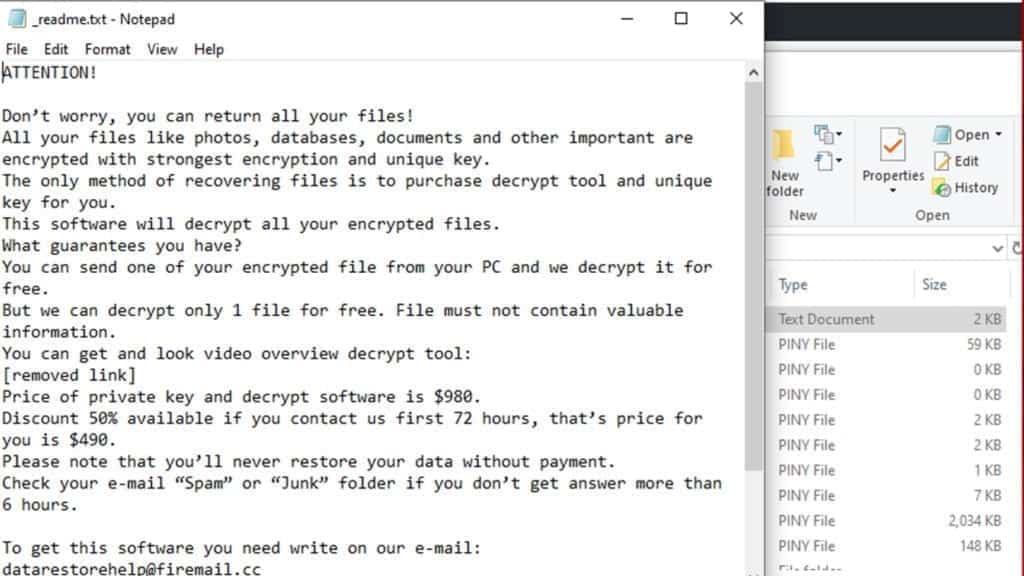
However, if your files were encrypted by the offline key (ending in t1), you can recover your files as soon as STOP decryptor will be updated. You can find a guide on how to use it here. Please be patient – it takes time.
If your .piny extension files were converted using the online key, you can recover data by using data backups. However, you need to make sure to eliminate the virus from the system first.
Avoid shady downloads to prevent ransomware attacks
PINY ransomware, just like the previous ransomware versions such as RIGH, NBES, MKOS, ZOBM and others reach the victims via malicious online downloads. It has been noticed that these viruses hide in software cracks, keygens, and other tools that claim to be capable of activating paid software licenses for free.
Please be careful and stay away from such downloads, as they are the straightest way to invite malicious payloads into your PC. Doing so can convert your files into useless data pieces, and you could lose years of work files or memories.
However, it is not just the malicious downloads that can carry ransomware executables – you can receive such malware via email spam in a form of document (Word, PDF). You might also be infected if you tend to visit untrustworthy and insecure online websites.
Remove PINY ransomware virus immediately
An urgent PINY ransomware removal will to ensure your safety. You must delete all traces of malicious activity on your computer so that you would be the only one having access to information stored on it. We’re also talking about the elimination of Azorult, which steals private data from your computer. You will also need to change your passwords after erasing malware from the computer.
To remove PINY ransomware virus from the system, you need to use one of the methods provided below. To cleanse the system after booting into Windows Safe Mode, consider using a trustworthy antivirus tool. You might want to check reviews here.
OUR GEEKS RECOMMEND
Our team recommends a two-step rescue plan to remove ransomware and other remaining malware from your computer, plus repair caused virus damage to the system:
GeeksAdvice.com editors select recommended products based on their effectiveness. We may earn a commission from affiliate links, at no additional cost to you. Learn more.
PINY Ransomware Removal Guidelines
Method 1. Enter Safe Mode with Networking
Step 1. Start Windows in Safe Mode with Networking
Before you try to remove the virus, you must start your computer in Safe Mode with Networking. Below, we provide the easiest ways to boot PC in the said mode, but you can find additional ones in this in-depth tutorial on our website – How to Start Windows in Safe Mode. Also, see a video tutorial on how to do it:
Instructions for Windows XP/Vista/7 users
- First of all, turn off your PC. Then press the Power button to start it again and instantly start pressing F8 button on your keyboard repeatedly in 1-second intervals. This launches the Advanced Boot Options menu.
- Use arrow keys on the keyboard to navigate down to Safe Mode with Networking option and press Enter.

Instructions for Windows 8/8.1/10 users
- Open Windows Start menu, then press down the Power button. On your keyboard, press down and hold the Shift key, and then select Restart option.

- This will take you to Windows Troubleshoot screen. Choose Troubleshoot > Advanced Options > Startup Settings > Restart. Tip: If you can't find Startup Settings, click See more recovery options.

- In Startup Settings, press the right key between F1-F9 to enter Safe Mode with Networking. In this case, it is the F5 key.

Step 2. Remove files associated with the virus
Now, you can search for and remove PINY Ransomware files. It is very hard to identify files and registry keys that belong to the ransomware virus, Besides, malware creators tend to rename and change them repeatedly. Therefore, the easiest way to uninstall such type of a computer virus is to use a reliable malware removal program. In addition, we suggest trying a combination of INTEGO Antivirus (removes malware and protects your PC in real-time) and RESTORO (repairs virus damage to Windows OS files).
Method 2. Use System Restore
In order to use System Restore, you must have a system restore point, created either manually or automatically.
Step 1. Boot Windows in Safe Mode with Command Prompt
Instructions for Windows XP/Vista/7 users
- Shut down your PC. Start it again by pressing the Power button and instantly start pressing F8 button on your keyboard repeatedly in 1-second intervals. You will see Advanced Boot Options menu.
- Using arrow keys on the keyboard, navigate down to Safe Mode with Command Prompt option and press Enter.

Instructions for Windows 8/8.1/10 users
- Launch Windows Start menu, then click the Power button. On your keyboard, press down and hold the Shift key, and then choose Restart option with the mouse cursor.

- This will take you to Windows Troubleshoot screen. Choose Troubleshoot > Advanced Options > Startup Settings > Restart. Tip: If you can't find Startup Settings, click See more recovery options.

- In Startup Settings, press the right key between F1-F9 to enter Safe Mode with Command Prompt. In this case, press F6 key.

Step 2. Start System Restore process
- Wait until system loads and command prompt shows up.
- Type cd restore and press Enter, then type rstrui.exe and press Enter. Or you can just type %systemroot%system32restorerstrui.exe in command prompt and hit Enter.

- This launches System Restore window. Click Next and then choose a System Restore point created in the past. Choose one that was created before ransomware infection.

- Click Yes to begin the system restoration process.
After restoring the system, we recommend scanning the system with antivirus or anti-malware software. In most cases, there won't be any malware remains, but it never hurts to double-check. In addition, we highly recommend checking ransomware prevention guidelines provided by our experts in order to protect your PC against similar viruses in the future.
Alternative software recommendations
Malwarebytes Anti-Malware
Removing spyware and malware is one step towards cybersecurity. To protect yourself against ever-evolving threats, we strongly recommend purchasing a Premium version of Malwarebytes Anti-Malware, which provides security based on artificial intelligence and machine learning. Includes ransomware protection. See pricing options and protect yourself now.

System Mechanic Ultimate Defense
If you're looking for an all-in-one system maintenance suite that has 7 core components providing powerful real-time protection, on-demand malware removal, system optimization, data recovery, password manager, online privacy protection and secure driver wiping technology. Therefore, due to its wide-range of capabilities, System Mechanic Ultimate Defense deserves Geek's Advice approval. Get it now for 50% off. You may also be interested in its full review.

Disclaimer. This site includes affiliate links. We may earn a small commission by recommending certain products, at no additional cost for you. We only choose quality software and services to recommend.

Matt Corey is passionate about the latest tech news, gadgets and everything IT. Matt loves to criticize Windows and help people solve problems related to this operating system. When he’s not tinkering around with new gadgets he orders, he enjoys skydiving, as it is his favorite way to clear his mind and relax.


ah … I should have found your article sooner. The first thing I did was to format my hard disk and reinstall Windows. I was able to save some files that weren’t encrypted to an external hd but I’m still too afraid to open them on my newly cleaned computer. Is it safe to open those files?