Fix ERR_NAME_NOT_RESOLVED Error in Google Chrome

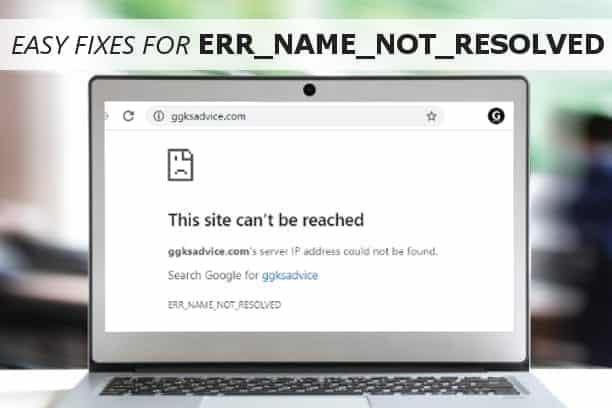
ERR_NAME_NOT_RESOLVED error bothers Google Chrome users
Contents
- ERR_NAME_NOT_RESOLVED error bothers Google Chrome users
- How to Fix ERR_NAME_NOT_RESOLVED
- Method 1. Check for typo errors in the entered URL
- Method 2. Run Network Connection Troubleshooter
- Method 3. Clear browsing history, cookies and related data
- Method 4. Clear Google Chrome Host Cache
- Method 5. Use Google DNS service
- Method 6. Reset Network Settings
- Method 7. Disable Chrome Prediction Service
- Method 8. Restart your Router to fix ERR_NAME_NOT_RESOLVED
- Method 9. The last resort – check if your antivirus is blocking the page
ERR_NAME_NOT_RESOLVED is an error message in Google Chrome that informs about a DNS resolution problem when connecting to your specified website. As a result, the browser fails to reach the said domain name and displays “This web page is not available” page. This error can occur on Windows, Mac, Android and Fire TV devices, specifically for users using Chrome browser. If you have encountered this error, do not worry – it is really easy to fix it even for an inexperienced computer user.
To put it simply, this error message informs you about issues reaching the specified website because it could not find its IP address. When you type a domain name into your browser, DNS servers first convert this simple and understandable form of website name into numerical IP address. This is called domain name resolution. If the resolution fails, you’ll run into errors such as ERR_NAME_NOT_RESOLVED, just like the name suggests. An example of a similar error is INET_E_RESOURCE_NOT_FOUND.
Possible causes of ERR_NAME_NOT_RESOLVED error
Let us provide you with one simple example why this error occurs. It can occur if your browser attempts to use a cached address while in real time the site’s IP address has been changed.
The issue can also be caused by a number of reasons, including network configuration problems, but you might also encounter ERR_NAME_NOT_RESOLVED due to errors on the website you’re trying to access.
While you cannot do anything to resolve issues on the other end, you can make things right on your computer. The easiest way to check if the issue is on the other end is to try open some other URLs. If you can open many websites but not a specific one, it is likely because there is an issue on that domain’s end, and there is hardly anything you can do.
However, if you have issues connecting to many sites, the problem lies on your computer. For instance, the issue can be caused by cached data, network configuration problems, antivirus settings, or router issues. Therefore, our guide focuses on ways to fix ERR_NAME_NOT_RESOLVED error on Google Chrome on Windows, Mac or Android.
FIX IT NOW
Compatibility: Microsoft Windows
Read Review
Fix PC errors, repair virus damage and identify hardware/stability issues using RESTORO – a unique PC Repair tool using a patented technology to replace damaged or missing Windows system files, which often are the real cause of annoying Windows errors. Try the FREE scan option to search for stability, security and hardware-related issues. To fix identified problems and receive hardware-related recommendations, you have to purchase the license key for the full software version.
How to Fix ERR_NAME_NOT_RESOLVED
Method 1. Check for typo errors in the entered URL
Probably one of the most frequent causes of ERR_NAME_NOT_RESOLVED error issues is typo errors in the domain name. Therefore, before you proceed to any other methods to fix it, make sure you can rule this cause out. For example, if you type ggksadvice.com instead of geeksadvice.com, you will run into the said DNS resolution error. In the worst scenario, such typo errors can take you to dangerous websites who target users who type website names incorrectly. Such activity is known as typosquatting.
Method 2. Run Network Connection Troubleshooter
Troubleshooters are there for a reason, right? Running one might be the easiest and quickest fix for ERR_NAME_NOT_RESOLVED. Here’s what you need to do:
- Right-click Windows icon in the task bar and choose Settings. In Settings, go to Network and Internet.
- Scroll down and click on Network troubleshooter.
- Check the fixes it suggests and apply them.
- Check if the error persists.
Piled-up browser’s memory might be the reason why you can’t connect to the desired website – it might contain some outdated or false information that could prevent you from accessing some websites. Therefore, we suggest starting clean and deleting stored cache, passwords, browsing history, cookies, and other information.
- Open Google Chrome browser and then click on the three dots in the upper right corner.
- Here, choose More tools > Clear browsing data.
- Make sure you’re in Advanced tab.
- Select all items from the list except for passwords and other sign-in data, and download history) then choose Time range – All Time, and click Clear data.
Method 4. Clear Google Chrome Host Cache
You can also try clearing Google Chrome Host Cache to fix ERR_NAME_NOT_RESOLVED error. The easiest way to do this is:
- Open Google Chrome and paste this into URL bar: chrome://net-internals/#dns Press Enter.
- In the window that opens, press Clear host cache.
- Check if error persists.
Method 5. Use Google DNS service
Using Google’s public DNS can be the easiest fix for ERR NAME NOT RESOLVED error in Google Chrome on Windows, Mac, and Android devices. You can use these free DNS services that are available to all Internet users. These services work as a recursive name server that resolves domain names for all hosts . It can even provide faster and more secure connection. You will need to meddle with some settings, but it is not a hard task.
- Open Windows search and type View Network connections. You can also go to Control Panel > Network and Internet > Network and Sharing Center > Change adapter settings.
- Right-click on active connection and choose Properties.
- Click on Internet Protocol Version 4 (TCP/IPv4) and select Properties.
- Here, select Use the following DNS server addresses option, and fill the fields as follows:
Preferred DNS server: 8.8.8.8
Alternate DNS server: 8.8.4.4 - Click OK to save, then restart Google Chrome and try connecting to your preferred website again.
Method 6. Reset Network Settings
You can try to entirely reset network settings to fix ERR_NAME_NOT_RESOLVED issue quickly. You will need to use netsh commands in Command Prompt, which is easy to do and effective when it comes to network/ip/dns issues. Here’es what you need to do:
- First of all, you’ll need to open Command Prompt as Administrator. To do this, you’ll need to type cmd in Windows search bar, then right-click on Command Prompt result and choose Run as Administrator. You might be asked to enter admin’s password to continue or simply click Yes in UAC window.
- In Command Prompt, type one command at a time and press Enter. You will need to repeat this with the following lines:
iconfig /release
ipconfig /all
ipconfig /flushdns
ipconfig /renew
netsh int ip set dns
netsh winsock reset - Reboot your PC, then check if the issue persists.
Method 7. Disable Chrome Prediction Service
Google Chrome browser has a feature called Prediction service, which speeds up page load times by by predicting network actions ahead of time. Disabling this feature sometimes helps to get rid of ERR_NAME_NOT_RESOLVED issue. Follow these easy steps to complete this fix in no time.
- Open Chrome browser and then click the three dots in the upper right corner. Here, select Settings.
- In settings, scroll to the bottom of the page and click Advanced.
- Here, find Privacy and security section, in which you should find Use prediction service to load pages more quickly. If this option is toggled on, click to toggle it off. Additionally, if you can’t find the said option, disable Preload pages for faster browsing and searching option instead.
Method 8. Restart your Router to fix ERR_NAME_NOT_RESOLVED
One of the easiest ways to fix DNS issues is restarting the router. This is likely to solve ERR NAME NOT RESOLVED error on Android, Windows or Mac users. Here is what you need to do:
- Go to your router and press Power button until all the lights go off.
- Wait several minutes before pressing the Power button back on.
TIP: If you don’t know or can’t find the POWER button, you can also just plug off your router from the power supply, wait, then plug it back again. - Wait until all the lights go on.
- Check if the issue persists.
Method 9. The last resort – check if your antivirus is blocking the page
ERR_NAME_NOT_RESOLVED error can occur due to your antivirus, which likely prevents you from accessing some websites. Keep in mind that these websites can be blocked due to possible security issues, such as phishing, malware, and similar. It is clear that it’s best to avoid such websites at all costs.
However, if you are 100% sure that the website you’re trying to access is safe, you can open your antivirus and make an exception for the URL you’re trying to visit. An easier, although not safer approach is to temporarily disable your antivirus. This will leave your computer without any protection, so make sure you don’t forget to turn it back on once you’re done browsing the website.
TIP: You can also run into the said DNS resolution error if you’re using VPN (virtual private network client), so try disabling it first.
We hope that our tutorial helped you to solve ERR_NAME_NOT_RESOLVED error on Android, Windows or Mac. In case you know a different method to fix the error, please share it with us in the comments below.
Norbert Webb is the head of Geek’s Advice team. He is the chief editor of the website who controls the quality of content published. The man also loves reading cybersecurity news, testing new software and sharing his insights on them. Norbert says that following his passion for information technology was one of the best decisions he has ever made. “I don’t feel like working while I’m doing something I love.” However, the geek has other interests, such as snowboarding and traveling.
Recent Posts
Private Internet Access Review 2022: Fast, Secure & Cheap VPN
Private Internet Access (PIA) VPN maintains its long-term role as a leader Private Internet Access…
Remove XCBG Ransomware Virus (DECRYPT .xcbg FILES)
XCBG ransomware aims to lock your files and demand a ransom XCBG ransomware is a…
Remove BPQD Ransomware Virus (DECRYPT .bpqd FILES)
BPQD ransomware encrypts all computer files, demands a ransom from the user BPQD ransomware is…
Remove KQGS Ransomware Virus (DECRYPT .kqgs FILES)
KQGS ransomware is a hostile computer virus designed to encrypt all of your files KQGS…
Remove VTYM Ransomware Virus (DECRYPT .vtym FILES)
VTYM ransomware description: a virtual menace to your files stored on the computer VTYM ransomware…
Remove FOPA Ransomware Virus (DECRYPT .fopa FILES)
FOPA ransomware is a new threatening computer virus that encrypts your files FOPA ransomware virus…