Remove PEZI Ransomware Virus (.Pezi File Virus Decryption Guide)

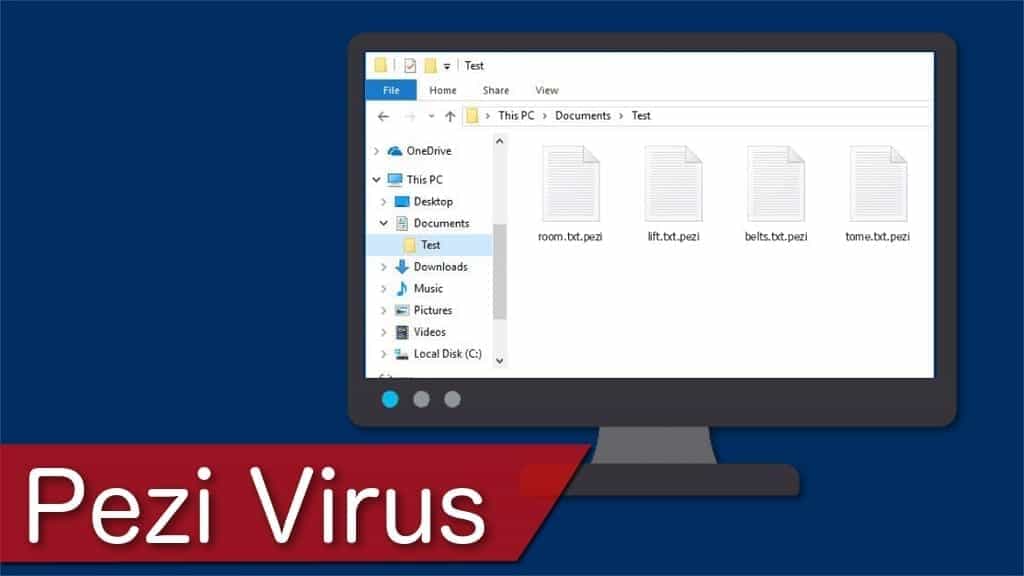
Pezi virus is a 228th version of STOP/DJVU ransomware virus family
Contents
Pezi ransomware is a malicious computer virus originating from DJVU ransomware family, also known as STOP ransomware. Once this virus scans and modifies personal files and marks them with .pezi file extension, all information becomes no longer accessible. The virus warns the victim to pay a ransom in a specifically crafted ransom note, which is named _readme.txt. The malware assures that the victim could not open files with any program.
At first, the virus imitates a Windows update screen to distract people from the infection. During this time, all information stored on the computer, including pictures, video, audio, and document files are being encrypted with AES-256 cryptography algorithm.
PEZI virus and similar ransomware-type threats like ZIPE or SQPC corrupt all files on the computer in order to obtain monetary benefits from the victim, also known as a ransom. Following the infection, it drops _readme.txt file as a ransom note. It explains that the information on the infected computer is encrypted, and the only way to reaccess it, is to pay a ransom.
Additionally, cybercriminals warn that there is no other way to get your files back rather than get a decryption tool from them. It is a unique sequence of characters that unlocks files with .pezi file extension.
Usually, victims are asked to transfer a desired amount of money to a particular BitCoin account. This payment mechanism is untraceable. Thus, it is impossible to identify the cyber criminals behind this ransomware.
According to the victims’ of other versions of this virus, such as ZWER, KKLL, COVM, MZLQ or SQPC, the starting amount of the ransom is $490. However, if the computer user refuses to pay it within 72 hours, it increases to $980.
What is more, the ransom note encourages victims to contact the cybercriminals via e-mail. Pezi ransomware virus indicates helpmanager@mail.ch and restoremanager@firemail.cc e-mails as their contact addresses.
Even though theoretically there is a low chance to decrypt the infected files, collaborating with cybercriminals may lead to even more losses. Numerous people report that after paying the ransom, they never received a decryption tool.
DO NOT PAY THE RANSOM TO CRIMINALS.
By paying the ransom, you risk losing your money and supporting cyber crime industry!
Scott Bolton
Therefore, those who agree to pay the asked amount of money risk to not only lose their files forever but also suffer from financial damage. Our security experts suggest you to remove Pezi virus and never agree to the attacker’s demands.
If you have a backup of your files, you can quickly perform Pezi ransomware removal with professional antivirus software. Our top choice is RESTORO that can easily get rid of the virus. Afterward, you can restore your files using a backup.
Threat Summary
| Name | Pezi ransomware virus |
| Type | Ransomware, file-encrypting virus |
| Extension | .pezi |
| Family | STOP/DJVU ransomware |
| Versions | 228th versions, others include MZLQ, SQPC, etc. |
| Ransom note | _readme.txt |
| Contact e-mail | helpmanager@mail.ch, restoremanager@firemail.cc |
| Ransom amount | $490-$980 |
| Damage | Displays a fake Windows update screen and encrypts files; Later, they are no longer accessible for the user. The virus steals all passwords saved in victim’s browsers with the help of AZORULT Trojan |
| Distribution | Spam e-mails, or software cracks on P2P networks |
| Removal | Remove the malware using instructions given below. To eliminate virus damage for the system, consider using RESTORO |
Ransomware spreads via spam e-mails or software cracks on P2P networks
As most of other ransomware variants, this cyber threat reaches its victims either via spam e-mails or downloads from peer-to-peer (P2P) networks. Both ways victims are tricked to download or open links that are embedded with a malicious code to trigger automatic installation of Pezi ransomware.
Cybercriminals send an enormous amount of spam e-mails to people. Usually, they imitate legitimate companies and ask to fill a form or log in into user’s account via the provided link. Unfortunately, the link holds a malicious code that starts an automatic installation of the ransomware.
Since the spam e-mails look exceptionally legit, even the most advanced computer users can be fooled to click on the displayed link. Therefore, our Geek’s Advice team strongly encourages you to take a good look at the e-mail before clicking on anything.
The easiest way to identify an attempt to attack your system is to check the e-mail address. Even though it may contain words of a legitimate company, it can also contain numbers or other characters that reveal a potential cyber attack attempt.
Another way to identify a spam e-mail is to look for grammar mistakes or poorly photoshopped logo images. They may contain poor graphics or even simple misspells. Therefore, always look closely before opening or even clicking on any types of electronic letters.
Furthermore, Pezi ransomware might try to infiltrate your system via fake software downloads on peer-to-peer (P2P) file-sharing websites. Usually, these pages offer to download software cracks or other applications obtained illegally.
Unfortunately, most cybercriminals take advantage of such sites and distribute ransomware under disguise of a well-known software. Therefore, most people fall into the trap and download a file-encrypting virus instead of a desired and promised application.
For this reason, you should avoid trying to get payed software for free at any cost. Instead, protect your computer from cyber attacks and download programs only from verified and official websites.
Pezi ransomware removal instructions
Ransomware-type viruses are the most dangerous ones that can completely corrupt your files. Their elimination requires expertise in IT field and highly developed tech skills. Thus, regular computer users can only remove Pezi virus with the help of a robust antivirus.
If you still don’t have a professional security software or the one you have is not powerful enough, we suggest to download RESTORO. It is an expert recommended program that can not only get rid of the ransomware remains, but also repair virus damage.
Open the application and run a full system scan. Once it detects the malware-related files and quarantines them, you can perform an automatic Pezi ransomware removal. RESTORO then can fix virus damage and help your computer to go back to normal. Follow the instructions at the end of this article for further information.
However, decrypted files require a unique decryption tool. If you don’t have backups, we strongly suggest you read STOP/DJVU decryption article to help you regain access to your data on the infected computer.
OUR GEEKS RECOMMEND
Our team recommends a two-step rescue plan to remove ransomware and other remaining malware from your computer, plus repair caused virus damage to the system:
GeeksAdvice.com editors select recommended products based on their effectiveness. We may earn a commission from affiliate links, at no additional cost to you. Learn more.
Pezi ransomware virus Removal Guidelines
Method 1. Enter Safe Mode with Networking
Step 1. Start Windows in Safe Mode with Networking
Before you try to remove the virus, you must start your computer in Safe Mode with Networking. Below, we provide the easiest ways to boot PC in the said mode, but you can find additional ones in this in-depth tutorial on our website – How to Start Windows in Safe Mode. Also, see a video tutorial on how to do it:
Instructions for Windows XP/Vista/7 users
- First of all, turn off your PC. Then press the Power button to start it again and instantly start pressing F8 button on your keyboard repeatedly in 1-second intervals. This launches the Advanced Boot Options menu.
- Use arrow keys on the keyboard to navigate down to Safe Mode with Networking option and press Enter.
Instructions for Windows 8/8.1/10 users
- Open Windows Start menu, then press down the Power button. On your keyboard, press down and hold the Shift key, and then select Restart option.
- This will take you to Windows Troubleshoot screen. Choose Troubleshoot > Advanced Options > Startup Settings > Restart. Tip: If you can't find Startup Settings, click See more recovery options.
- In Startup Settings, press the right key between F1-F9 to enter Safe Mode with Networking. In this case, it is the F5 key.
Step 2. Remove files associated with the virus
Now, you can search for and remove Pezi ransomware virus files. It is very hard to identify files and registry keys that belong to the ransomware virus, Besides, malware creators tend to rename and change them repeatedly. Therefore, the easiest way to uninstall such type of a computer virus is to use a reliable malware removal program. In addition, we suggest trying a combination of INTEGO antivirus (removes malware and protects your PC in real-time) and RESTORO (repairs virus damage to Windows OS files).
REMOVE MALWARE & REPAIR VIRUS DAMAGE
1 Step. Get robust antivirus to remove existing threats and enable real-time protection
INTEGO Antivirus for Windows provides robust real-time protection, Web Shield against phishing and deceptive websites, blocks malicious downloads and blocks Zero-Day threats. Use it to remove ransomware and other viruses from your computer professionally.
2 Step. Repair Virus Damage on Windows Operating System Files
Download RESTORO to scan your system for FREE and detect security, hardware and stability issues. You can use the scan results and try to remove threats manually, or you can choose to get the full version of software to fix detected issues and repair virus damage to Windows OS system files automatically.
Method 2. Use System Restore
In order to use System Restore, you must have a system restore point, created either manually or automatically.
Step 1. Boot Windows in Safe Mode with Command Prompt
Instructions for Windows XP/Vista/7 users
- Shut down your PC. Start it again by pressing the Power button and instantly start pressing F8 button on your keyboard repeatedly in 1-second intervals. You will see Advanced Boot Options menu.
- Using arrow keys on the keyboard, navigate down to Safe Mode with Command Prompt option and press Enter.
Instructions for Windows 8/8.1/10 users
- Launch Windows Start menu, then click the Power button. On your keyboard, press down and hold the Shift key, and then choose Restart option with the mouse cursor.
- This will take you to Windows Troubleshoot screen. Choose Troubleshoot > Advanced Options > Startup Settings > Restart. Tip: If you can't find Startup Settings, click See more recovery options.
- In Startup Settings, press the right key between F1-F9 to enter Safe Mode with Command Prompt. In this case, press F6 key.
Step 2. Start System Restore process
- Wait until system loads and command prompt shows up.
- Type cd restore and press Enter, then type rstrui.exe and press Enter. Or you can just type %systemroot%system32restorerstrui.exe in command prompt and hit Enter.
- This launches System Restore window. Click Next and then choose a System Restore point created in the past. Choose one that was created before ransomware infection.
- Click Yes to begin the system restoration process.
After restoring the system, we recommend scanning the system with antivirus or anti-malware software. In most cases, there won't be any malware remains, but it never hurts to double-check. In addition, we highly recommend checking ransomware prevention guidelines provided by our experts in order to protect your PC against similar viruses in the future.
Alternative software recommendations
Malwarebytes Anti-Malware
Removing spyware and malware is one step towards cybersecurity. To protect yourself against ever-evolving threats, we strongly recommend purchasing a Premium version of Malwarebytes Anti-Malware, which provides security based on artificial intelligence and machine learning. Includes ransomware protection. See pricing options and protect yourself now.
System Mechanic Ultimate Defense
If you're looking for an all-in-one system maintenance suite that has 7 core components providing powerful real-time protection, on-demand malware removal, system optimization, data recovery, password manager, online privacy protection and secure driver wiping technology. Therefore, due to its wide-range of capabilities, System Mechanic Ultimate Defense deserves Geek's Advice approval. Get it now for 50% off. You may also be interested in its full review.
Disclaimer. This site includes affiliate links. We may earn a small commission by recommending certain products, at no additional cost for you. We only choose quality software and services to recommend.
Decrypt .pezi files (free decryptor)
If you’re wondering how to decrypt .pezi files, you should download and run STOP Decrypter by Emsisoft (see a full tutorial on how to use it).
Once you download the decryptor, agree to its terms and read the provided conditions when the tool CAN and CANNOT decrypt your files. It is a limited decryptor provided as a free service by Emsisoft. In most cases, you can decrypt your files if they were affected by offline key only.
Once you start the decryptor, choose a folder to decrypt.
At this point, the decryptor will decrypt your files (if encrypted with offline key) or display a message that your files were affected with online key and cannot be recovered. In such case, the only way to restore files affected by Pezi virus is to use data backups.
Scott Bolton is a senior content strategist in our Geek’s Advice team. He is exceptionally passionate about covering the latest information technology themes and inspire other team members to follow new innovations. Despite the fact that Scott is an old-timer among the Geeks, he still enjoys writing comprehensive articles about exciting cybersecurity news or quick tutorials.
Recent Posts
Remove RGUY Ransomware Virus (DECRYPT .rguy FILES)
Description of RGUY ransomware which is designed to encrypt files on computers worldwide RGUY ransomware…
Remove MMUZ Ransomware Virus (DECRYPT .mmuz FILES)
MMUZ ransomware arises from the infamous STOP/DJVU data-encrypting malware group MMUZ ransomware is a dangerous…
Remove VLFF Ransomware Virus (DECRYPT .vlff FILES)
VLFF ransomware is a virtual menace to your computer files VLFF ransomware is a newly…
Remove UIGD Ransomware Virus (DECRYPT .uigd FILES)
UIGD ransomware encrypts all files on a computer, asks for a ransom UIGD ransomware is…
Remove EYRV Ransomware Virus (DECRYPT .eyrv FILES)
EYRV ransomware takes your computer files hostage, demands a ransom EYRV ransomware is a destructive…
Private Internet Access Review 2022: Fast, Secure & Cheap VPN
Private Internet Access (PIA) VPN maintains its long-term role as a leader Private Internet Access…
View Comments
.pezi with id online how ?
Hello
My laptop has been infected by .pezi. I tried Emsisoft Decryptor. But it didn't work.
«Result: No key for new varient offline ID: ....
This ID appears be an offline ID. Decryption may be possible in the future.»
Is there any hope for me?
Yes, just like the decryptor said.
Hey dear Norbert...What should I do in case of online encryption... Please help..Is it possible to any tools comes in future?.. Should we wait for decryption tools?? I have sweet memory of my daughter..
I can't loose this files..I going to depressed due to this pezi attack..
Hey my laptop is affected by online key.. Have any solution for decryption of my files... Please help
Hello
Has the decrypt tool for .PEZI been released as yet?
My PC has been infected and all the files are encrypted to .PEZI extension. Unfortunately the back up files too have been encrypted
Kindly help and advise
Thanks
Hello. Please check if you're affected by online or offline encryption.
For online encryption, no decryption tools are available. You only can use your backups.
For offline encryption, decryptor isn't available yet.
This article was actually useful to get rid of the infection. I'm glad I had data backup, saved my life!