Remove NEER Ransomware Virus (DECRYPT .neer FILES)

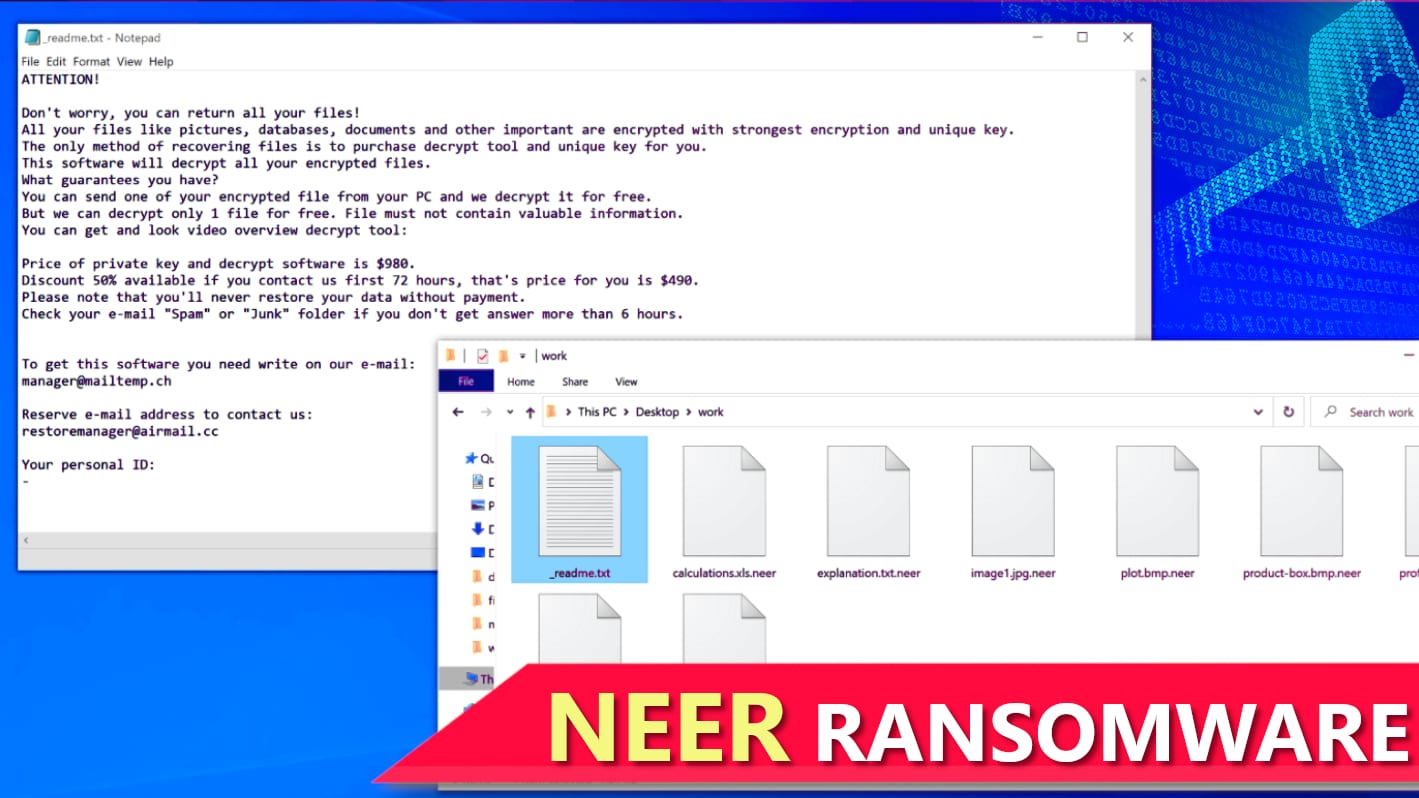
NEER ransomware aims to take victim’s files hostage by encrypting them
Contents
NEER ransomware is a malicious computer virus that originates from STOP/DJVU malware gang. This virus aims to encrypt all personal files on victim’s computer using RSA Salsa20 cipher, mark each file with .neer extension and drop _readme.txt notes in every containing folder. As a consequence, file previously called 1.jpg appears as 1.jpg.neer after the cyber attack and becomes impossible to open. The aforementioned ransom note contains a message from virus’ developers who state that all files have been locked using military-grade algorithm and that the only way to decrypt .neer files is pay a specified ransom to cybercriminals. According to them, the decryption costs $490 if the victim meets all the conditions within 3 days from infection timestamp, or $980 later. The criminals suggest contacting them via email and provide two addresses: manager@mailtemp.ch and helpmanager@airmail.cc.
NEER ransomware was developed to function as a virtual extortion tool. Its primary purpose is to use complex encryption ciphers to modify victim’s files in a way so that they could no longer be accessed or used. Since many of us keep important documents, valuable photos, videos or audio recordings on our computers, losing these in a second can seem like a disaster (especially if you don’t tend to create backups on a regular basis). Therefore, cybercriminals provide a ‘solution’ – pay money or forget about those files forever. In other words, they try to extort the computer victim after illegally taking one’s files hostage.
However, there are some good news for victims who have lost some important files – audio and video files can be restored with minimal loss at the beginning of the file because this ransomware tends to encrypt the very first 150KB of each file. This is done in order to speed up the encryption procedure, yet make files inaccessible. However, due to the said file format specifics, they can be repaired as explained in this guide.
As explained in _readme.txt note, the virus’ operators want the victim to contact them and transfer money according to given instructions within 3 days. This ensure that the victim gets a 50% discount on NEER decryption tool which means that the price for the tools will be $490. However, the note also informs that if the victim fails to do so, the price will be $980. It goes without saying that the attackers demand the money in cryptocurrency rather than US dollars because they want the transaction to be untraceable. In addition, the ransom note suggests that the criminals can provide test decryption on one small file that the victim chooses to send them. The file, however, cannot contain any valuable information.
Geek’s Advice team experts as well as FBI do NOT recommend paying the ransom due to the following reasons:
- Criminals have a tendency to lie in order to get what they want. In other words, there is absolutely no guarantee that you will receive some tools for file decryption after paying the ransom.
- Ransomware-type virus operators collect millions of US dollars each year. Such amounts of money might attract other people to join in. The more money they collect, the bigger the reach and impact of ransomware gets each year.
- Paying a ransom to cybercriminals might be illegal in your country of residence.
- Variants of STOP/DJVU ransomware family such as NEER virus run AZORULT Trojan on the infected computer. This is a well-known information stealer.
Things ransomware has done to your computer
NEER ransomware firstly executes winupdate.exe process to display a deceptive Windows update prompt for the victim. Apparently, the criminals do this to conceal the real cause of a sudden system slowdown. Then the ransomware launches an executable file named with random 4-characters which starts scanning the entire computer system and encrypting target files. Additionally, the malicious algorithm is designed to drop _readme.txt notes in every newly opened computer directory. Next, the virus deletes Volume Shadow Copies that are tied to System Restore points and can be used to restore previous versions of file. For this, the malware runs the following command using Command Prompt:
vssadmin.exe Delete Shadows /All /Quiet
Once the ransomware ensures that the victim won’t be able to recover files using Windows in-built tools, it then adds a list of domains to Windows HOSTS file to block a set of websites so that the victim couldn’t reach relevant information online. Most of blocked websites publish articles or guides about computers and information security. If the victim attempts to visit one of these domains, one might run into DNS_PROBE_FINISHED_NXDOMAIN error in web browser. Finally, the ransomware drops bowsakkdestx.txt and PersonalID.txt files on the computer that contain public encryption key and victim’s personal ID used to identify the victim.
Another illegal action done by this ransomware is installation of AZORULT trojan, a widely known Remote Access Trojan and password stealer. This malicious virus can be used to steal private information such as Skype, Steam, Telegram login credentials, cryptocurrency wallets, browser cookies, saved passwords, browsing history and more. Moreover, the attacker can remotely view victim’s files and download more malware to the computer. It is pretty clear that with access to such sensitive information, cybercriminals can create thousands of ways to attack the victim repeatedly, either by blackmailing him/her or using various social engineering techniques to force the victim do what they want.
That said, we strongly recommend you to remove NEER ransomware virus along with other threats using automatic virus removal software. For this matter and further protection of your computer system, we strongly recommend using INTEGO Antivirus, a robust antivirus software with fair price and no less than 99.5% malware detection rate. Additionally, do not forget to scan with RESTORO to repair virus damage on Windows OS files.
Scan your system for FREE to detect security, hardware and stability issues. You can use the scan results and try to remove threats manually, or you can choose to get the full version of software to fix detected issues and repair virus damage to Windows OS system files automatically. Includes Avira spyware/malware detection & removal engine.
Ransomware Summary
| Name | NEER Ransomware Virus |
| Type | Ransomware; Crypto-malware; Virtual Extortion Virus |
| Family | STOP/DJVU |
| Encryption type | RSA Salsa20 |
| Previous versions | VYIA, QBAA, FOPA, VTYM, KQGS, XCBG, BPQD (find full list here) |
| Version | 309th |
| Extension | .neer |
| Dropper | SmokeLoader (see VirusTotal details) |
| Damage | The ransomware uses RSA Salsa20 encryption to lock files on the target computer system, making them inaccessible to the victim. During the attack, the malware appends additional extension to filename. It also deletes VSS and adds a list of restricted domain names to Windows HOSTS file. |
| Ransom note | _readme.txt |
| Ransom demand | $490-$980 in Bitcoin |
| Distribution | Hides in illegal torrent downloads, cracked software, key generators or tools like KMSPico. |
| Detection names | Trojan:Win32/Glupteba (Microsoft), Glupteba.Backdoor.Bruteforce.DDS (Malwarebytes), TR/AD.InstaBot.bfsbw (Avira), HEUR:Exploit.Win32.Shellcode.gen (Kaspersky), Trojan.GenericKD.36669904 (B)(Emsisoft), Trojan.GenericKDZ.76128 (BitDefender), W32.Trojan.Gen (Webroot) see all detection name variations on VirusTotal |
| Removal | Remove ransomware and related malware from your PC using professional antivirus software like INTEGO Antivirus. To repair virus damage on Windows OS files, consider scanning with RESTORO. |
Ransomware distribution explained
Viruses that fall into ransomware category most commonly reach victims’ computers in a form of a malicious download or email attachment. When it comes to family of STOP/DJVU malware, its variants such as NEER ransomware spread in a form of malicious torrent downloads mainly. Almost all victims report downloading it along a software or game crack. Others report getting the infection along KMSPico virus. Some other programs that users attempted to download illegally and were the source of ransomware infection are (keep in mind that these programs are legitimate, yet their cracked versions may contain malware):
- Air Explorer Pro;
- Corel Draw;
- Adobe Photoshop;
- Cubase;
- Adobe Illustrator and others.
Cybercriminals often tend to inject malware into popular software cracks knowing that victims will try to open and install these no matter what. Even worse, some users choose to ignore their security software warnings. This is one of the key factors that makes this malware distribution technique extremely successful. However, we strongly advise you to refrain from getting software this way. Even if everything seems fine after you install your desired software, you might already be infected with silent malware that runs in the background. For instance, you might get infected with a cryptocurrency miner or a rootkit, or any other malware that has a timer set on it. In other words, some malware variants can be programmed to execute only after a given period of time.
Another well-known and popular ransomware distribution technique is deceptive email spam with malicious attachments. Cybercriminals choose various message topics only to trick the potential victim into opening attached contents (either file or a link) that leads to ransomware infection. They might pretend to be someone from a well-known company such as eBay, DPD, Amazon or another. Usually, the email message politely asks to urgently view attached invoice/document/payment information and reply as soon as possible. Unfortunately, the attachment can contain a script set to download and execute malware on victim’s computer. For this reason, we strongly advise you to avoid opening any emails that you did not wait or expect to receive. Nowadays the criminals even manage to spoof the sender’s email address to deceive the victim, so we strongly suggest that you learn more about this technique and ways to identify a spoofed email here.
Finally, cybersecurity experts warn that criminals from other ransomware gangs have been trying to take advantage of STOP/DJVU ransomware victims by uploading fake decryption tools to various shady websites. Once opened, these will double-encrypt your .neer files and completely corrupt them. One of ransomware families known for such distribution technique is called ZORAB.
Remove NEER ransomware virus and decrypt .neer files
If you’re looking for a decryption tool, you must first secure your computer and remove NEER ransomware virus remains along with other malware immediately. For this matter, we strongly advise getting INTEGO Antivirus antivirus that has excellent malware detection rate and offers real-time protection both for your computer and for you as you browse online. To repair virus damage on Windows OS files, consider scanning with RESTORO.
Once NEER virus removal is complete, we advise taking the following actions:
- Report cybercrime incident to your local authority. You can find some references below the article.
- Use data backups to restore your files in case you have created them prior to the attack.
- Use these instructions to decrypt or repair files affected by STOP/DJVU versions.
- Change your passwords for sites saved in your browser. This is recommended due to the fact that Azorult Trojan is capable of stealing them. Do not forget to change Steam, Telegram and Skype passwords as well.
OUR GEEKS RECOMMEND
Our team recommends a two-step rescue plan to remove ransomware and other remaining malware from your computer, plus repair caused virus damage to the system:
GeeksAdvice.com editors select recommended products based on their effectiveness. We may earn a commission from affiliate links, at no additional cost to you. Learn more.
NEER ransomware virus Removal Guidelines
Method 1. Enter Safe Mode with Networking
Step 1. Start Windows in Safe Mode with Networking
Before you try to remove NEER ransomware virus virus, you must start your computer in Safe Mode with Networking. Below, we provide the easiest ways to boot PC in the said mode, but you can find additional ones in this in-depth tutorial on our website – How to Start Windows in Safe Mode. Also, if you prefer a video version of the tutorial, check our guide How to Start Windows in Safe Mode on Youtube.
Instructions for Windows XP/Vista/7 users
- First of all, turn off your PC. Then press the Power button to start it again and instantly start pressing F8 button on your keyboard repeatedly in 1-second intervals. This launches the Advanced Boot Options menu.
- Use arrow keys on the keyboard to navigate down to Safe Mode with Networking option and press Enter.
Instructions for Windows 8/8.1/10/11 users
- Open Windows Start menu, then press down the Power button. On your keyboard, press down and hold the Shift key, and then select Restart option.
- This will take you to Windows Troubleshoot screen. Choose Troubleshoot > Advanced Options > Startup Settings > Restart. Tip: If you can't find Startup Settings, click See more recovery options.
- In Startup Settings, press the right key between F1-F9 to enter Safe Mode with Networking. In this case, it is the F5 key.
Step 2. Remove files associated with the virus
Now, you can search for and remove NEER ransomware virus files. It is very hard to identify files and registry keys that belong to the ransomware virus, Besides, malware creators tend to rename and change them repeatedly. Therefore, the easiest way to uninstall such type of a computer virus is to use a reliable security program such as INTEGO Antivirus, which also includes data recovery software. For virus damage repair, consider using RESTORO.
Special Offer
Compatibility: Microsoft Windows
See Full Review
RESTORO is a unique PC Repair Tool which comes with an in-built Avira scan engine to detect and remove spyware/malware threats and uses a patented technology to repair virus damage. The software can repair damaged, missing or malfunctioning Windows OS files, corrupted DLLs, and more. The free version offers a scan that detects issues. To fix them, license key for the full software version must be purchased.
Method 2. Use System Restore
In order to use System Restore, you must have a system restore point, created either manually or automatically.
Step 1. Boot Windows in Safe Mode with Command Prompt
Instructions for Windows XP/Vista/7 users
- Shut down your PC. Start it again by pressing the Power button and instantly start pressing F8 button on your keyboard repeatedly in 1-second intervals. You will see Advanced Boot Options menu.
- Using arrow keys on the keyboard, navigate down to Safe Mode with Command Prompt option and press Enter.
Instructions for Windows 8/8.1/10/11 users
- Launch Windows Start menu, then click the Power button. On your keyboard, press down and hold the Shift key, and then choose Restart option with the mouse cursor.
- This will take you to Windows Troubleshoot screen. Choose Troubleshoot > Advanced Options > Startup Settings > Restart. Tip: If you can't find Startup Settings, click See more recovery options.
- In Startup Settings, press the right key between F1-F9 to enter Safe Mode with Command Prompt. In this case, press F6 key.
Step 2. Start System Restore process
- Wait until system loads and command prompt shows up.
- Type cd restore and press Enter, then type rstrui.exe and press Enter. Or you can just type %systemroot%system32restorerstrui.exe in command prompt and hit Enter.
- This launches System Restore window. Click Next and then choose a System Restore point created in the past. Choose one that was created before ransomware infection.
- Click Yes to begin the system restoration process.
After restoring the system, we recommend scanning the system with antivirus or anti-malware software. In most cases, there won't be any malware remains, but it never hurts to double-check. In addition, we highly recommend checking ransomware prevention guidelines provided by our experts in order to protect your PC against similar viruses in the future.
Alternative software recommendations
Malwarebytes Anti-Malware
Removing spyware and malware is one step towards cybersecurity. To protect yourself against ever-evolving threats, we strongly recommend purchasing a Premium version of Malwarebytes Anti-Malware, which provides security based on artificial intelligence and machine learning. Includes ransomware protection. See pricing options and protect yourself now.
System Mechanic Ultimate Defense
If you're looking for an all-in-one system maintenance suite that has 7 core components providing powerful real-time protection, on-demand malware removal, system optimization, data recovery, password manager, online privacy protection and secure driver wiping technology. Therefore, due to its wide-range of capabilities, System Mechanic Ultimate Defense deserves Geek's Advice approval. Get it now for 50% off. You may also be interested in its full review.
Disclaimer. This site includes affiliate links. We may earn a small commission by recommending certain products, at no additional cost for you. We only choose quality software and services to recommend.
Decrypt NEER files
Fix and open large NEER files easily:
It is reported that STOP/DJVU ransomware versions encrypt only the beginning 150 KB of each file to ensure that the virus manages to affect all files on the system. In some cases, the malicious program might skip some files at all. That said, we recommend testing this method on several big (>1GB) files first.
- Create a copy of encrypted file to a separate folder using Copy > Paste commands.
- Now, right-click the created copy and choose Rename. Select the NEER extension and delete it. Press Enter to save changes.
- In the prompt asking whether you want to make the changes as file might become unusable, click OK.
- Try opening the file.
STOP/DJVU decryption tool usage guide
STOP/DJVU ransomware versions are grouped into old and new variants. NEER ransomware virus is considered the new STOP/DJVU variant, just like VYIA, QBAA, FOPA, VTYM, KQGS, XCBG, BPQD (find full list here). This means full data decryption is now possible only if you have been affected by offline encryption key. To decrypt your files, you will have to download Emsisoft Decryptor for STOP DJVU, a tool created and maintained by a genius security researcher Michael Gillespie.
Note! Please do not spam the security researcher with questions whether he can recover your files encrypted with online key - it is not possible.
In order to test the tool and see if it can decrypt NEER files, follow the given tutorial.
- Download the decryption tool from Emsisoft.
- Click the little arrow next to your download and choose Show in Folder.
- Now, right-click the file and choose Run as Administrator. If asked, enter administrator's password.
- In UAC window, click Yes.
- Click Yes to agree to software terms in both windows.
- The tool will automatically include C:// disk as a location to decrypt. The file recovery tool will prepopulate the locations to scan, including connected data storage drives or network drives. Click Add folder if you wish to add additional locations.
In Options tab, you can choose to keep encrypted file copies. We recommend leaving this option selected, especially if you do not know if the decryption tool will work. - Click Decrypt to start restoring NEER files. You will see the progress in the Results tab. Here, you can see messages from the tool, such as whether the decryption procedure is successful, or you need to wait for an update.
You might also be informed that online key was used to encrypt your files. In such case, the decryption tool won't work for you, and the only way to recover your files is to use a data backup.
Meanings of decryptor's messages
The NEER decryption tool might display several different messages after failed attempt to restore your files. You might receive one of the following messages:
Error: Unable to decrypt file with ID: [example ID]
This message typically means that there is no corresponding decryption key in the decryptor's database.
No key for New Variant online ID: [example ID]
Notice: this ID appears to be an online ID, decryption is impossible
This message informs that your files were encrypted with online key, meaning no one else has the same encryption/decryption key pair, therefore data recovery without paying the criminals is impossible.
Result: No key for new variant offline ID: [example ID]
This ID appears to be an offline ID. Decryption may be possible in the future.
If you were informed that an offline key was used, but files could not be restored, it means that the offline decryption key isn't available yet. However, receiving this message is extremely good news, meaning that it might be possible to restore your NEER extension files in the future. It can take a few months until the decryption key gets found and uploaded to the decryptor. We recommend you to follow updates regarding the decryptable DJVU versions here. We strongly recommend backing up your encrypted data and waiting.
Report Internet crime to legal departments
Victims of NEER ransomware virus should report the Internet crime incident to the official government fraud and scam website according to their country:
- In the United States, go to the On Guard Online website.
- In Australia, go to the SCAMwatch website.
- In Germany, go to the Bundesamt für Sicherheit in der Informationstechnik website.
- In Ireland, go to the An Garda Síochána website.
- In New Zealand, go to the Consumer Affairs Scams website.
- In the United Kingdom, go to the Action Fraud website.
- In Canada, go to the Canadian Anti-Fraud Centre.
- In India, go to Indian National Cybercrime Reporting Portal.
- In France, go to the Agence nationale de la sécurité des systèmes d’information.
If you can't find an authority corresponding to your location on this list, we recommend using any search engine to look up "[your country name] report cyber crime". This should lead you to the right authority website. We also recommend staying away from third-party crime report services that are often paid. It costs nothing to report Internet crime to official authorities.
Another recommendation is to contact your country's or region’s federal police or communications authority.
Frequently Asked Questions
You can only open NEER files if you have the decryption key, or if you were affected by offline encryption type.
To figure out whether you were affected by offline encryption, please go to C:/SystemID/PersonalID.txt and see if the string inside of it ends in t1. You can also try using Emsisoft Decryptor for STOP/DJVU.
Please follow the guidances provided by the official NEER decryption tools and believe what they say. If they say it is impossible to decrypt, it really is so. There is no magic tool or human capable of decrypting your files hiding somewhere. Encryption is a technique created to be nearly impossible to decrypt without a special private key (held by the criminals).
We advise scanning with anti-virus, anti-malware, malware removal tools or software like RESTORO to eliminate virus damage on the system. If you do not trust using a single tool, try running one after another. However, we do not recommend keeping several security programs on a computer at once as they can interfere with each other's work.
Beware of fake NEER decryption tools circulating around the web. Cyber criminals are uploading them to various shady websites, also might be promoting them via suspicious Youtube videos. These programs can infect your computer even more heavily (Trojans, miners, etc.). We suggest being extremely cautious around the web. If there will be an official STOP/DJVU decryption tool available, it will be widely discussed in public media.
Norbert Webb is the head of Geek’s Advice team. He is the chief editor of the website who controls the quality of content published. The man also loves reading cybersecurity news, testing new software and sharing his insights on them. Norbert says that following his passion for information technology was one of the best decisions he has ever made. “I don’t feel like working while I’m doing something I love.” However, the geek has other interests, such as snowboarding and traveling.
Recent Posts
Private Internet Access Review 2022: Fast, Secure & Cheap VPN
Private Internet Access (PIA) VPN maintains its long-term role as a leader Private Internet Access…
Remove XCBG Ransomware Virus (DECRYPT .xcbg FILES)
XCBG ransomware aims to lock your files and demand a ransom XCBG ransomware is a…
Remove BPQD Ransomware Virus (DECRYPT .bpqd FILES)
BPQD ransomware encrypts all computer files, demands a ransom from the user BPQD ransomware is…
Remove KQGS Ransomware Virus (DECRYPT .kqgs FILES)
KQGS ransomware is a hostile computer virus designed to encrypt all of your files KQGS…
Remove VTYM Ransomware Virus (DECRYPT .vtym FILES)
VTYM ransomware description: a virtual menace to your files stored on the computer VTYM ransomware…
Remove FOPA Ransomware Virus (DECRYPT .fopa FILES)
FOPA ransomware is a new threatening computer virus that encrypts your files FOPA ransomware virus…