Remove KOOK Ransomware Virus (Decrypt .KOOK Files)

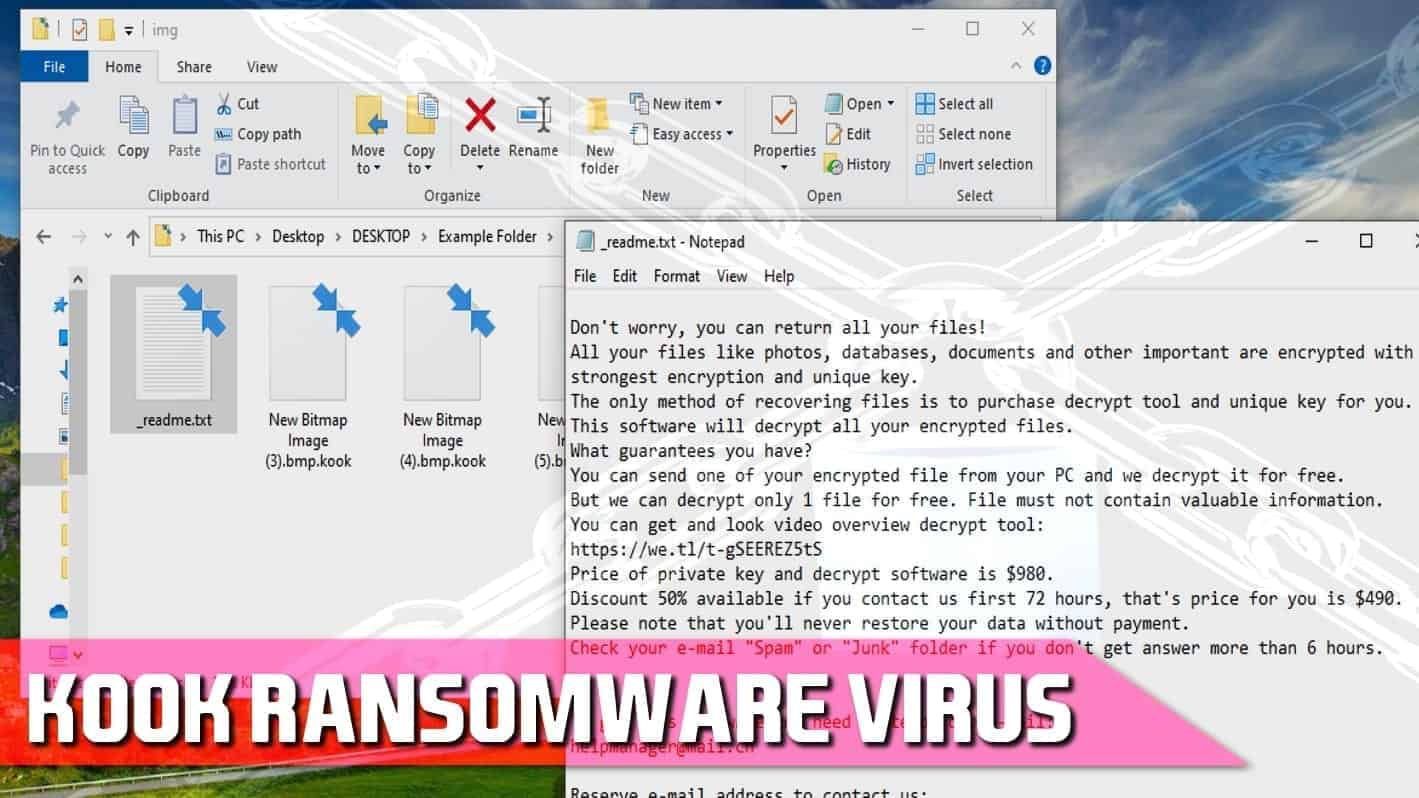
KOOK ransomware virus encrypts files for an extreme ransom
Contents
KOOK ransomware is computer virus that encrypts victim’s personal files in order to demand a ransom. It is recognized as the 243rd version of STOP/DJVU virus that marks affected files with .kook file extension. The virus then saves ransom notes called _readme.txt in every affected data folder. The note instructs the victim to contact the criminals regarding file decryption via helpmanager@mail.ch or restoremanager@airmail.cc emails. As seen on August 5th, the cybercriminals behind this virus continue pushing the malware to more and more victims worldwide.
According to the criminals and authors behind KOOK ransomware, the file decryption software costs $490 within 72 hours and $980 later. This ransomware version was first spotted by a researcher M.Gillespie on July 27th and is currently very active as shown by ID-Ransomware website.
KOOK file virus is essentially similar to STOP/DJVU versions released previously (ERIF, KUUS, ZIPE, REPL). The main ransomware executable is called [4 random chars].tmp.exe, for example, ry4j.tmp.exe, BED5.tmp.exe, D4ED.tmp.exe, f01e.tmp.exe, d7df.tmp.exe or similar, but it operates with a help of winupdate.exe, a process that impersonates a Windows update to make the victim think that it is the real reason behind unexpected system slowdown. However, the real reason is the data encryption procedure.
Once KOOK ransomware locks all files, it modifies Windows HOSTS files by adding a list of websites that share computer security related content. This way, the victim can’t access them when searching for information about the virus online. Finally, it installs a password-stealing Trojan called AZORULT on the system, and saves the host computer’s personal ID to C:/SystemID/PersonalID.txt.
The ransom note, _readme.txt, demands money
KOOK virus is designed to extort victims by turning their personal or work files hostage, so it states the criminals’ offer in the so-called ransom note (_readme.txt file). It says that files were encrypted with extremely strong encryption algorithm, and the only way of restoring (decrypting) them is by purchasing a decryption tool and key from them. It goes without saying that it is a pure form of extortion as the cybercriminals are simply demanding a ransom from the victim. If the victim won’t pay, one will never be able to open his/hers files.
The criminals suggest contacting them via provided emails – helpmanager@mail.ch or restoremanager@airmail.cc. After contacting them, the victim receives further instructions how and where to purchase cryptocurrency (such as Bitcoins) and how to transfer it to the criminals. Usually, the attackers provide their virtual cryptocurrency wallet so that the victim could transfer the funds to them.
Paying the ransom to the cybercriminals is never a recommended options. That is why we recommend you to ignore it, at least until you read all the possible solutions for your situation.
Before taking any further actions, we recommend you to cleanse your computer system from malicious components first. We recommend using RESTORO, which is known to be effective when it comes to virus damage repair.
Virus Details
| Name | KOOK ransomware |
| Type | File-encrypting virus, Crypto-malware, File locker |
| Family | STOP/DJVU |
| Other variants | KUUS, ZIPE, PEZI, NLAH, VAWE, ZIDA, REPL, MAAS, NILE, VARI, OONN, KASP |
| File extension | .kook |
| Version | 243rd |
| Name of malicious executable | [4 random chars].tmp.exe, such as f01e.tmp.exe, BED5.tmp.exe, ry4j.tmp.exe, d7df.tmp.exe, 6AEC.tmp.exe, D4ED.tmp.exe, c7c6.tmp.exe or similar (source VirusTotal) |
| Ransom note | _Readme.txt |
| Amount of money demanded | From $490 to $980 (lower if paid within 3 days) |
| Contacts | helpmanager@mail.ch, restoremanager@airmail.cc |
| Distribution | Illegal software license activation tools like software cracks, also KMSPICO. The virus also spreads via malicious and deceptive websites and online pop-ups |
| Symptoms | The victim sees a fake Windows Update screen after opening a malicious online download. After a while, the victim finds that all files are marked with .kook extension and cannot be opened. Each affected file folder holds _readme.txt note. |
| Damage | Files encrypted by this ransomware can no longer be opened. The malware also installs and runs AZORULT Trojan which steals usernames and passwords used to login in various websites. Finally, the virus alters Windows HOSTS file by adding a website blocking list to it. |
| Decryption | Victims affected by STOP/DJVU variants can recover their files using data backups. Those affected by offline encryption should follow decryption instructions here. |
| Removal | Download and run RESTORO or another reputable malware removal software to remove malicious remains from the system and fix virus damage to operating system |
The ransomware attack on a folder containing personal files is shown below.
Summary
Name: KOOK ransomware
Description: KOOK ransomware is a STOP/DJVU virus variant that encrypts victim's personal files and marks them with additional .kook extension. Following that, the malware drops _readme.txt ransom notes in every affected computer folder. The aim of this virus is to restrict victim's access to his/hers own files, and force to pay a ransom to the criminals.
Offer price: 980
Currency: USD
Operating System: Windows
Application Category: Ransomware
Author: STOP/DJVU authors
- DAMAGE (5)
- DISTRIBUTION (5)
- ENCRYPTION STRENGTH (5)
Overall
5User Review
( votes)Can you decrypt files for free?
The answer whether you can expect to decrypt .kook extension files for free depends on several factors. First, you can restore your files if you have a data backup. Second, you have chances to decrypt your data in the FUTURE, but only if you were affected by offline encryption.
Therefore, before you start to expect .kook file decryption, you should first check whether you were affected by online or offline encryption version used by the ransomware. Open C:/systemID/PersonalID.txt file created by the virus and check whether at least one of the IDs here end in t1. It is a sign of offline encryption, which means good news for you.
If this is the case, follow up the updates in this DJVU decryption guide.
File-encrypting viruses await in illegal downloads
KOOK ransomware victims admit downloading the virus alongside illegal files uploaded online, frequently to peer-to-peer file sharing platforms. Software cracks and tools like KMSPico are used to sneak malware into victims computers unnoticeably. Therefore, if you’re thinking to save money on an official software license, think twice. The ransom amount demanded by the cyber criminals is always higher.
In addition, you can download STOP/DJVU and similar ransomware versions from unconfirmed and untrustworthy domains. By visiting suspicious websites stuffed with pop-up or banner ads, you risk accidentally clicking on one of them, and getting redirected to a potentially dangerous website. It is known that adult-oriented and gambling games sites are proved to be of a higher risk and often become hackers’ target, so consider staying away from them.
Finally, do not get deceived as dangerous websites might display fake Adobe Flash Player updates for you. These deceptive ads state that victim needs an essential update for the computer and it is vulnerable without it. However, if the victim decides to click on such ad and install the update, one might end up with spyware or malware variant on the computer system.
Crypto-malware can be prevented. However, you should read more about common ways to distribute it, and ways to protect yourself and your data against it.
Remove KOOK ransomware and restore personal data
Remove KOOK ransomware virus immediately to cleanse its remains and the malware it installed to your computer. For this matter, we recommend you to follow the instructions given below. After removing the malware, download RESTORO and use it to repair potential virus damage on the system. The recommended software also offers Avira scanning engine to remove malware remains.
If you’re considering a manual KOOK ransomware removal scenario, we highly advise against it. Not only crypto-malware are highly complicated viruses, but their components can change from version to version, and finding all of them manually quickly becomes a hardly possible task. Therefore, we suggest you to follow the instructions given below. Do not forget to change all of your passwords after deleting the viruses, and then use your data backups or this KOOK decryption guide afterward.
OUR GEEKS RECOMMEND
Our team recommends a two-step rescue plan to remove ransomware and other remaining malware from your computer, plus repair caused virus damage to the system:
GeeksAdvice.com editors select recommended products based on their effectiveness. We may earn a commission from affiliate links, at no additional cost to you. Learn more.
KOOK ransomware virus Removal Guidelines
Method 1. Enter Safe Mode with Networking
Step 1. Start Windows in Safe Mode with Networking
Before you try to remove KOOK ransomware virus virus, you must start your computer in Safe Mode with Networking. Below, we provide the easiest ways to boot PC in the said mode, but you can find additional ones in this in-depth tutorial on our website – How to Start Windows in Safe Mode. Also, if you prefer a video version of the tutorial, check our guide How to Start Windows in Safe Mode on Youtube.
Instructions for Windows XP/Vista/7 users
- First of all, turn off your PC. Then press the Power button to start it again and instantly start pressing F8 button on your keyboard repeatedly in 1-second intervals. This launches the Advanced Boot Options menu.
- Use arrow keys on the keyboard to navigate down to Safe Mode with Networking option and press Enter.
Instructions for Windows 8/8.1/10/11 users
- Open Windows Start menu, then press down the Power button. On your keyboard, press down and hold the Shift key, and then select Restart option.
- This will take you to Windows Troubleshoot screen. Choose Troubleshoot > Advanced Options > Startup Settings > Restart. Tip: If you can't find Startup Settings, click See more recovery options.
- In Startup Settings, press the right key between F1-F9 to enter Safe Mode with Networking. In this case, it is the F5 key.
Step 2. Remove files associated with the virus
Now, you can search for and remove KOOK ransomware virus files. It is very hard to identify files and registry keys that belong to the ransomware virus, Besides, malware creators tend to rename and change them repeatedly. Therefore, the easiest way to uninstall such type of a computer virus is to use a reliable security program such as INTEGO Antivirus, which also includes data recovery software. For virus damage repair, consider using RESTORO.
Special Offer
Compatibility: Microsoft Windows
See Full Review
RESTORO is a unique PC Repair Tool which comes with an in-built Avira scan engine to detect and remove spyware/malware threats and uses a patented technology to repair virus damage. The software can repair damaged, missing or malfunctioning Windows OS files, corrupted DLLs, and more. The free version offers a scan that detects issues. To fix them, license key for the full software version must be purchased.
Method 2. Use System Restore
In order to use System Restore, you must have a system restore point, created either manually or automatically.
Step 1. Boot Windows in Safe Mode with Command Prompt
Instructions for Windows XP/Vista/7 users
- Shut down your PC. Start it again by pressing the Power button and instantly start pressing F8 button on your keyboard repeatedly in 1-second intervals. You will see Advanced Boot Options menu.
- Using arrow keys on the keyboard, navigate down to Safe Mode with Command Prompt option and press Enter.
Instructions for Windows 8/8.1/10/11 users
- Launch Windows Start menu, then click the Power button. On your keyboard, press down and hold the Shift key, and then choose Restart option with the mouse cursor.
- This will take you to Windows Troubleshoot screen. Choose Troubleshoot > Advanced Options > Startup Settings > Restart. Tip: If you can't find Startup Settings, click See more recovery options.
- In Startup Settings, press the right key between F1-F9 to enter Safe Mode with Command Prompt. In this case, press F6 key.
Step 2. Start System Restore process
- Wait until system loads and command prompt shows up.
- Type cd restore and press Enter, then type rstrui.exe and press Enter. Or you can just type %systemroot%system32restorerstrui.exe in command prompt and hit Enter.
- This launches System Restore window. Click Next and then choose a System Restore point created in the past. Choose one that was created before ransomware infection.
- Click Yes to begin the system restoration process.
After restoring the system, we recommend scanning the system with antivirus or anti-malware software. In most cases, there won't be any malware remains, but it never hurts to double-check. In addition, we highly recommend checking ransomware prevention guidelines provided by our experts in order to protect your PC against similar viruses in the future.
Alternative software recommendations
Malwarebytes Anti-Malware
Removing spyware and malware is one step towards cybersecurity. To protect yourself against ever-evolving threats, we strongly recommend purchasing a Premium version of Malwarebytes Anti-Malware, which provides security based on artificial intelligence and machine learning. Includes ransomware protection. See pricing options and protect yourself now.
System Mechanic Ultimate Defense
If you're looking for an all-in-one system maintenance suite that has 7 core components providing powerful real-time protection, on-demand malware removal, system optimization, data recovery, password manager, online privacy protection and secure driver wiping technology. Therefore, due to its wide-range of capabilities, System Mechanic Ultimate Defense deserves Geek's Advice approval. Get it now for 50% off. You may also be interested in its full review.
Disclaimer. This site includes affiliate links. We may earn a small commission by recommending certain products, at no additional cost for you. We only choose quality software and services to recommend.
Decrypt KOOK files
Fix and open large KOOK files easily:
It is reported that STOP/DJVU ransomware versions encrypt only the beginning 150 KB of each file to ensure that the virus manages to affect all files on the system. In some cases, the malicious program might skip some files at all. That said, we recommend testing this method on several big (>1GB) files first.
- Create a copy of encrypted file to a separate folder using Copy > Paste commands.
- Now, right-click the created copy and choose Rename. Select the KOOK extension and delete it. Press Enter to save changes.
- In the prompt asking whether you want to make the changes as file might become unusable, click OK.
- Try opening the file.
STOP/DJVU decryption tool usage guide
STOP/DJVU ransomware versions are grouped into old and new variants. KOOK ransomware virus is considered the new STOP/DJVU variant, just like VYIA, QBAA, FOPA, VTYM, KQGS, XCBG, BPQD (find full list here). This means full data decryption is now possible only if you have been affected by offline encryption key. To decrypt your files, you will have to download Emsisoft Decryptor for STOP DJVU, a tool created and maintained by a genius security researcher Michael Gillespie.
Note! Please do not spam the security researcher with questions whether he can recover your files encrypted with online key - it is not possible.
In order to test the tool and see if it can decrypt KOOK files, follow the given tutorial.
- Download the decryption tool from Emsisoft.
- Click the little arrow next to your download and choose Show in Folder.
- Now, right-click the file and choose Run as Administrator. If asked, enter administrator's password.
- In UAC window, click Yes.
- Click Yes to agree to software terms in both windows.
- The tool will automatically include C:// disk as a location to decrypt. The file recovery tool will prepopulate the locations to scan, including connected data storage drives or network drives. Click Add folder if you wish to add additional locations.
In Options tab, you can choose to keep encrypted file copies. We recommend leaving this option selected, especially if you do not know if the decryption tool will work. - Click Decrypt to start restoring KOOK files. You will see the progress in the Results tab. Here, you can see messages from the tool, such as whether the decryption procedure is successful, or you need to wait for an update.
You might also be informed that online key was used to encrypt your files. In such case, the decryption tool won't work for you, and the only way to recover your files is to use a data backup.
Meanings of decryptor's messages
The KOOK decryption tool might display several different messages after failed attempt to restore your files. You might receive one of the following messages:
Error: Unable to decrypt file with ID: [example ID]
This message typically means that there is no corresponding decryption key in the decryptor's database.
No key for New Variant online ID: [example ID]
Notice: this ID appears to be an online ID, decryption is impossible
This message informs that your files were encrypted with online key, meaning no one else has the same encryption/decryption key pair, therefore data recovery without paying the criminals is impossible.
Result: No key for new variant offline ID: [example ID]
This ID appears to be an offline ID. Decryption may be possible in the future.
If you were informed that an offline key was used, but files could not be restored, it means that the offline decryption key isn't available yet. However, receiving this message is extremely good news, meaning that it might be possible to restore your KOOK extension files in the future. It can take a few months until the decryption key gets found and uploaded to the decryptor. We recommend you to follow updates regarding the decryptable DJVU versions here. We strongly recommend backing up your encrypted data and waiting.
Report Internet crime to legal departments
Victims of KOOK ransomware virus should report the Internet crime incident to the official government fraud and scam website according to their country:
- In the United States, go to the On Guard Online website.
- In Australia, go to the SCAMwatch website.
- In Germany, go to the Bundesamt für Sicherheit in der Informationstechnik website.
- In Ireland, go to the An Garda Síochána website.
- In New Zealand, go to the Consumer Affairs Scams website.
- In the United Kingdom, go to the Action Fraud website.
- In Canada, go to the Canadian Anti-Fraud Centre.
- In India, go to Indian National Cybercrime Reporting Portal.
- In France, go to the Agence nationale de la sécurité des systèmes d’information.
If you can't find an authority corresponding to your location on this list, we recommend using any search engine to look up "[your country name] report cyber crime". This should lead you to the right authority website. We also recommend staying away from third-party crime report services that are often paid. It costs nothing to report Internet crime to official authorities.
Another recommendation is to contact your country's or region’s federal police or communications authority.
Frequently Asked Questions
You can only open KOOK files if you have the decryption key, or if you were affected by offline encryption type.
To figure out whether you were affected by offline encryption, please go to C:/SystemID/PersonalID.txt and see if the string inside of it ends in t1. You can also try using Emsisoft Decryptor for STOP/DJVU.
Please follow the guidances provided by the official KOOK decryption tools and believe what they say. If they say it is impossible to decrypt, it really is so. There is no magic tool or human capable of decrypting your files hiding somewhere. Encryption is a technique created to be nearly impossible to decrypt without a special private key (held by the criminals).
We advise scanning with anti-virus, anti-malware, malware removal tools or software like RESTORO to eliminate virus damage on the system. If you do not trust using a single tool, try running one after another. However, we do not recommend keeping several security programs on a computer at once as they can interfere with each other's work.
Beware of fake KOOK decryption tools circulating around the web. Cyber criminals are uploading them to various shady websites, also might be promoting them via suspicious Youtube videos. These programs can infect your computer even more heavily (Trojans, miners, etc.). We suggest being extremely cautious around the web. If there will be an official STOP/DJVU decryption tool available, it will be widely discussed in public media.
Frequently Asked Questions
To decrypt .kook extension files encrypted by the ransomware, you must use STOP/DJVU decryption key and have a decryption key provided by the criminals. However, since paying the ransom is not a recommended option, we suggest you to follow for future updates on our decrypt files encrypted by STOP/DJVU guide.
To remove KOOK virus, we recommend using a trustworthy malware removal software. Boot your computer in Safe Mode with Networking first, then run a full system scan as shown in the instructions.
One of the best ways to recover .kook files and open them is to import them from data backups; however, if you do not have them, we suggest checking whether you’re affected by offline KOOK ransomware encryption. If so, you can expect the decryption tool to appear in the future, which cannot be said about files affected by online encryption.
At the moment, KOOK decryption tool isn’t publicly available. Please wait until the offline decryption key gets uploaded to the Emsisoft decryptor.
Data encryption is the process of applying complex cryptography algorithms to a data input, and generating a decryption (private) key. Without this key, data decryption is impossible. Thus, comparing encrypted and unencrypted .nile file won’t help to create a decryption tool.
Norbert Webb is the head of Geek’s Advice team. He is the chief editor of the website who controls the quality of content published. The man also loves reading cybersecurity news, testing new software and sharing his insights on them. Norbert says that following his passion for information technology was one of the best decisions he has ever made. “I don’t feel like working while I’m doing something I love.” However, the geek has other interests, such as snowboarding and traveling.
Recent Posts
Private Internet Access Review 2022: Fast, Secure & Cheap VPN
Private Internet Access (PIA) VPN maintains its long-term role as a leader Private Internet Access…
Remove XCBG Ransomware Virus (DECRYPT .xcbg FILES)
XCBG ransomware aims to lock your files and demand a ransom XCBG ransomware is a…
Remove BPQD Ransomware Virus (DECRYPT .bpqd FILES)
BPQD ransomware encrypts all computer files, demands a ransom from the user BPQD ransomware is…
Remove KQGS Ransomware Virus (DECRYPT .kqgs FILES)
KQGS ransomware is a hostile computer virus designed to encrypt all of your files KQGS…
Remove VTYM Ransomware Virus (DECRYPT .vtym FILES)
VTYM ransomware description: a virtual menace to your files stored on the computer VTYM ransomware…
Remove FOPA Ransomware Virus (DECRYPT .fopa FILES)
FOPA ransomware is a new threatening computer virus that encrypts your files FOPA ransomware virus…