Zida ransomware encrypts files for a ransom: restore certain file types
Contents
Zida ransomware virus is a malicious computer program that infects Windows PCs and encrypts all data stored on them. It is one of the currently over 230 active versions of STOP/DJVU ransomware family. After successful encryption process, the affected files are marked with .ZIDA extension and can no longer be opened or manipulated. Developers of this file-encrypting virus leave a _Readme.txt message also known as the ransom note to inform users on what happened to their computers.
The ransom note contains a demand for the victims to contact the cybercriminals via helpmanager@mail.ch and restoremanager@airmail.cc e-mails. The crooks then demand paying a ransom worth $490 or $980, depending on how fast the victim writes to them.
NILE, OONN, USAM, VAWE, PYKW, and MOBA are other variants of this virus family that spread in a similar manner as this new cyber threat — they trick regular computer users into downloading the virus disguised as a fake Adobe Flash Player pop-up or as malicious software cracks on various peer-to-peer (P2P) file-sharing websites. Once installed, this highly dangerous crypto-malware targets to corrupt almost all data on the infected system.
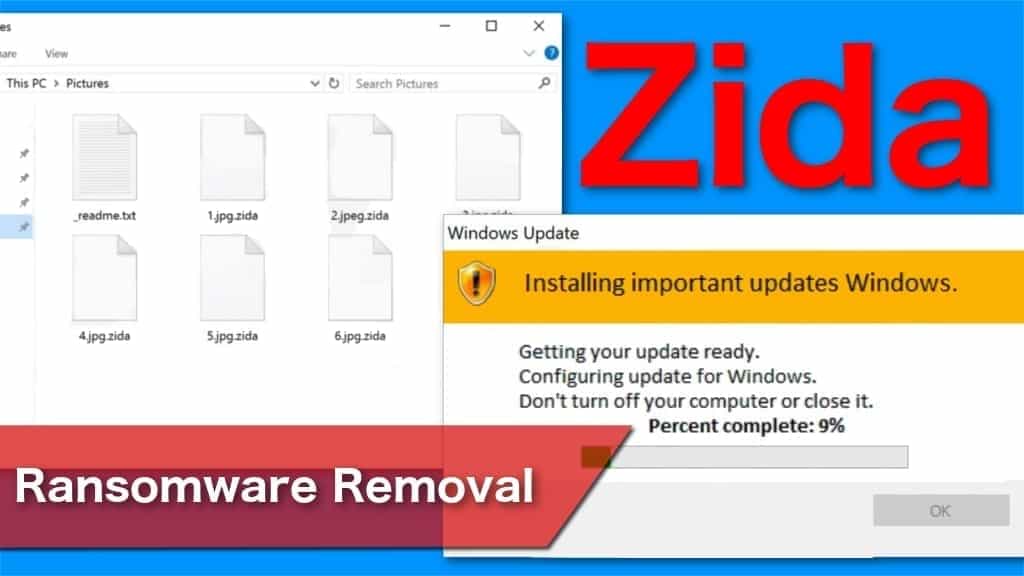
Usually, ransomware infections scan the computers for photographs, videos, voice memos, important documents, and other files used on a daily basis. Currently, this virus employs AES-256 encryption algorithm that can only be decrypted with a completely unique Zida decryption key. The ransomware decryptor consists of ransom variables that include symbols, numbers, letters and other characters. Unfortunately, only the attackers have it.
Attackers demand to pay a ransom for the decryptor
Likewise, they leave a _Readme.txt message for their victims where they explain what happened to their data and give instructions on how to restore the corrupted files. Cybercriminals demand to pay $490 within the first 72 hours of infection to get a decryption tool. Afterward, the price doubles to $980 that must be transferred in Bitcoins. This way the attackers can ensure their safety as cryptocurrency transactions are almost impossible to trace.
The transcript of _Readme.txt ransom note delivered to the victims:
ATTENTION!
Don’t worry, you can return all your files!
All your files like photos, databases, documents and other important are encrypted with strongest encryption and unique key.
The only method of recovering files is to purchase decrypt tool and unique key for you.
This software will decrypt all your encrypted files.
What guarantees you have?
You can send one of your encrypted file from your PC and we decrypt it for free.
But we can decrypt only 1 file for free. File must not contain valuable information.
You can get and look video overview decrypt tool:
hxxps://we.tl/t-wywmvpID0O
Price of private key and decrypt software is $980.
Discount 50% available if you contact us first 72 hours, that’s price for you is $490.
Please note that you’ll never restore your data without payment.
Check your e-mail “Spam” or “Junk” folder if you don’t get answer more than 6 hours.
To get this software you need write on our e-mail:
helpmanager@mail.ch
Reserve e-mail address to contact us:
restoremanager@airmail.cc
Your personal ID:
–
Cybercriminals often fail to deliver the decryption tool
Even though the attackers try to assure their victims that they can restore their files if they agree to pay up, our experience shows differently. We have received numerous messages where people infected with ransomware never received the valid decryption key after the transaction. They were either ignored or blackmailed to pay more after the initial payment. Likewise, our security experts do not recommend dealing with the attackers under any circumstances.
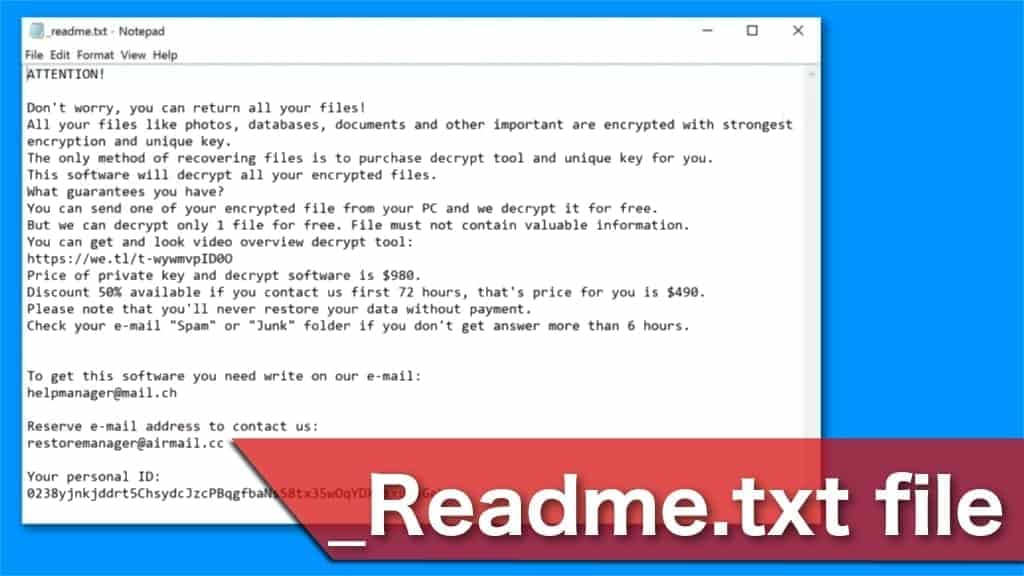
The smartest decision would be to remove Zida ransomware and learn how to protect your system from crypto viruses in the future. Additionally, this dangerous malware drops AZORULT password-stealing malware during the encryption process. Thus, it is essential to clean your system from multiple viruses to make sure that your information is safe again. For that, start by installing a professional malware removal software.
Our experts recommend using malware removal tools for Zida removal as it is exceptionally efficient with file-encrypting viruses and other dangerous cyber threats. Once you clean your system, you can continue to try restoring your data to the primary state. You can either use the latest backup from the Cloud or read more about alternative STOP/DJVU decryption methods. Additionally, scan with RESTORO to repair virus damage on operating system files.
Short edition: what you need to know about the infection
| Name | Zida ransomware |
| Type | File-encrypting virus |
| Family | STOP/DJVU |
| Other variants | VAWE, USAM, MOBE, PYKW, ZIPE, PEZI, etc |
| Extension | .ZIDA |
| Criminals’ emails | helpmanager@mail.ch and restoremanager@airmail.cc |
| Symptoms | While ransomware encrypts data, users see a fake Windows Update screen; Later files cannot be opened or used in any other way and have .ZIDA file extension |
| Distribution | Fake Adobe Flash Update pop-ups and malicious software cracks |
| Decryption | Victims of offline encryption should wait for Emsisoft’s decryptor for STOP/DJVU update; You can repair certain file types using Media_Repair tool. Find instructions on how to repair your files here. |
| Removal | You can safely uninstall the virus with the help of malware removal software. To repair virus damage, run RESTORO. |
Threat Description
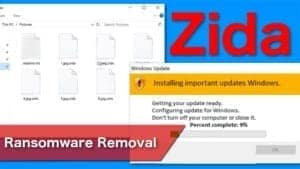
Name: ZIDA ransomware
Description: ZIDA ransomware is currently the latest STOP/DJVU file-encrypting virus variant, which encrypts all personal files on a computer and marks them with .zida extension. Following a successful data corruption, the ransomware drops _readme.txt file demanding a ransom from the victim in exchange for a data decryption tool.
Offer price: $490-$980
Currency: Bitcoin
Operating System: Windows
Application Category: Ransomware
Author: STOP/DJVU malware developers
-
DANGER
(5)
-
DISTRIBUTION
(5)
-
ENCRYPTION STRENGTH
(5)
Overall
5Learn how ransomware spreads and how to avoid it
The most common ransomware distribution technique remains trying to trick regular computer users into downloading the executable file of the virus on their own. Usually, it happens when people see a fake Adobe Flash Update pop-up or try downloading software cracks on peer-to-peer (P2P) networks.
If you often browse on suspicious sites that display a vast of promotional content, you might encounter a fake Adobe Update pop-up. Be aware that is looks highly similar to legitimate software notifications. Yet, it appears on a separate window on the browser as a redirect. If you are lured to believe in its legitimacy and click on the Update button, you will infect your computer with ransomware or other dangerous cyber threat.
Another common mistake people do and expose their systems to malware is searching for software cracks on P2P websites or other unregulated and illegal pages. Usually, such networks are the epicenter of malware distribution as they are not regulated and easy to take advantage of. Ransomware type viruses can appear on such pages with legitimate software names and regular computer users cannot identify an attempt to infect their systems.
Likewise, it is essential to follow these steps to avoid ransomware attacks:
- Always have a professional antivirus running on your computer and schedule regular system scans to ensure all-time protection;
- Visit only verified websites that are well-known and does not have malicious intents or support cybercriminals;
- Download only legitimate applications from official websites and do not install software cracks;
- Learn to identify advertising content and never click on it if you want to protect your system from various cyber threats.
Useful guidelines to start Zida ransomware virus removal
New file-encrypting viruses are highly advanced and programmed to block their victims from accessing cybersecurity websites and other tools. They modify hosts file on Windows systems to corrupt the network connection. Thus, Zida removal can be more difficult that any other regular cyber threat.
First, you should boot your computer into Safe Mode and then use professional anti-malware to remove Zida ransomware from your system. To repair virus damage, consider scanning with RESTORO. However, the encrypted data restore process remains the same — use the latest backup or try alternative decryption methods linked at the beginning of this article.
OUR GEEKS RECOMMEND
Our team recommends a two-step rescue plan to remove ransomware and other remaining malware from your computer, plus repair caused virus damage to the system:
GeeksAdvice.com editors select recommended products based on their effectiveness. We may earn a commission from affiliate links, at no additional cost to you. Learn more.
ZIDA ransomware Removal Guidelines
Method 1. Enter Safe Mode with Networking
Step 1. Start Windows in Safe Mode with Networking
Before you try to remove ZIDA ransomware virus, you must start your computer in Safe Mode with Networking. Below, we provide the easiest ways to boot PC in the said mode, but you can find additional ones in this in-depth tutorial on our website – How to Start Windows in Safe Mode. Also, if you prefer a video version of the tutorial, check our guide How to Start Windows in Safe Mode on Youtube.
Instructions for Windows XP/Vista/7 users
- First of all, turn off your PC. Then press the Power button to start it again and instantly start pressing F8 button on your keyboard repeatedly in 1-second intervals. This launches the Advanced Boot Options menu.
- Use arrow keys on the keyboard to navigate down to Safe Mode with Networking option and press Enter.

Instructions for Windows 8/8.1/10/11 users
- Open Windows Start menu, then press down the Power button. On your keyboard, press down and hold the Shift key, and then select Restart option.

- This will take you to Windows Troubleshoot screen. Choose Troubleshoot > Advanced Options > Startup Settings > Restart. Tip: If you can't find Startup Settings, click See more recovery options.

- In Startup Settings, press the right key between F1-F9 to enter Safe Mode with Networking. In this case, it is the F5 key.

Step 2. Remove files associated with the virus
Now, you can search for and remove ZIDA ransomware files. It is very hard to identify files and registry keys that belong to the ransomware virus, Besides, malware creators tend to rename and change them repeatedly. Therefore, the easiest way to uninstall such type of a computer virus is to use a reliable security program such as INTEGO Antivirus. For virus damage repair, consider using RESTORO.
Special Offer
Compatibility: Microsoft Windows
See Full Review
RESTORO is a unique PC Repair Tool which comes with an in-built Avira scan engine to detect and remove spyware/malware threats and uses a patented technology to repair virus damage. The software can repair damaged, missing or malfunctioning Windows OS files, corrupted DLLs, and more. The free version offers a scan that detects issues. To fix them, license key for the full software version must be purchased.
Method 2. Use System Restore
In order to use System Restore, you must have a system restore point, created either manually or automatically.
Step 1. Boot Windows in Safe Mode with Command Prompt
Instructions for Windows XP/Vista/7 users
- Shut down your PC. Start it again by pressing the Power button and instantly start pressing F8 button on your keyboard repeatedly in 1-second intervals. You will see Advanced Boot Options menu.
- Using arrow keys on the keyboard, navigate down to Safe Mode with Command Prompt option and press Enter.

Instructions for Windows 8/8.1/10/11 users
- Launch Windows Start menu, then click the Power button. On your keyboard, press down and hold the Shift key, and then choose Restart option with the mouse cursor.

- This will take you to Windows Troubleshoot screen. Choose Troubleshoot > Advanced Options > Startup Settings > Restart. Tip: If you can't find Startup Settings, click See more recovery options.

- In Startup Settings, press the right key between F1-F9 to enter Safe Mode with Command Prompt. In this case, press F6 key.

Step 2. Start System Restore process
- Wait until system loads and command prompt shows up.
- Type cd restore and press Enter, then type rstrui.exe and press Enter. Or you can just type %systemroot%system32restorerstrui.exe in command prompt and hit Enter.

- This launches System Restore window. Click Next and then choose a System Restore point created in the past. Choose one that was created before ransomware infection.

- Click Yes to begin the system restoration process.
After restoring the system, we recommend scanning the system with antivirus or anti-malware software. In most cases, there won't be any malware remains, but it never hurts to double-check. In addition, we highly recommend checking ransomware prevention guidelines provided by our experts in order to protect your PC against similar viruses in the future.
Alternative software recommendations
Malwarebytes Anti-Malware
Removing spyware and malware is one step towards cybersecurity. To protect yourself against ever-evolving threats, we strongly recommend purchasing a Premium version of Malwarebytes Anti-Malware, which provides security based on artificial intelligence and machine learning. Includes ransomware protection. See pricing options and protect yourself now.

System Mechanic Ultimate Defense
If you're looking for an all-in-one system maintenance suite that has 7 core components providing powerful real-time protection, on-demand malware removal, system optimization, data recovery, password manager, online privacy protection and secure driver wiping technology. Therefore, due to its wide-range of capabilities, System Mechanic Ultimate Defense deserves Geek's Advice approval. Get it now for 50% off. You may also be interested in its full review.

Disclaimer. This site includes affiliate links. We may earn a small commission by recommending certain products, at no additional cost for you. We only choose quality software and services to recommend.
Decrypt ZIDA files
Fix and open large ZIDA files easily:
It is reported that STOP/DJVU ransomware versions encrypt only the beginning 150 KB of each file to ensure that the virus manages to affect all files on the system. In some cases, the malicious program might skip some files at all. That said, we recommend testing this method on several big (>1GB) files first.
- Create a copy of encrypted file to a separate folder using Copy > Paste commands.
- Now, right-click the created copy and choose Rename. Select the ZIDA extension and delete it. Press Enter to save changes.
- In the prompt asking whether you want to make the changes as file might become unusable, click OK.
- Try opening the file.
STOP/DJVU decryption tool usage guide
STOP/DJVU ransomware versions are grouped into old and new variants. ZIDA ransomware is considered the new STOP/DJVU variant, just like JYPO, KIFR, KIOP, KITZ, BOZA, BOTY, COZA (find full list here). This means full data decryption is now possible only if you have been affected by offline encryption key. To decrypt your files, you will have to download Emsisoft Decryptor for STOP DJVU, a tool created and maintained by a genius security researcher Michael Gillespie.
Note! Please do not spam the security researcher with questions whether he can recover your files encrypted with online key - it is not possible.
In order to test the tool and see if it can decrypt ZIDA files, follow the given tutorial.
- Download the decryption tool from Emsisoft.
- Click the little arrow next to your download and choose Show in Folder.

- Now, right-click the file and choose Run as Administrator. If asked, enter administrator's password.

- In UAC window, click Yes.
- Click Yes to agree to software terms in both windows.

- The tool will automatically include C:// disk as a location to decrypt. The file recovery tool will prepopulate the locations to scan, including connected data storage drives or network drives. Click Add folder if you wish to add additional locations.
In Options tab, you can choose to keep encrypted file copies. We recommend leaving this option selected, especially if you do not know if the decryption tool will work.
- Click Decrypt to start restoring ZIDA files. You will see the progress in the Results tab. Here, you can see messages from the tool, such as whether the decryption procedure is successful, or you need to wait for an update.
You might also be informed that online key was used to encrypt your files. In such case, the decryption tool won't work for you, and the only way to recover your files is to use a data backup.
Meanings of decryptor's messages
The ZIDA decryption tool might display several different messages after failed attempt to restore your files. You might receive one of the following messages:
Error: Unable to decrypt file with ID: [example ID]
This message typically means that there is no corresponding decryption key in the decryptor's database.
No key for New Variant online ID: [example ID]
Notice: this ID appears to be an online ID, decryption is impossible
This message informs that your files were encrypted with online key, meaning no one else has the same encryption/decryption key pair, therefore data recovery without paying the criminals is impossible.
Result: No key for new variant offline ID: [example ID]
This ID appears to be an offline ID. Decryption may be possible in the future.
If you were informed that an offline key was used, but files could not be restored, it means that the offline decryption key isn't available yet. However, receiving this message is extremely good news, meaning that it might be possible to restore your ZIDA extension files in the future. It can take a few months until the decryption key gets found and uploaded to the decryptor. We recommend you to follow updates regarding the decryptable DJVU versions here. We strongly recommend backing up your encrypted data and waiting.
Report Internet crime to legal departments
Victims of ZIDA ransomware should report the Internet crime incident to the official government fraud and scam website according to their country:
- In the United States, go to the On Guard Online website.
- In Australia, go to the SCAMwatch website.
- In Germany, go to the Bundesamt für Sicherheit in der Informationstechnik website.
- In Ireland, go to the An Garda Síochána website.
- In New Zealand, go to the Consumer Affairs Scams website.
- In the United Kingdom, go to the Action Fraud website.
- In Canada, go to the Canadian Anti-Fraud Centre.
- In India, go to Indian National Cybercrime Reporting Portal.
- In France, go to the Agence nationale de la sécurité des systèmes d’information.
If you can't find an authority corresponding to your location on this list, we recommend using any search engine to look up "[your country name] report cyber crime". This should lead you to the right authority website. We also recommend staying away from third-party crime report services that are often paid. It costs nothing to report Internet crime to official authorities.
Another recommendation is to contact your country's or region’s federal police or communications authority.
Frequently Asked Questions
You can only open ZIDA files if you have the decryption key, or if you were affected by offline encryption type.
To figure out whether you were affected by offline encryption, please go to C:/SystemID/PersonalID.txt and see if the string inside of it ends in t1. You can also try using Emsisoft Decryptor for STOP/DJVU.
Please follow the guidances provided by the official ZIDA decryption tools and believe what they say. If they say it is impossible to decrypt, it really is so. There is no magic tool or human capable of decrypting your files hiding somewhere. Encryption is a technique created to be nearly impossible to decrypt without a special private key (held by the criminals).
We advise scanning with anti-virus, anti-malware, malware removal tools or software like RESTORO to eliminate virus damage on the system. If you do not trust using a single tool, try running one after another. However, we do not recommend keeping several security programs on a computer at once as they can interfere with each other's work.
Beware of fake ZIDA decryption tools circulating around the web. Cyber criminals are uploading them to various shady websites, also might be promoting them via suspicious Youtube videos. These programs can infect your computer even more heavily (Trojans, miners, etc.). We suggest being extremely cautious around the web. If there will be an official STOP/DJVU decryption tool available, it will be widely discussed in public media.

Scott Bolton is a senior content strategist in our Geek’s Advice team. He is exceptionally passionate about covering the latest information technology themes and inspire other team members to follow new innovations. Despite the fact that Scott is an old-timer among the Geeks, he still enjoys writing comprehensive articles about exciting cybersecurity news or quick tutorials.

