Remove HHEW Ransomware Virus (DECRYPT .hhew FILES)

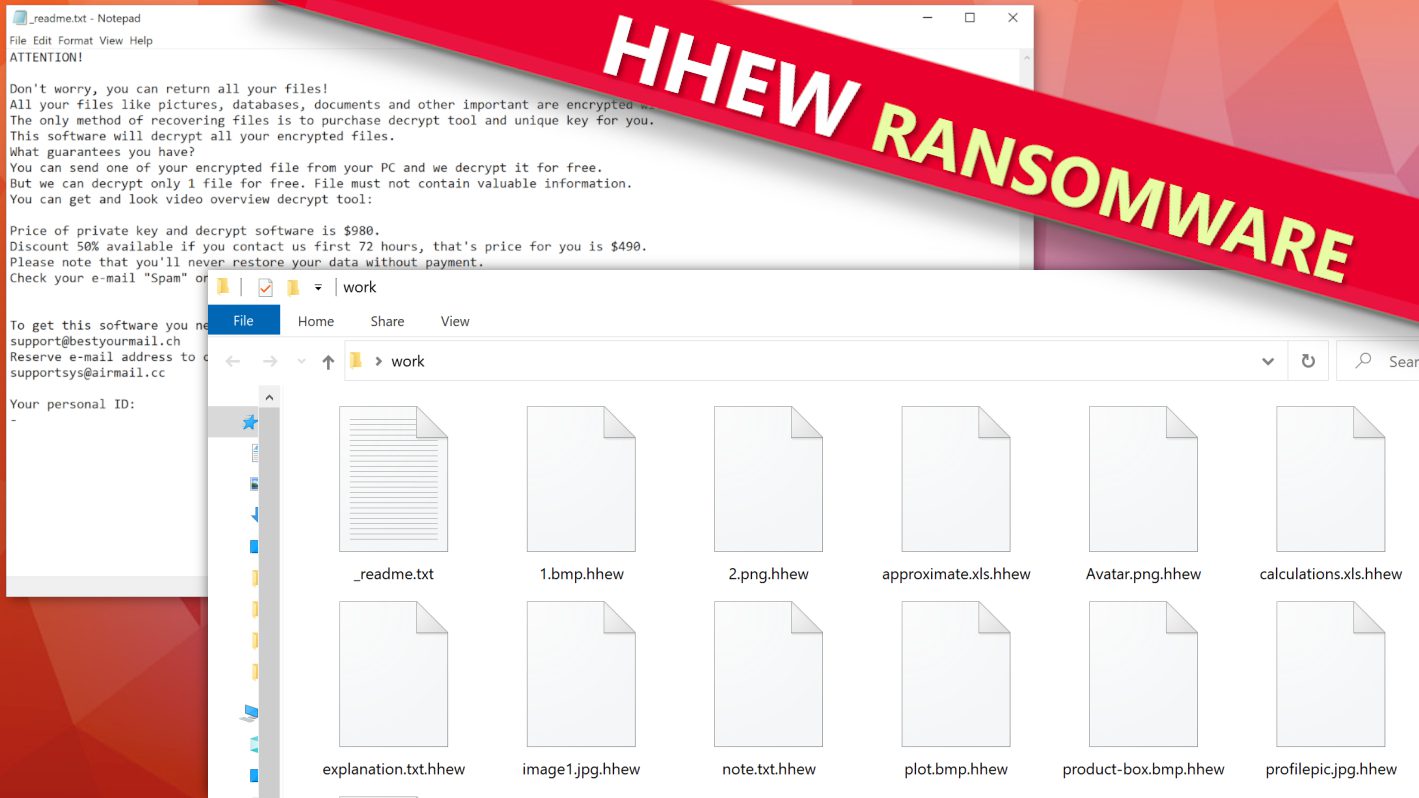
HHEW is the name of a newly-emerged ransomware virus that locks computer data
Contents
HHEW ransomware is a malicious computer virus that encrypts files in target systems. It is believed to be the 518th version of STOP/DJVU ransomware, a virus that’s been active since 2018. This version is distinguished from a 4-letter extension that it appends to encrypted data. To illustrate, each file gets assigned a new .hhew file marker after being encrypted. Therefore, files originally named as 1.jpg, 2.txt or 3.docx will appear as 1.jpg.hhew, 2.txt.hhew, 3.docx.hhew and the same will happen to the rest of data. To enlighten the computer user of what has been done to all data, the ransomware drops _readme.txt file in each folder. This is often referred to as a ransom note that contains instructions from cybercriminals who insist that the computer user has to pay a ransom in exchange for HHEW file decryption software.
This computer virus belongs to one of the most widespread ransomware families. Computer users typically download it unknowingly when looking for illegal “cracked” software versions online. Read more about this threat below and find out how to protect your computer after the ransomware attack, and learn what can you do to reverse the damage to your computer.
The ransom demand
HHEW virus operators seek to extort the computer user. They provide an explanation in _readme.txt notes (the victim can find identical versions of it in each data folder). According to the cybercriminals, the data stored in the compromised computer has been locked with strongest encryption and private key and the only solution leading to successful data recovery is paying a ransom. In fact, the crooks put it as “purchasing” the tools from them.
In addition, the victim soon finds out that there is an option to apply for a discount. The ransom note claims that victims who reach out to the attackers within the first 72 hours (3 full days) will receive a 50% discount on decryption tools which would cost $490 in this case. Alternatively, victims who contact the attackers after this given timeframe, the decryption would cost $980. In both scenarios, the only transactions that the attackers accept are based on crypto-network since they want to remain anonymous. In most cases, they demand purchasing Bitcoin worth the amount and transferring to the criminals’ virtual wallet address.
To convince the victim that paying the ransom is a guarantee to data recovery, the criminals suggest writing an email to them via provided email addresses: support@bestyourmail.ch and supportsys@airmail.cc and attaching one encrypted file (that doesn’t contain valuable data). The crooks promise they will reply with an attached decrypted version of the test file.
No matter the circumstances, you should stick to the ransomware response recommendations released by the FBI that are confirmed by cybersecurity experts worldwide. The key points are as follows:
- Paying the ransom never guarantees data recovery. In other words, trusting cybercriminals is not recommended.
- Collecting ransoms is what keeps the ransomware cycle alive. Thus, it helps the virtual criminals fund their operations.
- Research shows that cybercriminals tend to target victims who already paid again in hopes to swindle more money from them.
Additional noteworthy details about this computer threat
There are some noteworthy details regarding STOP/DJVU ransomware variants. Cybersecurity experts warn that they tend to spread alongside information-stealing Trojans, mainly those known under names of VIDAR and AZORULT. Computer users should be aware that these threats are capable of stealing browsing data, cookies, saved passwords, in-app login credentials and even cryptocurrency wallets. With their hands on such sensitive data, cybercriminals can implement further blackmail towards the victim.
What is also interesting about STOP/DJVU variants like HHEW virus is that these threats are location-specific and have rules that prevent the malware from attacking computers from the Commonwealth of Independent States (CIS). To discover the computer’s location, the virus connects to https[:]//api.2ip.ua/geo.json and downloads the geo.json file with the geolocation details. This file contains the PC’s IP, country, city, zip code, longitude and latitude and more. In case the virus discovers the computer belongs to one of excluded countries, it will abort its operations.
Another interesting detail is that this ransomware attempts to request a unique encryption key per host from its Command&Control server. If this fails, the virus switches to autonomous mode and encrypts victim’s files using hardcoded offline key. It is important to figure out which encryption type was used, because it determines the chances to recover data. You can find more information about it in this guide for STOP/DJVU victims.
On top of that, some versions of this malware also meddle with Windows HOSTS file in order to restrict victim’s access to specific cybersecurity-related websites online. As a result, computer user will no longer be able to reach relevant information regarding ransomware attacks as DNS_PROBE_FINISHED_NXDOMAIN or similar error might pop-up in web browser.
Ransomware Summary
| Name | HHEW Ransomware Virus |
| Type | Ransomware; Crypto-malware; Virtual Extortion Virus |
| Family | STOP/DJVU |
| Encryption type | RSA 2048 + Salsa20 |
| Previous versions | LLTT, LLEE, LLQQ, EIUR, DKRF, GHSD (find full list here) |
| Version | 518th |
| Extension | .hhew |
| Cybercriminal emails | support@bestyourmail.ch and supportsys@airmail.cc |
| Additional malware dropped | Azorult or Vidar Trojan |
| Damage | The ransomware uses encryption to maliciously modify all files on the PC and marks their original names with .hhew extension. Ransom notes called as _readme.txt will be dropped in every computer folder. This piece of malware usually drags VIDAR Stealer alongside it and also eliminates VSS from the system. On top of that, it tends to modify Windows HOSTS file to restrict computer user’s access to cybersecurity-related websites online. |
| Ransom note | _readme.txt |
| Ransom demand | $490-$980 in Bitcoin |
| Distribution | Victims often download this ransomware along illegal torrent downloads, cracked software, activators, key generators or tools like KMSPico. |
| Known software cracks to contain this malware | Corel Draw, Tenorshare 4ukey, Adobe Photoshop, Cubase, Adobe Illustrator, Internet Download Manager, Tally, League of Legends. |
| Detection names | Ransom:Win32/StopCrypt.PAL!MTB (Microsoft), Trojan.Crypt (A) (Emsisoft), HEUR:Trojan-Ransom.Win32.Stop.gen (Kaspersky), Trojan.GenericKD.47850419 (BitDefender), Trojan.MalPack.GS (Malwarebytes), ML.Attribute.HighConfidence (Symantec) see all detection name variations on VirusTotal |
| Removal | Remove ransomware and related malware from your PC using trustworthy software. To repair virus damage on Windows OS files, consider scanning with RESTORO (secure download link). |
REPAIR VIRUS DAMAGE
Scan your system for FREE to detect security, hardware and stability issues. You can use the scan results and try to remove threats manually, or you can choose to get the full version of software to fix detected issues and repair virus damage to Windows OS system files automatically. Includes Avira spyware/malware detection & removal engine.
See the screenshot below to understand how files locked by this ransomware virus appear in computer folders.
Ransomware distribution strategies
Ransomware-type computer viruses typically await computer users in rogue online websites offering illegal downloads, also in a form of malicious email attachments, and fake software installers advertised via malware-injected online ads.
Most of STOP/DJVU variants including HHEW virus are found in illegal websites offering “cracked” versions of popular paid software, such as MatLab, Adobe Photoshop, AutoCAD and others. Victims are lured into downloading torrents or password-protected archives containing a malicious setup file that triggers the ransomware attack. For this reason, cybersecurity experts worldwide recommend only using genuine software copies to avoid becoming a victim of a malware attack.
Another common ransomware distribution technique that cybercriminals also rely on is malicious email spam containing some attachments. Typically, crooks attempt to pose that the email comes from a legitimate entity, such as governmental organisation, a well-known company or even victim’s boss or colleague. Such scam emails are meant to create a sense of urgency and force the victim to take action as soon as possible, which is mostly either opening the attachment or clicking on a malicious URL. If that happens, the malware can compromise unprotected systems instantly.
Sometimes, cybercriminals also manage to inject malware into ad networks and serve malicious ads on various websites. If the victim clicks on a fake ad, this causes a redirect to a dangerous website or even an instant download of a malicious file. Typically, such ads advertise fake software installers or update tools that are bundled with an executable that is nothing else but a malware in disguise.
Finally, ransomware victims should stay away from deceptive and unconfirmed websites claiming they have miracle decryption tools for online encryption victims of STOP/DJVU. You can find the latest and most relevant information regarding progress of decryption software developments and possibilities to recover your files in this guide.
Remove HHEW Ransomware Virus and Decrypt Your Files
In order to remove HHEW ransomware, it is recommended to boot your computer in Safe Mode with Networking and then run a genuine copy of a trusted antivirus solution. Wait until the scan completes and remove detected malware remains. In addition, our team recommends downloading RESTORO that can come in handy when repairing virus-damaged Windows OS files.
Once HHEW virus removal is finished, make sure you report the cybercrime incident to authorities within your area and also change all of the passwords used on the compromised computer/network.
OUR GEEKS RECOMMEND
Our team recommends removing malware using a professional antivirus software and then using the following tool to repair virus damage to Windows system files:
REPAIR VIRUS DAMAGE TO YOUR COMPUTER
RESTORO provides a free scan that helps to identify hardware, security and stability issues and presents a comprehensive report which can help you to locate and fix detected issues manually. It is a great PC repair software to use after you remove malware with professional antivirus. The full version of software will fix detected issues and repair virus damage caused to your Windows OS files automatically.
RESTORO uses AVIRA scanning engine to detect existing spyware and malware. If any are found, the software will eliminate them.
Read full review here.
GeeksAdvice.com editors select recommended products based on their effectiveness. We may earn a commission from affiliate links, at no additional cost to you. Learn more.
HHEW Ransomware Virus Removal Guidelines
Method 1. Enter Safe Mode with Networking
Step 1. Start Windows in Safe Mode with Networking
Before you try to remove HHEW Ransomware Virus virus, you must start your computer in Safe Mode with Networking. Below, we provide the easiest ways to boot PC in the said mode, but you can find additional ones in this in-depth tutorial on our website – How to Start Windows in Safe Mode. Also, if you prefer a video version of the tutorial, check our guide How to Start Windows in Safe Mode on Youtube.
Instructions for Windows XP/Vista/7 users
- First of all, turn off your PC. Then press the Power button to start it again and instantly start pressing F8 button on your keyboard repeatedly in 1-second intervals. This launches the Advanced Boot Options menu.
- Use arrow keys on the keyboard to navigate down to Safe Mode with Networking option and press Enter.
Instructions for Windows 8/8.1/10/11 users
- Open Windows Start menu, then press down the Power button. On your keyboard, press down and hold the Shift key, and then select Restart option.
- This will take you to Windows Troubleshoot screen. Choose Troubleshoot > Advanced Options > Startup Settings > Restart. Tip: If you can't find Startup Settings, click See more recovery options.
- In Startup Settings, press the right key between F1-F9 to enter Safe Mode with Networking. In this case, it is the F5 key.
Step 2. Remove files associated with the virus
Now, you can search for and remove HHEW Ransomware Virus files. It is very hard to identify files and registry keys that belong to the ransomware virus, Besides, malware creators tend to rename and change them repeatedly. Therefore, the easiest way to uninstall such type of a computer virus is to use a reliable security program such as INTEGO Antivirus, which also includes data recovery software. For virus damage repair, consider using RESTORO.
Special Offer
Compatibility: Microsoft Windows
See Full Review
RESTORO is a unique PC Repair Tool which comes with an in-built Avira scan engine to detect and remove spyware/malware threats and uses a patented technology to repair virus damage. The software can repair damaged, missing or malfunctioning Windows OS files, corrupted DLLs, and more. The free version offers a scan that detects issues. To fix them, license key for the full software version must be purchased.
Method 2. Use System Restore
In order to use System Restore, you must have a system restore point, created either manually or automatically.
Step 1. Boot Windows in Safe Mode with Command Prompt
Instructions for Windows XP/Vista/7 users
- Shut down your PC. Start it again by pressing the Power button and instantly start pressing F8 button on your keyboard repeatedly in 1-second intervals. You will see Advanced Boot Options menu.
- Using arrow keys on the keyboard, navigate down to Safe Mode with Command Prompt option and press Enter.
Instructions for Windows 8/8.1/10/11 users
- Launch Windows Start menu, then click the Power button. On your keyboard, press down and hold the Shift key, and then choose Restart option with the mouse cursor.
- This will take you to Windows Troubleshoot screen. Choose Troubleshoot > Advanced Options > Startup Settings > Restart. Tip: If you can't find Startup Settings, click See more recovery options.
- In Startup Settings, press the right key between F1-F9 to enter Safe Mode with Command Prompt. In this case, press F6 key.
Step 2. Start System Restore process
- Wait until system loads and command prompt shows up.
- Type cd restore and press Enter, then type rstrui.exe and press Enter. Or you can just type %systemroot%system32restorerstrui.exe in command prompt and hit Enter.
- This launches System Restore window. Click Next and then choose a System Restore point created in the past. Choose one that was created before ransomware infection.
- Click Yes to begin the system restoration process.
After restoring the system, we recommend scanning the system with antivirus or anti-malware software. In most cases, there won't be any malware remains, but it never hurts to double-check. In addition, we highly recommend checking ransomware prevention guidelines provided by our experts in order to protect your PC against similar viruses in the future.
Alternative software recommendations
Malwarebytes Anti-Malware
Removing spyware and malware is one step towards cybersecurity. To protect yourself against ever-evolving threats, we strongly recommend purchasing a Premium version of Malwarebytes Anti-Malware, which provides security based on artificial intelligence and machine learning. Includes ransomware protection. See pricing options and protect yourself now.
System Mechanic Ultimate Defense
If you're looking for an all-in-one system maintenance suite that has 7 core components providing powerful real-time protection, on-demand malware removal, system optimization, data recovery, password manager, online privacy protection and secure driver wiping technology. Therefore, due to its wide-range of capabilities, System Mechanic Ultimate Defense deserves Geek's Advice approval. Get it now for 50% off. You may also be interested in its full review.
Disclaimer. This site includes affiliate links. We may earn a small commission by recommending certain products, at no additional cost for you. We only choose quality software and services to recommend.
Decrypt HHEW files
Fix and open large HHEW files easily:
It is reported that STOP/DJVU ransomware versions encrypt only the beginning 150 KB of each file to ensure that the virus manages to affect all files on the system. In some cases, the malicious program might skip some files at all. That said, we recommend testing this method on several big (>1GB) files first.
- Create a copy of encrypted file to a separate folder using Copy > Paste commands.
- Now, right-click the created copy and choose Rename. Select the HHEW extension and delete it. Press Enter to save changes.
- In the prompt asking whether you want to make the changes as file might become unusable, click OK.
- Try opening the file.
STOP/DJVU decryption tool usage guide
STOP/DJVU ransomware versions are grouped into old and new variants. HHEW Ransomware Virus is considered the new STOP/DJVU variant, just like LLTT, LLEE, LLQQ, EIUR, DKRF, GHSD (find full list here). This means full data decryption is now possible only if you have been affected by offline encryption key. To decrypt your files, you will have to download Emsisoft Decryptor for STOP DJVU, a tool created and maintained by a genius security researcher Michael Gillespie.
Note! Please do not spam the security researcher with questions whether he can recover your files encrypted with online key - it is not possible.
In order to test the tool and see if it can decrypt HHEW files, follow the given tutorial.
- Download the decryption tool from Emsisoft.
- Click the little arrow next to your download and choose Show in Folder.
- Now, right-click the file and choose Run as Administrator. If asked, enter administrator's password.
- In UAC window, click Yes.
- Click Yes to agree to software terms in both windows.
- The tool will automatically include C:// disk as a location to decrypt. The file recovery tool will prepopulate the locations to scan, including connected data storage drives or network drives. Click Add folder if you wish to add additional locations.
In Options tab, you can choose to keep encrypted file copies. We recommend leaving this option selected, especially if you do not know if the decryption tool will work. - Click Decrypt to start restoring HHEW files. You will see the progress in the Results tab. Here, you can see messages from the tool, such as whether the decryption procedure is successful, or you need to wait for an update.
You might also be informed that online key was used to encrypt your files. In such case, the decryption tool won't work for you, and the only way to recover your files is to use a data backup.
Meanings of decryptor's messages
The HHEW decryption tool might display several different messages after failed attempt to restore your files. You might receive one of the following messages:
Error: Unable to decrypt file with ID: [example ID]
This message typically means that there is no corresponding decryption key in the decryptor's database.
No key for New Variant online ID: [example ID]
Notice: this ID appears to be an online ID, decryption is impossible
This message informs that your files were encrypted with online key, meaning no one else has the same encryption/decryption key pair, therefore data recovery without paying the criminals is impossible.
Result: No key for new variant offline ID: [example ID]
This ID appears to be an offline ID. Decryption may be possible in the future.
If you were informed that an offline key was used, but files could not be restored, it means that the offline decryption key isn't available yet. However, receiving this message is extremely good news, meaning that it might be possible to restore your HHEW extension files in the future. It can take a few months until the decryption key gets found and uploaded to the decryptor. We recommend you to follow updates regarding the decryptable DJVU versions here. We strongly recommend backing up your encrypted data and waiting.
Report Internet crime to legal departments
Victims of HHEW Ransomware Virus should report the Internet crime incident to the official government fraud and scam website according to their country:
- In the United States, go to the On Guard Online website.
- In Australia, go to the SCAMwatch website.
- In Germany, go to the Bundesamt für Sicherheit in der Informationstechnik website.
- In Ireland, go to the An Garda Síochána website.
- In New Zealand, go to the Consumer Affairs Scams website.
- In the United Kingdom, go to the Action Fraud website.
- In Canada, go to the Canadian Anti-Fraud Centre.
- In India, go to Indian National Cybercrime Reporting Portal.
- In France, go to the Agence nationale de la sécurité des systèmes d’information.
If you can't find an authority corresponding to your location on this list, we recommend using any search engine to look up "[your country name] report cyber crime". This should lead you to the right authority website. We also recommend staying away from third-party crime report services that are often paid. It costs nothing to report Internet crime to official authorities.
Another recommendation is to contact your country's or region’s federal police or communications authority.
Frequently Asked Questions
You can only open HHEW files if you have the decryption key, or if you were affected by offline encryption type.
To figure out whether you were affected by offline encryption, please go to C:/SystemID/PersonalID.txt and see if the string inside of it ends in t1. You can also try using Emsisoft Decryptor for STOP/DJVU.
Please follow the guidances provided by the official HHEW decryption tools and believe what they say. If they say it is impossible to decrypt, it really is so. There is no magic tool or human capable of decrypting your files hiding somewhere. Encryption is a technique created to be nearly impossible to decrypt without a special private key (held by the criminals).
We advise scanning with anti-virus, anti-malware, malware removal tools or software like RESTORO to eliminate virus damage on the system. If you do not trust using a single tool, try running one after another. However, we do not recommend keeping several security programs on a computer at once as they can interfere with each other's work.
Beware of fake HHEW decryption tools circulating around the web. Cyber criminals are uploading them to various shady websites, also might be promoting them via suspicious Youtube videos. These programs can infect your computer even more heavily (Trojans, miners, etc.). We suggest being extremely cautious around the web. If there will be an official STOP/DJVU decryption tool available, it will be widely discussed in public media.
Norbert Webb is the head of Geek’s Advice team. He is the chief editor of the website who controls the quality of content published. The man also loves reading cybersecurity news, testing new software and sharing his insights on them. Norbert says that following his passion for information technology was one of the best decisions he has ever made. “I don’t feel like working while I’m doing something I love.” However, the geek has other interests, such as snowboarding and traveling.
Recent Posts
Remove JJWW Ransomware Virus (DECRYPT .jjww FILES)
JJWW Ransomware Virus Is a New Threat That Could Harm Your Computer JJWW ransomware virus is…
Remove JJYY Ransomware Virus (DECRYPT .jjyy FILES)
JJYY Ransomware Threat and How to Protect Your Computer JJYY ransomware virus is a threatening computer…
Remove GHSD Ransomware Virus (DECRYPT .ghsd FILES)
GHSD Ransomware Is Now a Threat to All Computers GHSD ransomware is a malevolent computer virus…
Remove DKRF Ransomware Virus (DECRYPT .dkrf FILES)
DKRF Ransomware Virus & Why Computer Users Should Avoid It DKRF ransomware is a newly…
Remove EIUR Ransomware Virus (DECRYPT .eiur FILES)
EIUR Ransomware Virus and Dangers Associated With It EIUR ransomware is a dangerous computer virus recently…
Remove LLQQ Ransomware Virus (DECRYPT .llqq FILES)
LLQQ ransomware virus is a new threat that every computer user should avoid LLQQ ransomware…