LLTT ransomware is being spread by cybercriminals to attack victims
Contents
LLTT ransomware is a computer virus that belongs to the notorious STOP/DJVU ransomware family, which is infamous for developing a series of highly destructive malware for extortion purposes. Their operational method is to embed the malware on cloned software contents which would then be uploaded to online torrents platforms. When unsuspecting users download them, they end up triggering a ransomware attack. Once the virus infects a computer, it encrypts files contained in it before appending .lltt extension to all the file names. To illustrate it, files that were previously saved with names such as 1.jpg, 2.jpg etc. would automatically become 1.jpg.lltt, 2.jpg.lltt and so on. Afterward, the cybercriminals would also release ransom notes known as _readme.txt throughout the computer system.
The primary aim of this computer malware is to threaten the user that encrypted data will remain locked forever if one decides not to listen to cybercriminals’ demands. In other words, they encrypt all data stored on the computer and asks the victim to pay the ransom. More details regarding their demands are provided in the ransom notes saved in each computer folder.
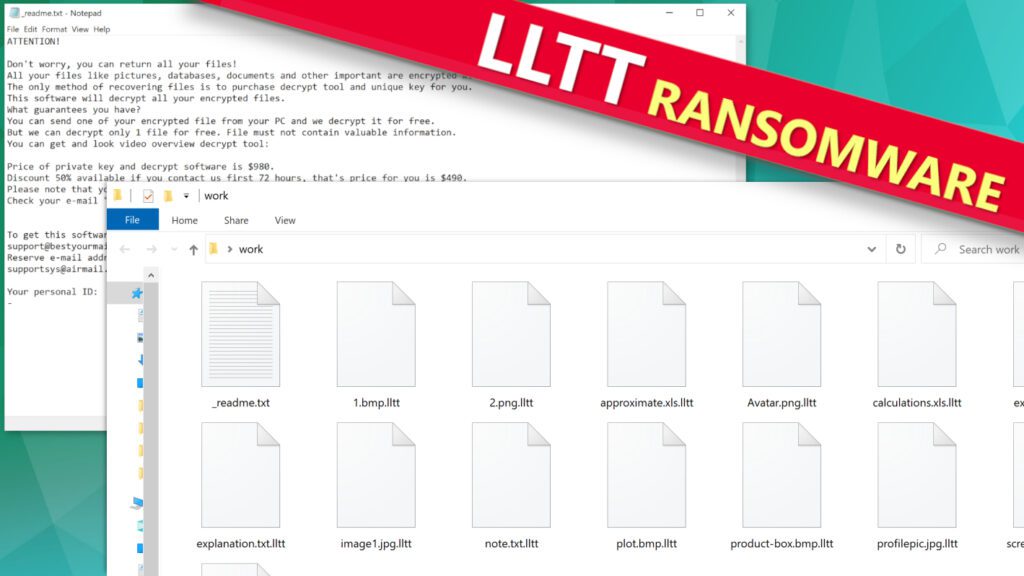
What’s explained in the ransom note
The _readme.txt notes contain direct message for the victim notifying them about what was happening, i.e., the encryption of their files and the need for them to pay certain fees as ransom to the cybercriminals. They would further claim that such money would enable them to forward a decryption tool that would be used by the victim to decrypt files locked by LLTT ransomware.
The cybercriminals would emphasize that all important files stored by the victim in the compromised computer have been rendered useless, including vital documents, pictures, and videos. In anticipation, they would also drop two emails, namely; support@bestyourmail.ch and supportsys@airmail.cc, while hoping that the victim would use any of them in reaching out to them. If peradventure the victim decides to contact them, he would be notified that a ransom fee of $980 has to be paid. However, if the victim could be able to pay within 3 days of being notified, the ransom fees would be reduced by half, and $490 becomes acceptable, but once the stipulated 72 hours elapses, it would revert to a flat ransom fee of $980.
Being aware that what they’re doing is a criminal offense, the cybercriminals would insist that ransom payment must be made using cryptocurrency. They would forward a wallet address to the victim and direct them to transfer the ransom fee equivalence into it. They avoid the use of banks or conventional money transfers because there is a high it would blow their cover, thereby leading to possible arrest and prosecution.
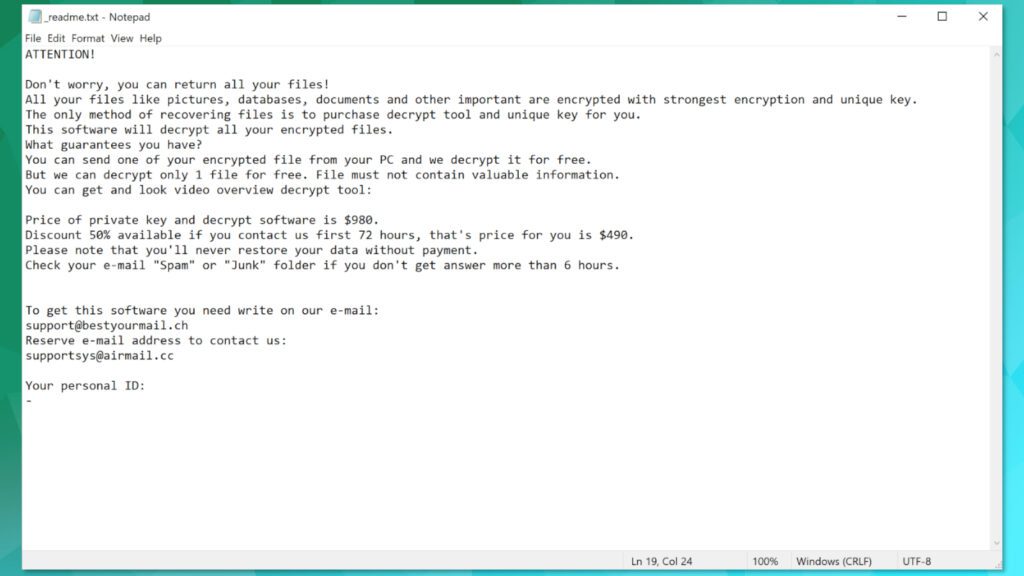
No matter the pressure, victims of cyber-attack are advised never to cooperate with cybercriminals and neither should they pay ransom to them. This memo has been passed across by the FBI and other top cyber security organizations also share similar views. Some of the main reasons they gave are listed below for your consideration:
- Ransom funds encourage cybercriminals to continue being a menace to all since they would find it profitable.
- It also helps them to increase their capacity by employing more hands and allocating resources to it.
- Payment of ransom does not guarantee file recovery.
- Victims that pay the ransom are often targeted again in the future.
More details about this ransomware
From our research, we realized that although the cybercriminals behind STOP/DJVU ransomware operate globally yet, there are selected countries they designated as encryption-exempted. For reasons best known to them, the following countries are protected from their attacks: Belarus, Armenia, Ukraine, Kyrgyzstan, Syria, Russia, Tajikistan, Kazachstan and Uzbekistan.
The first thing the virus does after infecting a computer is to make a connection with https[:]//api.2ip.ua/geo.json, the search result would be forwarded to the geo.json file and would contain the following details; country, city, zip code, IP address, and longitude/latitude. From the information obtained, it would be able to decipher if the computer is domiciled in any of the “protected” countries or not. If positive, the attack would be terminated at this point but if negative, it would move to the next stage of the attack.
Cybercriminals also spread other types of malware known as Remote Access Trojans or RATs for short. The latest ones are AZORULT and VIDAR, and can be used to steal sensitive information like passwords, cryptocurrency wallets, browsing history, bank account details etc.
If you’re a victim of this computer virus, the most important thing to do is to remove LLTT ransomware ASAP. You can do so by setting up your computer on Safe Mode with Networking before applying any good antivirus software. In addition to that, you should consider whether download RESTORO and use it to salvage some of the damaged Windows OS files.
Ransomware Summary
| Name | LLTT Ransomware Virus |
| Type | Ransomware; Crypto-malware; Virtual Extortion Virus |
| Family | STOP/DJVU |
| Encryption type | RSA 2048 + Salsa20 |
| Previous versions | JYPO, KIFR, KIOP, KITZ, BOZA, BOTY, COZA (find full list here) |
| Version | 504th |
| Extension | .lltt |
| Cybercriminal emails | support@bestyourmail.ch and supportsys@airmail.cc |
| Additional malware dropped | Azorult or Vidar Trojan |
| Damage | The ransomware uses encryption to maliciously modify all files on the PC and marks their original names with .lltt extension. Ransom notes called as _readme.txt will be dropped in every computer folder. This piece of malware usually drags VIDAR Stealer alongside it and also eliminates VSS from the system. On top of that, it tends to modify Windows HOSTS file to restrict computer user’s access to cybersecurity-related websites online. |
| Ransom note | _readme.txt |
| Ransom demand | $490-$980 in Bitcoin |
| Distribution | Victims often download this ransomware along illegal torrent downloads, cracked software, activators, key generators or tools like KMSPico. |
| Known software cracks to contain this malware | Corel Draw, Tenorshare 4ukey, Adobe Photoshop, Cubase, Adobe Illustrator, Internet Download Manager, Tally, League of Legends. |
| Detection names | Ransom:Win32/StopCrypt.PAL!MTB (Microsoft), Trojan.Crypt (A) (Emsisoft), HEUR:Trojan-Ransom.Win32.Stop.gen (Kaspersky), Trojan.GenericKD.47850419 (BitDefender), Trojan.MalPack.GS (Malwarebytes), ML.Attribute.HighConfidence (Symantec) see all detection name variations on VirusTotal |
| Removal | Remove ransomware and related malware from your PC using trustworthy software. To repair virus damage on Windows OS files, consider scanning with RESTORO (secure download link). |
REPAIR VIRUS DAMAGE
Scan your system for FREE to detect security, hardware and stability issues. You can use the scan results and try to remove threats manually, or you can choose to get the full version of software to fix detected issues and repair virus damage to Windows OS system files automatically. Includes Avira spyware/malware detection & removal engine.
Files encrypted by this ransomware can be recognized from new extensions appended to their original filenames. Victims will also notice a ransom note (text file) in affected data folders as shown in the screenshot below.
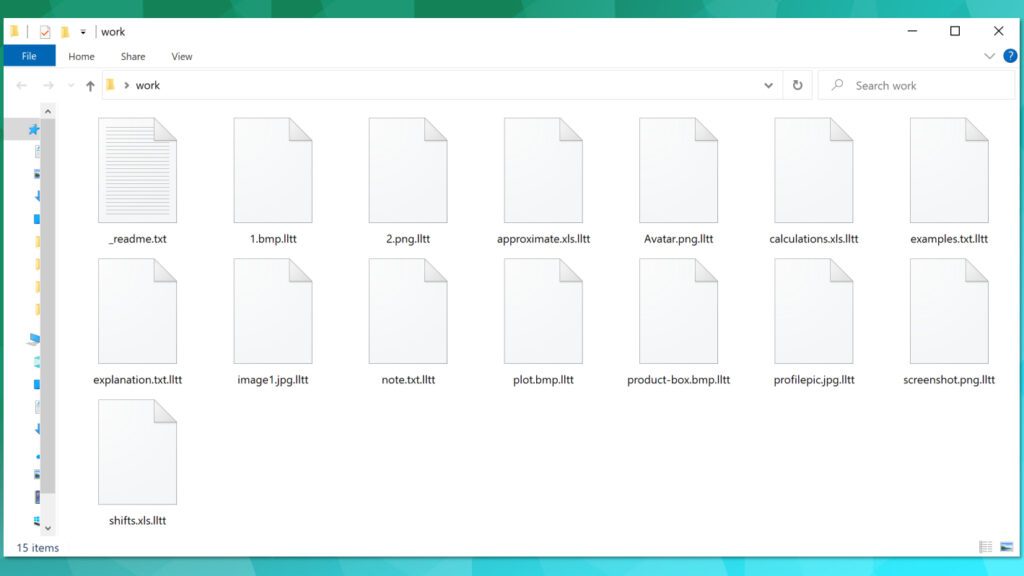
Tricks cybercriminals use to distribute ransomware
There are various means used by cybercriminals in spreading STOP/DJVU ransomware virus, but the most common ones are through cloned software copies, fake update tools, emails and attachments etc. In other words, going to online torrent platforms to download illegal software content would likely lead to a cyber-attack in the long run and thus should be avoided.
By compiling the experiences of previous victims of the STOP/DJVU ransomware virus, we were able to make some salient observations. Cybercriminals know that some computer users are often seeking alternative means of making use of some popular software content without paying the requisite fees.
This prompted them to clone some of these software contents and embed them with malware before uploading them to online torrent platforms. When freeloaders download them in hopes of using them for free, they end up causing ransomware infection. Some of the most commonly cloned ones are:
- AutoCad;
- Adobe Photoshop,
- Adobe Illustrator,
- Corel Draw;
- Cubase;
- Adobe Premiere Pro,
- Tenorshare 4ukey;
- VMware Workstation;
- League of Legends;
- Internet Download Manager.
When some computer users tried to download KMSPico software illegally, they realized that ransomware was embedded in it. Based on the risk factors, it is advised that software contents should only be downloaded legally through the official pages of the original producers or their third-party affiliate partners.
Likewise, computer users should tread with caution whenever they’re opening emails and attachments sent to them. The reason is that cybercriminals are also known to embed ransomware in them before distributing it to random people. They often make use of files like PDF, XLS, or DOCX because they have macro function abilities that enable the embedding, transporting, and triggering of malware.
LLTT ransomware removal & file decryption
It is very important to ensure that LLTT ransomware removal gets taken care of in case this malicious threat gets detected on a computer. The first action to take is to boot the infected computer through Safe Mode with Networking before activating genuine antivirus software. Once that is done, you may also consider if it’s necessary to download RESTORO which can be used in repairing some of the virus-damaged Windows OS files wherever possible.
Once you remove LLTT ransomware virus, you should take the following steps:
- Inform the police or relevant agencies about the incident.
- Use any available backup device to restore lost files.
- Learn more about STOP/DJVU encryption and possible ways to overcome it.
- Do not hesitate to change all passwords that were used in the compromised computer.
In conclusion, computer users should be wary of the risk factors to avoid becoming a victim. Also, victims of STOP/DJVU ransomware should avoid dubious websites that claim to offer effective decryption services because only DiskTuna and Emsisoft have proven to be reliable so far.
OUR GEEKS RECOMMEND
Our team recommends a two-step rescue plan to remove ransomware and other remaining malware from your computer, plus repair caused virus damage to the system:
GeeksAdvice.com editors select recommended products based on their effectiveness. We may earn a commission from affiliate links, at no additional cost to you. Learn more.
LLTT Ransomware Virus Removal Guidelines
Method 1. Enter Safe Mode with Networking
Step 1. Start Windows in Safe Mode with Networking
Before you try to remove LLTT Ransomware Virus virus, you must start your computer in Safe Mode with Networking. Below, we provide the easiest ways to boot PC in the said mode, but you can find additional ones in this in-depth tutorial on our website – How to Start Windows in Safe Mode. Also, if you prefer a video version of the tutorial, check our guide How to Start Windows in Safe Mode on Youtube.
Instructions for Windows XP/Vista/7 users
- First of all, turn off your PC. Then press the Power button to start it again and instantly start pressing F8 button on your keyboard repeatedly in 1-second intervals. This launches the Advanced Boot Options menu.
- Use arrow keys on the keyboard to navigate down to Safe Mode with Networking option and press Enter.

Instructions for Windows 8/8.1/10/11 users
- Open Windows Start menu, then press down the Power button. On your keyboard, press down and hold the Shift key, and then select Restart option.

- This will take you to Windows Troubleshoot screen. Choose Troubleshoot > Advanced Options > Startup Settings > Restart. Tip: If you can't find Startup Settings, click See more recovery options.

- In Startup Settings, press the right key between F1-F9 to enter Safe Mode with Networking. In this case, it is the F5 key.

Step 2. Remove files associated with the virus
Now, you can search for and remove LLTT Ransomware Virus files. It is very hard to identify files and registry keys that belong to the ransomware virus, Besides, malware creators tend to rename and change them repeatedly. Therefore, the easiest way to uninstall such type of a computer virus is to use a reliable security program such as INTEGO Antivirus. For virus damage repair, consider using RESTORO.
Special Offer
Compatibility: Microsoft Windows
See Full Review
RESTORO is a unique PC Repair Tool which comes with an in-built Avira scan engine to detect and remove spyware/malware threats and uses a patented technology to repair virus damage. The software can repair damaged, missing or malfunctioning Windows OS files, corrupted DLLs, and more. The free version offers a scan that detects issues. To fix them, license key for the full software version must be purchased.
Method 2. Use System Restore
In order to use System Restore, you must have a system restore point, created either manually or automatically.
Step 1. Boot Windows in Safe Mode with Command Prompt
Instructions for Windows XP/Vista/7 users
- Shut down your PC. Start it again by pressing the Power button and instantly start pressing F8 button on your keyboard repeatedly in 1-second intervals. You will see Advanced Boot Options menu.
- Using arrow keys on the keyboard, navigate down to Safe Mode with Command Prompt option and press Enter.

Instructions for Windows 8/8.1/10/11 users
- Launch Windows Start menu, then click the Power button. On your keyboard, press down and hold the Shift key, and then choose Restart option with the mouse cursor.

- This will take you to Windows Troubleshoot screen. Choose Troubleshoot > Advanced Options > Startup Settings > Restart. Tip: If you can't find Startup Settings, click See more recovery options.

- In Startup Settings, press the right key between F1-F9 to enter Safe Mode with Command Prompt. In this case, press F6 key.

Step 2. Start System Restore process
- Wait until system loads and command prompt shows up.
- Type cd restore and press Enter, then type rstrui.exe and press Enter. Or you can just type %systemroot%system32restorerstrui.exe in command prompt and hit Enter.

- This launches System Restore window. Click Next and then choose a System Restore point created in the past. Choose one that was created before ransomware infection.

- Click Yes to begin the system restoration process.
After restoring the system, we recommend scanning the system with antivirus or anti-malware software. In most cases, there won't be any malware remains, but it never hurts to double-check. In addition, we highly recommend checking ransomware prevention guidelines provided by our experts in order to protect your PC against similar viruses in the future.
Alternative software recommendations
Malwarebytes Anti-Malware
Removing spyware and malware is one step towards cybersecurity. To protect yourself against ever-evolving threats, we strongly recommend purchasing a Premium version of Malwarebytes Anti-Malware, which provides security based on artificial intelligence and machine learning. Includes ransomware protection. See pricing options and protect yourself now.

System Mechanic Ultimate Defense
If you're looking for an all-in-one system maintenance suite that has 7 core components providing powerful real-time protection, on-demand malware removal, system optimization, data recovery, password manager, online privacy protection and secure driver wiping technology. Therefore, due to its wide-range of capabilities, System Mechanic Ultimate Defense deserves Geek's Advice approval. Get it now for 50% off. You may also be interested in its full review.

Disclaimer. This site includes affiliate links. We may earn a small commission by recommending certain products, at no additional cost for you. We only choose quality software and services to recommend.
Decrypt LLTT files
Fix and open large LLTT files easily:
It is reported that STOP/DJVU ransomware versions encrypt only the beginning 150 KB of each file to ensure that the virus manages to affect all files on the system. In some cases, the malicious program might skip some files at all. That said, we recommend testing this method on several big (>1GB) files first.
- Create a copy of encrypted file to a separate folder using Copy > Paste commands.
- Now, right-click the created copy and choose Rename. Select the LLTT extension and delete it. Press Enter to save changes.
- In the prompt asking whether you want to make the changes as file might become unusable, click OK.
- Try opening the file.
STOP/DJVU decryption tool usage guide
STOP/DJVU ransomware versions are grouped into old and new variants. LLTT Ransomware Virus is considered the new STOP/DJVU variant, just like JYPO, KIFR, KIOP, KITZ, BOZA, BOTY, COZA (find full list here). This means full data decryption is now possible only if you have been affected by offline encryption key. To decrypt your files, you will have to download Emsisoft Decryptor for STOP DJVU, a tool created and maintained by a genius security researcher Michael Gillespie.
Note! Please do not spam the security researcher with questions whether he can recover your files encrypted with online key - it is not possible.
In order to test the tool and see if it can decrypt LLTT files, follow the given tutorial.
- Download the decryption tool from Emsisoft.
- Click the little arrow next to your download and choose Show in Folder.

- Now, right-click the file and choose Run as Administrator. If asked, enter administrator's password.

- In UAC window, click Yes.
- Click Yes to agree to software terms in both windows.

- The tool will automatically include C:// disk as a location to decrypt. The file recovery tool will prepopulate the locations to scan, including connected data storage drives or network drives. Click Add folder if you wish to add additional locations.
In Options tab, you can choose to keep encrypted file copies. We recommend leaving this option selected, especially if you do not know if the decryption tool will work.
- Click Decrypt to start restoring LLTT files. You will see the progress in the Results tab. Here, you can see messages from the tool, such as whether the decryption procedure is successful, or you need to wait for an update.
You might also be informed that online key was used to encrypt your files. In such case, the decryption tool won't work for you, and the only way to recover your files is to use a data backup.
Meanings of decryptor's messages
The LLTT decryption tool might display several different messages after failed attempt to restore your files. You might receive one of the following messages:
Error: Unable to decrypt file with ID: [example ID]
This message typically means that there is no corresponding decryption key in the decryptor's database.
No key for New Variant online ID: [example ID]
Notice: this ID appears to be an online ID, decryption is impossible
This message informs that your files were encrypted with online key, meaning no one else has the same encryption/decryption key pair, therefore data recovery without paying the criminals is impossible.
Result: No key for new variant offline ID: [example ID]
This ID appears to be an offline ID. Decryption may be possible in the future.
If you were informed that an offline key was used, but files could not be restored, it means that the offline decryption key isn't available yet. However, receiving this message is extremely good news, meaning that it might be possible to restore your LLTT extension files in the future. It can take a few months until the decryption key gets found and uploaded to the decryptor. We recommend you to follow updates regarding the decryptable DJVU versions here. We strongly recommend backing up your encrypted data and waiting.
Report Internet crime to legal departments
Victims of LLTT Ransomware Virus should report the Internet crime incident to the official government fraud and scam website according to their country:
- In the United States, go to the On Guard Online website.
- In Australia, go to the SCAMwatch website.
- In Germany, go to the Bundesamt für Sicherheit in der Informationstechnik website.
- In Ireland, go to the An Garda Síochána website.
- In New Zealand, go to the Consumer Affairs Scams website.
- In the United Kingdom, go to the Action Fraud website.
- In Canada, go to the Canadian Anti-Fraud Centre.
- In India, go to Indian National Cybercrime Reporting Portal.
- In France, go to the Agence nationale de la sécurité des systèmes d’information.
If you can't find an authority corresponding to your location on this list, we recommend using any search engine to look up "[your country name] report cyber crime". This should lead you to the right authority website. We also recommend staying away from third-party crime report services that are often paid. It costs nothing to report Internet crime to official authorities.
Another recommendation is to contact your country's or region’s federal police or communications authority.
Frequently Asked Questions
You can only open LLTT files if you have the decryption key, or if you were affected by offline encryption type.
To figure out whether you were affected by offline encryption, please go to C:/SystemID/PersonalID.txt and see if the string inside of it ends in t1. You can also try using Emsisoft Decryptor for STOP/DJVU.
Please follow the guidances provided by the official LLTT decryption tools and believe what they say. If they say it is impossible to decrypt, it really is so. There is no magic tool or human capable of decrypting your files hiding somewhere. Encryption is a technique created to be nearly impossible to decrypt without a special private key (held by the criminals).
We advise scanning with anti-virus, anti-malware, malware removal tools or software like RESTORO to eliminate virus damage on the system. If you do not trust using a single tool, try running one after another. However, we do not recommend keeping several security programs on a computer at once as they can interfere with each other's work.
Beware of fake LLTT decryption tools circulating around the web. Cyber criminals are uploading them to various shady websites, also might be promoting them via suspicious Youtube videos. These programs can infect your computer even more heavily (Trojans, miners, etc.). We suggest being extremely cautious around the web. If there will be an official STOP/DJVU decryption tool available, it will be widely discussed in public media.

Norbert Webb is the head of Geek’s Advice team. He is the chief editor of the website who controls the quality of content published. The man also loves reading cybersecurity news, testing new software and sharing his insights on them. Norbert says that following his passion for information technology was one of the best decisions he has ever made. “I don’t feel like working while I’m doing something I love.” However, the geek has other interests, such as snowboarding and traveling.


Leave a Reply