Remove GUJD Ransomware Virus (DECRYPT .gujd FILES)

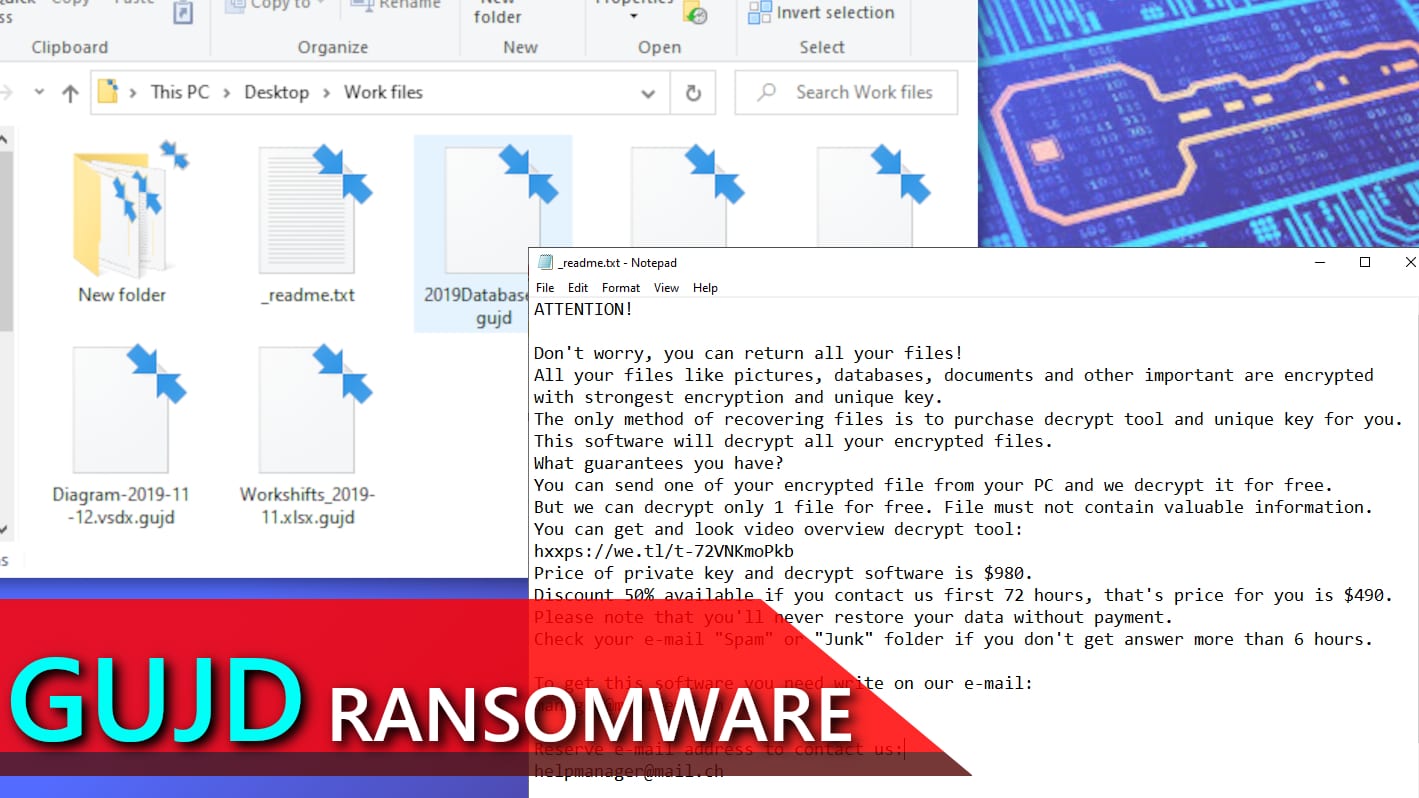
GUJD ransomware seeks to take your files hostage by encrypting them
Contents
GUJD ransomware is a dangerous menace to your computer as it is a new variant of STOP/DJVU file-encrypting virus. Once launched on the target system, it encrypts all files using RSA Salsa20 algorithm nd also marks them with .gujd extensions. To inform the victim about the attack, the virus drops _readme.txt file in every effected data folder. The criminals demnd paying a ransom for GUJD file decryption, and the price of it depends on how quickly the victim manages to settle an agreement with the attackers (and transfer the money). The note specifies that the victim has to write to cybercriminals within 72 hours from the infection timestamp to secure a $490 deal for file decryption, or it will cost $980 later. Two emil addresses provided by the note are manager@mailtemp.ch and helpmanager@airmail.cc, and these are the only contacts that the attackers leave behind them.
The primary aim of GUJD ransomware is to use military-grade encryption algorithms which ensure that the data on victim’s computer becomes impossible to open. It must be said that the virus encrypts only the first 150 KB of each file, therefore some of formats can still be repaired with some data loss at the beginning of the file. However, the rest of the data becomes unusable and the criminals expect that the victim will try to pay the ransom for data decryption. The _readme.txt note explains the pricing scheme for the decryption software and unique key – it costs $490 if paid within 3 days or $980 later. After contacting the criminals, the victim willl find out that the attackers want to receive the payment in cryptocurrency (Bitcoin). Such transactions cannot be traced down and therefore helps to keep the attackers anonymous.
Although cybercriminals suggest to provide you ‘test decryption’ service, our team as well as FBI advise NOT to pay the ransom. There are a number of reasons not to do so. Some of them are listed below:
- No one guarantees that you will receive decryption tool after paying the ransom, even if the criminals say so. They cannot be tracked down, therefore if you decide to transfer your money to them, you take the risk of losing your money in addition to already encrypted files.
- Actors behind the ransomware attacks earn millions of US dollars each year. We strongly suggest you to not contribute to the growth of this number since it also means that cybercriminals can expand their operations and employ more people for malware development and distribution.
- Paying a ransom might be considered an illegal act in your country.
- Malware that comes from STOP/DJVU ransomware family such as GUJD virus run AZORULT Trojan on infected systems.
GUJD ransomware begins the attack by running a file-encrypting process that starts scanning all system folders and encrypting files on them. Next, the virus runs a fake Windows update prompt called winupdate.exe, which is designed to deceive the victim and justify a sudden system slowdown. In addition to this, the ransomware also runs the following task in Command Prompt to delete Volume Shadow Copies from the system:
vssadmin.exe Delete Shadows /All /Quiet
Deleting those copies means the victim won’t be able to restore corrupted data using System Restore Points. In other words, the virus tries to block all possible ways of restoring data for free. What the virus also doesn’t want the victim to do is access websites that provide relevant attack-related information or general information about ransomware viruses, so it adds a list of domains to Windows HOSTS file and maps them to victim’s localhost IP. As a result, the victim runs into DNS_PROBE_FINISHED_NXDOMAIN error (see this guide on how to remove blocked domains list manually) everytime one tries to access one of the blocked websites directly or via search engine.
The ransomware also drops bowsakkdestx.txt (contains victim’s public encryption key and personal ID) and PersonalID.txt files on computer among other files required to perform malicious operations. You can see an example of such file contents down below.
As mentioned earlier, GUJD virus tends to drop password-stealing Trojan on victim’s computer. This Trojan is called AZORULT and it can also be used as a remote access tool by the attacker who controls it. The list of functionalities it provides for the criminals is lengthy and allows the criminal to do the following tasks:
- Download additional viruses and spyware to the computer and run them;
- Steal various login credentials, including those of Steam or Telegram;
- View or delete files from victim’s computer;
- Steal cryptocurrency wallets;
- Steal browser cookies, saved passwords, browsing history and more.
Due to all the reasons we discussed, we strongly recommend you to remove GUJD ransomware virus as soon as possible. For that, we suggest you to consider investing in a obust antivirus software with real-time protection, such as INTEGO Antivirus. Additionally, to repair virus damage on Windows OS files (including modified HOSTS file) we recommend scanning with RESTORO.
Ransomware Summary
| Name | GUJD Ransomware Virus |
| Type | Ransomware; Crypto-malware; Virtual Extortion Virus |
| Family | STOP/DJVU |
| Encryption type | RSA Salsa20 |
| Previous versions | VYIA, QBAA, FOPA, VTYM, KQGS, XCBG, BPQD (find full list here) |
| Version | 316th |
| Extension | .gujd |
| Dropper | SmokeLoader (see VirusTotal details) |
| Damage | The virus encrypts victim’s files with the help of RSA Salsa20 encryption algorithms. The ransom-greedy malware also appends .gujd extension to every encrypted file and saves _readme.txt note in the containing folder, plus removes Volume Shadow Copies from the system. Finally, it uploads a list of blocked domain names to Windows HOSTS file. |
| Ransom note | _readme.txt |
| Ransom demand | $490-$980 in Bitcoin |
| Distribution | Hides in illegal torrent downloads, cracked software, key generators or tools like KMSPico. |
| Detection names | Trojan:Win32/Glupteba (Microsoft), VHO:Trojan-Spy.Win32.Stealer.gen (Kaspersky), Gen:Variant.Graftor.974954 (BitDefender), ML.Attribute.HighConfidence (Symantec), W32.Trojan.Gen (Webroot) see all detection name variations on VirusTotal |
| Removal | Remove ransomware and related malware from your PC using professional software of your choice. We highly recommend using INTEGO Antivirus. To repair virus damage on Windows OS files, consider scanning with RESTORO. |
REMOVE MALWARE & REPAIR VIRUS DAMAGE
1 Step. Get robust antivirus to remove existing threats and enable real-time protection
INTEGO Antivirus for Windows provides robust real-time protection, Web Shield against phishing and deceptive websites, blocks malicious downloads and blocks Zero-Day threats. Use it to remove ransomware and other viruses from your computer professionally.
2 Step. Repair Virus Damage on Windows Operating System Files
Download RESTORO to scan your system for FREE and detect security, hardware and stability issues. You can use the scan results and try to remove threats manually, or you can choose to get the full version of software to fix detected issues and repair virus damage to Windows OS system files automatically.
Ransomware distribution techniques to be aware of
Ransomware-type computer viruses are mainly distributed either via illegal online downloads (such as movie torrents, game or software cracks and similar), malicious email attachments or vulnerabilities in the target system. The most popular ones are illegal torrent downloads and email malspam campaigns, so we’ll focus on these two.
Almost all STOP/DJVU variants including GUJD virus are distributed in a form of illegal software cracks or keygens. In other words, the ransomware operators pack malicious scripts that are meant to download and run the virus from a remote location into safe-looking software cracks and upload them to various file sharing sites. The primary targets are people who are trying to activate paid software licenses for free. The worst part is that such people are often willing to ignore their security software warnings about a potentially malicious download and proceed to open the file anyway. Victims of this ransomware strain have reported various programs that they attempted to download illegally and got the infection immediately. Keep in mind that this is not a complete list and the malware might await in other software variants as well (do not forget to report it to us so we could update the list):
- Adobe Photoshop;
- Corel Draw;
- Cubase;
- Adobe Illustrator;
- Windows activation tools such as KMSPico.
We’d also like to advise you to avoid such downloads altogether. Even if you managed to install your desired software successfully and everything seems normal, keep in mind that your computer might already be infected with silent malware such as cryptocurrency miners, Trojans or other threats that do not directly show their presence. In order to avoid such computer infections, make sure you only get your programs from legitimate sources.
Another malware distribution technique actively used for ransomware transmission is malicious email spam. For this technique to work, the criminals compose convincing messages along with some kind of document or another file attached to it. The file usually arrives in DOCX, XLS, PDF or another format and can be named somewhat safe-looking, such as invoice/payment details/parcel tracking details/order summary or similar. The message usually invites the victim to review attached contents and/or modify them and reply to the sender as soon as possible. However, if the victim opens such file and disables Secure Mode to edit the file, the hidden script in the file can immediately connect to a remote server and downlaod the payload. For this reason, we strongly suggest that you only open emails that you waited for and know they’re 100% secure. In addition, we strongly advise to learn about email spoofing techniques, which help the attackers to showcase a fake sender’s email address to you.
One final ransomware distribution technique you must know if you’re victim of STOP/DJVU variant is this one: operators of other ransomware strains are injecting different viruses to fake STOP/DJVU decryption tools and advertising them online. For example, if you happen to come across such fake tool and download it, your files will get double-encrypted with a different ransomware such as ZORAB.
Remove GUJD ransomware virus and decrypt/repair your files
Remove GUJD ransomware virus along with any additional malware that landed on your computer during the cyber attack. To professionally cleanse your computer, you do not need a technician’s help, only the free tutorial provided below. We strongly suggest scanning with robust antivirus such as INTEGO Antivirus to eliminate malware and secure your computer with real-time protection and defense against malicious downloads, then scan with RESTORO to repair virus damage on Windows OS files.
After a successful GUJD ransomware virus removal, consider taking the following steps:
- Register a cybercrime incident case to your local authority responsible for handling such casess.
- Use data backups to restore as many files as possible.
- Follow the given instructions to decrypt or repair files affected by STOP/DJVU versions.
- We also recommend changing your passwords, especially for sites that you chose to save login credentials for in your browser.
OUR GEEKS RECOMMEND
Our team recommends a two-step rescue plan to remove ransomware and other remaining malware from your computer, plus repair caused virus damage to the system:
GeeksAdvice.com editors select recommended products based on their effectiveness. We may earn a commission from affiliate links, at no additional cost to you. Learn more.
GUJD ransomware virus Removal Guidelines
Method 1. Enter Safe Mode with Networking
Step 1. Start Windows in Safe Mode with Networking
Before you try to remove GUJD ransomware virus virus, you must start your computer in Safe Mode with Networking. Below, we provide the easiest ways to boot PC in the said mode, but you can find additional ones in this in-depth tutorial on our website – How to Start Windows in Safe Mode. Also, if you prefer a video version of the tutorial, check our guide How to Start Windows in Safe Mode on Youtube.
Instructions for Windows XP/Vista/7 users
- First of all, turn off your PC. Then press the Power button to start it again and instantly start pressing F8 button on your keyboard repeatedly in 1-second intervals. This launches the Advanced Boot Options menu.
- Use arrow keys on the keyboard to navigate down to Safe Mode with Networking option and press Enter.
Instructions for Windows 8/8.1/10/11 users
- Open Windows Start menu, then press down the Power button. On your keyboard, press down and hold the Shift key, and then select Restart option.
- This will take you to Windows Troubleshoot screen. Choose Troubleshoot > Advanced Options > Startup Settings > Restart. Tip: If you can't find Startup Settings, click See more recovery options.
- In Startup Settings, press the right key between F1-F9 to enter Safe Mode with Networking. In this case, it is the F5 key.
Step 2. Remove files associated with the virus
Now, you can search for and remove GUJD ransomware virus files. It is very hard to identify files and registry keys that belong to the ransomware virus, Besides, malware creators tend to rename and change them repeatedly. Therefore, the easiest way to uninstall such type of a computer virus is to use a reliable security program such as INTEGO Antivirus, which also includes data recovery software. For virus damage repair, consider using RESTORO.
Special Offer
Compatibility: Microsoft Windows
See Full Review
RESTORO is a unique PC Repair Tool which comes with an in-built Avira scan engine to detect and remove spyware/malware threats and uses a patented technology to repair virus damage. The software can repair damaged, missing or malfunctioning Windows OS files, corrupted DLLs, and more. The free version offers a scan that detects issues. To fix them, license key for the full software version must be purchased.
Method 2. Use System Restore
In order to use System Restore, you must have a system restore point, created either manually or automatically.
Step 1. Boot Windows in Safe Mode with Command Prompt
Instructions for Windows XP/Vista/7 users
- Shut down your PC. Start it again by pressing the Power button and instantly start pressing F8 button on your keyboard repeatedly in 1-second intervals. You will see Advanced Boot Options menu.
- Using arrow keys on the keyboard, navigate down to Safe Mode with Command Prompt option and press Enter.
Instructions for Windows 8/8.1/10/11 users
- Launch Windows Start menu, then click the Power button. On your keyboard, press down and hold the Shift key, and then choose Restart option with the mouse cursor.
- This will take you to Windows Troubleshoot screen. Choose Troubleshoot > Advanced Options > Startup Settings > Restart. Tip: If you can't find Startup Settings, click See more recovery options.
- In Startup Settings, press the right key between F1-F9 to enter Safe Mode with Command Prompt. In this case, press F6 key.
Step 2. Start System Restore process
- Wait until system loads and command prompt shows up.
- Type cd restore and press Enter, then type rstrui.exe and press Enter. Or you can just type %systemroot%system32restorerstrui.exe in command prompt and hit Enter.
- This launches System Restore window. Click Next and then choose a System Restore point created in the past. Choose one that was created before ransomware infection.
- Click Yes to begin the system restoration process.
After restoring the system, we recommend scanning the system with antivirus or anti-malware software. In most cases, there won't be any malware remains, but it never hurts to double-check. In addition, we highly recommend checking ransomware prevention guidelines provided by our experts in order to protect your PC against similar viruses in the future.
Alternative software recommendations
Malwarebytes Anti-Malware
Removing spyware and malware is one step towards cybersecurity. To protect yourself against ever-evolving threats, we strongly recommend purchasing a Premium version of Malwarebytes Anti-Malware, which provides security based on artificial intelligence and machine learning. Includes ransomware protection. See pricing options and protect yourself now.
System Mechanic Ultimate Defense
If you're looking for an all-in-one system maintenance suite that has 7 core components providing powerful real-time protection, on-demand malware removal, system optimization, data recovery, password manager, online privacy protection and secure driver wiping technology. Therefore, due to its wide-range of capabilities, System Mechanic Ultimate Defense deserves Geek's Advice approval. Get it now for 50% off. You may also be interested in its full review.
Disclaimer. This site includes affiliate links. We may earn a small commission by recommending certain products, at no additional cost for you. We only choose quality software and services to recommend.
Decrypt GUJD files
Fix and open large GUJD files easily:
It is reported that STOP/DJVU ransomware versions encrypt only the beginning 150 KB of each file to ensure that the virus manages to affect all files on the system. In some cases, the malicious program might skip some files at all. That said, we recommend testing this method on several big (>1GB) files first.
- Create a copy of encrypted file to a separate folder using Copy > Paste commands.
- Now, right-click the created copy and choose Rename. Select the GUJD extension and delete it. Press Enter to save changes.
- In the prompt asking whether you want to make the changes as file might become unusable, click OK.
- Try opening the file.
STOP/DJVU decryption tool usage guide
STOP/DJVU ransomware versions are grouped into old and new variants. GUJD ransomware virus is considered the new STOP/DJVU variant, just like VYIA, QBAA, FOPA, VTYM, KQGS, XCBG, BPQD (find full list here). This means full data decryption is now possible only if you have been affected by offline encryption key. To decrypt your files, you will have to download Emsisoft Decryptor for STOP DJVU, a tool created and maintained by a genius security researcher Michael Gillespie.
Note! Please do not spam the security researcher with questions whether he can recover your files encrypted with online key - it is not possible.
In order to test the tool and see if it can decrypt GUJD files, follow the given tutorial.
- Download the decryption tool from Emsisoft.
- Click the little arrow next to your download and choose Show in Folder.
- Now, right-click the file and choose Run as Administrator. If asked, enter administrator's password.
- In UAC window, click Yes.
- Click Yes to agree to software terms in both windows.
- The tool will automatically include C:// disk as a location to decrypt. The file recovery tool will prepopulate the locations to scan, including connected data storage drives or network drives. Click Add folder if you wish to add additional locations.
In Options tab, you can choose to keep encrypted file copies. We recommend leaving this option selected, especially if you do not know if the decryption tool will work. - Click Decrypt to start restoring GUJD files. You will see the progress in the Results tab. Here, you can see messages from the tool, such as whether the decryption procedure is successful, or you need to wait for an update.
You might also be informed that online key was used to encrypt your files. In such case, the decryption tool won't work for you, and the only way to recover your files is to use a data backup.
Meanings of decryptor's messages
The GUJD decryption tool might display several different messages after failed attempt to restore your files. You might receive one of the following messages:
Error: Unable to decrypt file with ID: [example ID]
This message typically means that there is no corresponding decryption key in the decryptor's database.
No key for New Variant online ID: [example ID]
Notice: this ID appears to be an online ID, decryption is impossible
This message informs that your files were encrypted with online key, meaning no one else has the same encryption/decryption key pair, therefore data recovery without paying the criminals is impossible.
Result: No key for new variant offline ID: [example ID]
This ID appears to be an offline ID. Decryption may be possible in the future.
If you were informed that an offline key was used, but files could not be restored, it means that the offline decryption key isn't available yet. However, receiving this message is extremely good news, meaning that it might be possible to restore your GUJD extension files in the future. It can take a few months until the decryption key gets found and uploaded to the decryptor. We recommend you to follow updates regarding the decryptable DJVU versions here. We strongly recommend backing up your encrypted data and waiting.
Report Internet crime to legal departments
Victims of GUJD ransomware virus should report the Internet crime incident to the official government fraud and scam website according to their country:
- In the United States, go to the On Guard Online website.
- In Australia, go to the SCAMwatch website.
- In Germany, go to the Bundesamt für Sicherheit in der Informationstechnik website.
- In Ireland, go to the An Garda Síochána website.
- In New Zealand, go to the Consumer Affairs Scams website.
- In the United Kingdom, go to the Action Fraud website.
- In Canada, go to the Canadian Anti-Fraud Centre.
- In India, go to Indian National Cybercrime Reporting Portal.
- In France, go to the Agence nationale de la sécurité des systèmes d’information.
If you can't find an authority corresponding to your location on this list, we recommend using any search engine to look up "[your country name] report cyber crime". This should lead you to the right authority website. We also recommend staying away from third-party crime report services that are often paid. It costs nothing to report Internet crime to official authorities.
Another recommendation is to contact your country's or region’s federal police or communications authority.
Frequently Asked Questions
You can only open GUJD files if you have the decryption key, or if you were affected by offline encryption type.
To figure out whether you were affected by offline encryption, please go to C:/SystemID/PersonalID.txt and see if the string inside of it ends in t1. You can also try using Emsisoft Decryptor for STOP/DJVU.
Please follow the guidances provided by the official GUJD decryption tools and believe what they say. If they say it is impossible to decrypt, it really is so. There is no magic tool or human capable of decrypting your files hiding somewhere. Encryption is a technique created to be nearly impossible to decrypt without a special private key (held by the criminals).
We advise scanning with anti-virus, anti-malware, malware removal tools or software like RESTORO to eliminate virus damage on the system. If you do not trust using a single tool, try running one after another. However, we do not recommend keeping several security programs on a computer at once as they can interfere with each other's work.
Beware of fake GUJD decryption tools circulating around the web. Cyber criminals are uploading them to various shady websites, also might be promoting them via suspicious Youtube videos. These programs can infect your computer even more heavily (Trojans, miners, etc.). We suggest being extremely cautious around the web. If there will be an official STOP/DJVU decryption tool available, it will be widely discussed in public media.
Norbert Webb is the head of Geek’s Advice team. He is the chief editor of the website who controls the quality of content published. The man also loves reading cybersecurity news, testing new software and sharing his insights on them. Norbert says that following his passion for information technology was one of the best decisions he has ever made. “I don’t feel like working while I’m doing something I love.” However, the geek has other interests, such as snowboarding and traveling.
Recent Posts
Private Internet Access Review 2022: Fast, Secure & Cheap VPN
Private Internet Access (PIA) VPN maintains its long-term role as a leader Private Internet Access…
Remove XCBG Ransomware Virus (DECRYPT .xcbg FILES)
XCBG ransomware aims to lock your files and demand a ransom XCBG ransomware is a…
Remove BPQD Ransomware Virus (DECRYPT .bpqd FILES)
BPQD ransomware encrypts all computer files, demands a ransom from the user BPQD ransomware is…
Remove KQGS Ransomware Virus (DECRYPT .kqgs FILES)
KQGS ransomware is a hostile computer virus designed to encrypt all of your files KQGS…
Remove VTYM Ransomware Virus (DECRYPT .vtym FILES)
VTYM ransomware description: a virtual menace to your files stored on the computer VTYM ransomware…
Remove FOPA Ransomware Virus (DECRYPT .fopa FILES)
FOPA ransomware is a new threatening computer virus that encrypts your files FOPA ransomware virus…
View Comments
Cara ini tidak bisa digunakan
How to remove gujd ransome