Remove ESCAL Ransomware (Virus Removal Guide)

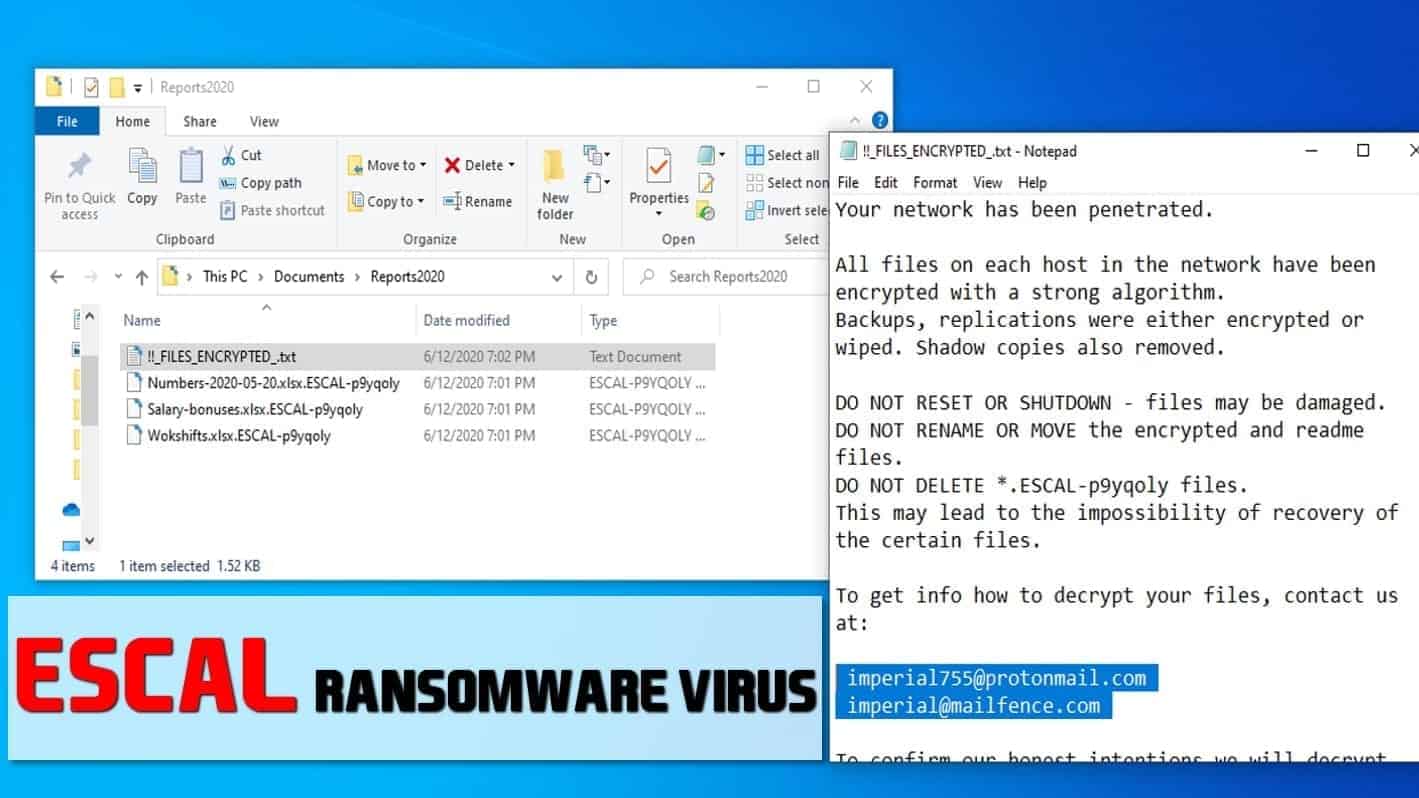
ESCAL ransomware description
Contents
ESCAL is a malicious file-encrypting virus belonging to the ransomware category. It has been noticed by a security researcher Ravi. The malicious virus is designed to modify all files on victim’s computer using cryptography, the mark them with additional .ESCAL-p9yqoly file extension. The ransomware saves a message from the cybercriminals in !!_FILES_ENCRYPTED_.txt file, which is now included in every affected data folder. The criminals provide two contact emails – imperial755@protonmail.com and imperial@mailfence.com.
ESCAL ransomware is designed to restrict victim’s access to personal documents. For this reason, it uses ransomware.exe process to encrypt all files on the computer or whole computer network. Once encrypted and marked with the new extension, the files can no longer be opened. To inform the victim about the attack, a ransom note is created.
Ransom note contents explained
!!_FILES_ENCRYPTED_.txt is the name of the ransom note created by ESCAL ransomware virus. The message starts with a statement “Your network has been penetrated.” Next, the ransom note explains that all files on each host on the computer network have been encrypted. The ransomware also deleted any backups present on the system, including Volume Shadow Copies.
The ransom note warns the victim not to shutdown the system or try to modify the files in any way. The criminals suggest that data decryption might become impossible in such scenario. To get further information about ESCAL decryption tool, the criminals tell to contact them via provided email addreses – imperial755@protonmail.com or imperial@mailfence.com.
ESCAL virus’ developers suggest sending two encrypted files to them in a ZIP archive, with a condition that these files contain no valuable information. The attackers promise to provide decrypted versions of files to prove that it is “worth” paying the ransom. The files may be from different computers on the compromised network.
The ransom note ends with a warning not to waste time and not to contact the police or similar institutions, and yet another suggestion to pay as soon as possible as this would restore the computer’s or their network functionality instantly. However, security researchers do not recommend paying money to cybercriminals, as they cannot be trusted. Instead, we recommend removing the threat as soon as possible. For this matter, we recommend you to download RESTORO or another similar program and perform a full system scan to remove ESCAL ransomware virus and associated malware safely.
Ransomware viruses are extremely prevalent and dangerous nowadays. Examples of similar file-locking and money-demanding computer programs include NYPD, KKLL, ZWER, and others. They typically use a combination of several encryption ciphers to make files inaccessible. Once the damage is done, only the person who holds the decryption key can decrypt and restore files back to normal. This is why the ransomware developers offer to pay a ransom – they want the victim to pay for the decryption key.
Summary
Name: ESCAL ransomware
Description: ESCAL ransomware virus encrypts personal files on victim's computer, marking them with extension similar to .ESCAL-p9yqoly. The virus drops ransom note called !!_FILES_ENCRYPTED_.txt, which commands contacting the cyber criminals regarding data decryption. The attackers want to receive a ransom in cryptocurrency.
Offer price: Ransom price unknown
Currency: Cryptocurrency
Operating System: Windows
Application Category: Ransomware
Author: SFile malware developers
- DAMAGE (5)
- DISTRIBUTION (5)
- ENCRYPTION STRENGTH (5)
Overall
5User Review
( vote)Demonstration of Escal ransomware attack:
Ransomware distribution and computer infection techniques
Ransomware- category viruses, including ESCAL virus, mostly infect computers and their networks by leveraging social engineering techniques. That said, the most popular way of deceit they use is email spam. Cyber criminals compose legitimate-looking email messages, looking like they originate from a trustworthy person or business, and include an attached file. Such attachments often look like they do not pose any threat, since their file format typically appears to be Word or PDF file. However, you should know that these file formats can be exploited for malicious purposes easily as they allow Macros or JavaScript embeds.
Once opened, the file might need some editing from your part – make sure you do not click Enable Editing. This way, you can run the malicious script and infect your computer with ransomware instantly. Like that wouldn’t be enough damage, the ransomware might try to reach external resources, download and run even more malware, such as Trojans or Cryptocurrency miners.
Besides malicious email spam, cyber criminals often pack malware into peer-to-peer downloads, such as software cracks, keygens, movies, and similar. Therefore, if you decided to download some copyright-protected material for free, please understand that you risk losing all of your personal files.
You might also download malware like ESCAL ransomware after clicking a malicious online ad. For this reason, you should be very careful around various “Your system is infected with (3) virus” ads, adult-website promoting pop-ups and similar content, because clicking on them can cause a number of redirects ending with a landing page that triggers a malicious download.
Remove ESCAL ransomware and protect your computer
If you want to protect your computer and your privacy, the first step you should take is remove ESCAL ransomware from your computer. We strongly recommend doing so in Safe Mode with Networking, as it disables all additional system processes (including malicious ones) and ensures a secure cleansing environment. To eliminate the malicious remains on your system and restore damaged or corrupted Windows system files, we recommend using RESTORO.
After ESCAL ransomware removal, you can start restoring your files from a backup. Currently, there are no third-party tools capable of decryting .ESCAL-p9yqoly or similar extension files.
OUR GEEKS RECOMMEND
Our team recommends a two-step rescue plan to remove ransomware and other remaining malware from your computer, plus repair caused virus damage to the system:
GeeksAdvice.com editors select recommended products based on their effectiveness. We may earn a commission from affiliate links, at no additional cost to you. Learn more.
ESCAL ransomware virus Removal Guidelines
Method 1. Enter Safe Mode with Networking
Step 1. Start Windows in Safe Mode with Networking
Before you try to remove the virus, you must start your computer in Safe Mode with Networking. Below, we provide the easiest ways to boot PC in the said mode, but you can find additional ones in this in-depth tutorial on our website – How to Start Windows in Safe Mode. Also, see a video tutorial on how to do it:
Instructions for Windows XP/Vista/7 users
- First of all, turn off your PC. Then press the Power button to start it again and instantly start pressing F8 button on your keyboard repeatedly in 1-second intervals. This launches the Advanced Boot Options menu.
- Use arrow keys on the keyboard to navigate down to Safe Mode with Networking option and press Enter.
Instructions for Windows 8/8.1/10 users
- Open Windows Start menu, then press down the Power button. On your keyboard, press down and hold the Shift key, and then select Restart option.
- This will take you to Windows Troubleshoot screen. Choose Troubleshoot > Advanced Options > Startup Settings > Restart. Tip: If you can't find Startup Settings, click See more recovery options.
- In Startup Settings, press the right key between F1-F9 to enter Safe Mode with Networking. In this case, it is the F5 key.
Step 2. Remove files associated with the virus
Now, you can search for and remove ESCAL ransomware virus files. It is very hard to identify files and registry keys that belong to the ransomware virus, Besides, malware creators tend to rename and change them repeatedly. Therefore, the easiest way to uninstall such type of a computer virus is to use a reliable malware removal program. In addition, we suggest trying a combination of INTEGO antivirus (removes malware and protects your PC in real-time) and RESTORO (repairs virus damage to Windows OS files).
REMOVE MALWARE & REPAIR VIRUS DAMAGE
1 Step. Get robust antivirus to remove existing threats and enable real-time protection
INTEGO Antivirus for Windows provides robust real-time protection, Web Shield against phishing and deceptive websites, blocks malicious downloads and blocks Zero-Day threats. Use it to remove ransomware and other viruses from your computer professionally.
2 Step. Repair Virus Damage on Windows Operating System Files
Download RESTORO to scan your system for FREE and detect security, hardware and stability issues. You can use the scan results and try to remove threats manually, or you can choose to get the full version of software to fix detected issues and repair virus damage to Windows OS system files automatically.
Method 2. Use System Restore
In order to use System Restore, you must have a system restore point, created either manually or automatically.
Step 1. Boot Windows in Safe Mode with Command Prompt
Instructions for Windows XP/Vista/7 users
- Shut down your PC. Start it again by pressing the Power button and instantly start pressing F8 button on your keyboard repeatedly in 1-second intervals. You will see Advanced Boot Options menu.
- Using arrow keys on the keyboard, navigate down to Safe Mode with Command Prompt option and press Enter.
Instructions for Windows 8/8.1/10 users
- Launch Windows Start menu, then click the Power button. On your keyboard, press down and hold the Shift key, and then choose Restart option with the mouse cursor.
- This will take you to Windows Troubleshoot screen. Choose Troubleshoot > Advanced Options > Startup Settings > Restart. Tip: If you can't find Startup Settings, click See more recovery options.
- In Startup Settings, press the right key between F1-F9 to enter Safe Mode with Command Prompt. In this case, press F6 key.
Step 2. Start System Restore process
- Wait until system loads and command prompt shows up.
- Type cd restore and press Enter, then type rstrui.exe and press Enter. Or you can just type %systemroot%system32restorerstrui.exe in command prompt and hit Enter.
- This launches System Restore window. Click Next and then choose a System Restore point created in the past. Choose one that was created before ransomware infection.
- Click Yes to begin the system restoration process.
After restoring the system, we recommend scanning the system with antivirus or anti-malware software. In most cases, there won't be any malware remains, but it never hurts to double-check. In addition, we highly recommend checking ransomware prevention guidelines provided by our experts in order to protect your PC against similar viruses in the future.
Alternative software recommendations
Malwarebytes Anti-Malware
Removing spyware and malware is one step towards cybersecurity. To protect yourself against ever-evolving threats, we strongly recommend purchasing a Premium version of Malwarebytes Anti-Malware, which provides security based on artificial intelligence and machine learning. Includes ransomware protection. See pricing options and protect yourself now.
System Mechanic Ultimate Defense
If you're looking for an all-in-one system maintenance suite that has 7 core components providing powerful real-time protection, on-demand malware removal, system optimization, data recovery, password manager, online privacy protection and secure driver wiping technology. Therefore, due to its wide-range of capabilities, System Mechanic Ultimate Defense deserves Geek's Advice approval. Get it now for 50% off. You may also be interested in its full review.
Disclaimer. This site includes affiliate links. We may earn a small commission by recommending certain products, at no additional cost for you. We only choose quality software and services to recommend.
Matt Corey is passionate about the latest tech news, gadgets and everything IT. Matt loves to criticize Windows and help people solve problems related to this operating system. When he’s not tinkering around with new gadgets he orders, he enjoys skydiving, as it is his favorite way to clear his mind and relax.
Recent Posts
Remove VLFF Ransomware Virus (DECRYPT .vlff FILES)
VLFF ransomware is a virtual menace to your computer files VLFF ransomware is a newly…
Remove UIGD Ransomware Virus (DECRYPT .uigd FILES)
UIGD ransomware encrypts all files on a computer, asks for a ransom UIGD ransomware is…
Remove EYRV Ransomware Virus (DECRYPT .eyrv FILES)
EYRV ransomware takes your computer files hostage, demands a ransom EYRV ransomware is a destructive…
Private Internet Access Review 2022: Fast, Secure & Cheap VPN
Private Internet Access (PIA) VPN maintains its long-term role as a leader Private Internet Access…
Remove XCBG Ransomware Virus (DECRYPT .xcbg FILES)
XCBG ransomware aims to lock your files and demand a ransom XCBG ransomware is a…
Remove BPQD Ransomware Virus (DECRYPT .bpqd FILES)
BPQD ransomware encrypts all computer files, demands a ransom from the user BPQD ransomware is…