Remove AEUR Ransomware Virus (DECRYPT .aeur FILES)

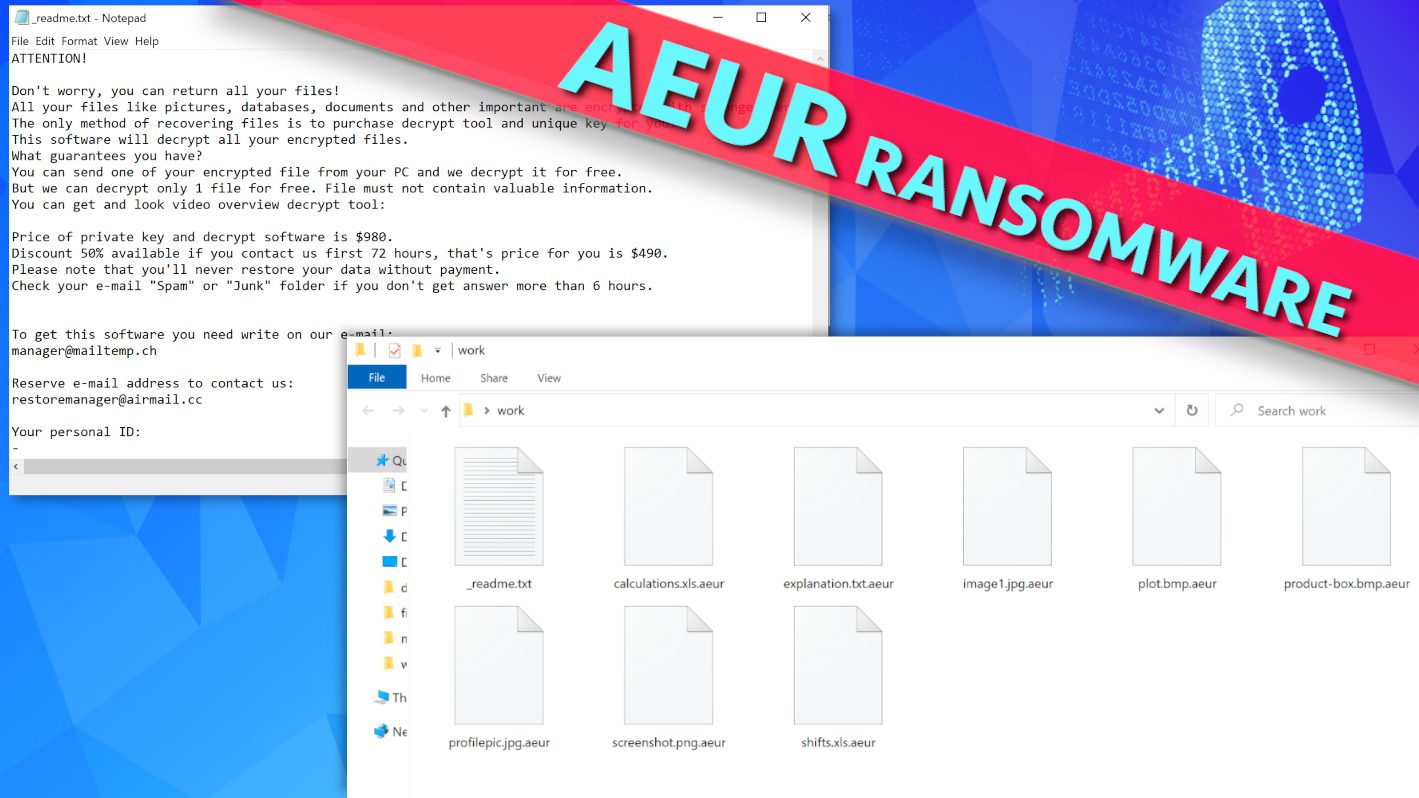
AEUR ransomware used as a virtual extortion tool that keeps victim’s files hostage
Contents
AEUR ransomware is a malicious computer virus that uses RSA Salsa20 encryption to lock victim’s files on the compromised computer. This infection originates from STOP/DJVU ransomware family which already has over 300 variants. Once launched on the computer, the virus encrypts all files and marks them with .aeur extensions, drops _readme.txt notes in every folder, and deletes Volume Shadow Copies from the system. To illustrate, a file originally called 1.jpg becomes 1.jpg.aeur after the encryption and becomes impossible to open no matter what program the victim attempts to use. As stated in the ransom note, the virus developers can decrypt .aeur files for a large amount of money – $490 if paid within 3 days or $980 later. This ransom amount must be transferred to attackers in Bitcoin. To get further details from cybercriminals, the victim can write them via two emails provided in the _readme.txt file – manager@mailtemp.ch or managerhelper@airmail.cc.
AEUR ransomware purpose is to make one’s files inaccessible using encryption algorithms which are typically used to secure military-grade secrets. The virus locks the very first 150 KB of data in each file, which corrupts the file quickly then jumps onto next file in the queue. This method, however, allows repairing certain file formats with some data loss at the beginning of the file (examples include audio or video files). You can find a more detailed tutorial on repairing these files in this guide.
AEUR decryption tool requires unique private key to function, and criminals provide the pricing of both in the _readme.txt note. They state that if the victim writes to them within 72 hours, the price will be $490. If the victim writes and pays later, the price will be $980. The virus’ developers know about the infection timestamp because the virus saves it on the victim’s computer and also sends this information to their Command&Control server. The attackers won’t accept Euros or Dollars – they will ask to purchase Bitcoins equivalent the amount and transfer it to the criminals’ wallet. This transaction type helps to keep them anonymous. To convince the victim pay sooner, they also recommend sending one small encrypted file to test the decryption tool first, promising to respond with a clean file version.
Our team experts, as well as other reputable cybersecurity-related sources and FBI DO NOT RECOMMEND paying the ransom due to the following reasons:
- Paying the criminals can do nothing as there are no assurance that the attackers will provide you with decryption tools after receiving your money.
- In some countries, transferring ransom payment is considered illegal.
- Ransomware operators collect incredible amounts of money each year – their income is calculated in millions. This attracts other people to join and consequently leads to more and more disastrous cyber attacks each year. Please, do not contribute to the growth of this by paying the ransom!
- STOP/DJVU variants like AEUR virus install information-stealer dubbed AZORULT. The information collected by this Trojan can be used to blackmail you further. Don’t waste your money because these sneaky crooks will try to rip you off financially as much as possible!
REMOVE MALWARE & REPAIR VIRUS DAMAGE
1 Step. Get robust antivirus to remove existing threats and enable real-time protection
INTEGO Antivirus for Windows provides robust real-time protection, Web Shield against phishing and deceptive websites, blocks malicious downloads and blocks Zero-Day threats. Use it to remove ransomware and other viruses from your computer professionally.
2 Step. Repair Virus Damage on Windows Operating System Files
Download RESTORO to scan your system for FREE and detect security, hardware and stability issues. You can use the scan results and try to remove threats manually, or you can choose to get the full version of software to fix detected issues and repair virus damage to Windows OS system files automatically.
Details about the ransomware damage
AEUR ransomware infection can be recognised quite easily by experienced cybersecurity experts because this virus runs a fake Windows update prompt at the beginning of the attack. However, regular computer users might not notice anything suspicious as this prompt can be easily mistaken for a legitimate operating system update. The crooks use this method to conceal their attack, trying to convince the victim that system slowdown is caused by installation of required system components. At the same time, the whole computer data corruption procedure begins as an executable named by 4 random characters such as B5DH.exe starts to scan computer folders and encrypts files stored in them. The malware then launches Command Prompt to run the following command and delete Volume Shadow Copies from the system:
vssadmin.exe Delete Shadows /All /Quiet
Without Volume Shadow Copies that Windows creates as part of a system restore point, there is no way to recover files using the said System Restore Points. In addition, the virus attempts to isolate the victim from attack-related information online by adding a list of restricted domains to Windows HOSTS file. By mapping these domains to localhost IP, the virus ensures that the victim will run into DNS_PROBE_FINISHED_NXDOMAIN error in web browser instead of opening the website the user tries to reach. You may want to learn how to reset HOSTS file back to default.
After the attack, the ransomware victim might also find other suspicious files on the computer. Some of the dropped files are related to information that helps to identify the victim. For example, one of these files is called bowsakkdestx.txt (you can find victim’s public encryption key and personal ID string in it) and PersonalID.txt (victim’s ID only).
It is important to mention something that ransomware authors didn’t talk about in the ransom note – the ransomware drops information-stealing Trojan called AZORULT. It can be used to remotely access victim’s computer and download, delete, list victim’s files, drop more malware, steal login credentials, browser-saved data (passwords, browsing history), Steam, Telegram login details, cryptocurrency wallets and more.
Needless to say, we strongly recommend you to remove AEUR ransomware virus from your computer as fast as you can. We have prepared a guide for you to follow which you can find down below. First, you will need to use professional antivirus software of your choice (we highly recommend VB100-certified program INTEGO Antivirus) for malware removal. Additionally, we recommend downloading RESTORO to repair virus damage on Windows OS files.
Ransomware Summary
| Name | AEUR Ransomware Virus |
| Type | Ransomware; Crypto-malware; Virtual Extortion Virus |
| Family | STOP/DJVU |
| Encryption type | RSA Salsa20 |
| Previous versions | UIGD, VLFF, MMUZ, RGUY, HFGD, KKIA, SSOI (find full list here) |
| Version | 318th |
| Extension | .aeur |
| Dropper | SmokeLoader (see VirusTotal details) |
| Damage | The ransomware locks victim’s personal files and marks them with .aeur extension, drops _readme.txt note in every folder and removes VSS from the system. Next, it modifies Windows HOSTS file to restrict access to a list of web domains. |
| Ransom note | _readme.txt |
| Ransom demand | $490-$980 in Bitcoin |
| Distribution | Hides in illegal torrent downloads, cracked software, key generators or tools like KMSPico. |
| Detection names | Trojan:Win32/Glupteba (Microsoft), HEUR:Exploit.Win32.Shellcode.gen (Kaspersky), Gen:Variant.Graftor.983589 (BitDefender), Generic.mg.79ae8f19fb207173 (FireEye , W32.Trojan.Gen (Webroot), Win32:PWSX-gen [Trj] (Avast) see all detection name variations on VirusTotal |
| Removal | Remove ransomware and related malware from your PC using professional software of your choice. We highly recommend using INTEGO Antivirus. To repair virus damage on Windows OS files, consider scanning with RESTORO. |
REMOVE MALWARE & REPAIR VIRUS DAMAGE
1 Step. Get robust antivirus to remove existing threats and enable real-time protection
INTEGO Antivirus for Windows provides robust real-time protection, Web Shield against phishing and deceptive websites, blocks malicious downloads and blocks Zero-Day threats. Use it to remove ransomware and other viruses from your computer professionally.
2 Step. Repair Virus Damage on Windows Operating System Files
Download RESTORO to scan your system for FREE and detect security, hardware and stability issues. You can use the scan results and try to remove threats manually, or you can choose to get the full version of software to fix detected issues and repair virus damage to Windows OS system files automatically.
How ransomware-type viruses are distributed
Viruses that come from STOP/DJVU family, including AEUR ransomware, are generally distributed in a form of software cracks. The criminals disguise malicious code into tools that are typically used to illegally activate paid software licenses. Some victims infected with STOP/DJVU versions reported getting infected after trying to obtain these legitimate programs illegally:
- Adobe Photoshop;
- Corel Draw;
- Cubase;
- Adobe Illustrator;
- Windows activation tools such as KMSPico.
We strongly recommend you to avoid visiting such unconfirmed software download sources and avoid getting software from torrent downloads altogether. By using pirated programs, you not only risk infecting your computer with severe malware, but also infringe copyrights of legitimate software developers and can get fined by your local authorities. Even if it seems that the software installation went smoothly, you can already be infected with Trojan, cryptocurrency miner or another piece of malware that operates silently and doesn’t show any noticeable signs of existence. Besides, it can take months until you notice presence of such programs, and the damage will be enormous.
Ransomware, just like other forms of malware are also actively distributed using old yet very popular technique – malicious email spam. Cybercriminals tend to inject scripts into various document formats, such as DOCX, XLS, PDF or others and opening such file can activate it. The script then proceeds to download threats from specific domains and open them on your computer. Beware that criminals tend to disguise viruses under legitimate-looking document names, such as invoice, payment information, parcel delivery details, order summaries and similar. Be vigilant and avoid clicking on such email attachments or links included if you can spot one of the following red flags:
- You did not expect to receive the email at all;
- The message tone seems urgent and invites you to review attached contents immediately;
- The sender pretends to be someone from a reputable company, yet the email contains grammar errors and logos seem off;
- Spoofed email address;
- Your email box provider marks the letter as spam.
Lastly, victims of AEUR ransomware should know that ZORAB malware operators hide their virus in fake STOP/DJVU decryption tools online. Opening these will get your files double-encrypted. Remember – if an official decryption tool appears, you will find references to it on all the most reputable cybersecurity news websites and not some suspicious sites.
Remove AEUR ransomware virus and decrypt your files
It is best to remove AEUR ransomware virus without any hesitation – the sooner, the better. This way, you will prevent any further damage to your computer and your privacy. We recommend a two-step rescue plan which should start with usage of a robust security software to eliminate malware from your system. We strongly recommend INTEGO Antivirus to get rid of malware. Next, we suggest scanning with RESTORO to identify computer issues and repair virus damage to Windows OS files.
Following a successful AEUR virus removal, take these post-infection actions:
- Report cybercrime incident to your local authority responsible for handling such cases. You can find some references below the article.
- Use data backups to restore files (if you have them).
- Try instructions to decrypt or repair files affected by STOP/DJVU versions.
- We also recommend changing your passwords, especially for sites that you chose to save login credentials for in your browser.
OUR GEEKS RECOMMEND
Our team recommends a two-step rescue plan to remove ransomware and other remaining malware from your computer, plus repair caused virus damage to the system:
GeeksAdvice.com editors select recommended products based on their effectiveness. We may earn a commission from affiliate links, at no additional cost to you. Learn more.
AEUR ransomware virus Removal Guidelines
Method 1. Enter Safe Mode with Networking
Step 1. Start Windows in Safe Mode with Networking
Before you try to remove AEUR ransomware virus virus, you must start your computer in Safe Mode with Networking. Below, we provide the easiest ways to boot PC in the said mode, but you can find additional ones in this in-depth tutorial on our website – How to Start Windows in Safe Mode. Also, if you prefer a video version of the tutorial, check our guide How to Start Windows in Safe Mode on Youtube.
Instructions for Windows XP/Vista/7 users
- First of all, turn off your PC. Then press the Power button to start it again and instantly start pressing F8 button on your keyboard repeatedly in 1-second intervals. This launches the Advanced Boot Options menu.
- Use arrow keys on the keyboard to navigate down to Safe Mode with Networking option and press Enter.
Instructions for Windows 8/8.1/10/11 users
- Open Windows Start menu, then press down the Power button. On your keyboard, press down and hold the Shift key, and then select Restart option.
- This will take you to Windows Troubleshoot screen. Choose Troubleshoot > Advanced Options > Startup Settings > Restart. Tip: If you can't find Startup Settings, click See more recovery options.
- In Startup Settings, press the right key between F1-F9 to enter Safe Mode with Networking. In this case, it is the F5 key.
Step 2. Remove files associated with the virus
Now, you can search for and remove AEUR ransomware virus files. It is very hard to identify files and registry keys that belong to the ransomware virus, Besides, malware creators tend to rename and change them repeatedly. Therefore, the easiest way to uninstall such type of a computer virus is to use a reliable security program such as INTEGO Antivirus, which also includes data recovery software. For virus damage repair, consider using RESTORO.
Special Offer
Compatibility: Microsoft Windows
See Full Review
RESTORO is a unique PC Repair Tool which comes with an in-built Avira scan engine to detect and remove spyware/malware threats and uses a patented technology to repair virus damage. The software can repair damaged, missing or malfunctioning Windows OS files, corrupted DLLs, and more. The free version offers a scan that detects issues. To fix them, license key for the full software version must be purchased.
Method 2. Use System Restore
In order to use System Restore, you must have a system restore point, created either manually or automatically.
Step 1. Boot Windows in Safe Mode with Command Prompt
Instructions for Windows XP/Vista/7 users
- Shut down your PC. Start it again by pressing the Power button and instantly start pressing F8 button on your keyboard repeatedly in 1-second intervals. You will see Advanced Boot Options menu.
- Using arrow keys on the keyboard, navigate down to Safe Mode with Command Prompt option and press Enter.
Instructions for Windows 8/8.1/10/11 users
- Launch Windows Start menu, then click the Power button. On your keyboard, press down and hold the Shift key, and then choose Restart option with the mouse cursor.
- This will take you to Windows Troubleshoot screen. Choose Troubleshoot > Advanced Options > Startup Settings > Restart. Tip: If you can't find Startup Settings, click See more recovery options.
- In Startup Settings, press the right key between F1-F9 to enter Safe Mode with Command Prompt. In this case, press F6 key.
Step 2. Start System Restore process
- Wait until system loads and command prompt shows up.
- Type cd restore and press Enter, then type rstrui.exe and press Enter. Or you can just type %systemroot%system32restorerstrui.exe in command prompt and hit Enter.
- This launches System Restore window. Click Next and then choose a System Restore point created in the past. Choose one that was created before ransomware infection.
- Click Yes to begin the system restoration process.
After restoring the system, we recommend scanning the system with antivirus or anti-malware software. In most cases, there won't be any malware remains, but it never hurts to double-check. In addition, we highly recommend checking ransomware prevention guidelines provided by our experts in order to protect your PC against similar viruses in the future.
Alternative software recommendations
Malwarebytes Anti-Malware
Removing spyware and malware is one step towards cybersecurity. To protect yourself against ever-evolving threats, we strongly recommend purchasing a Premium version of Malwarebytes Anti-Malware, which provides security based on artificial intelligence and machine learning. Includes ransomware protection. See pricing options and protect yourself now.
System Mechanic Ultimate Defense
If you're looking for an all-in-one system maintenance suite that has 7 core components providing powerful real-time protection, on-demand malware removal, system optimization, data recovery, password manager, online privacy protection and secure driver wiping technology. Therefore, due to its wide-range of capabilities, System Mechanic Ultimate Defense deserves Geek's Advice approval. Get it now for 50% off. You may also be interested in its full review.
Disclaimer. This site includes affiliate links. We may earn a small commission by recommending certain products, at no additional cost for you. We only choose quality software and services to recommend.
Decrypt AEUR files
Fix and open large AEUR files easily:
It is reported that STOP/DJVU ransomware versions encrypt only the beginning 150 KB of each file to ensure that the virus manages to affect all files on the system. In some cases, the malicious program might skip some files at all. That said, we recommend testing this method on several big (>1GB) files first.
- Create a copy of encrypted file to a separate folder using Copy > Paste commands.
- Now, right-click the created copy and choose Rename. Select the AEUR extension and delete it. Press Enter to save changes.
- In the prompt asking whether you want to make the changes as file might become unusable, click OK.
- Try opening the file.
STOP/DJVU decryption tool usage guide
STOP/DJVU ransomware versions are grouped into old and new variants. AEUR ransomware virus is considered the new STOP/DJVU variant, just like UIGD, VLFF, MMUZ, RGUY, HFGD, KKIA, SSOI (find full list here). This means full data decryption is now possible only if you have been affected by offline encryption key. To decrypt your files, you will have to download Emsisoft Decryptor for STOP DJVU, a tool created and maintained by a genius security researcher Michael Gillespie.
Note! Please do not spam the security researcher with questions whether he can recover your files encrypted with online key - it is not possible.
In order to test the tool and see if it can decrypt AEUR files, follow the given tutorial.
- Download the decryption tool from Emsisoft.
- Click the little arrow next to your download and choose Show in Folder.
- Now, right-click the file and choose Run as Administrator. If asked, enter administrator's password.
- In UAC window, click Yes.
- Click Yes to agree to software terms in both windows.
- The tool will automatically include C:// disk as a location to decrypt. The file recovery tool will prepopulate the locations to scan, including connected data storage drives or network drives. Click Add folder if you wish to add additional locations.
In Options tab, you can choose to keep encrypted file copies. We recommend leaving this option selected, especially if you do not know if the decryption tool will work. - Click Decrypt to start restoring AEUR files. You will see the progress in the Results tab. Here, you can see messages from the tool, such as whether the decryption procedure is successful, or you need to wait for an update.
You might also be informed that online key was used to encrypt your files. In such case, the decryption tool won't work for you, and the only way to recover your files is to use a data backup.
Meanings of decryptor's messages
The AEUR decryption tool might display several different messages after failed attempt to restore your files. You might receive one of the following messages:
Error: Unable to decrypt file with ID: [example ID]
This message typically means that there is no corresponding decryption key in the decryptor's database.
No key for New Variant online ID: [example ID]
Notice: this ID appears to be an online ID, decryption is impossible
This message informs that your files were encrypted with online key, meaning no one else has the same encryption/decryption key pair, therefore data recovery without paying the criminals is impossible.
Result: No key for new variant offline ID: [example ID]
This ID appears to be an offline ID. Decryption may be possible in the future.
If you were informed that an offline key was used, but files could not be restored, it means that the offline decryption key isn't available yet. However, receiving this message is extremely good news, meaning that it might be possible to restore your AEUR extension files in the future. It can take a few months until the decryption key gets found and uploaded to the decryptor. We recommend you to follow updates regarding the decryptable DJVU versions here. We strongly recommend backing up your encrypted data and waiting.
Report Internet crime to legal departments
Victims of AEUR ransomware virus should report the Internet crime incident to the official government fraud and scam website according to their country:
- In the United States, go to the On Guard Online website.
- In Australia, go to the SCAMwatch website.
- In Germany, go to the Bundesamt für Sicherheit in der Informationstechnik website.
- In Ireland, go to the An Garda Síochána website.
- In New Zealand, go to the Consumer Affairs Scams website.
- In the United Kingdom, go to the Action Fraud website.
- In Canada, go to the Canadian Anti-Fraud Centre.
- In India, go to Indian National Cybercrime Reporting Portal.
- In France, go to the Agence nationale de la sécurité des systèmes d’information.
If you can't find an authority corresponding to your location on this list, we recommend using any search engine to look up "[your country name] report cyber crime". This should lead you to the right authority website. We also recommend staying away from third-party crime report services that are often paid. It costs nothing to report Internet crime to official authorities.
Another recommendation is to contact your country's or region’s federal police or communications authority.
Frequently Asked Questions
You can only open AEUR files if you have the decryption key, or if you were affected by offline encryption type.
To figure out whether you were affected by offline encryption, please go to C:/SystemID/PersonalID.txt and see if the string inside of it ends in t1. You can also try using Emsisoft Decryptor for STOP/DJVU.
Please follow the guidances provided by the official AEUR decryption tools and believe what they say. If they say it is impossible to decrypt, it really is so. There is no magic tool or human capable of decrypting your files hiding somewhere. Encryption is a technique created to be nearly impossible to decrypt without a special private key (held by the criminals).
We advise scanning with anti-virus, anti-malware, malware removal tools or software like RESTORO to eliminate virus damage on the system. If you do not trust using a single tool, try running one after another. However, we do not recommend keeping several security programs on a computer at once as they can interfere with each other's work.
Beware of fake AEUR decryption tools circulating around the web. Cyber criminals are uploading them to various shady websites, also might be promoting them via suspicious Youtube videos. These programs can infect your computer even more heavily (Trojans, miners, etc.). We suggest being extremely cautious around the web. If there will be an official STOP/DJVU decryption tool available, it will be widely discussed in public media.
Norbert Webb is the head of Geek’s Advice team. He is the chief editor of the website who controls the quality of content published. The man also loves reading cybersecurity news, testing new software and sharing his insights on them. Norbert says that following his passion for information technology was one of the best decisions he has ever made. “I don’t feel like working while I’m doing something I love.” However, the geek has other interests, such as snowboarding and traveling.
Recent Posts
Remove SSOI Ransomware Virus (DECRYPT .ssoi FILES)
SSOI ransomware aims to lock all of your data on a computer and then extort…
Remove KKIA Ransomware Virus (DECRYPT .kkia FILES)
KKIA ransomware sneakily encrypts your files KKIA ransomware is a newly emerged computer virus that…
Remove HFGD Ransomware Virus (DECRYPT .hfgd FILES)
HFGD ransomware aims to take your computer files hostage HFGD ransomware is a malicious malware…
Remove RGUY Ransomware Virus (DECRYPT .rguy FILES)
Description of RGUY ransomware which is designed to encrypt files on computers worldwide RGUY ransomware…
Remove MMUZ Ransomware Virus (DECRYPT .mmuz FILES)
MMUZ ransomware arises from the infamous STOP/DJVU data-encrypting malware group MMUZ ransomware is a dangerous…
Remove VLFF Ransomware Virus (DECRYPT .vlff FILES)
VLFF ransomware is a virtual menace to your computer files VLFF ransomware is a newly…