How To Fix INET_E_RESOURCE_NOT_FOUND Error on Windows 10?

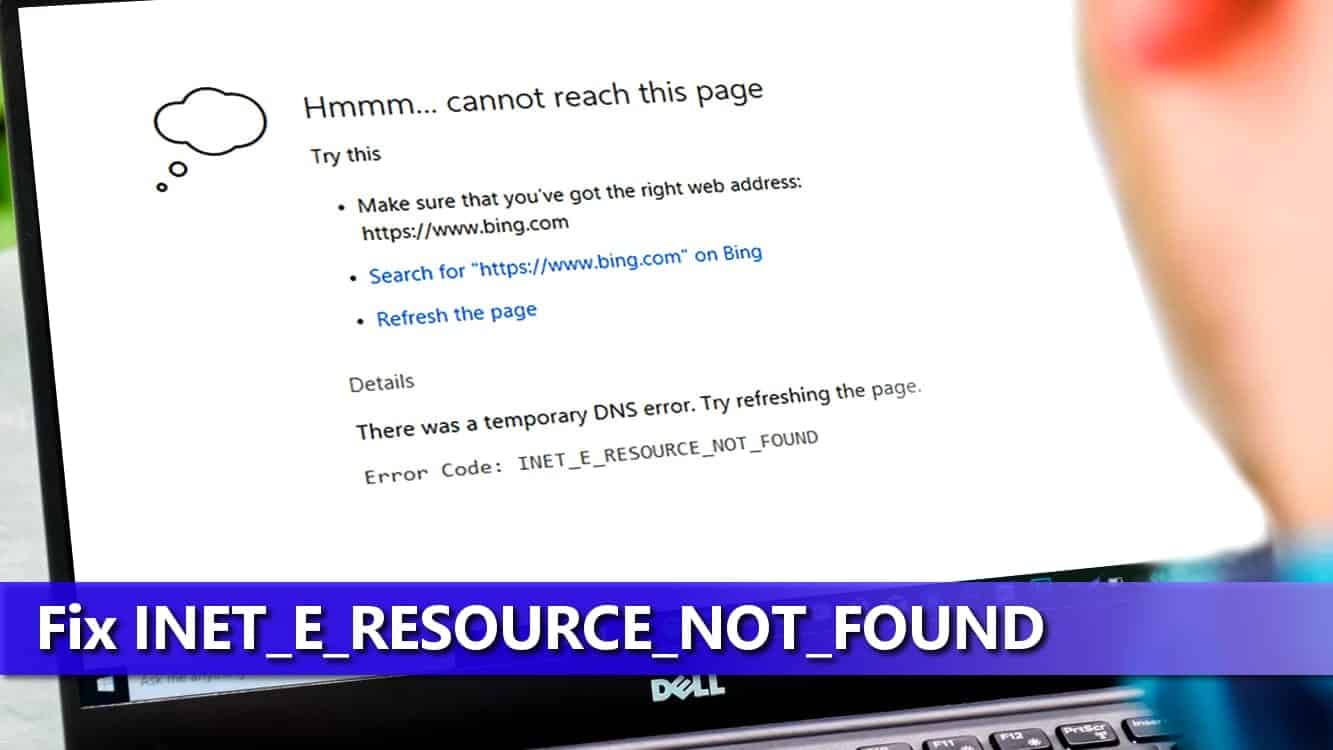
Reasons why INET_E_RESOURCE_NOT_FOUND Error occurs
Contents
- Reasons why INET_E_RESOURCE_NOT_FOUND Error occurs
- Solve INET E RESOURCE NOT FOUND error easily
- Method 1. Restart Router
- Method 2. Rename Connections folder in Windows Registry
- Method 3. Disable TCP Fast Open option in MS Edge
- Method 4. Open Private Browsing session
- Method 5. Alter User Account Control Settings
- Method 6. Flush DNS
- Method 7. Uninstall and reinstall Microsoft Edge
- Method 8. Fix Socket Errors using Netsh winsock reset
- Method 9. Use a VPN
INET_E_RESOURCE_NOT_FOUND is a common error that prevents users from reaching Internet pages online. It often shows up after installing Windows 10 updates. Microsoft Edge users encounter the error most frequently, although Google Chrome or Firefox users run into it, too. The error also informs that there was a temporary DNS error and that the user should refresh the page. However, this may not help to solve the problem.
Users on Internet forums and sites such as Reddit report various cases when they run into the error message, for example, trying to open PDF documents, reaching websites via IE or Microsoft Edge, or even any browser in general. They complain that all they see is a vague message saying:
Hmm… cannot reach this page. Make sure that you’ve got the right address. Details: There was a temporary DNS error. Error Code: INET_E_RESOURCE_NOT_FOUND
Usually, the error message is accompanied by a brief explanation, such as:
- The connection to the DNS server timed out.
- The DNS server might be having problems.
- The DNS name does not exist.
- The was a temporary DNS error.
- The website could not be found.
You might feel annoyed after finding out that you cannot connect to your favorite sites anymore because of the error in Internet Explorer 11 or Microsoft Edge. In fact, this issue occurs almost as frequently as DNS_PROBE_FINISHED_NXDOMAIN or ERR_NAME_NOT_RESOLVED error.
It must be said that in some cases the error appears and just goes away on its own. However, often times users find themselves stuck with the error for a long time, which signals about network configuration errors causing name resolution maflunctions that cannot be ignored.
Therefore, if you have noticed that the error does not go away on its own and keeps bothering you, try the methods listed below. Our team provided the best solutions to fix INET E RESOURCE NOT FOUND DNS error. Please follow each step attentively.
If you prefer a video guide, check our tutorial on how to fix INET_E_RESOURCE_NOT_FOUND on Youtube.
Solve INET E RESOURCE NOT FOUND error easily
FIX IT NOW
Compatibility: Microsoft Windows
Read Review
Fix PC errors, repair virus damage and identify hardware/stability issues using RESTORO – a unique PC Repair tool using a patented technology to replace damaged or missing Windows system files, which often are the real cause of annoying Windows errors. Try the FREE scan option to search for stability, security and hardware-related issues. To fix identified problems and receive hardware-related recommendations, you have to purchase the license key for the full software version.
Method 1. Restart Router
Many visitors have reported that restarting their home or work router helped to fix INET_E_RESOURCE_ERROR without any hassle. Therefore, before trying more advanced and complicated solutions listed below, try this easy one. All that you need to do is:
- Locate your router. Find the Power button on it and press it until all lights shut down.
- Now, wait for at least couple of minutes before turning it back on. This helps to fully drain the power and any memory left.
- Press the Power button again and wait until all lights go up.
- Try refreshing your browser and check if the issue is now resolved.
Method 2. Rename Connections folder in Windows Registry
This is a 100% working method to fix INET_E_RESOURCE_NOT_FOUND error. It was kindly suggested by our visitor Mike M. and it is a confirmed method by Microsoft. The error may occur after installing Microsoft Windows Creators update, but can be solved easily. Make sure you log-in to Administrator’s account, and follow the given steps.
- Open Windows Registry – press down Windows key + R and type regedit into the Run prompt, click OK. Now, expand folders in the given order – HKEY_LOCAL_MACHINE > Software > Microsoft > Windows > CurrentVersion > Internet Settings > Connections.
- Now, right-click the Connections folder and Rename it to ConnectionsX. Click Enter to save.
Method 3. Disable TCP Fast Open option in MS Edge
Microsoft experts recommend the provided technique and typically fixes the problem instantly, so we suggest starting here. To briefly introduce you to TCP Fast Open, we can say that it is a computer networking feature which allows launching TCP protocols between two endpoints faster.
- Launch Microsoft Edge browser and type about:flags into the address bar. Press Enter on your keyboard.
- Once you are on about:flags page, look for the option called Enable TCP Fast Open. If you can’t see this option, you need to press down CTRL+SHIFT+D. This opens up hidden Diagnostics section. Now, set the Enable TCP Fast Open option to Always Off. Restart the browser and try connecting to the site you want again.
Method 4. Open Private Browsing session
Another way to bypass the INET_E_RESOURCE_NOT_FOUND Edge error is to launch a private browsing session. This might work as a temporary fix if you need to access certain website quickly.
- Launch Microsoft Edge. Now, click on the three dots in the right corner of the screen. Choose New InPrivate window option.
Method 5. Alter User Account Control Settings
User Account Control settings, or, in short, UAC settings, need to be set in a certain way in order for Microsoft Edge to work smoothly. Therefore, you must check whether UAC isn’t set to “Never Notify.” This may be the cause of the INET_E_RESOURCE_NOT_FOUND 2021 problem.
- Open Run.. window by pressing down Windows key + R together.
- Here, type control and press Enter (or OK).
- Click User Accounts, then in the next window, click User Accounts again.
- Now, make sure that the option you pick is the second one if counting from the top. Click OK to Save. Click Yes to confirm.
Method 6. Flush DNS
Flushing DNS is yet another confirmed method that helped to solve INET E RESOURCE NOT FOUND Chrome, Edge or another browser problem. A simple way to do it is described below. We also suggest checking our in-depth guide how to clear DNS cache on various operating systems.
- Press the magnifying glass icon in the taskbar, and then type cmd in the search bar. In the results, find Command Prompt. Don’t click on it with the left mouse button – click with the RIGHT button. Now, choose Run as Administrator. If asked, enter admin’s password.
- In the CMD, type: ipconfig /flushdns and press Enter. Please pay attention that there is a space before the forward slash (/).
- Finally, you should see “Windows IP Configuration. Successfully flushed the DNS Resolver Cache.” Now, you can close the Command Prompt.
Method 7. Uninstall and reinstall Microsoft Edge
Steps 1-4 are not necessary if you do not want to back up your Favorites in Microsoft Edge. However, if you do, please follow each step of this tutorial carefully to reinstall Microsoft Edge properly.
- Firstly, start by creating a backup of your Favorites. To do so, first launch the Run window (press Windows Key and R at the same time on your keyboard).
- Secondly, in the Run window, paste the following bolded line: %LocalAppData%\Packages\Microsoft.MicrosoftEdge_8wekyb3d8bbwe\AC\MicrosoftEdge\User\Default
- Thirdly, press Enter or click OK.
- As a result, folder with some other folders opens. Find the one called DataStore, then right-click on it and select Copy from the menu.
- Now, navigate to any folder you want (choose one where you can easily find the file later, for instance, Desktop) and then right-click your mouse > Paste it.
- Now, close Microsoft Edge completely. Do not leave any ME windows open.
- Now, click on File Explorer (in the taskbar) and click the View tab. Here, put a tick in the checkbox of the Hidden items by clicking on it.
- Now, copy the following line – C:\Users\YourUserNameHere\AppData\Local\Packages and paste it into File Explorer’s Quick Access bar, but before you click Enter to access the destination, replace the YourUserNameHere part with your computer’s username.
- Here, find a folder called Microsoft.MicrosoftEdge_8wekyb3d8bbwe. Right-click on it and select Delete from the menu. Confirm your choice by clicking Yes. If the system refuses to delete some files, just click Skip several times.
- Once the files are deleted, restart your computer. Wait until it fully boots before proceeding to the next step.
- Now, click on the magnifying glass icon to open search, and type powershell. Once the WindowsPowershell appears in the search results, hover your mouse over it, right-click it, and select Run as Administrator.
- Once the Powershell launches, type in: cd C:\ and press Enter. Next, type cd C:\users\YourUserNameHere (again, use your real computer username here) and press Enter. Now, copy the following lines and paste them in the Powershell window:
Get-AppXPackage -AllUsers -Name Microsoft.MicrosoftEdge | Foreach {Add-AppxPackage -DisableDevelopmentMode -Register “$($_.InstallLocation)\\AppXManifest.xml” -Verbose} - Press Enter and wait until the procedure is completed. Once finished, restart your computer. The INET_E_RESOURCE_NOT_FOUND issue should be gone.
Method 8. Fix Socket Errors using Netsh winsock reset
The technique described below resets IP settings, so in case you have a static IP, keep in mind that the settings will be refreshed. If you need to save your IP configurations, follow the steps given below.
- Right-click on Windows icon in the taskbar and choose Windows PowerShell (Admin). Click Yes to confirm.
- In the Powershell, paste the following command: ipconfig /all > C:\ipconfiguration.txt . This will save your current IP configuration.
- Now, copy and paste the given command: netsh int ip reset c:\resetlog.txt and press Enter afterward;
- Now, copy and paste this: netsh winsock reset and press Enter;
- Restart your PC.
Method 9. Use a VPN
Using a trustworthy VPN can help you solve INET_E_RESOURCE_NOT_FOUND error instantly. Typical VPNs connect to a new DNS server, bypassing the issue on your computer. It can also help you to bypass geolocation-restricted content, such as Amazon Video or others.
PROTECT YOUR PRIVACY WITH A VPN
With over 10 years of expertise in VPN industry, Private Internet Access VPN is one of the leading service providers that is also known for its 100% no-logs policy. The VPN is packed with features: it covers 10 connections, offers unlimited bandwidth, successfully unblocks various streaming services, supports torrenting on all servers, has a Kill Switch and more. It is extremely affordable and easy to use.
However, we want to point out why is it important to use a trustworthy and powerful VPN, usually one that costs money, over a free one. Keep in mind that free VPNs often are used by bad people and for various purposes, therefore IPs offered by such services are often blacklisted by majority of websites. In other words, using a free VPN might even CAUSE the INET E RESOURCE NOT FOUND error to occur. Our team recommends using Private Internet Access VPN as it is one of the best choices when it comes to features, privacy and cost.
- Download your preferred VPN.
- Run it and open it.
- Connect to a server in chosen location.
- Try connecting to the website you couldn’t access earlier and check if the error is now solved.
Norbert Webb is the head of Geek’s Advice team. He is the chief editor of the website who controls the quality of content published. The man also loves reading cybersecurity news, testing new software and sharing his insights on them. Norbert says that following his passion for information technology was one of the best decisions he has ever made. “I don’t feel like working while I’m doing something I love.” However, the geek has other interests, such as snowboarding and traveling.
Recent Posts
How to Start Windows in Safe Mode (2022 Guide)
Start Windows in Safe Mode to narrow down the source of the problem Windows Safe…
Geek Squad Email Scam Explained
Geek Squad Email Scam warns that a large sum will be deducted from the user's…
Remove ADLG Ransomware Virus (DECRYPT .adlg FILES)
ADLG Ransomware virus: What does it do to your files? ADLG ransomware virus is a…
Remove ADWW Ransomware Virus (DECRYPT .adww FILES)
ADWW ransomware virus encrypts files on a computer ADWW ransomware virus is the latest malware…
How to Right-Click on a Mac (7 Tested Methods)
Right-Clicking on Mac is Easy: Learn How to Do It Now Right-clicking on Mac computers…
Remove OFWW Ransomware Virus (DECRYPT .ofww FILES)
OFWW ransomware virus & how to protect your computer OFWW ransomware is a malicious computer…
View Comments
The second method worked fine for me. tks a lot.
Hello Support. I have same exact issue on our Windows 10 laptop. It started happening two weeks ago, mainly after the June updates. First of all, does any body know what exactly causes this problem, and any body came with the best fix for this issue so far I done the registry fix as mentioned above, but is there any other best perminat fix for this issue, also it doesn’t mean there is issue with my DNS right?
Tried every step but didn't work. Instead restarting router helped me. Thanks for help.
I was able to solve this error by using the first method i.e renaming Connections to ConnectionsX.
Thankyou team
I am using IE11. I am only getting this error when trying to get to sites (state government) through my VPN. My VPN provide has confirmed it isn't a VPN issue. The site tech department has checked all my settings and say they are all fine. I have tried a few of your fixes but am nervous about trying the more advanced ones. I was able to access the site a week ago with no problem, this started after loading a VPN software update, though the VPN provider swears I am correctly connected to the VPN and it is an issue with either the site or my computer. Computer is brand new.
Any other ideas? I am using IE versus another browser because it is the one the state site administrator recommends we use and is the only one listed on their compatibility list.
OMG thank you SO MUCH for posting this information!! The Method #1 registry fix worked for me! I am so relieved!! The issue just started happening on my laptop out of the blue. One minute all was OK, then BAM no connectivity to important sites I utilize every day, all day. So frustrated trying to troubleshoot it, then found your site. Whew! Definitely TGIF today!! :)
So i have this issue and i have tried every single one of these methods none of which work however as it pertains to the first method of the regedit to the connections folder I see that there is already a Connectionsx folder that I did not nor did the user. Could it be so easy to just delete that one connection folder?
Hello,
I tried to rename the folder Connections to ConnectionsX however once I open the Registry Editor there will be 2 folder; Connections and ConnectionsX. I deleted the Connections folder however everytime I open the Registry editor it keeps on coming back.
If I just leave open the Registry Editor after deleting it works.
Kindly help.
Thanks.
Melannie
Hi, I tried many of these options but none have worked. I see you have suggested that the website may be down, I doubt this is the case for mine as I'm trying to download mcafee, but whenever I select the website it comes up with that error code. Any suggestions?
Thanks in advance!
Hello, Hannah,
Are you trying to download it from the official McAfee website? And if it occurs with specific website only, the problem shouldn't be on your end.
Method 7. The last option - worked perfectly
Both Microsoft Edge & IE 11 starts working
Glad it helped!