Remove WEUI Ransomware (Virus Removal Steps)

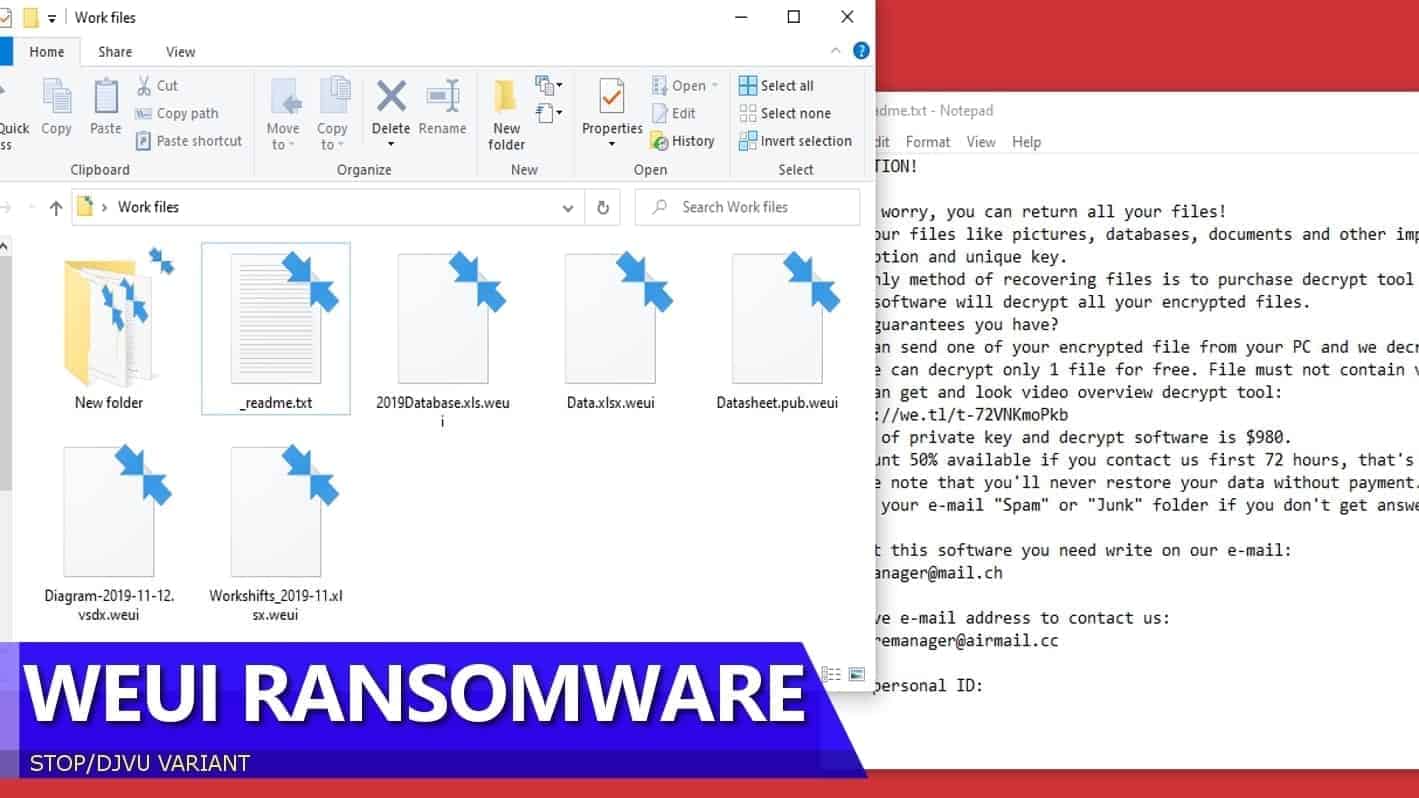
WEUI ransomware encrypts victim’s files, making them inaccessible
Contents
WEUI ransomware is a malicious computer virus that targets Windows PCs to encrypt all personal files stored in them and add .weui file extensions to their names. After a successful corruption of user’s documents, photos, archives and other important data, the ransomware drops _readme.txt notes in every folder, stating that the victim must write to provided cyber criminals’ emails: helpmanager@mail.ch or restoremanager@airmail.cc. The note briefly informs that the only possible way of decrypting .weui files is paying a ransom from $490 to $980 in Bitcoin.
This virus originates from STOP/DJVU ransomware family, the most widespread crypto-malware of both 2019 and 2020, which is also known to install AZORULT password-stealer on the infected systems.
If you have been infected with WEUI file virus and you can see this specific string attached to every file name, it is most likely that you have recently attempted to download an illegal file via torrents. Fake software cracks and keygens is the primary disguise method used for distribution of STOP/DJVU malware variants.
As soon as you opened the fake software activation tool, the malicious payload was executed, thus making all of you files inaccessible. This ransomware often runs an additional executable file, called winupdate.exe, which displays a fake Windows update pop-up. The aim of this is to make victim believe that the system slowdown is due to undergoing operating system updates.
In the meantime, WEUI ransomware virus encrypts files, changes their extensions by adding an additional one. As a result, all data in computer folders appear as WEUI FILE TYPE. Such files cannot be opened with any program. Furthermore, the virus transmits a message from the criminals, dropping ransom notes in every compromised folder.
Contents of the ransom note and the aim of the attack explained
_readme.txt file can be found in every computer folder after the attack. It contains a message that starts with these lines:
Attention! Don’t worry, you can return all your files. All your files like pictures, databases, documents and other important files are encrypted with strongest algorithm and unique key.
Here, the note is stating that it is using military-grade encryption algorithm like RSA to lock victim’s files. During such encryption, public key is used to corrupt files, while the private key (stored in cybercriminals’ servers) can be used to decrypt .weui files. Unfortunately, the criminals are only willing to give up this key for the victim in exchange for a hefty sum of money. That said, they demand paying a ransom to them.
The ransom note then explains that the victim can purchase the decryption software and key for a lower price – $490 if the victim writes to the attackers and rushes to transfer the sum in cryptocurrency within 3 days (72 hours). Otherwise, the ransom price will be $980.
The criminals suggest inserting the personal ID (stored in each _readme.txt note) to the message when writing to them, and attaching one encrypted file for test decryption. According to the criminals, they will reply with a decrypted file version to prove that WEUI ransomware decryption tool exists.
Do not pay the ransom to cybercriminals. This does not guarantee file decryption, besides, it is never a good idea to support cybercrime industry.
Norbert Webb
Additional damage to the computer
Besides encrypting victim’s personal files and taking them hostage, WEUI ransomware also installs an extremely dangerous password-stealer, named AZORULT. This Trojan is an advanced hacking tool that can harvest and exfiltrate various personal information saved in the system, such as:
- Passwords (Outlook, Thunderbird, Filezilla, WinSCP, Pidgin, PSI);
- Cookies;
- Chat sessions;
- Browsing history;
- Cryptocurrency wallet files;
- other data.
It is up to our the cyber criminals’ imagination what one can do with such amounts of personal data. It can be used to scam you via email, do financial harm and even more.
Like that wouldn’t be enough, this virus modifies Windows HOSTS file by adding a lengthy list of domains to it, making them impossible to open via common web browsers. The said list mainly consists of computer-related domains, which gives a hint that the criminals are trying to prevent the victim from visiting articles providing information on how to recover after a ransomware attack.
Finally, this virus deletes Volume Shadow Copies, or, in other words, it damages the system, making it impossible to restore file system copies from restore points. That said, the left alternative to this is using a data backup.
We strongly recommend you to remove WEUI ransomware virus using a robust malware removal tool. It is also highly suggested to scan the system with software like SYSTEM MECHANIC ULTIMATE DEFENSE to repair virus damage caused by the virus to Windows OS components.
| Name | WEUI ransmware virus |
| Type | Ransomware; File-encrypting virus, Crypto-malware, File Locker |
| Family | STOP/DJVU |
| Variant | 268th |
| Encryption type | RSA |
| Versions | VYIA, QBAA, FOPA, VTYM, KQGS, XCBG, BPQD (find full list here) |
| Extension | .weui |
| Symptoms | The encryption process is disguised behind a fake Windows OS update screen; Encrypted files are marked with file extension that matches virus’ name. Each affected data folder contains a ransom note called _readme.txt. None of affected files can be opened. |
| Ransom note | _Readme.txt. |
| Contacts | helpmanager@mail.ch or restoremanager@airmail.cc |
| Ransom demand | From $490 to $980 |
| Distribution | Illegal peer-to-peer (P2P) sites and spam email campaigns. The payload itself is disguised as a software crack.exe or keygen.exe file |
| Decryption | Learn how to decrypt or repair files encrypted by STOP/DJVU virus or use decryption guide provided below this article. Alternatively, try using backups from the Cloud or external drive. |
| Removal | Remove virus and initiate system optimization scan using SYSTEM MECHANIC ULTIMATE DEFENSE . This software also includes data recovery software, which is definitely recommended now. |
Scan your system for FREE to detect security, hardware and stability issues. You can use the scan results and try to remove threats manually, or you can choose to get the full version of software to fix detected issues and repair virus damage to Windows OS system files automatically. Includes Avira spyware/malware detection & removal engine.
Ransomware distribution ways
WEUI ransomware virus, just like previous STOP ransomware variants (EPOR, LISP, NPPH) arrives in a form of an executable file disguised as a software or game crack, keygen, or KMSPico. The main infection success factor is that users who tend to download such files are used to ignoring antivirus’ warnings about such programs’ insecurity. Furthermore, they proceed opening them, which results in a complete data corruption.
Our researchers warn that ransomware variants are commonly disguised as Adobe Photoshop torrents, video editing software cracks, game keygens and others. Therefore, if you wish to get a legitimate and safe copy of your desired software/game, we suggest heading to its official developer’s website and looking for promotional deals so you can get its license for a better price if the full price seems too expensive.
Other popular ransomware variants of 2020 such as DHARMA or Matrix tend to spread via malicious email spam. For this matter, cybercriminals compose convincing messages, pretending to be representatives from well-known companies. They typically choose to impersonate various delivery companies, such as DHL or UPS, also banks and giant e-commerce sites such as Amazon and eBay. They disguise the malicious payload in a form of a document (PDF, WORD, EXCEL) containing a malevolent JavaScript command.
Such attachments are often named as invoice-[date] or payment-[date]. Do not open such emails, especially if you did not expect to get them (for example, you did not have any business with the company before or if you didn’t order anything from them lately).
How to remove WEUI ransomware virus securely
Before you begin attempts to decrypt your files, you must remove WEUI ransomware remains from your computer. We strongly recommend deleting malicious components with a robust malware removal software, because the automatic removal process is much easier and not time-consuming. Besides, manual removal typically requires specific computer knowledge that majority of regular computer users do not have.
To finalize WEUI virus removal, we recommend running a system scan with SYSTEM MECHANIC ULTIMATE DEFENSE to cleanse malicious remains, optimize Windows OS and recover detected data loss. You can find a full guide on eliminating the virus from your system using Safe Mode with Networking. Do not forget to try the suggested file decryption steps below.
OUR GEEKS RECOMMEND
Our team recommends a two-step rescue plan to remove ransomware and other remaining malware from your computer, plus repair caused virus damage to the system:
GeeksAdvice.com editors select recommended products based on their effectiveness. We may earn a commission from affiliate links, at no additional cost to you. Learn more.
WEUI ransomware virus Removal Guidelines
Method 1. Enter Safe Mode with Networking
Step 1. Start Windows in Safe Mode with Networking
Before you try to remove WEUI ransomware virus virus, you must start your computer in Safe Mode with Networking. Below, we provide the easiest ways to boot PC in the said mode, but you can find additional ones in this in-depth tutorial on our website – How to Start Windows in Safe Mode. Also, if you prefer a video version of the tutorial, check our guide How to Start Windows in Safe Mode on Youtube.
Instructions for Windows XP/Vista/7 users
- First of all, turn off your PC. Then press the Power button to start it again and instantly start pressing F8 button on your keyboard repeatedly in 1-second intervals. This launches the Advanced Boot Options menu.
- Use arrow keys on the keyboard to navigate down to Safe Mode with Networking option and press Enter.
Instructions for Windows 8/8.1/10/11 users
- Open Windows Start menu, then press down the Power button. On your keyboard, press down and hold the Shift key, and then select Restart option.
- This will take you to Windows Troubleshoot screen. Choose Troubleshoot > Advanced Options > Startup Settings > Restart. Tip: If you can't find Startup Settings, click See more recovery options.
- In Startup Settings, press the right key between F1-F9 to enter Safe Mode with Networking. In this case, it is the F5 key.
Step 2. Remove files associated with the virus
Now, you can search for and remove WEUI ransomware virus files. It is very hard to identify files and registry keys that belong to the ransomware virus, Besides, malware creators tend to rename and change them repeatedly. Therefore, the easiest way to uninstall such type of a computer virus is to use a reliable security program such as INTEGO Antivirus, which also includes data recovery software. For virus damage repair, consider using RESTORO.
Special Offer
Compatibility: Microsoft Windows
See Full Review
RESTORO is a unique PC Repair Tool which comes with an in-built Avira scan engine to detect and remove spyware/malware threats and uses a patented technology to repair virus damage. The software can repair damaged, missing or malfunctioning Windows OS files, corrupted DLLs, and more. The free version offers a scan that detects issues. To fix them, license key for the full software version must be purchased.
Method 2. Use System Restore
In order to use System Restore, you must have a system restore point, created either manually or automatically.
Step 1. Boot Windows in Safe Mode with Command Prompt
Instructions for Windows XP/Vista/7 users
- Shut down your PC. Start it again by pressing the Power button and instantly start pressing F8 button on your keyboard repeatedly in 1-second intervals. You will see Advanced Boot Options menu.
- Using arrow keys on the keyboard, navigate down to Safe Mode with Command Prompt option and press Enter.
Instructions for Windows 8/8.1/10/11 users
- Launch Windows Start menu, then click the Power button. On your keyboard, press down and hold the Shift key, and then choose Restart option with the mouse cursor.
- This will take you to Windows Troubleshoot screen. Choose Troubleshoot > Advanced Options > Startup Settings > Restart. Tip: If you can't find Startup Settings, click See more recovery options.
- In Startup Settings, press the right key between F1-F9 to enter Safe Mode with Command Prompt. In this case, press F6 key.
Step 2. Start System Restore process
- Wait until system loads and command prompt shows up.
- Type cd restore and press Enter, then type rstrui.exe and press Enter. Or you can just type %systemroot%system32restorerstrui.exe in command prompt and hit Enter.
- This launches System Restore window. Click Next and then choose a System Restore point created in the past. Choose one that was created before ransomware infection.
- Click Yes to begin the system restoration process.
After restoring the system, we recommend scanning the system with antivirus or anti-malware software. In most cases, there won't be any malware remains, but it never hurts to double-check. In addition, we highly recommend checking ransomware prevention guidelines provided by our experts in order to protect your PC against similar viruses in the future.
Alternative software recommendations
Malwarebytes Anti-Malware
Removing spyware and malware is one step towards cybersecurity. To protect yourself against ever-evolving threats, we strongly recommend purchasing a Premium version of Malwarebytes Anti-Malware, which provides security based on artificial intelligence and machine learning. Includes ransomware protection. See pricing options and protect yourself now.
System Mechanic Ultimate Defense
If you're looking for an all-in-one system maintenance suite that has 7 core components providing powerful real-time protection, on-demand malware removal, system optimization, data recovery, password manager, online privacy protection and secure driver wiping technology. Therefore, due to its wide-range of capabilities, System Mechanic Ultimate Defense deserves Geek's Advice approval. Get it now for 50% off. You may also be interested in its full review.
Disclaimer. This site includes affiliate links. We may earn a small commission by recommending certain products, at no additional cost for you. We only choose quality software and services to recommend.
Decrypt WEUI files
Fix and open large WEUI files easily:
It is reported that STOP/DJVU ransomware versions encrypt only the beginning 150 KB of each file to ensure that the virus manages to affect all files on the system. In some cases, the malicious program might skip some files at all. That said, we recommend testing this method on several big (>1GB) files first.
- Create a copy of encrypted file to a separate folder using Copy > Paste commands.
- Now, right-click the created copy and choose Rename. Select the WEUI extension and delete it. Press Enter to save changes.
- In the prompt asking whether you want to make the changes as file might become unusable, click OK.
- Try opening the file.
STOP/DJVU decryption tool usage guide
STOP/DJVU ransomware versions are grouped into old and new variants. WEUI ransomware virus is considered the new STOP/DJVU variant, just like VYIA, QBAA, FOPA, VTYM, KQGS, XCBG, BPQD (find full list here). This means full data decryption is now possible only if you have been affected by offline encryption key. To decrypt your files, you will have to download Emsisoft Decryptor for STOP DJVU, a tool created and maintained by a genius security researcher Michael Gillespie.
Note! Please do not spam the security researcher with questions whether he can recover your files encrypted with online key - it is not possible.
In order to test the tool and see if it can decrypt WEUI files, follow the given tutorial.
- Download the decryption tool from Emsisoft.
- Click the little arrow next to your download and choose Show in Folder.
- Now, right-click the file and choose Run as Administrator. If asked, enter administrator's password.
- In UAC window, click Yes.
- Click Yes to agree to software terms in both windows.
- The tool will automatically include C:// disk as a location to decrypt. The file recovery tool will prepopulate the locations to scan, including connected data storage drives or network drives. Click Add folder if you wish to add additional locations.
In Options tab, you can choose to keep encrypted file copies. We recommend leaving this option selected, especially if you do not know if the decryption tool will work. - Click Decrypt to start restoring WEUI files. You will see the progress in the Results tab. Here, you can see messages from the tool, such as whether the decryption procedure is successful, or you need to wait for an update.
You might also be informed that online key was used to encrypt your files. In such case, the decryption tool won't work for you, and the only way to recover your files is to use a data backup.
Meanings of decryptor's messages
The WEUI decryption tool might display several different messages after failed attempt to restore your files. You might receive one of the following messages:
Error: Unable to decrypt file with ID: [example ID]
This message typically means that there is no corresponding decryption key in the decryptor's database.
No key for New Variant online ID: [example ID]
Notice: this ID appears to be an online ID, decryption is impossible
This message informs that your files were encrypted with online key, meaning no one else has the same encryption/decryption key pair, therefore data recovery without paying the criminals is impossible.
Result: No key for new variant offline ID: [example ID]
This ID appears to be an offline ID. Decryption may be possible in the future.
If you were informed that an offline key was used, but files could not be restored, it means that the offline decryption key isn't available yet. However, receiving this message is extremely good news, meaning that it might be possible to restore your WEUI extension files in the future. It can take a few months until the decryption key gets found and uploaded to the decryptor. We recommend you to follow updates regarding the decryptable DJVU versions here. We strongly recommend backing up your encrypted data and waiting.
Report Internet crime to legal departments
Victims of WEUI ransomware virus should report the Internet crime incident to the official government fraud and scam website according to their country:
- In the United States, go to the On Guard Online website.
- In Australia, go to the SCAMwatch website.
- In Germany, go to the Bundesamt für Sicherheit in der Informationstechnik website.
- In Ireland, go to the An Garda Síochána website.
- In New Zealand, go to the Consumer Affairs Scams website.
- In the United Kingdom, go to the Action Fraud website.
- In Canada, go to the Canadian Anti-Fraud Centre.
- In India, go to Indian National Cybercrime Reporting Portal.
- In France, go to the Agence nationale de la sécurité des systèmes d’information.
If you can't find an authority corresponding to your location on this list, we recommend using any search engine to look up "[your country name] report cyber crime". This should lead you to the right authority website. We also recommend staying away from third-party crime report services that are often paid. It costs nothing to report Internet crime to official authorities.
Another recommendation is to contact your country's or region’s federal police or communications authority.
Frequently Asked Questions
You can only open WEUI files if you have the decryption key, or if you were affected by offline encryption type.
To figure out whether you were affected by offline encryption, please go to C:/SystemID/PersonalID.txt and see if the string inside of it ends in t1. You can also try using Emsisoft Decryptor for STOP/DJVU.
Please follow the guidances provided by the official WEUI decryption tools and believe what they say. If they say it is impossible to decrypt, it really is so. There is no magic tool or human capable of decrypting your files hiding somewhere. Encryption is a technique created to be nearly impossible to decrypt without a special private key (held by the criminals).
We advise scanning with anti-virus, anti-malware, malware removal tools or software like RESTORO to eliminate virus damage on the system. If you do not trust using a single tool, try running one after another. However, we do not recommend keeping several security programs on a computer at once as they can interfere with each other's work.
Beware of fake WEUI decryption tools circulating around the web. Cyber criminals are uploading them to various shady websites, also might be promoting them via suspicious Youtube videos. These programs can infect your computer even more heavily (Trojans, miners, etc.). We suggest being extremely cautious around the web. If there will be an official STOP/DJVU decryption tool available, it will be widely discussed in public media.
Norbert Webb is the head of Geek’s Advice team. He is the chief editor of the website who controls the quality of content published. The man also loves reading cybersecurity news, testing new software and sharing his insights on them. Norbert says that following his passion for information technology was one of the best decisions he has ever made. “I don’t feel like working while I’m doing something I love.” However, the geek has other interests, such as snowboarding and traveling.
Recent Posts
Private Internet Access Review 2022: Fast, Secure & Cheap VPN
Private Internet Access (PIA) VPN maintains its long-term role as a leader Private Internet Access…
Remove XCBG Ransomware Virus (DECRYPT .xcbg FILES)
XCBG ransomware aims to lock your files and demand a ransom XCBG ransomware is a…
Remove BPQD Ransomware Virus (DECRYPT .bpqd FILES)
BPQD ransomware encrypts all computer files, demands a ransom from the user BPQD ransomware is…
Remove KQGS Ransomware Virus (DECRYPT .kqgs FILES)
KQGS ransomware is a hostile computer virus designed to encrypt all of your files KQGS…
Remove VTYM Ransomware Virus (DECRYPT .vtym FILES)
VTYM ransomware description: a virtual menace to your files stored on the computer VTYM ransomware…
Remove FOPA Ransomware Virus (DECRYPT .fopa FILES)
FOPA ransomware is a new threatening computer virus that encrypts your files FOPA ransomware virus…
View Comments
Hey Sir,
My pc files are encrypted by online version of this virus.
Any solution?