Remove Yahoo Search Redirect Virus (Windows, Mac, Chromebook)

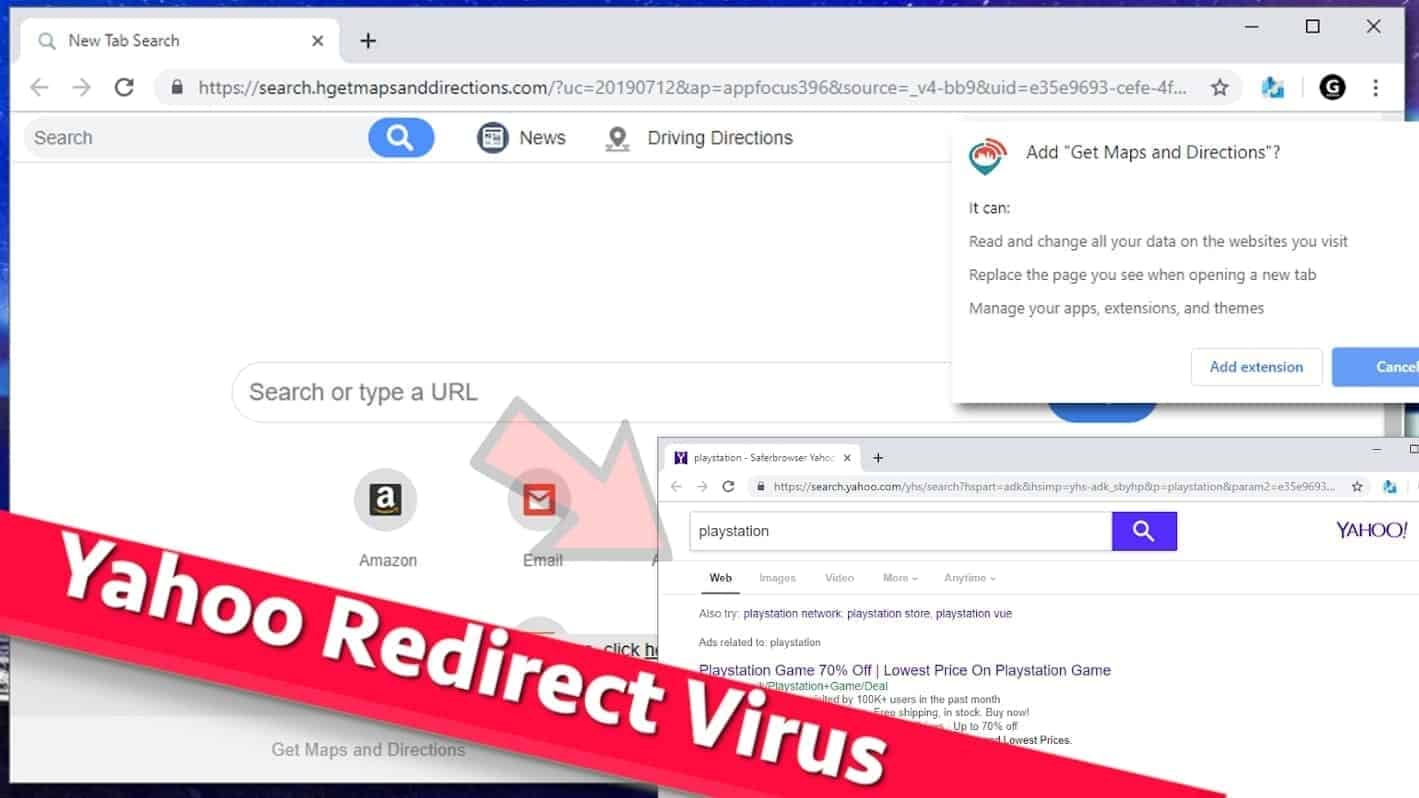
Explanation why your search engine keeps changing to Yahoo (redirect virus)
Contents
Search.yahoo.com redirect virus (also known as Yahoo redirect virus) is a deceptive browser hijacker that forces the computer user to see Yahoo search results when using web search. These search-redirecting hijackers modify browser’s new tab and default search settings in attempt to force the user to use a certain search engine and possibly hit some ad networks during the redirect chain. Often times, even when user attempts to change browser settings, search engine keeps changing to Yahoo no matter what. So-called Yahoo redirect virus typically affects Google Chrome and Mac Safari browsers. In this article, we’ll explain how to remove such persistent threat from your computer.
Some examples of programs causing Yahoo search redirect problems are Conduit, Transit Maps Directions Pro and similar extensions developed by Polarity Technologies, Ltd. or Spigot Inc. However, there are many other vendors causing Yahoo to hijack web browser.
In most cases, users install such Yahoo or Bing redirect virus unwillingly as they come bundled with freeware. They can also be downloaded from untrustworthy download sites or be suggested after installation of other browser extensions or apps.
Frequently such PUPs hop into the system when inexperienced computer users click on whatever to remove pop-ups from the screen; however, even experts can end up with these unwanted extras unknowingly.
It must be pointed out that Yahoo and search.yahoo.com search engine are entirely legitimate. It is the developers of PUPs who are dishonest and push doubtfully useful programs and browser add-ons to inexperienced computer users in questionable ways.
Threat Summary
| Name | Yahoo Redirect virus; search.yahoo.com redirect |
| Type | Browser hijacker |
| Caused problems | Search engine keep changing to yahoo on Safari, Chrome, Firefox or other browsers. The user can’t find a way to stop Yahoo from hijacking my browser. Opening a new tab page or using search box redirects to search.yahoo.com search results. |
| Related domains | search.safefinder.com, search[string]-a.akamaihd.net, default[string]-a.akamaihd.net, lkysearchds[string]-a.akamaihd.net, search.anysearchmanager.com, search.chill-tab.com, search.searchpulse.net, searchmine.net, search.tapufind.com, go-movix.com, Search.fastformfindertab.com, TheConverterSearch.com and others |
| Installation | Users install the browser hijacker along freeware, by using download agents or via online ads. Sometimes, it can also be downloaded from Google Web Store. |
| Privacy concerns | Browser hijackers collect information about user’s browsing habits, IP address, ads clicked and similar data. Such data might be sold to third-parties or used for unknown purposes. |
| Remove from Windows | To remove the threat itself, consider using robust Windows antivirus such as INTEGO Antivirus. To repair virus damage on Windows, we strongly recommend using RESTORO |
| Remove from Mac | You can remove Yahoo redirect virus on Mac using INTEGO, an OS-specific antivirus that scores 100% in detection tests. |
How to identify Search.Yahoo.com redirect virus infection
When infected with a browser hijacker pushing Yahoo provided search, user often notices such changes in one’s computer:
- Browsers automatically redirect to Yahoo on Chrome, Safari or Firefox;
- Search and new tab by Yahoo comes back even after changing browser’s settings;
- Browsers are loaded with unknown extensions and toolbars;
- Browser’s homepage is set to open an unknown search engine which always delivers search.yahoo.com results;
- Browser shortcuts are compromised and there is a suspicious link in “Target” field;
- Suspicious ads or push notifications start to appear on the screen during browsing sessions.
If you noticed described changes in your browser and Yahoo hijacked Chrome, Firefox, Safari or other browser, but you are not sure that you agreed to them, we highly recommend checking if your system is infected with additional spyware-type programs like adware and browser hijackers.
In the majority of infection cases, the user can manually find and remove associated browser extension from the browser in order to get rid of the hijacker program. However, some potentially unwanted programs are persistent and created to keep hijacking the browser again and again to force the victim use the suggested search. In such case, we strongly recommend you to remove Search.Yahoo.com redirect virus automatically, in other words, using a trustworthy spyware/malware removal tool.
Avoid installing unwanted browser hijackers
Potentially unwanted programs like Yahoo redirect virus often promote themselves via free software download sources online. These sources typically make money by promoting free download managers that once in a while suggest installing or “trying” various applications.
Such software typically advertises itself as beneficial, while in reality it is seeks to collect user data and share it with ad providers. Later on, such data is used to deliver intrusive ads or alter search results for the victim. Clearly, it isn’t something computer users desire to experience on a daily basis.
Keeping questionable browser-hijacking and/or ad-producing software on computer increases chances of clicking on “the wrong thing” and landing on even more dangerous places available in world wide web.
Remove Yahoo Redirect virus from Windows, Mac, Chromebook
Do not delay Search.yahoo.com redirect virus removal as it is an annoying program that needs to be deleted without any regrets. However, if you installed it unwillingly, most likely you won’t know where to start or how its components are called. Therefore, we strongly recommend using automatic spyware/malware removal programs based on the operating system you use – Windows or Mac.
Remove Yahoo redirect virus from Windows
Compatibility: Microsoft Windows 10/8.1/8/7
Remove Yahoo search redirect virus damage on Windows OS using RESTORO software. It uses Avira engine to detect dangerous spyware/malware components. This program can also replace corrupt or faulty Windows OS files, fix Windows errors, cure damaged DLLs and much more.
To identify infectious programs possibly causing redirects on Windows, you can use RESTORO, which includes Avira virus scanning engine. Besides, the software can also repair damaged Windows registry and fix various PC errors possibly caused by spyware/malware activity on the system. Therefore, if you’re suffering from Yahoo redirects on Windows, follow these steps:
- Download RESTORO and install it according to given instructions.
- The software will run an automatic system scan on startup. Wait for its results.
- Click Start Repair and enter the license key for the software. If you do not have one, follow the directions on-screen to purchase it.
- Wait until Restoro removes damage by browser hijackers causing redirects to Yahoo search.
How to remove Yahoo redirect virus from Mac
Remove Yahoo redirect virus using INTEGO ANTIVIRUS for Mac (includes scanning for iOS devices). The one-of-a-kind security suite provides VirusBarrier X9 real-time protection against Mac and Windows-based malware, removes existing threats and scans for malware in popular e-mail clients. Includes NetBarrier X9, an intelligent firewall for home, work and public connections.
INTEGO antivirus is known as a robust security software for Macs to cleanse the system from stubborn and hard-to-remove browser hijackers and severe malware. We recommend using it for Yahoo redirect virus removal and also for real-time Mac protection. The software detects potential threats in real-time, which is why we recommend using it.
INTEGO is a Yahoo redirect problem solver. Here’s how you can use it to cleanse your OS X.
- Open INTEGO and activate it using the license key you received.
- Launch VirusBarrier X9 by clicking on the antivirus icon in the Finder toolbar, then choosing Open VirusBarrier.
- Right-click your computer’s name and select Full Scan.
- Now, to remove detected spyware/malware, you should choose Repair option. This will remove malicious files or repair compromised ones to their original condition. If you’re unsure about certain files, you can put them in quarantine.
- The Yahoo redirect removal should be complete.
Remove Yahoo redirects from Chromebook
If your Chromebook is infected with Yahoo search hijacker, log out of your account and try browsing in guest mode. If the hijacker disappeared, it means that you have added an extension that’s causing problems. To get rid of it, follow these steps:
- To remove Yahoo search redirect, log back to your profile and go to Settings>Advanced.
3. Restart your Chromebook.
4. Review installed extensions one after another to see which one is causing the browser redirect issue.
In case you didn’t succeed to eliminate the browser hijacker, then it means that you are dealing with a stubborn and most likely recently updated or modified version of a browser hijacker. In such case, we recommend you to follow the self-help guide provided below and identify components of the hijacker manually.
You’ll need to be careful and attentive because you will need to notice programs and extensions that look suspicious and cause unwanted browser redirects. In case nothing helped you to get rid of the hijacker, send us a question via Ask Us page.
OUR GEEKS RECOMMEND
Our team recommends a two-step rescue plan to remove ransomware and other remaining malware from your computer, plus repair caused virus damage to the system:
GeeksAdvice.com editors select recommended products based on their effectiveness. We may earn a commission from affiliate links, at no additional cost to you. Learn more.
Search Redirects to Yahoo virus Removal Tutorial
To remove the unwanted program from your computer, use these instructions below to uninstall associated programs or apps from your Windows or Mac computer. Then scroll down for instructions how to clean each affected web browser individually.
Remove Search Redirects to Yahoo virus from Windows
Windows 10/8.1/8 users
Click on the Windows logo to open Windows menu. In search, type control panel and select the matching result. Then go to Programs and Features.
Windows 7 users
First, open Windows menu by clicking on the icon in the lower left corner of the screen. Then go to Control Panel and find section called Programs. Click on the Uninstall a program option under it.
Windows XP users
In Windows XP, click Start > Control Panel > Add or Remove Programs.
Uninstall unwanted programs
Once in Programs and Features, look through the list of installed programs. You can click on Installed on tab to sort the programs by their installation date.
Right-click on suspicious programs you can't remember installing and choose Uninstall. Follow instructions provided by the Uninstall Wizard, click Next and finally Finish to uninstall the unwanted program from your PC.
Remove Search Redirects to Yahoo virus from Mac
- Click on Finder.
- Go to Applications folder.
- Look for suspicious applications you can't remember installing. Right-click them and select Move to Trash.
- After moving all suspicious apps to Trash, right-click the Trash bin in Mac's Dock and select Empty Trash.
Remove using INTEGO ANTIVIRUS for Mac (includes scanning for iOS devices). The one-of-a-kind security suite provides VirusBarrier X9 real-time protection against Mac and Windows-based malware, removes existing threats and scans for malware in popular e-mail clients. Includes NetBarrier X9, an intelligent firewall for home, work and public connections.
Remove Search Redirects to Yahoo virus from Google Chrome
Remove suspicious Chrome extensions
- Open Chrome and type chrome://extensions into address bar and press Enter.
- Here, look for suspicious extensions, and Remove them.
- Don't forget to confirm by pressing Remove in the confirmation pop-up.
Change Start Page settings
- In Chrome address bar, type chrome://settings and press Enter.
- Scroll down to the On startup section. Check for suspicious extensions controlling these settings, and Disable them.
- Additionally, you can set browser to Open a specific page or set of pages via these settings. Simply choose this option, click Add a new page, enter your preferred URL (f.e. www.google.com) and press Add.
Change default search settings
- In Chrome URL bar, type chrome://settings/searchEngines and press Enter. Make sure you type searchEngines, not searchengines. Additionally, you can go to chrome://settings and find Manage search engines option.
- First, look at the list of search engines and find the one you want to set as default. Click the three dots next to it and select Make Default.
- Finally, look through the list and eliminate suspicious entries. Right-click the three dots and select Remove from the list.
Remove push notifications from Chrome
If you want to get rid of the annoying ads and so-called push-notifications viruses, you must identify their components and clean your browser. You can easily remove ads from Chrome by following these steps:
- In Google Chrome, press on Menu (upward arrow) in the top-right corner of the window.
- Select Settings.
- Go to Privacy and Security > Site Settings.
- Open Notifications.
- Here, go to the Allow list and identify suspicious URLs. You can either Block or Remove by pressing on the three vertical dots on the right side of the URL. However, we suggest the Block option, so the site won't ask you to enable the notifications if you ever visit it again.
Reset Google Chrome browser
- The final option is to reset Google Chrome. Type chrome://settings in the URL bar, press Enter and then scroll down until you see Advanced option. Click it and scroll to the bottom of the settings.
- Click Restore settings to their original defaults.
- Click Restore settings to confirm.
Remove Search Redirects to Yahoo virus from Mozilla Firefox
Remove unwanted add-ons from Firefox
- Open Firefox and type about:addons in the URL bar. Press Enter.
- Now, click on Extensions (in the left section).
- Click Remove next to every suspicious browser add-on that you can't remember installing.
Change Firefox Homepage
- In Firefox address bar, type about:preferences and hit Enter.
- Look at the left and click the Home tab.
- Here, delete the suspicious URL and type or paste in the URL of a website you'd like to set as your homepage.
Alter preferences in Firefox
- Type about:config in Firefox address bar and hit Enter.
- Click I accept the risk! to continue.
- Here, type in the URL which has taken over your browser without your knowledge. Right-click each value that includes it and choose Reset.
Remove annoying push notifications from Firefox
Suspicious sites that ask to enable push notifications gain access to Mozilla's settings and can deliver intrusive advertisements when browsing the Internet. Therefore, you should remove access to your browser by following these simple steps:
- In Mozilla Firefox, click on Menu (the three horizontal bars) on the top-right corner of the window, then choose Options.
- Click on Privacy and Security, then scroll down to Permissions section.
- Here, find Notifications and click Settings button next to it.
- Identify all unknown URLs and choose to Block them. Click Save Changes afterward.
Reset Mozilla Firefox
- In Firefox, type about:support in the address bar and press Enter.
- Click on Refresh Firefox...
- Click Refresh Firefox again to confirm.
Remove Search Redirects to Yahoo virus from Microsoft Edge
Remove suspicious extensions:
- Open MS Edge browser and click on the three dots button in the top right corner, then click on Extensions.
- Look through the list of installed extensions and find the ones you can't remember installing or simply suspicious-looking ones. Right-click on them and choose Uninstall. Then confirm by pressing Uninstall again.
Change MS Edge Start Page and default search engine:
- Click on the three dots again and go to Settings. First, make sure that you choose to Open Microsoft Edge with A specific page or pages option. Then click the X next to suspicious URLs and type in the one you want to set as your homepage. Click the Save icon to confirm.
- Click on the three dots > Settings. Scroll down and click on Show Advanced Settings. Then scroll down until you find Change search engine button. Click it. Here, select the search engine you prefer using and click Set as default.
Additionally, we recommend selecting and Removing suspicious search engines.
Turn off push notifications in Edge
If you keep receiving pop-up ads or other promotional content while browsing on Microsoft Edge, your browser might be corrupted by a potentially unwanted program (PUP). You have to clean it — follow these easy instructions:
- In Microsoft Edge, open Menu (three horizontal dots) in the top-right corner of the screen and click Settings;
- Click on Advanced settings.
- Scroll down to the Website permissions section. Here, click Manage permissions.
- Find Notifications and Remove all suspicious websites.
Clear browsing data
- Click on the three dots in the top right corner again and click on Settings. Find Clear browsing data section and click Choose what to clear button.
- In the next window, select all options and click Clear.
Remove Search Redirects to Yahoo virus from Safari
Uninstall suspicious Safari extensions
- Open Safari and click on Safari button in the top left corner. Select Preferences in the menu that appears on the screen.
- Now, go to Extensions tab. Look at the left to see all installed extensions, click on suspicious ones and hit that Uninstall button as shown in the picture. Confirm your choice by clicking Uninstall again. Repeat until you get rid of all unwanted extensions.
Change Safari Homepage and default search engine
- In Preferences, open the General tab. Here, check what URL is set as your homepage. Delete it and type in whatever URL you want to set as your Safari Start Page.
- Next, go to the Search tab. Here, choose what Search engine you want to set as default.
- Next, click on Manage websites... then Remove all... and then Done.
Remove push notifications on Safari
Some suspicious websites can try to corrupt your Safari by asking to enable push notifications. If you have accidentally agreed, your browser will be flooded with various intrusive advertisements and pop-ups. You can get rid of them by following this quick guide:
- Open Safari and click on Safari button in the top-left corner of the screen to select Preferences;
- Go to Websites tab and navigate to Notifications on the left side toolbar.
Reset Safari
- Click on Safari > Clear History...
- Then choose to clear All history and hit Clear History button to confirm.
- Go to Safari > Preferences and then open Privacy tab.
- Click Manage Website Data... then Remove All. To finish, click Done.
- Finally, clear Safari cache. In Safari Menu, click Develop > Clear Cache.
Remove Search Redirects to Yahoo virus from Internet Explorer
TIP: If you are still using IE, we strongly advise using Microsoft Edge or a different browser because Microsoft is no longer providing technical or security support for IE browser.
Remove suspicious extensions from IE
- Now, go back to Toolbars and Extensions.
- Below Show:, select All add-ons.
- Right-click suspicious extensions and choose Disable, or, if available - Remove.
- If any pop-up appears, confirm your choice.
Change default search provider and remove suspicious ones
- Open Internet Explorer and click on the gear icon in the top right of the window.
- Then select Manage Add-ons.
- Here, click on Search Providers tab.
- Here, we recommend setting Bing, Google or another trusted and well-known search provider as default. To do it, right-click the provider and choose Set as default.
- Now you can right-click suspicious search providers and choose Remove.
Change IE Home Page
- In Internet Explorer, click the gear icon in the top left corner.
- Choose Internet Options.
- Change Home Page URL to whatever page you want to use as your homepage.
- Click Apply.
- Click OK.
Block pop-up notifications on Internet Explorer
Suspicious websites can gain access to your Internet Explorer browser through push notifications. If you enable them even by accident, you will start receiving numerous annoying ads and other advertising content while browsing. The easiest way to remove push-notification viruses is by performing the following steps:
- In Internet Explorer, click on the Menu (the gear button) on the top-right corner of the window, then select Internet Options.
- Go to the Privacy tab;
- Look for Pop-up Blocker section and select Settings;
- Scroll through all URLs and you can Remove them one by one or all at the same time. Click Close.
Reset Internet Explorer
- Click the gear icon in IE menu > Internet Options. Now click on Advanced tab.
- Under Reset Internet Explorer settings, click Reset...
- Click on the checkbox next to Delete personal settings.
- Click Reset.
- To finish, click Close.
Alternative software recommendations
Malwarebytes Anti-Malware
Removing spyware and malware is one step towards cybersecurity. To protect yourself against ever-evolving threats, we strongly recommend purchasing a Premium version of Malwarebytes Anti-Malware, which provides security based on artificial intelligence and machine learning. Includes ransomware protection. See pricing options and protect yourself now.
System Mechanic Ultimate Defense
If you're looking for an all-in-one system maintenance suite that has 7 core components providing powerful real-time protection, on-demand malware removal, system optimization, data recovery, password manager, online privacy protection and secure driver wiping technology. Therefore, due to its wide-range of capabilities, System Mechanic Ultimate Defense deserves Geek's Advice approval. Get it now for 50% off. You may also be interested in its full review.
Disclaimer. This site includes affiliate links. We may earn a small commission by recommending certain products, at no additional cost for you. We only choose quality software and services to recommend.
FAQ
The quickest way to remove Yahoo search from Chrome is by resetting the browser. However, if you don’t want to do that, we suggest removing suspicious extensions and changing the default homepage and search engine on Google Chrome browser. You can do that by following instructions provided for Chrome users. Don’t forget to uninstall related suspicious programs from Windows or Mac first!
However, if Chrome simply contains an unwanted extension that controls your search settings, you can remove it by right-clicking it in Chrome menu and choosing Remove from Chrome.
Apps that cause Search.Yahoo.com redirects tend to sneak into Applications folder in Macs or add suspicious profiles to System Preferences. Therefore, we recommend to start by identifying suspicious apps and moving them to Trash. You can use the tutorials provided by our team. Do not forget to check your browser’s settings afterward. Our choice to remove such threats automatically is INTEGO, an outstanding Mac antivirus which also has Windows version – INTEGO Antivirus.
To remove Yahoo search redirect, you need to 1) Uninstall suspicious programs from Windows and move unwanted apps to Trash in Mac. The fastest way to remove search and homepage settings hijackers is to use automatic malware removal software.
Guce.Yahoo.com is Yahoo’s server for handling the new GDPR. You might also run into yahoo.com/?guccounter=1. These are not dangerous links in any way.
Checking recently installed programs on your computer would be a great idea. We suggest uninstalling any suspicious programs you added recently, and then clean browsers according to instructions provided in this guide.
The reason your search engine keeps changing to Search.Yahoo.com is because you have recently installed a potentially unwanted Safari extension or even worse – spyware type program on your Mac. To remove it, we strongly recommend using robust antivirus for this operating system – INTEGO. Alternatively, you can try to detect hijacker’s components and delete it manually using the guide we provide.
Norbert Webb is the head of Geek’s Advice team. He is the chief editor of the website who controls the quality of content published. The man also loves reading cybersecurity news, testing new software and sharing his insights on them. Norbert says that following his passion for information technology was one of the best decisions he has ever made. “I don’t feel like working while I’m doing something I love.” However, the geek has other interests, such as snowboarding and traveling.
Recent Posts
Private Internet Access Review 2022: Fast, Secure & Cheap VPN
Private Internet Access (PIA) VPN maintains its long-term role as a leader Private Internet Access…
Remove XCBG Ransomware Virus (DECRYPT .xcbg FILES)
XCBG ransomware aims to lock your files and demand a ransom XCBG ransomware is a…
Remove BPQD Ransomware Virus (DECRYPT .bpqd FILES)
BPQD ransomware encrypts all computer files, demands a ransom from the user BPQD ransomware is…
Remove KQGS Ransomware Virus (DECRYPT .kqgs FILES)
KQGS ransomware is a hostile computer virus designed to encrypt all of your files KQGS…
Remove VTYM Ransomware Virus (DECRYPT .vtym FILES)
VTYM ransomware description: a virtual menace to your files stored on the computer VTYM ransomware…
Remove FOPA Ransomware Virus (DECRYPT .fopa FILES)
FOPA ransomware is a new threatening computer virus that encrypts your files FOPA ransomware virus…
View Comments
grateful for this useful information. Reetting my settings in advanced settings for chromebook worked emediately. sorry for those who are still struggling with this annoying virus. i hope you can get it figured out. wanted to thank this website, saved me money, was gonna end up going to a computer person
The steps shown for Chrome worked. It no longer redirects me to Yahoo. Thanks. However, the Safari steps were not able to fix the problem.
Thank you so much! This was so helpful for me.
I've followed through the detailed steps for Safari, but I'm still being re-directed, too.
Also using Safari on Mac.
The same thing is happening to me.
Appreciate the detailed steps for Mac Safari. Gone through it carefully in order - but re-direct still happens no matter what I do.
I installed MapsGalaxy extension, which kept causing search.yahoo.com redirects. This helped me a lot to remove it. I am not a comp-tech-savy at all. Thanks!
Hello sir, very useful tutorial. I was wondering why Chrome keeps redirecting to Yahoo, although Google is default on Chrome browser. Thank you sir, again.