Remove PEET Ransomware Virus (Decryption Guide 2021)

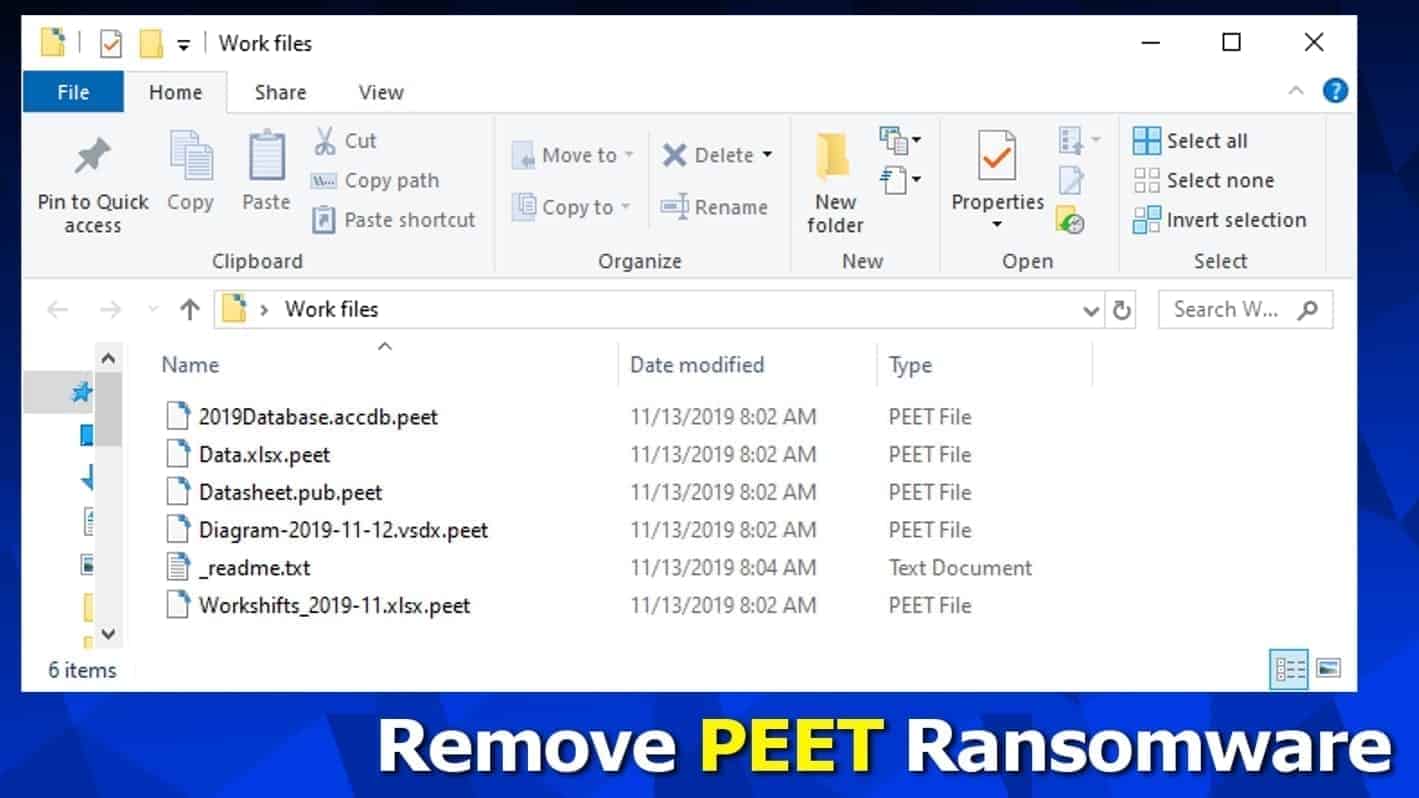
PEET ransomware hits to encrypt your files for good
Contents
PEET ransomware is a file-encrypting computer virus that focuses on restricting access to victim’s personal data. It is the 182nd version of STOP/DJVU malware which is made to lock files with RSA cryptography algorithm, add .peet file extensions to them and leave ransom-demanding notes in _readme.txt files in data folders. The note contains a message from the cybercriminals who demand paying a ransom worth $490 or $980 in Bitcoin. The attackers suggest contacting them via salesrestoresoftware@firemail.cc or salesrestoresoftware@gmail.com.
PEET virus attacks Windows operating systems, disables active firewalls, deletes Volume Shadow Copies and installs Azorult Trojan on the PC system or network. In other words, it prepares an environment to operate silently and also removes any means of data recovery for the victim.
Next, it scans the whole computer system (with several exception rules) to detect target file extension including .doc, .jpg, .avi, .xml, .mp4 and others. The ransomware encrypts them with a complex algorithm using either online or offline key (depending on whether it manages to establish a connection with its server).
You can determine whether your files were locked with the offline key by looking at the personal ID left in the _readme.txt file. If it ends with t1, you might have a chance to recover some files in the future. Victims whose files were corrupted using online key have no hope now or in the near future.
See an example of an offline ID below:
Your personal ID:
0273HfghKy12nGO5B7fewTPmpErj3m2FccWnHvCkaQ24Peft1
.peet file extension virus informs the victim that data recovery is possible if the specified ransom will be paid. The price of the ransom depends on how quick the victim manages to obtain Bitcoins and transfer them to the criminals. If done in 72 hours, the ransom price is $490. Later on, the price increases to $980. The attackers even suggest decrypting one .peet file for free to prove that they actually have tools for data decryption.
Threat Summary
| Name | PEET ransomware virus |
| Threat Type | Ransomware (STOP/DJVU Family) |
| Ransom | $490-$980 |
| Encryption Used | RSA-2048 |
| Decryption | Not possible. Recover files using a backup or wait for the offline key |
| Distribution | Infected malicious downloads – typically software keygens and cracks |
| Additional information | Installs Azorult Trojan (password-stealing virus) |
| Removal | Remove using antivirus software |
Impossible to recover data without backups
If your files cannot be opened and you can see the aforementioned extensions on them, it means that you have become a victim of STOP DJVU ransomware attack. No matter how important your files were, there is no way to recover them at the moment except from a backup. If you didn’t create it previously, your data is lost. Despite that, we still recommend you to backup encrypted data and wait for the best. You can check for updates on this article about STOP Decryptor from Emsisoft.
The most important thing to do after a ransomware attack is to delete the malware from the system. Therefore, we advise you to remove PEET ransomware virus along with Azorult Trojan using the instructions we provide. You can find them down below. Consider using a trustworthy antivirus software to complete this task properly.
Known ransomware distribution methods
PEET ransomware, just like other DJVU variants (TOEC, MOSK, LOKF, NESA) is typically hidden in malicious downloads such as software cracks. You can also find this virus in software license keygen downloads. It is clear why hackers tend to bundle their malware along these downloads – they are extremely popular and easy bait for victims.
In other words, if you have fallen victim to his ransomware, it means that you have downloaded a not so legal file from the Internet. Please remember that it isn’t safe nor legal to do that. As you can see, all your files were lost due to an attempt to save money.
Other ransomware families such as PHOBOS are known to be distributed via hacked RDP ports, infected websites targeting software vulnerabilities, or malicious spam. You can read more about ways to prevent these types of attacks in this guide.
The best way to remove PEET ransomware from your computer
You should remove PEET ransomware virus very carefully. In the best scenario, you should do it with an updated antivirus which is capable of identifying this version and Azorult Trojan to delete them altogether. What is more, you should run your antivirus in Safe Mode as explained below.
The next step after PEET virus removal is changing all the passwords that you have saved in your browser. Chances are, the Azorult Trojan could have stolen them (which is its purpose). Finally, try to find your data backup. Plug it into your computer ONLY after a successful malware removal.
TIP: If your data wasn’t that important and you do not want to use an antivirus to delete malware, you can also format hard drive and reinstall Windows.
OUR GEEKS RECOMMEND
Our team recommends a two-step rescue plan to remove ransomware and other remaining malware from your computer, plus repair caused virus damage to the system:
GeeksAdvice.com editors select recommended products based on their effectiveness. We may earn a commission from affiliate links, at no additional cost to you. Learn more.
PEET Ransomware Removal Guidelines
Method 1. Enter Safe Mode with Networking
Step 1. Start Windows in Safe Mode with Networking
Before you try to remove the virus, you must start your computer in Safe Mode with Networking. Below, we provide the easiest ways to boot PC in the said mode, but you can find additional ones in this in-depth tutorial on our website – How to Start Windows in Safe Mode. Also, see a video tutorial on how to do it:
Instructions for Windows XP/Vista/7 users
- First of all, turn off your PC. Then press the Power button to start it again and instantly start pressing F8 button on your keyboard repeatedly in 1-second intervals. This launches the Advanced Boot Options menu.
- Use arrow keys on the keyboard to navigate down to Safe Mode with Networking option and press Enter.
Instructions for Windows 8/8.1/10 users
- Open Windows Start menu, then press down the Power button. On your keyboard, press down and hold the Shift key, and then select Restart option.
- This will take you to Windows Troubleshoot screen. Choose Troubleshoot > Advanced Options > Startup Settings > Restart. Tip: If you can't find Startup Settings, click See more recovery options.
- In Startup Settings, press the right key between F1-F9 to enter Safe Mode with Networking. In this case, it is the F5 key.
Step 2. Remove files associated with the virus
Now, you can search for and remove PEET Ransomware files. It is very hard to identify files and registry keys that belong to the ransomware virus, Besides, malware creators tend to rename and change them repeatedly. Therefore, the easiest way to uninstall such type of a computer virus is to use a reliable malware removal program. In addition, we suggest trying a combination of INTEGO antivirus (removes malware and protects your PC in real-time) and RESTORO (repairs virus damage to Windows OS files).
REMOVE MALWARE & REPAIR VIRUS DAMAGE
1 Step. Get robust antivirus to remove existing threats and enable real-time protection
INTEGO Antivirus for Windows provides robust real-time protection, Web Shield against phishing and deceptive websites, blocks malicious downloads and blocks Zero-Day threats. Use it to remove ransomware and other viruses from your computer professionally.
2 Step. Repair Virus Damage on Windows Operating System Files
Download RESTORO to scan your system for FREE and detect security, hardware and stability issues. You can use the scan results and try to remove threats manually, or you can choose to get the full version of software to fix detected issues and repair virus damage to Windows OS system files automatically.
Method 2. Use System Restore
In order to use System Restore, you must have a system restore point, created either manually or automatically.
Step 1. Boot Windows in Safe Mode with Command Prompt
Instructions for Windows XP/Vista/7 users
- Shut down your PC. Start it again by pressing the Power button and instantly start pressing F8 button on your keyboard repeatedly in 1-second intervals. You will see Advanced Boot Options menu.
- Using arrow keys on the keyboard, navigate down to Safe Mode with Command Prompt option and press Enter.
Instructions for Windows 8/8.1/10 users
- Launch Windows Start menu, then click the Power button. On your keyboard, press down and hold the Shift key, and then choose Restart option with the mouse cursor.
- This will take you to Windows Troubleshoot screen. Choose Troubleshoot > Advanced Options > Startup Settings > Restart. Tip: If you can't find Startup Settings, click See more recovery options.
- In Startup Settings, press the right key between F1-F9 to enter Safe Mode with Command Prompt. In this case, press F6 key.
Step 2. Start System Restore process
- Wait until system loads and command prompt shows up.
- Type cd restore and press Enter, then type rstrui.exe and press Enter. Or you can just type %systemroot%system32restorerstrui.exe in command prompt and hit Enter.
- This launches System Restore window. Click Next and then choose a System Restore point created in the past. Choose one that was created before ransomware infection.
- Click Yes to begin the system restoration process.
After restoring the system, we recommend scanning the system with antivirus or anti-malware software. In most cases, there won't be any malware remains, but it never hurts to double-check. In addition, we highly recommend checking ransomware prevention guidelines provided by our experts in order to protect your PC against similar viruses in the future.
Alternative software recommendations
Malwarebytes Anti-Malware
Removing spyware and malware is one step towards cybersecurity. To protect yourself against ever-evolving threats, we strongly recommend purchasing a Premium version of Malwarebytes Anti-Malware, which provides security based on artificial intelligence and machine learning. Includes ransomware protection. See pricing options and protect yourself now.
System Mechanic Ultimate Defense
If you're looking for an all-in-one system maintenance suite that has 7 core components providing powerful real-time protection, on-demand malware removal, system optimization, data recovery, password manager, online privacy protection and secure driver wiping technology. Therefore, due to its wide-range of capabilities, System Mechanic Ultimate Defense deserves Geek's Advice approval. Get it now for 50% off. You may also be interested in its full review.
Disclaimer. This site includes affiliate links. We may earn a small commission by recommending certain products, at no additional cost for you. We only choose quality software and services to recommend.
Norbert Webb is the head of Geek’s Advice team. He is the chief editor of the website who controls the quality of content published. The man also loves reading cybersecurity news, testing new software and sharing his insights on them. Norbert says that following his passion for information technology was one of the best decisions he has ever made. “I don’t feel like working while I’m doing something I love.” However, the geek has other interests, such as snowboarding and traveling.
Recent Posts
Private Internet Access Review 2022: Fast, Secure & Cheap VPN
Private Internet Access (PIA) VPN maintains its long-term role as a leader Private Internet Access…
Remove XCBG Ransomware Virus (DECRYPT .xcbg FILES)
XCBG ransomware aims to lock your files and demand a ransom XCBG ransomware is a…
Remove BPQD Ransomware Virus (DECRYPT .bpqd FILES)
BPQD ransomware encrypts all computer files, demands a ransom from the user BPQD ransomware is…
Remove KQGS Ransomware Virus (DECRYPT .kqgs FILES)
KQGS ransomware is a hostile computer virus designed to encrypt all of your files KQGS…
Remove VTYM Ransomware Virus (DECRYPT .vtym FILES)
VTYM ransomware description: a virtual menace to your files stored on the computer VTYM ransomware…
Remove FOPA Ransomware Virus (DECRYPT .fopa FILES)
FOPA ransomware is a new threatening computer virus that encrypts your files FOPA ransomware virus…
View Comments
How I can decrypt .peet files with Online Key ;C
what happens if i restore completely my pc an install a new windows?
is there any .peet Decrytion method Bro And How Much Time it Take
It is impossible at the moment. Please refer to article on how to decrypt files locked by STOP/DJVU
The main Point is How to Decrypt Data Sir
what about External Hardisk????
please help