LOKF ransomware converts files useless using RSA
Contents
LOKF ransomware virus is one of the latest STOP/DJVU variants. It is a file-encrypting malicious program that is set to target specific file types on a computer and encrypt them using the RSA cryptography algorithm. The virus uses either offline or online keys to corrupt files, adds .lokf file extensions to their original names, creates notes called _readme.txt, in which demands to pay a ransom of $490-$980 in Bitcoins. To learn how, the victim is advised to contact the attackers via provided emails – salesrestoresoftware@firemail.cc or salesrestoresoftware@gmail.com.
It is a well-known fact that LOKF ransomware infects computers and computer networks if the victim downloads and opens a malicious software crack or keygen. Once installed, the virus disables active firewalls, deletes volume shadow copies (to prevent data recovery), installs Azorult Trojan on the system and creates dozens of other problems on the system.
The biggest issue is that it encrypts files using the RSA algorithm, and the victim might not notice anything until the malware finishes its job. The only thing that might be noticeable is a slight computer slowdown.
During data encryption, the virus appends .lokf file extensions to mark locked data. It has to be mentioned that the ransomware might skip some files based on their file size or data extension. It typically also ignores system files that are required for the operating system to function.
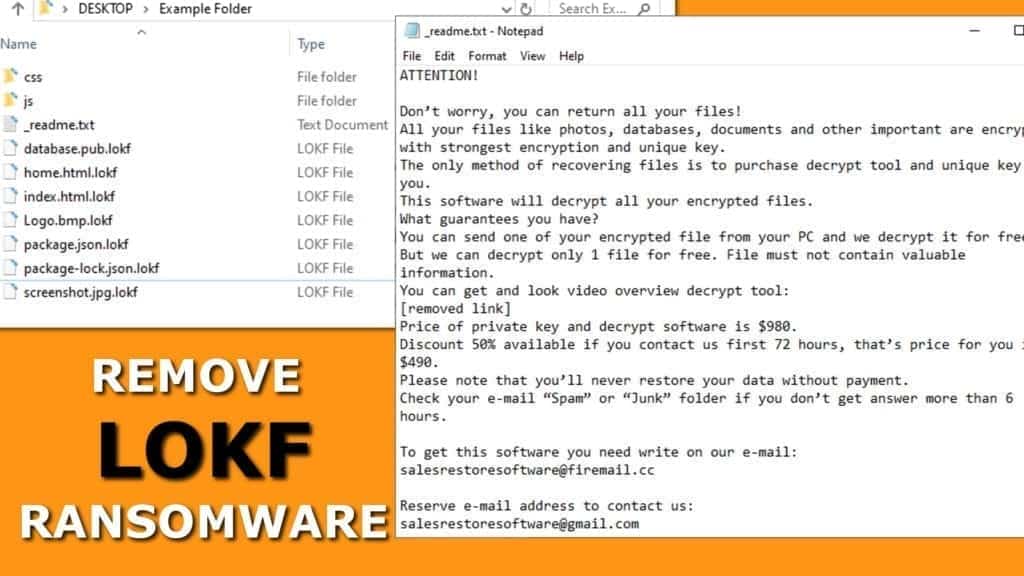
Threat Summary
| Name | LOKF ransomware virus |
| Type | Ransomware, File-encrypting malware |
| Malware Family | STOP ransomware (DJVU) |
| Encryption Method | RSA |
| File Extension | .lokf |
| Ransom Note | _readme.txt |
| Ransom Amount | $490-$980 |
| Contact Emails (Cyber criminals) | salesrestoresoftware@firemail.cc, second email: salesrestoresoftware@gmail.com |
| Additional details | Installs Azorult Trojan (password stealer) |
| Decryption available? | Impossible. Only chances to recover if offline key is used. |
| Removal | Remove using antivirus of your choice in Safe Mode with Networking (see details below) |
Once encrypted, .lokf file extension files are unavailable to the victim and they cannot be opened in any way. This is done to make victims lose important data, such as years of work or precious family memories. However, there is NO WAY to restore these files no matter what your personal ID is. You can only check if it is offline or online and use it as guidance whether you can hope to restore some data in the future or not.
Once all files are encoded, the virus saves a specific text into a ransom note called _readme.txt. The malicious program is developed to save this file in each folder that has some encrypted files on it. The ransom note suggests contacting the cybercriminals via provided emails and pay a ransom of $490 (if paid within 72 hours) or $980 if later. The ransom has to be paid in Bitcoin for cybercriminals’ privacy. They even suggest sending one file for decryption to prove that their decryption tools work for .lokf extension.
We do not recommend paying the ransom. However, if you do, you can contact Michael Gillespie, a genius security researcher, and provide him with information so that he could use it for further malware analysis. In the meantime, all victims of this ransomware should remove LOKF virus as soon as possible with an up-to-date antivirus tool using instructions given at the end of this article.
Data decryption is nearly impossible
LOKF ransomware is the 181th version of the virus, which is currently undecryptable even using the STOP Decrypter. However, you should first check whether your files were encrypted with online or offline key. If an offline key was used, you have hope to recover files in the future. You need to wait until the security experts will crack the key. It is unknown how long that can take, so please backup encrypted data and stay patient.
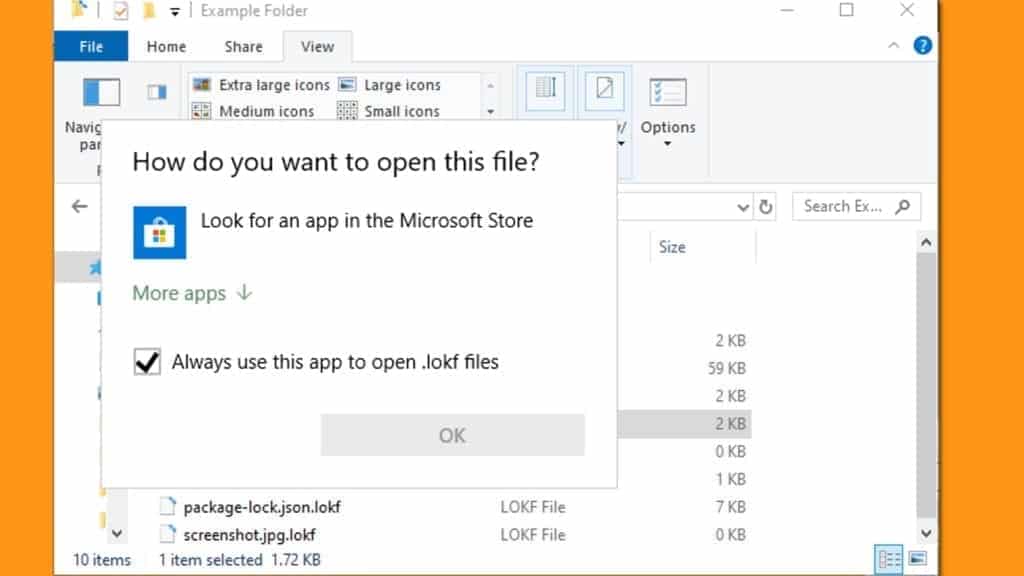
In some cases, miracles happen, so you can also backup your encrypted data (online key). There were cases when cyber criminals were arrested, their keys seized, or they just published them randomly. Of course, DJVU developers know what they’re doing, so the chances of recovering data are very, very low.
Distribution operates via software crack and keygen downloads
LOKF ransomware virus is essentially similar to MOSK, DERP, COOT, and other DJVU variants. All of them are distributed via illegal downloads that victims decide to opt for. The developers of the ransomware tend to pack the malicious payload into popular illegal downloads used to activate software licenses for free.
Keep in mind that you should never download such files. They are very easy bait for victims as you can see the DJVU success worldwide. Once opened, such files run the ransomware which then starts encrypting all files on the computer.
However, you should not forget other ransomware distribution tricks, such as outdated software, malicious email attachments, shady third-party websites and other means. Always think before you click on something online and triple-check the reliability of websites you’re exploring if you do not want to end up with malware on your computer.
Remove LOKF virus and recover files encrypted by the ransomware
Remove LOKF ransomware virus by booting your PC in Safe Mode with Networking, update your antivirus and run a thorough system scan right after. This will identify Azorult along with ransomware and delete their files, registry keys and other remains from the system. Once the system is clean, you’ll can use your computer safely again. Of course, do not forget to change all your passwords, especially the ones you had saved in your browser’s memory.
After LOKF ransomware removal, try to find your data backups and restore files from them. Keep in mind that if you do not clean your computer properly first, the ransomware might encrypt files on external devices you plug into the infected machine.
OUR GEEKS RECOMMEND
Our team recommends a two-step rescue plan to remove ransomware and other remaining malware from your computer, plus repair caused virus damage to the system:
GeeksAdvice.com editors select recommended products based on their effectiveness. We may earn a commission from affiliate links, at no additional cost to you. Learn more.
LOKF Ransomware Removal Guidelines
Method 1. Enter Safe Mode with Networking
Step 1. Start Windows in Safe Mode with Networking
Before you try to remove the virus, you must start your computer in Safe Mode with Networking. Below, we provide the easiest ways to boot PC in the said mode, but you can find additional ones in this in-depth tutorial on our website – How to Start Windows in Safe Mode. Also, see a video tutorial on how to do it:
Instructions for Windows XP/Vista/7 users
- First of all, turn off your PC. Then press the Power button to start it again and instantly start pressing F8 button on your keyboard repeatedly in 1-second intervals. This launches the Advanced Boot Options menu.
- Use arrow keys on the keyboard to navigate down to Safe Mode with Networking option and press Enter.

Instructions for Windows 8/8.1/10 users
- Open Windows Start menu, then press down the Power button. On your keyboard, press down and hold the Shift key, and then select Restart option.

- This will take you to Windows Troubleshoot screen. Choose Troubleshoot > Advanced Options > Startup Settings > Restart. Tip: If you can't find Startup Settings, click See more recovery options.

- In Startup Settings, press the right key between F1-F9 to enter Safe Mode with Networking. In this case, it is the F5 key.

Step 2. Remove files associated with the virus
Now, you can search for and remove LOKF Ransomware files. It is very hard to identify files and registry keys that belong to the ransomware virus, Besides, malware creators tend to rename and change them repeatedly. Therefore, the easiest way to uninstall such type of a computer virus is to use a reliable malware removal program. In addition, we suggest trying a combination of INTEGO Antivirus (removes malware and protects your PC in real-time) and RESTORO (repairs virus damage to Windows OS files).
Method 2. Use System Restore
In order to use System Restore, you must have a system restore point, created either manually or automatically.
Step 1. Boot Windows in Safe Mode with Command Prompt
Instructions for Windows XP/Vista/7 users
- Shut down your PC. Start it again by pressing the Power button and instantly start pressing F8 button on your keyboard repeatedly in 1-second intervals. You will see Advanced Boot Options menu.
- Using arrow keys on the keyboard, navigate down to Safe Mode with Command Prompt option and press Enter.

Instructions for Windows 8/8.1/10 users
- Launch Windows Start menu, then click the Power button. On your keyboard, press down and hold the Shift key, and then choose Restart option with the mouse cursor.

- This will take you to Windows Troubleshoot screen. Choose Troubleshoot > Advanced Options > Startup Settings > Restart. Tip: If you can't find Startup Settings, click See more recovery options.

- In Startup Settings, press the right key between F1-F9 to enter Safe Mode with Command Prompt. In this case, press F6 key.

Step 2. Start System Restore process
- Wait until system loads and command prompt shows up.
- Type cd restore and press Enter, then type rstrui.exe and press Enter. Or you can just type %systemroot%system32restorerstrui.exe in command prompt and hit Enter.

- This launches System Restore window. Click Next and then choose a System Restore point created in the past. Choose one that was created before ransomware infection.

- Click Yes to begin the system restoration process.
After restoring the system, we recommend scanning the system with antivirus or anti-malware software. In most cases, there won't be any malware remains, but it never hurts to double-check. In addition, we highly recommend checking ransomware prevention guidelines provided by our experts in order to protect your PC against similar viruses in the future.
Alternative software recommendations
Malwarebytes Anti-Malware
Removing spyware and malware is one step towards cybersecurity. To protect yourself against ever-evolving threats, we strongly recommend purchasing a Premium version of Malwarebytes Anti-Malware, which provides security based on artificial intelligence and machine learning. Includes ransomware protection. See pricing options and protect yourself now.

System Mechanic Ultimate Defense
If you're looking for an all-in-one system maintenance suite that has 7 core components providing powerful real-time protection, on-demand malware removal, system optimization, data recovery, password manager, online privacy protection and secure driver wiping technology. Therefore, due to its wide-range of capabilities, System Mechanic Ultimate Defense deserves Geek's Advice approval. Get it now for 50% off. You may also be interested in its full review.

Disclaimer. This site includes affiliate links. We may earn a small commission by recommending certain products, at no additional cost for you. We only choose quality software and services to recommend.

Norbert Webb is the head of Geek’s Advice team. He is the chief editor of the website who controls the quality of content published. The man also loves reading cybersecurity news, testing new software and sharing his insights on them. Norbert says that following his passion for information technology was one of the best decisions he has ever made. “I don’t feel like working while I’m doing something I love.” However, the geek has other interests, such as snowboarding and traveling.


help me