“Is That You” Facebook virus aims to obtain sensitive data and spread other cyber threats
Contents
“Is That You” malware is categorized as a Facebook virus that can trick people into giving out their private information or infiltrate other malicious programs onto the targeted system. Usually, it operates as a question on the popular social media’s messenger app. Once people are infected, their friend list receives a message with a link that asks whether that is the person in question. Unfortunately, the link is either programmed to install further cyber threats or deceive the victim into giving out credentials.
Users who click on the video link included in the message are redirected to a fake Youtube page and a messenger-alike log in window pops up. Many people are tricked to believe that the screen is real and enter their emails and passwords to see the so-called video. Sadly, the login page is merely an imitation and collects entered credentials to a remote server controlled by cybercriminals. In other terms, the “Is That You” video acts as a catch to get people’s interest and is non-existent.

Another version of It’s You Facebook virus acts as a deceptive tool to obtain likes for “VIDEO HD Group”. Users also receive the message asking if it is them with a given link that appears as Youtube URL. Although, once they click on it, they are asked to first press the like button on the previously mentioned group, and only then they will be redirected to the supposedly private video.
We believe it is evident that the developers of this scam are merely trying to gain people’s interest and use it for for their own benefits. Likewise, if you receive such message with a link, do not press on it and close it instead to remove Is That You Facebook virus or at least prevent it from infiltrating further cyber threats on your computer.
Scam campaign has been killed once but raises again in 2020
While Its you video virus belongs to the infamous Facebook malware, the first version of it has been detected in 2017. That time social media’s team had quickly patched the vulnerability and stopped the scam from spreading further. However, not for long as another variant reappeared on the platform in 2019.
The upgraded version was called It Looks Like You Facebook virus and was hitting users in early December. One feature why it differed from its previous variants is that is was programmed to distribute other malicious programs. The embedded link redirected users to a suspicious page where they could get attacked by various types of computer infections.

Additionally, it kept trying to steal valuable information by displaying a Facebook login screen. In simple terms, when users entered their details, such as email addresses, passwords or other credentials, they were transferred directly to online hackers. Keep in mind that viruses that belong to Facebook malware category are still active in 2020 and you should beware of them while using this social media platform.
Consequences of clicking on “Its You” Facebook virus video
When people receive “Its You” Facebook video link, they are played to click on it. Unfortunately, the video does not exist and is merely created to perform certain redirects to various pages, that include advertising pop-ups, fake login pages, malware distribution sources, and affiliated content. None of these websites are safe to use for regular computer users and may lead to damaging consequences.
For example, if you are redirected to a fraudulent login website of any type and enter your details, they are uploaded on a remote server online. Only cybercriminals have access to it and might either sell your emails, passwords and other credentials on the underground market or use your accounts for further scams, hoaxes, and blackmailing.
Furthermore, the majority of redirects by this unusual malware lead to various questionable websites. Many of them are designed to spread various types of cyber threats, including spyware, adware, or even file-encrypting viruses. Likewise, it is essential that you would not click on the given link and start Is this you Facebook virus removal by closing the message. Further elimination instructions with the help of RESTORO are appended below.
Summary
| Name | “Is That You” Facebook virus |
| Type | Malware, Scam, Phishing attempt |
| Family | Facebook Virus |
| Symptoms | Users receive a note via Facebook Messenger that includes a video link asking if it’s you; Usually, the message might include a person’s name and use various emojis to make it look like coming from a real person. |
| Message variants | “Its You”, “Is This you” ,”It’s You”, “Is That You”, “It Looks Like You”, “Hahaha”, “Is This Your Video”, etc |
| Damage | Those who click on the provided link risk to expose their credentials or be redirected to malware distribution sources and infect their computers with dangerous cyber threats |
| Distribution | Script that targets Facebook Messenger App |
| Removal | You should clean your system with RESTORO to ensure that the malware is eliminated safely |
Infected users continue the cycle of infections via the Messenger app
Similar to other social media viruses, this cyber threat spread via a chain reaction mechanism. In simple terms, users who are infected spread the malware through their friend list on the platform using Messenger app. Everyone who click on the link become infected and start distributing the virus across their contacts.
There is evidence that the malicious program can even operate based on the geographic location and adapt the deceptive messages to the language spoken. It is common that the text includes its target’s name, then encourages to watch the video and ends up with an emoji of surprise. Currently, it is unknown to how many languages it can be translated to.
Our team suggests you to stay away from unverified websites if you want to protect your computer. Most of the advertising content online can lead to less than reliable pages and help infiltrate malware. Therefore, not only refrain from clicking on pop-up ads but also monitor what groups you join on the social media to avoid malicious links and advertisements.
Finally, the wisest decision would be to always use two-factor authentication and create unique passwords on your accounts. If you have accidentally clicked on the malicious link, change your password immediately and inform your friends to protect themselves against the potential FB virus.
Easy steps to remove “Is That You” Facebook virus entirely
If you believe that you have encountered this social media malware, you should first operate quickly and change your account’s password right away. Afterward, you can start to begin “Is That You” Facebook virus removal from your social media and computer itself.
Firstly, navigate to Facebook and disable malicious add-ons according to the steps below:
- Open and Log into Facebook;
- Go to Settings > General Account Settings;
- Open Apps on the left pane;
- Find Apps, Websites and Plugins and click Edit;
- Choose Disable to deny access to questionable third-party applications.
Then you must remove It’s You Facebook virus by running a full system scan with professional malware removal software. Even though there are many offered online, our top choice remains RESTORO. It is a powerful tool to not only help you clean and optimize your system but also fix virus damage afterward.
OUR GEEKS RECOMMEND
Our team recommends removing malware using a professional antivirus software.
REMOVE THREATS WITH ROBUST ANTIVIRUS

Get INTEGO ANTIVIRUS for Windows to remove ransomware, Trojans, adware and other spyware and malware variants and protect your PC and network drives 24/7. This VB100-certified security software uses state-of-art technology to provide protection against ransomware, Zero-Day attacks and advanced threats, Intego Web Shield blocks dangerous websites, phishing attacks, malicious downloads and installation of potentially unwanted programs.
Use INTEGO Antivirus to remove detected threats from your computer.
GeeksAdvice.com editors select recommended products based on their effectiveness. We may earn a commission from affiliate links, at no additional cost to you. Learn more.
Is That You Facebook virus Removal Tutorial
To remove the unwanted program from your computer, use these instructions below to uninstall associated programs or apps from your Windows or Mac computer. Then scroll down for instructions how to clean each affected web browser individually.
Remove Is That You Facebook virus from Windows
Windows 10/8.1/8 users
Click on the Windows logo to open Windows menu. In search, type control panel and select the matching result. Then go to Programs and Features.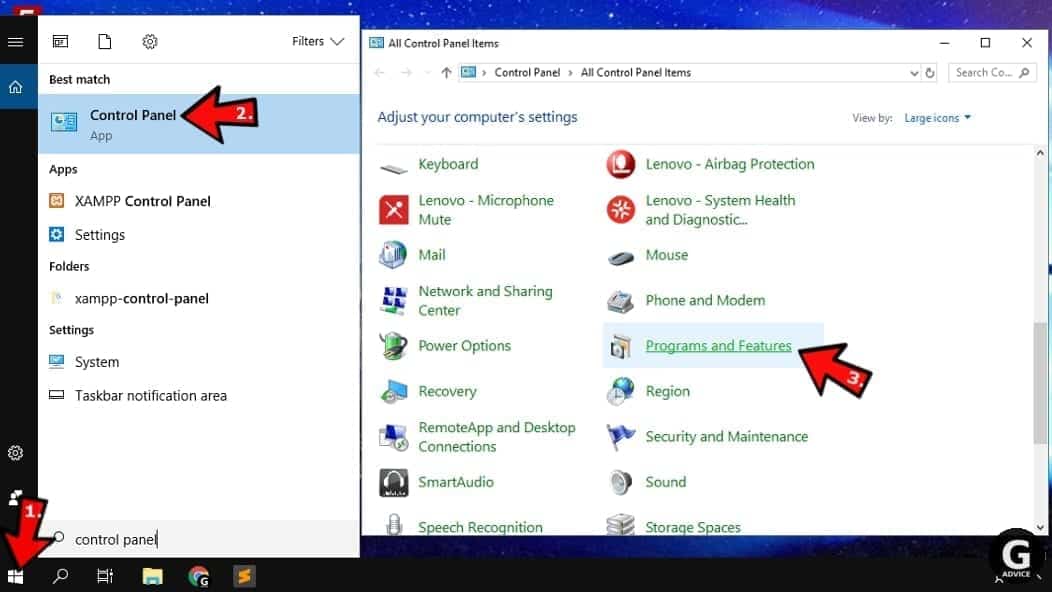
Windows 7 users
First, open Windows menu by clicking on the icon in the lower left corner of the screen. Then go to Control Panel and find section called Programs. Click on the Uninstall a program option under it.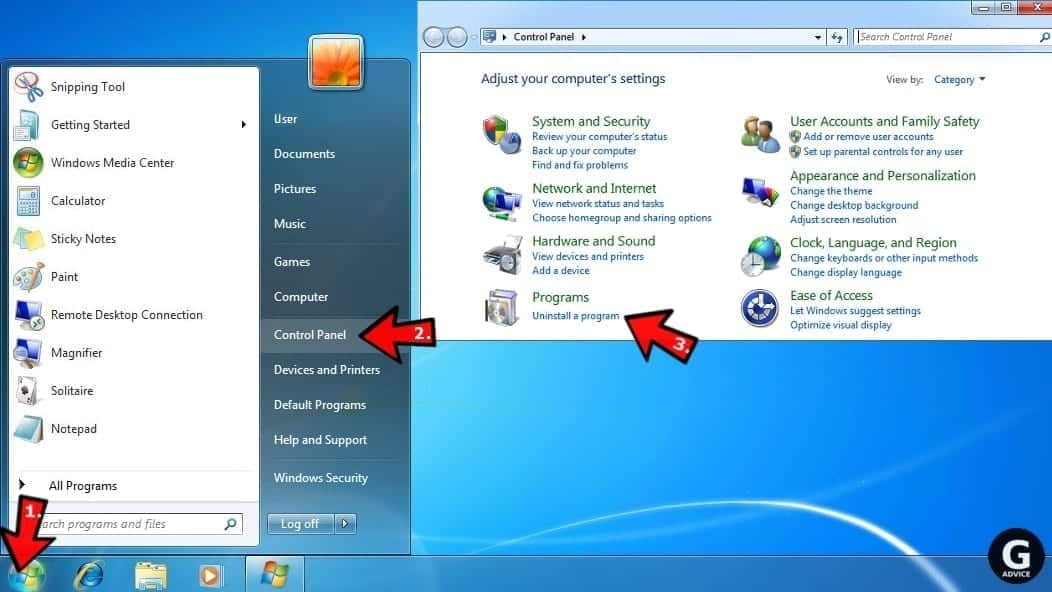
Windows XP users
In Windows XP, click Start > Control Panel > Add or Remove Programs.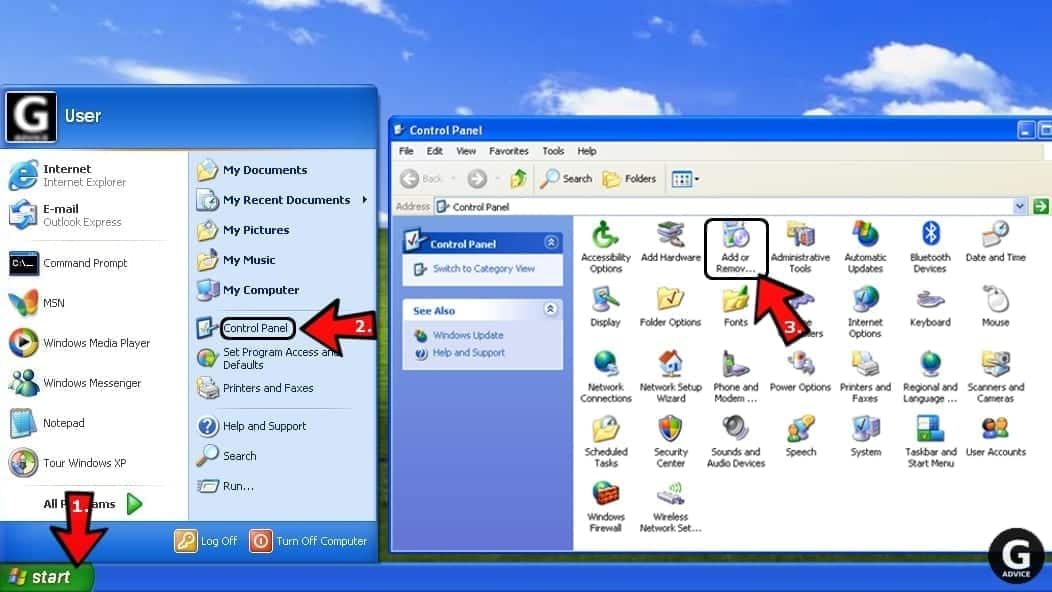
Uninstall unwanted programs
Once in Programs and Features, look through the list of installed programs. You can click on Installed on tab to sort the programs by their installation date.
Right-click on suspicious programs you can't remember installing and choose Uninstall. Follow instructions provided by the Uninstall Wizard, click Next and finally Finish to uninstall the unwanted program from your PC.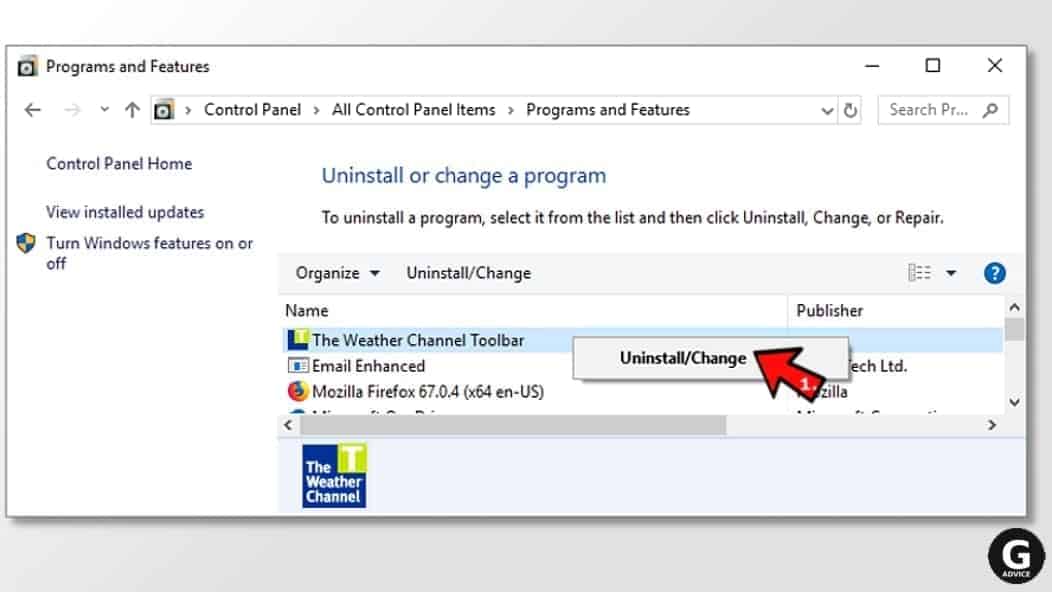
Remove Is That You Facebook virus from Mac
- Click on Finder.
- Go to Applications folder.
- Look for suspicious applications you can't remember installing. Right-click them and select Move to Trash.

- After moving all suspicious apps to Trash, right-click the Trash bin in Mac's Dock and select Empty Trash.
Remove using INTEGO ANTIVIRUS for Mac (includes scanning for iOS devices). The one-of-a-kind security suite provides VirusBarrier X9 real-time protection against Mac and Windows-based malware, removes existing threats and scans for malware in popular e-mail clients. Includes NetBarrier X9, an intelligent firewall for home, work and public connections.
Remove Is That You Facebook virus from Google Chrome
Remove suspicious Chrome extensions
- Open Chrome and type chrome://extensions into address bar and press Enter.
- Here, look for suspicious extensions, and Remove them.
- Don't forget to confirm by pressing Remove in the confirmation pop-up.

Change Start Page settings
- In Chrome address bar, type chrome://settings and press Enter.
- Scroll down to the On startup section. Check for suspicious extensions controlling these settings, and Disable them.
- Additionally, you can set browser to Open a specific page or set of pages via these settings. Simply choose this option, click Add a new page, enter your preferred URL (f.e. www.google.com) and press Add.

Change default search settings
- In Chrome URL bar, type chrome://settings/searchEngines and press Enter. Make sure you type searchEngines, not searchengines. Additionally, you can go to chrome://settings and find Manage search engines option.
- First, look at the list of search engines and find the one you want to set as default. Click the three dots next to it and select Make Default.
- Finally, look through the list and eliminate suspicious entries. Right-click the three dots and select Remove from the list.

Remove push notifications from Chrome
If you want to get rid of the annoying ads and so-called push-notifications viruses, you must identify their components and clean your browser. You can easily remove ads from Chrome by following these steps:
- In Google Chrome, press on Menu (upward arrow) in the top-right corner of the window.
- Select Settings.

- Go to Privacy and Security > Site Settings.

- Open Notifications.

- Here, go to the Allow list and identify suspicious URLs. You can either Block or Remove by pressing on the three vertical dots on the right side of the URL. However, we suggest the Block option, so the site won't ask you to enable the notifications if you ever visit it again.

Reset Google Chrome browser
- The final option is to reset Google Chrome. Type chrome://settings in the URL bar, press Enter and then scroll down until you see Advanced option. Click it and scroll to the bottom of the settings.
- Click Restore settings to their original defaults.
- Click Restore settings to confirm.

Remove Is That You Facebook virus from Mozilla Firefox
Remove unwanted add-ons from Firefox
- Open Firefox and type about:addons in the URL bar. Press Enter.
- Now, click on Extensions (in the left section).
- Click Remove next to every suspicious browser add-on that you can't remember installing.

Change Firefox Homepage
- In Firefox address bar, type about:preferences and hit Enter.
- Look at the left and click the Home tab.
- Here, delete the suspicious URL and type or paste in the URL of a website you'd like to set as your homepage.

Alter preferences in Firefox
- Type about:config in Firefox address bar and hit Enter.
- Click I accept the risk! to continue.
- Here, type in the URL which has taken over your browser without your knowledge. Right-click each value that includes it and choose Reset.

Remove annoying push notifications from Firefox
Suspicious sites that ask to enable push notifications gain access to Mozilla's settings and can deliver intrusive advertisements when browsing the Internet. Therefore, you should remove access to your browser by following these simple steps:
- In Mozilla Firefox, click on Menu (the three horizontal bars) on the top-right corner of the window, then choose Options.

- Click on Privacy and Security, then scroll down to Permissions section.
- Here, find Notifications and click Settings button next to it.

- Identify all unknown URLs and choose to Block them. Click Save Changes afterward.

Reset Mozilla Firefox
- In Firefox, type about:support in the address bar and press Enter.
- Click on Refresh Firefox...
- Click Refresh Firefox again to confirm.

Remove Is That You Facebook virus from Microsoft Edge
Remove suspicious extensions:
- Open MS Edge browser and click on the three dots button in the top right corner, then click on Extensions.
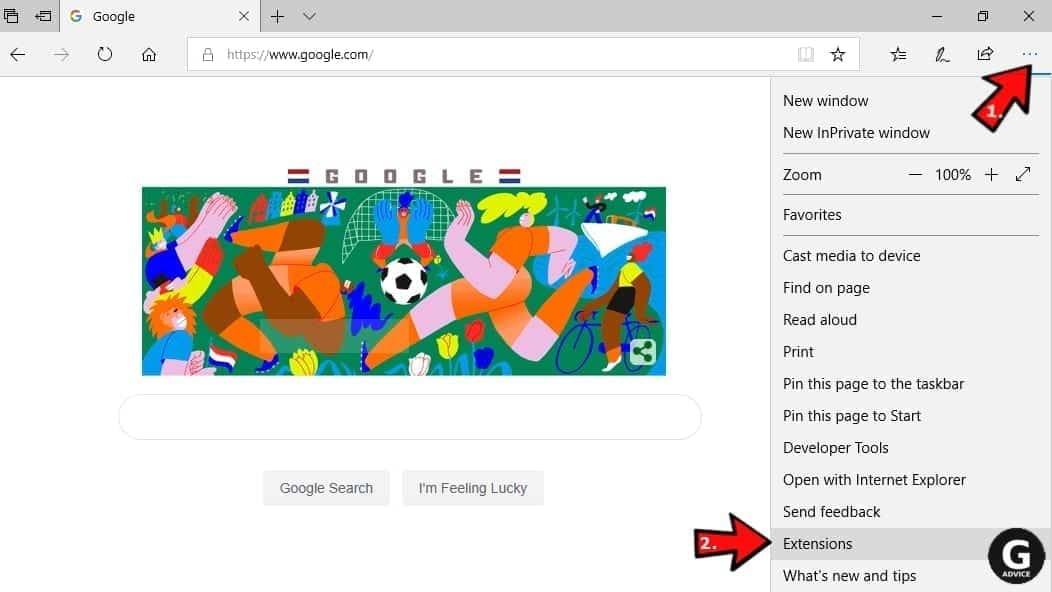
- Look through the list of installed extensions and find the ones you can't remember installing or simply suspicious-looking ones. Right-click on them and choose Uninstall. Then confirm by pressing Uninstall again.
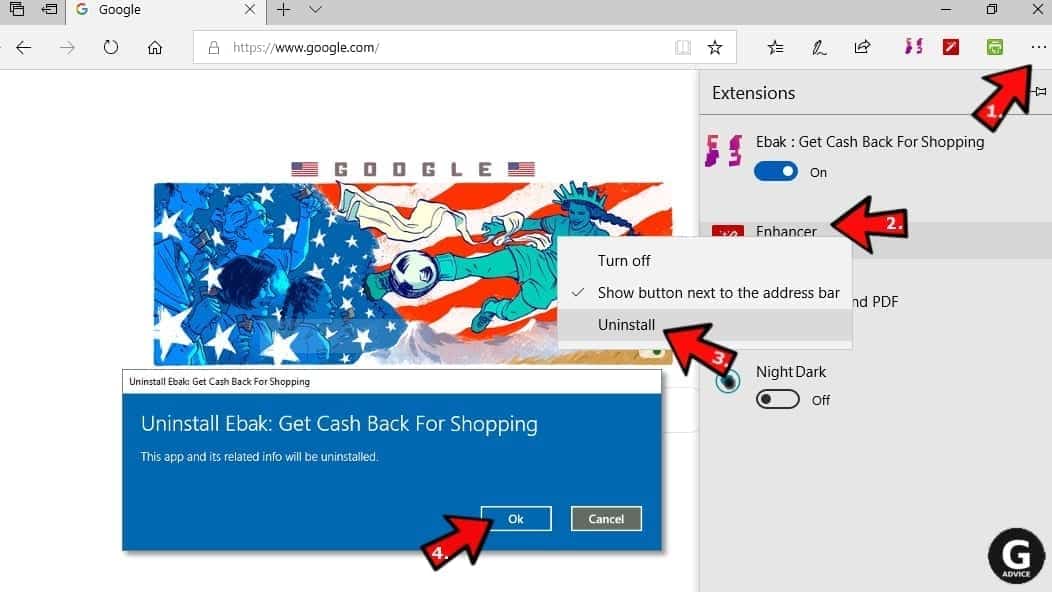
Change MS Edge Start Page and default search engine:
- Click on the three dots again and go to Settings. First, make sure that you choose to Open Microsoft Edge with A specific page or pages option. Then click the X next to suspicious URLs and type in the one you want to set as your homepage. Click the Save icon to confirm.
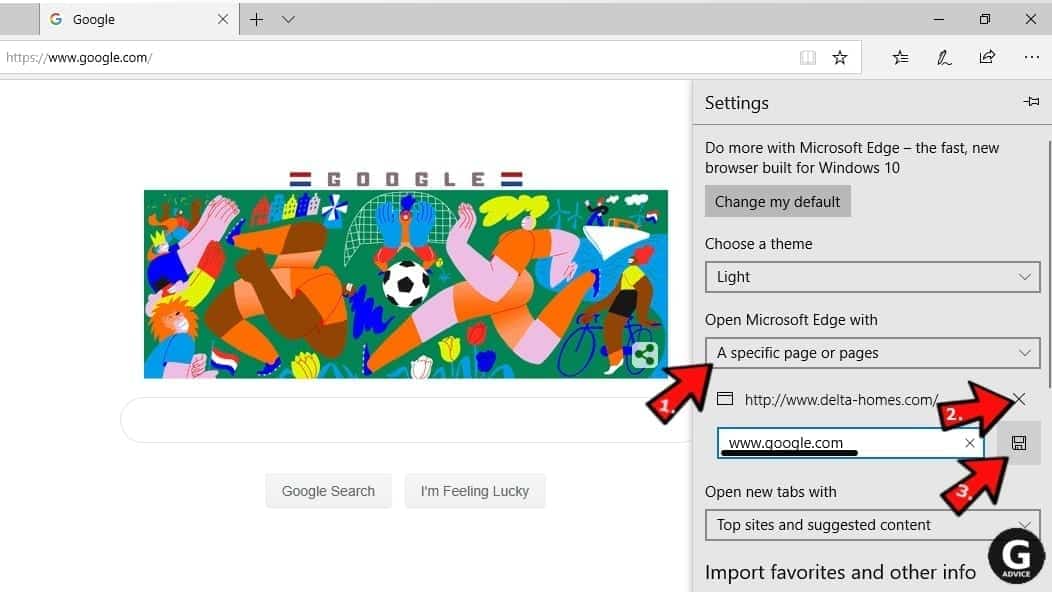
- Click on the three dots > Settings. Scroll down and click on Show Advanced Settings. Then scroll down until you find Change search engine button. Click it. Here, select the search engine you prefer using and click Set as default.
Additionally, we recommend selecting and Removing suspicious search engines.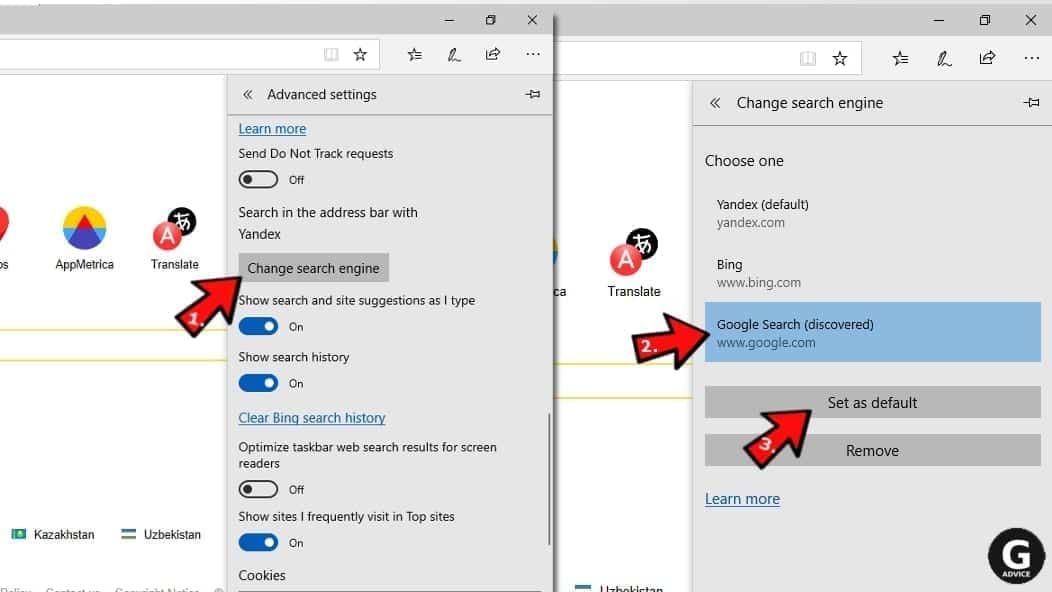
Turn off push notifications in Edge
If you keep receiving pop-up ads or other promotional content while browsing on Microsoft Edge, your browser might be corrupted by a potentially unwanted program (PUP). You have to clean it — follow these easy instructions:
- In Microsoft Edge, open Menu (three horizontal dots) in the top-right corner of the screen and click Settings;
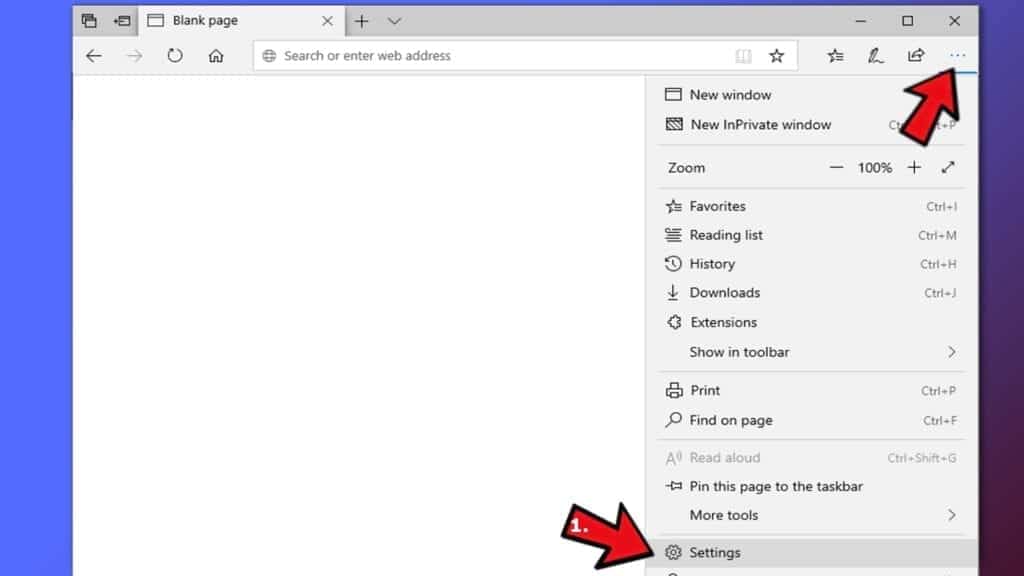
- Click on Advanced settings.
- Scroll down to the Website permissions section. Here, click Manage permissions.
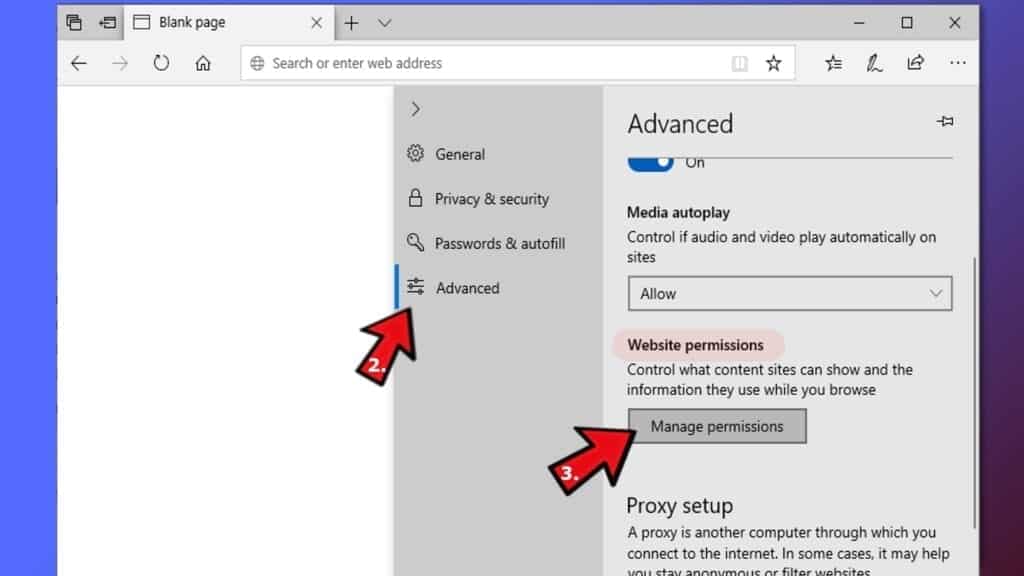
- Find Notifications and Remove all suspicious websites.
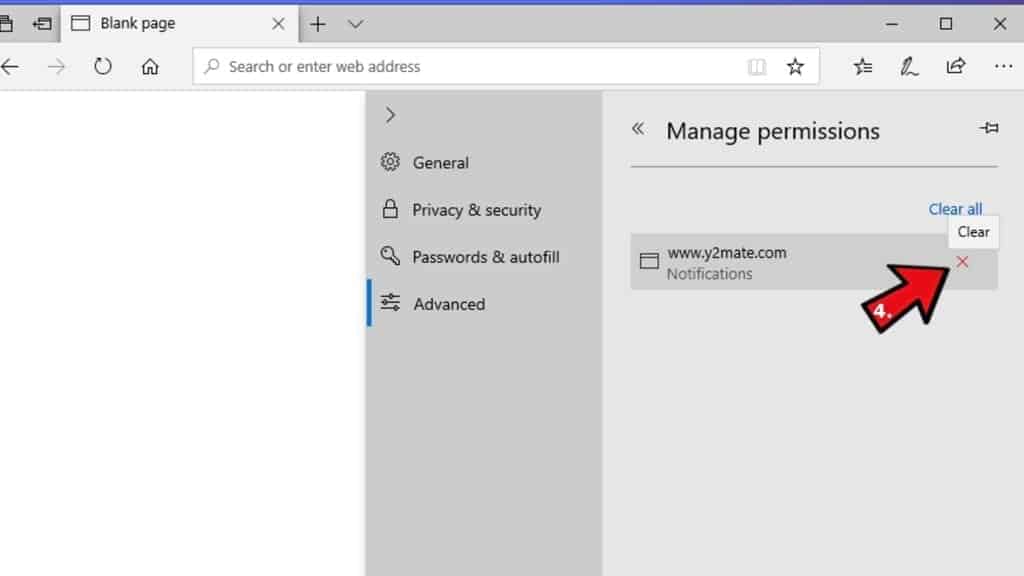
Clear browsing data
- Click on the three dots in the top right corner again and click on Settings. Find Clear browsing data section and click Choose what to clear button.
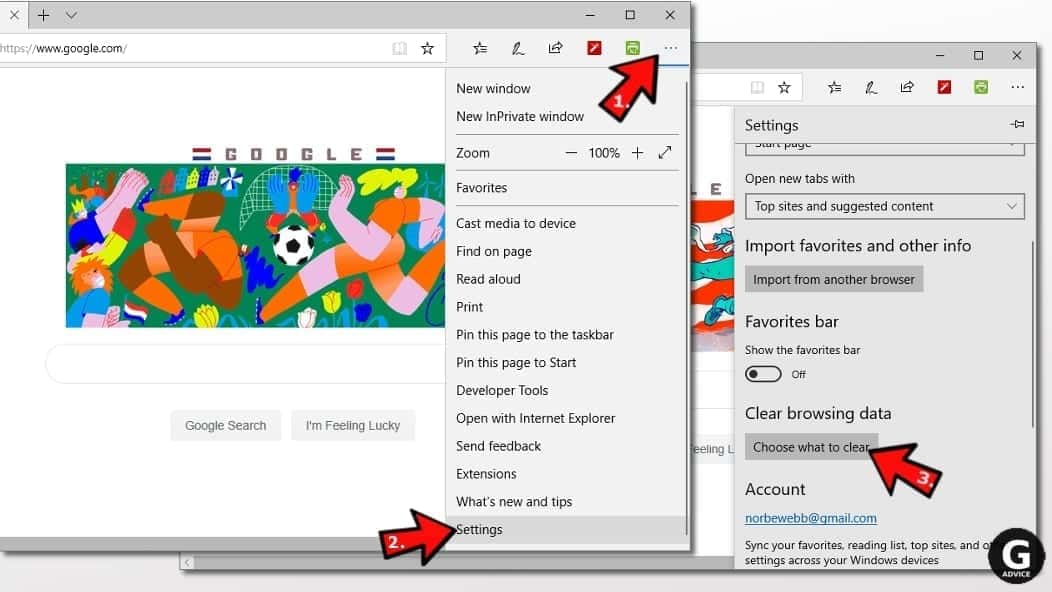
- In the next window, select all options and click Clear.
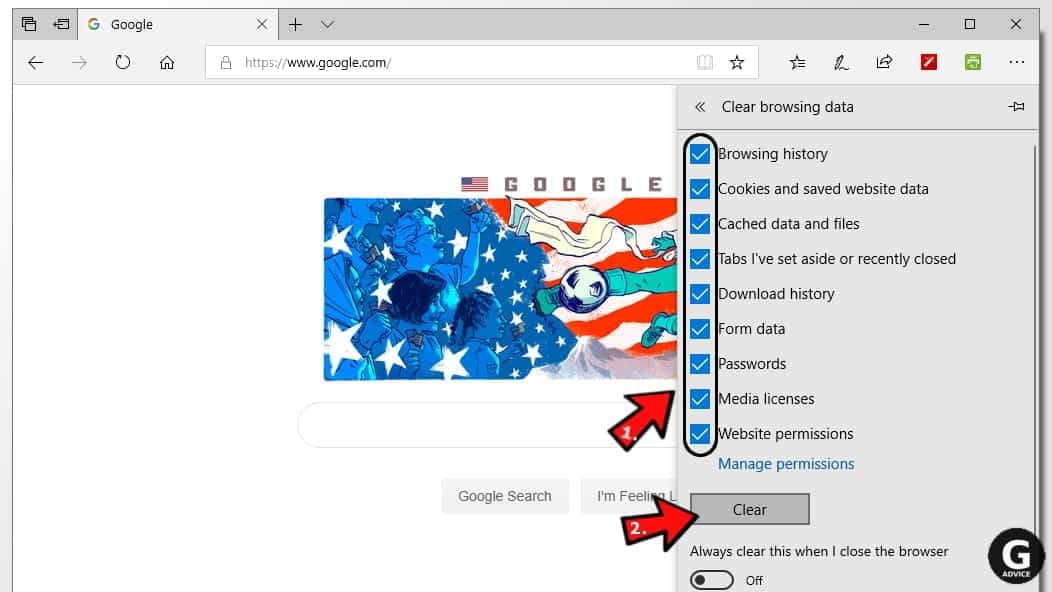
Remove Is That You Facebook virus from Safari
Uninstall suspicious Safari extensions
- Open Safari and click on Safari button in the top left corner. Select Preferences in the menu that appears on the screen.

- Now, go to Extensions tab. Look at the left to see all installed extensions, click on suspicious ones and hit that Uninstall button as shown in the picture. Confirm your choice by clicking Uninstall again. Repeat until you get rid of all unwanted extensions.

Change Safari Homepage and default search engine
- In Preferences, open the General tab. Here, check what URL is set as your homepage. Delete it and type in whatever URL you want to set as your Safari Start Page.
- Next, go to the Search tab. Here, choose what Search engine you want to set as default.

- Next, click on Manage websites... then Remove all... and then Done.

Remove push notifications on Safari
Some suspicious websites can try to corrupt your Safari by asking to enable push notifications. If you have accidentally agreed, your browser will be flooded with various intrusive advertisements and pop-ups. You can get rid of them by following this quick guide:
- Open Safari and click on Safari button in the top-left corner of the screen to select Preferences;

- Go to Websites tab and navigate to Notifications on the left side toolbar.

Reset Safari
- Click on Safari > Clear History...
- Then choose to clear All history and hit Clear History button to confirm.

- Go to Safari > Preferences and then open Privacy tab.
- Click Manage Website Data... then Remove All. To finish, click Done.

- Finally, clear Safari cache. In Safari Menu, click Develop > Clear Cache.

Remove Is That You Facebook virus from Internet Explorer
TIP: If you are still using IE, we strongly advise using Microsoft Edge or a different browser because Microsoft is no longer providing technical or security support for IE browser.
Remove suspicious extensions from IE
- Now, go back to Toolbars and Extensions.
- Below Show:, select All add-ons.
- Right-click suspicious extensions and choose Disable, or, if available - Remove.
- If any pop-up appears, confirm your choice.
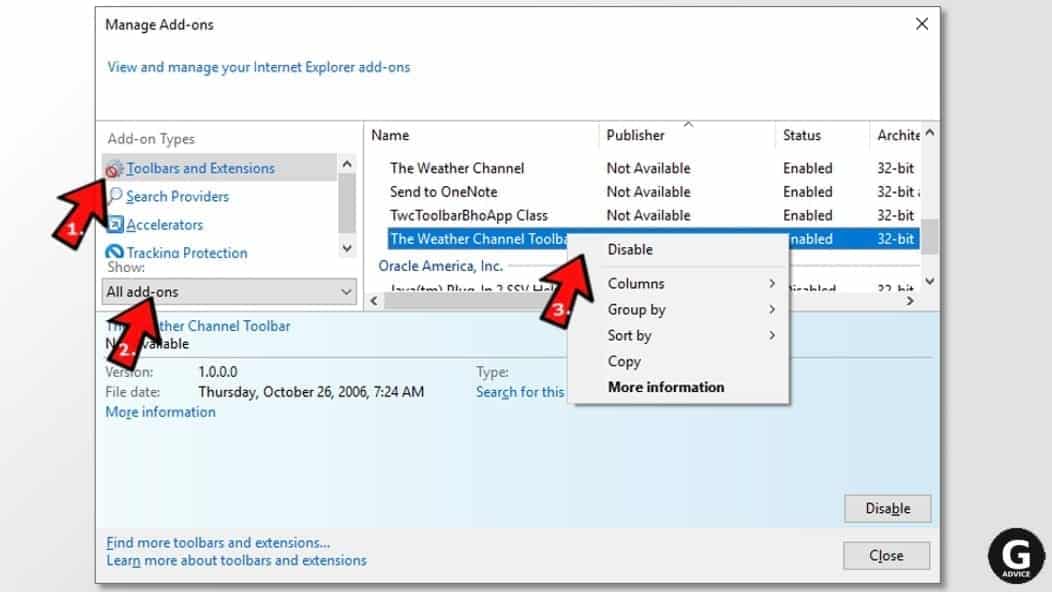 Tip: If you can't find any suspicious extensions, most likely you have uninstalled them via Programs and Features already. This mostly applies to IE browser.
Tip: If you can't find any suspicious extensions, most likely you have uninstalled them via Programs and Features already. This mostly applies to IE browser.
Change default search provider and remove suspicious ones
- Open Internet Explorer and click on the gear icon in the top right of the window.
- Then select Manage Add-ons.
- Here, click on Search Providers tab.
- Here, we recommend setting Bing, Google or another trusted and well-known search provider as default. To do it, right-click the provider and choose Set as default.
- Now you can right-click suspicious search providers and choose Remove.
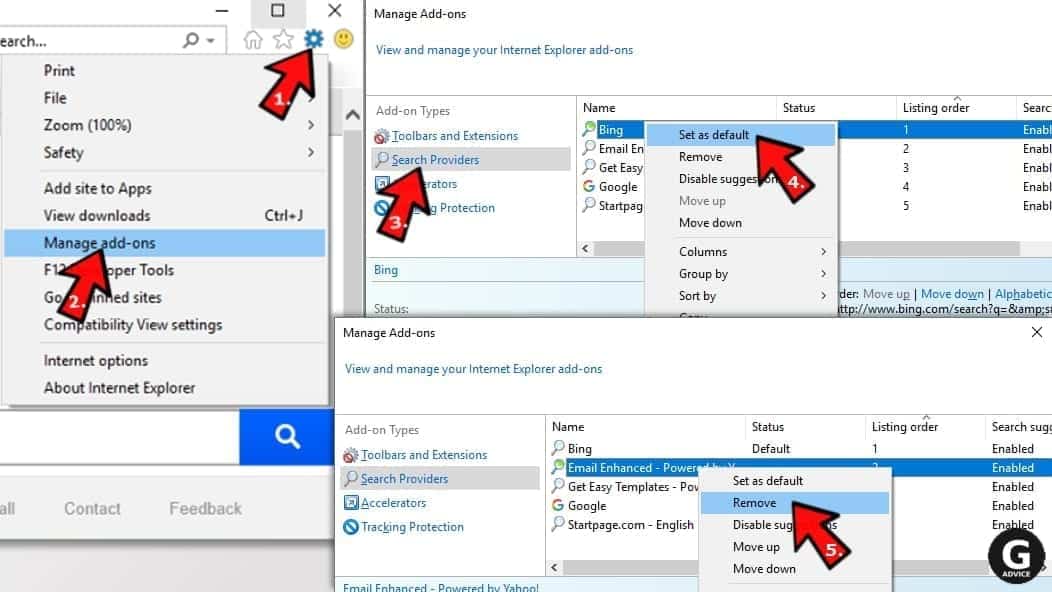
Change IE Home Page
- In Internet Explorer, click the gear icon in the top left corner.
- Choose Internet Options.
- Change Home Page URL to whatever page you want to use as your homepage.
- Click Apply.
- Click OK.
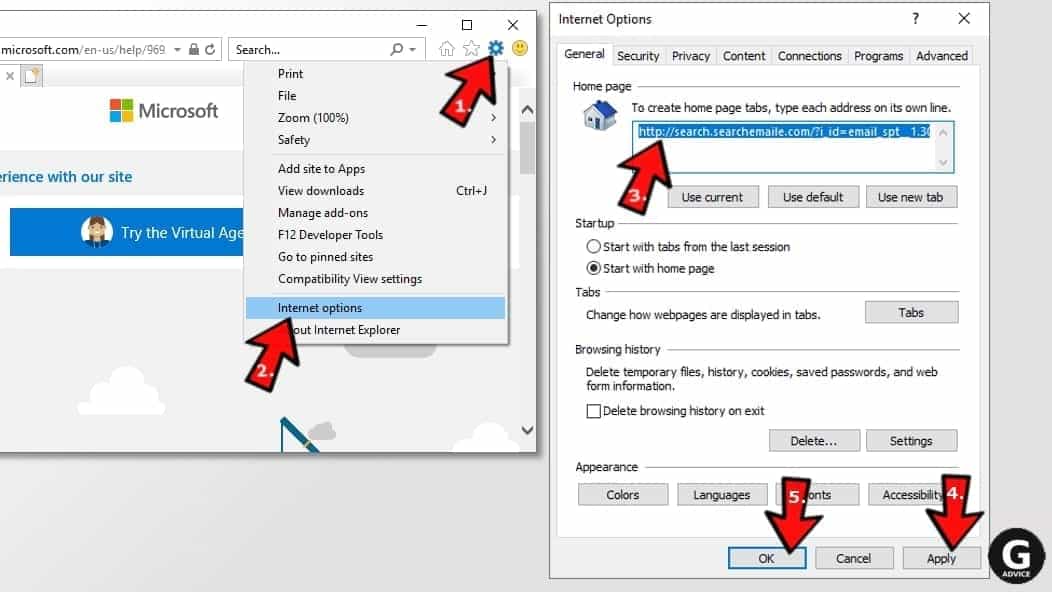
Block pop-up notifications on Internet Explorer
Suspicious websites can gain access to your Internet Explorer browser through push notifications. If you enable them even by accident, you will start receiving numerous annoying ads and other advertising content while browsing. The easiest way to remove push-notification viruses is by performing the following steps:
- In Internet Explorer, click on the Menu (the gear button) on the top-right corner of the window, then select Internet Options.
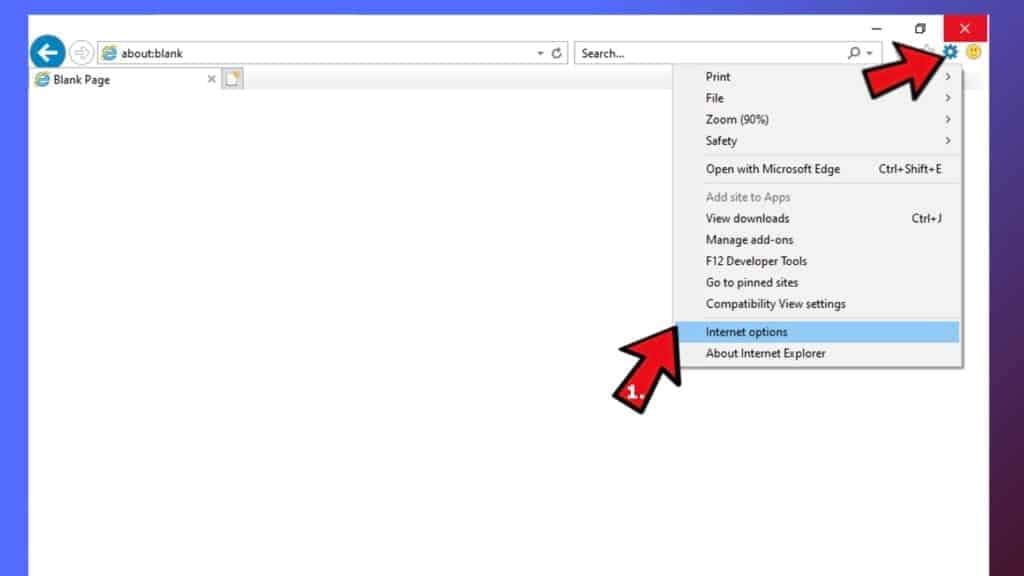
- Go to the Privacy tab;
- Look for Pop-up Blocker section and select Settings;
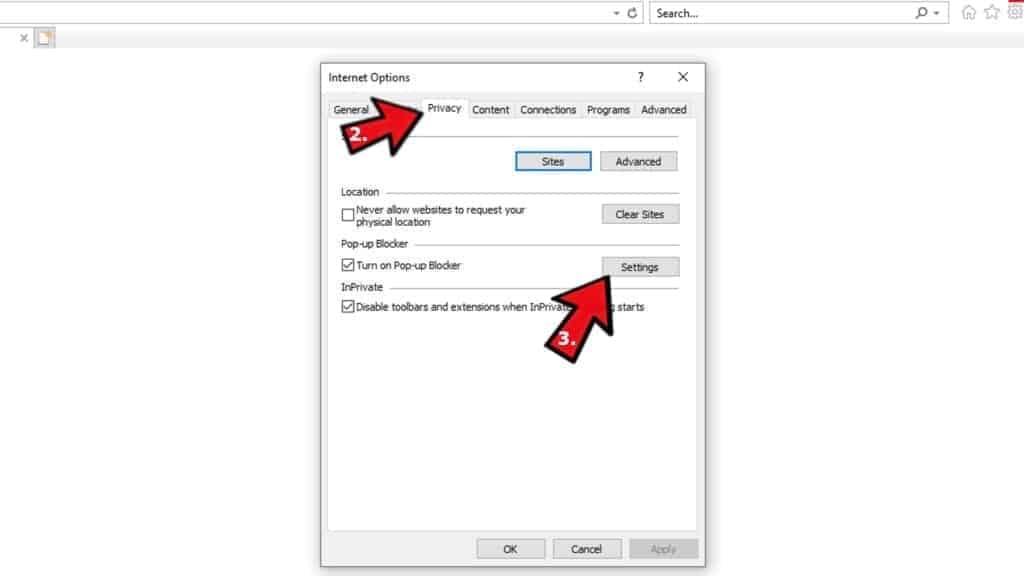
- Scroll through all URLs and you can Remove them one by one or all at the same time. Click Close.
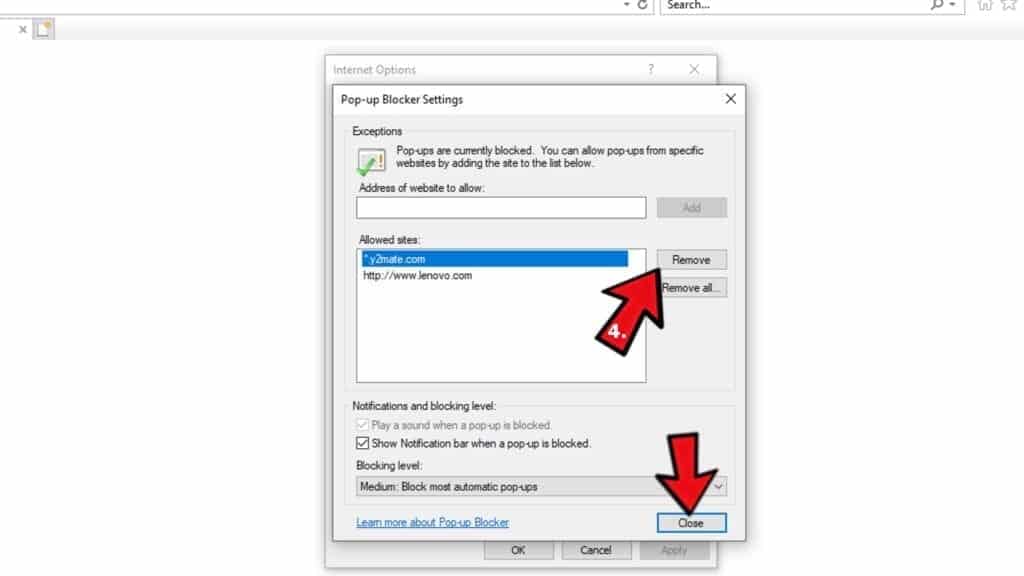
Reset Internet Explorer
- Click the gear icon in IE menu > Internet Options. Now click on Advanced tab.
- Under Reset Internet Explorer settings, click Reset...
- Click on the checkbox next to Delete personal settings.
- Click Reset.
- To finish, click Close.

Alternative software recommendations
Malwarebytes Anti-Malware
Removing spyware and malware is one step towards cybersecurity. To protect yourself against ever-evolving threats, we strongly recommend purchasing a Premium version of Malwarebytes Anti-Malware, which provides security based on artificial intelligence and machine learning. Includes ransomware protection. See pricing options and protect yourself now.

System Mechanic Ultimate Defense
If you're looking for an all-in-one system maintenance suite that has 7 core components providing powerful real-time protection, on-demand malware removal, system optimization, data recovery, password manager, online privacy protection and secure driver wiping technology. Therefore, due to its wide-range of capabilities, System Mechanic Ultimate Defense deserves Geek's Advice approval. Get it now for 50% off. You may also be interested in its full review.

Disclaimer. This site includes affiliate links. We may earn a small commission by recommending certain products, at no additional cost for you. We only choose quality software and services to recommend.

Scott Bolton is a senior content strategist in our Geek’s Advice team. He is exceptionally passionate about covering the latest information technology themes and inspire other team members to follow new innovations. Despite the fact that Scott is an old-timer among the Geeks, he still enjoys writing comprehensive articles about exciting cybersecurity news or quick tutorials.
Leave a Reply