Remove EUCY Ransomware Virus (DECRYPT .eucy FILES)

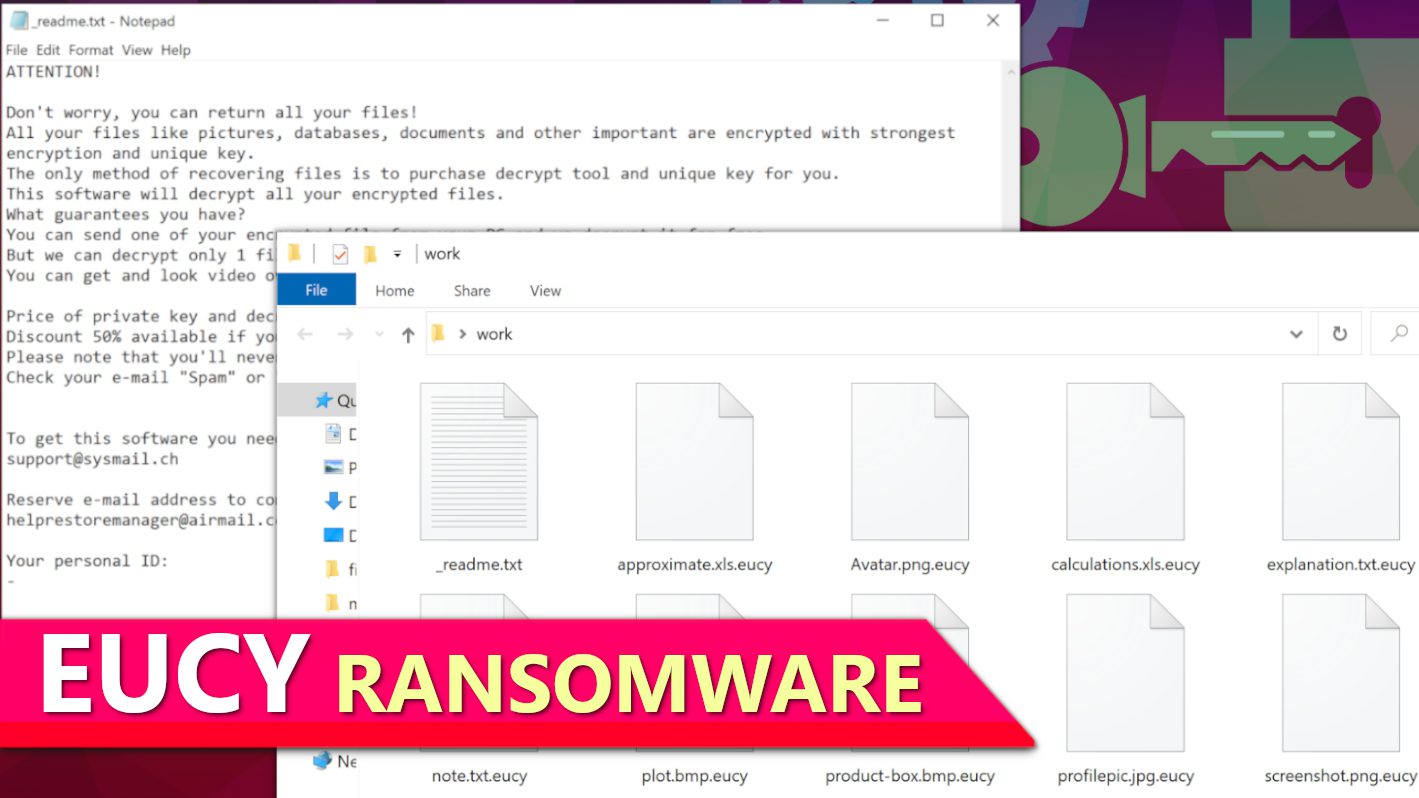
EUCY ransomware encrypts your files, demands a ransom
Contents
EUCY ransomware is actually a dangerous file-encrypting virus that has been noted as belonging to the infamous STOP/DJVU ransomware group. This virus operates by attacking all files contained in any computer it infiltrates and making them unreadable by way of encryption before appending them with .eucy extension to the file names. E.g., a file that was formerly known as 1.jpg automatically becomes 1.jpg.eucy and so on. Also, while the attack is still ongoing, ransom notes known as _readme.txt will be simultaneously released in every folder. Contained in each of the ransom notes are pieces of information notifying the victim about the cyber attack and why one should get ready to pay specific fee as ransom in exchange for EUCY decryption tool the criminals would promise to send across.
The cybercriminals would emphasise that all files including documents, pictures, various data etc., and every other piece of important information as contained in the computer has become compromised and unsuitable for use in any form. Therefore, if the computer user desires to retrieve them, one would have to communicate to the ransomware operators using any of the two emails provided i.e. support@sysmail.ch and helprestoremanager@airmail.cc.
Additionally, they would be emphatic in telling the victim about the exact amount to pay and how payment would have to be made. They will state that price of the so-called decryption tool would depend on how soon they are able to make payment. For instance, victims would be entitled to 50% price slash provided they are able to pay the requested fee i.e. $490 within 72 hours/three days of being notified. However, failure to do so within that period means that means they would have to pay the full fee of $980.
Nevertheless, when the victim contacts the cybercriminals, he will be informed that payment can only be through purchase of cryptocurrency and transfer of same to a wallet address they would make available. The obvious reason why they only accept this medium of payment is due to fear of being tracked down by law enforcement agents should they use any other means. To encourage the victim and influence them to pay the ransom, they often request for parts of the encrypted files so they could offer test decryption services but will warn that no important information should be found in it.
Whatever be the case, our experts advise that victims should abide to FBI’s guidelines as regards to ransom payments which states that on no account should ransom be paid. This decision was taken for various reasons but the main ones are listed below:
- There is no guarantee that encrypted files would be decrypted even after paying huge sums of money as ransom.
- Paying ransom is an endorsement of cybercriminals and their illegal activities.
- More illegal funds in the hands of cybercriminals will enable them to expand their operations and victimize more people.
Worse still, the virus is notorious for releasing some types of Trojans like AZORULT and VIDAR on the already compromised computer for the purposes of stealing crucial information such as banking details, passwords saved on browser, software login details, and cryptocurrency wallets etc. Stealing of such sensitive pieces of information can lead to further problems like blackmails and loss of money.
Once you realize that this variant of STOP/DJVU has infiltrated your computer, the most important step you should take is to remove EUCY ransomware virus without any further delay. This should be done while the infected computer is set up in Safe Mode on Networking to ensure optimal result. It is very important to make use a strong antivirus and if the victim is not sure of any, we advise going for INTEGO Antivirus. If you want, you can also additionally download RESTORO to repair virus damage on Windows OS files automatically.
Ransomware Summary
| Name | EUCY Ransomware Virus |
| Type | Ransomware; Crypto-malware; Virtual Extortion Virus |
| Family | STOP/DJVU |
| Encryption type | RSA 2048 + Salsa20 |
| Previous versions | VYIA, QBAA, FOPA, VTYM, KQGS, XCBG, BPQD (find full list here) |
| Version | 399th |
| Extension | .eucy |
| Cybercriminal emails | support@sysmail.ch, helprestoremanager@airmail.cc |
| Additional malware dropped | Azorult or Vidar Trojan |
| Damage | The ransomware encrypts files on the computer, adding .eucy extension to their original filenames. The virus then saves a copy of _readme.txt ransom note in every folder. This malware is also known to carry VIDAR Stealer. The ransomware may also delete Volume Shadow Copies and modify Windows HOSTS file to restrict computer user’s access to cybersecurity-related websites online. |
| Ransom note | _readme.txt |
| Ransom demand | $490-$980 in Bitcoin |
| Distribution | Victims often download this ransomware along illegal torrent downloads, cracked software, activators, key generators or tools like KMSPico. |
| Known software cracks to contain this malware | Corel Draw, Tenorshare 4ukey, Adobe Photoshop, Cubase, Adobe Illustrator, Internet Download Manager, Tally, League of Legends. |
| Detection names | Ransom:Win32/StopCrypt.PAL!MTB (Microsoft), Trojan.Crypt (A) (Emsisoft), HEUR:Trojan-Ransom.Win32.Stop.gen (Kaspersky), Trojan.GenericKD.47850419 (BitDefender), Trojan.MalPack.GS (Malwarebytes), ML.Attribute.HighConfidence (Symantec) see all detection name variations on VirusTotal |
| Removal | Remove ransomware and related malware from your PC using professional software of your choice. We highly recommend using INTEGO Antivirus. To repair virus damage on Windows OS files, consider scanning with RESTORO. |
REMOVE MALWARE & REPAIR VIRUS DAMAGE
1 Step. Get robust antivirus to remove existing threats and enable real-time protection
INTEGO Antivirus for Windows provides robust real-time protection, Web Shield against phishing and deceptive websites, blocks malicious downloads and blocks Zero-Day threats. Use it to remove ransomware and other viruses from your computer professionally.
2 Step. Repair Virus Damage on Windows Operating System Files
Download RESTORO to scan your system for FREE and detect security, hardware and stability issues. You can use the scan results and try to remove threats manually, or you can choose to get the full version of software to fix detected issues and repair virus damage to Windows OS system files automatically.
Ransomware distribution techniques every computer should know about
The most common way STOP/DJVU ransomware variants such as EUCY virus are spread is when users try to download software contents from online malicious torrents. The cybercrimnals are known to load malware in certain types of pirated software copies which they upload to online malicious torrents. When unsuspecting users download such dangerous software copies which could be in the form of fake cracks or so-called key generators, they end up triggering ransomware attack. Therefore, it is important for computer users to always stay away from online torrents libraries and never to download such deceptive cracks and other fake license activation tools, some of which are listed below:
- VMware Workstation;
- AutoCad;
- Tenorshare 4ukey;
- Fifa 20;
- Opera browser;
- Corel Draw;
- Adobe Photoshop;
- Cubase;
- Adobe Illustrator;
- League of Legends;
- Internet Download Manager;
- KMSPico (illegal Windows activation tool);
- Various AV software.
For those that have formed the habit of going to online torrent platforms to download pirated software contents illegally, it would be in your best interest to desist from doing so because you’re only making yourself vulnerable for cybercriminals to prey on. Such software contents are harbingers of malware that would eventually make you a victim of ransomware attack. Also, why involve in such dangerous illegality when you can simply pay a token and obtain it genuinely thereby helping the IT industry to grow. Always bear in mind that victims of ransomware often end up losing huge amounts of money as well as important/sensitive data.
Another method used by cybercriminals in distributing ransomware is through malicious email attachments. In this method, they would craft documents using PDF, XLS or DOCX among other similar ones that enable JavaScript or macro functions, and thereafter use them to attach payloads that could be triggered externally in random computers.
The worrisome aspect of it is that trying to tell if a particular email is genuine or laden with malware has become more difficult in recent times. The reason why it is so is because desperate cybercriminals now mirror their own malicious emails to appear very much like random genuine ones sent by individuals or corporate brands like Amazon, FedEx, eBay, DHL etc. and would give the accompanying attachments compelling names that include Invoice, Order Summary, Tracking Details etc. Sometimes, they even decide to make use of email spoofing techniques in deceptively altering the actual sender’s address. Either way, you’re advised to apply caution whenever prior to opening emails and if such email is unexpected and suspicious, you should consider not opening it at all.
Nevertheless, those that are victims already should avoid visiting certain dubious websites that often claim to offer decryption services. Most of such platforms offering STOP/DJVU ransomware are fake and their promoters have ulterior motives to further scam victims of ransomware by distributing other versions like ZORAB. Only the duo of Emsisoft and DiskTuna has decryption tools that have shown promising results in decrypting already encrypted files.
More technical details about the malware
This section provides more information about the technical aspect of EUCY ransomware attack and how much your computer was affected. The first step malware takes following a ransomware attack is to set up build.exe or build2.exe executables and would be accompanied with winupdate.exe (the prompt that displays fake Windows screen). Afterwards, it would make connection with https[:]//api.2ip.ua/geo.json before it saves it in geo.json file. At this point, it will commence information gathering on details concerning the computer, including its geolocation, time zone, zip code, latitude and longitude, and would save them in its geolocation database.
Provided in the image below are examples of geo.json file.
It would also create another file that would contain hardware details, software list and related details, and processes them into information.txt.
At this point, the virus will make a comparison using the country code it just extracted to decipher if it would tally with any of their encryption-exempted countries listed as Russia, Syria, Uzbekistan, Armenia, Tajikistan, Kyrgyzstan, Ukraine, Kazachstan, and Belarus. If it establishes that such code belongs to any of the countries in their list, it would immediately abort its mission.
However, if it scales through without matching any of them, the ransomware would now extract online encryption key from their server and would merge it with the victims ID before forwarding them to bowsakkdestx.txt file and to PersonalID.txt file. The screenshot displayed below is a typical example such files.
In situations whereby the virus couldn’t extract any online encryption key from their server, it will resort to the use of hardcoded offline key instead. The difference between the online and offline keys is that while the former makes use of unique keys for each victim, the latter would be uniform for all provided they’re victims of same variant of STOP/DJVU ransomware virus. The appearance of t1 characters suffixed to the personal ID of the victim is an indication that offline keys were used and would brighten the chances of decrypting .eucy files someday. Further information about this is provided below.
The ransomware would now commence total data encryption process by scanning every folder and encrypting each file with Salsa20 before locking the encryption using RSA-2048 key.
Shown in the screenshot below is _readme.txt ransom note that would be left in all the folders.
The virus would at this point delete Volume Shadow Copies by making use of the command prompt:
vssadmin.exe Delete Shadows /All /Quiet
In completing the process, the virus will blacklist certain domains in the Windows HOSTS file and map them to the localhost IP in order to prevent the victim from having any access to them when seeking for help. Any attempt by the victim to open them will bring up DNS_PROBE_FINISHED_NXDOMAIN error message in the web browser.
Remove EUCY Ransomware Virus and Restore Your Files
Victims of ransomware attack are advised the follow the steps outlined below once they discover that any variant of STOP/DJVU ransomware has infected their computer.
- Remove EUCY ransomware from your PC as soon as possible.
- Report to the nearest government office or regulatory agency responsible for handling such issues.
- Use any backup device to restore lost data.
- Learn possible ways encrypted files could be restored.
- Change all passwords that were used on the compromised PC.
Ensure your computer is set up using the Safe Mode with Networking option before installing any antivirus software to ensure optimal result. Also endeavor to make use of genuine antivirus software at all times. If you’re not sure of which brand to use, you can go for INTEGO Antivirus because it is tested and trusted by our team. However, always remember that being proactive and avoiding habits that would put your computer at risk of being infected with malware is the best measure to take.
Additionally, we recommend ransomware victims to download RESTORO and scan the system to identify and repair virus damage inflicted on operating system files.
OUR GEEKS RECOMMEND
Our team recommends a two-step rescue plan to remove ransomware and other remaining malware from your computer, plus repair caused virus damage to the system:
GeeksAdvice.com editors select recommended products based on their effectiveness. We may earn a commission from affiliate links, at no additional cost to you. Learn more.
EUCY Ransomware Virus Removal Guidelines
Method 1. Enter Safe Mode with Networking
Step 1. Start Windows in Safe Mode with Networking
Before you try to remove EUCY Ransomware Virus virus, you must start your computer in Safe Mode with Networking. Below, we provide the easiest ways to boot PC in the said mode, but you can find additional ones in this in-depth tutorial on our website – How to Start Windows in Safe Mode. Also, if you prefer a video version of the tutorial, check our guide How to Start Windows in Safe Mode on Youtube.
Instructions for Windows XP/Vista/7 users
- First of all, turn off your PC. Then press the Power button to start it again and instantly start pressing F8 button on your keyboard repeatedly in 1-second intervals. This launches the Advanced Boot Options menu.
- Use arrow keys on the keyboard to navigate down to Safe Mode with Networking option and press Enter.
Instructions for Windows 8/8.1/10/11 users
- Open Windows Start menu, then press down the Power button. On your keyboard, press down and hold the Shift key, and then select Restart option.
- This will take you to Windows Troubleshoot screen. Choose Troubleshoot > Advanced Options > Startup Settings > Restart. Tip: If you can't find Startup Settings, click See more recovery options.
- In Startup Settings, press the right key between F1-F9 to enter Safe Mode with Networking. In this case, it is the F5 key.
Step 2. Remove files associated with the virus
Now, you can search for and remove EUCY Ransomware Virus files. It is very hard to identify files and registry keys that belong to the ransomware virus, Besides, malware creators tend to rename and change them repeatedly. Therefore, the easiest way to uninstall such type of a computer virus is to use a reliable security program such as INTEGO Antivirus, which also includes data recovery software. For virus damage repair, consider using RESTORO.
Special Offer
Compatibility: Microsoft Windows
See Full Review
RESTORO is a unique PC Repair Tool which comes with an in-built Avira scan engine to detect and remove spyware/malware threats and uses a patented technology to repair virus damage. The software can repair damaged, missing or malfunctioning Windows OS files, corrupted DLLs, and more. The free version offers a scan that detects issues. To fix them, license key for the full software version must be purchased.
Method 2. Use System Restore
In order to use System Restore, you must have a system restore point, created either manually or automatically.
Step 1. Boot Windows in Safe Mode with Command Prompt
Instructions for Windows XP/Vista/7 users
- Shut down your PC. Start it again by pressing the Power button and instantly start pressing F8 button on your keyboard repeatedly in 1-second intervals. You will see Advanced Boot Options menu.
- Using arrow keys on the keyboard, navigate down to Safe Mode with Command Prompt option and press Enter.
Instructions for Windows 8/8.1/10/11 users
- Launch Windows Start menu, then click the Power button. On your keyboard, press down and hold the Shift key, and then choose Restart option with the mouse cursor.
- This will take you to Windows Troubleshoot screen. Choose Troubleshoot > Advanced Options > Startup Settings > Restart. Tip: If you can't find Startup Settings, click See more recovery options.
- In Startup Settings, press the right key between F1-F9 to enter Safe Mode with Command Prompt. In this case, press F6 key.
Step 2. Start System Restore process
- Wait until system loads and command prompt shows up.
- Type cd restore and press Enter, then type rstrui.exe and press Enter. Or you can just type %systemroot%system32restorerstrui.exe in command prompt and hit Enter.
- This launches System Restore window. Click Next and then choose a System Restore point created in the past. Choose one that was created before ransomware infection.
- Click Yes to begin the system restoration process.
After restoring the system, we recommend scanning the system with antivirus or anti-malware software. In most cases, there won't be any malware remains, but it never hurts to double-check. In addition, we highly recommend checking ransomware prevention guidelines provided by our experts in order to protect your PC against similar viruses in the future.
Alternative software recommendations
Malwarebytes Anti-Malware
Removing spyware and malware is one step towards cybersecurity. To protect yourself against ever-evolving threats, we strongly recommend purchasing a Premium version of Malwarebytes Anti-Malware, which provides security based on artificial intelligence and machine learning. Includes ransomware protection. See pricing options and protect yourself now.
System Mechanic Ultimate Defense
If you're looking for an all-in-one system maintenance suite that has 7 core components providing powerful real-time protection, on-demand malware removal, system optimization, data recovery, password manager, online privacy protection and secure driver wiping technology. Therefore, due to its wide-range of capabilities, System Mechanic Ultimate Defense deserves Geek's Advice approval. Get it now for 50% off. You may also be interested in its full review.
Disclaimer. This site includes affiliate links. We may earn a small commission by recommending certain products, at no additional cost for you. We only choose quality software and services to recommend.
Decrypt EUCY files
Fix and open large EUCY files easily:
It is reported that STOP/DJVU ransomware versions encrypt only the beginning 150 KB of each file to ensure that the virus manages to affect all files on the system. In some cases, the malicious program might skip some files at all. That said, we recommend testing this method on several big (>1GB) files first.
- Create a copy of encrypted file to a separate folder using Copy > Paste commands.
- Now, right-click the created copy and choose Rename. Select the EUCY extension and delete it. Press Enter to save changes.
- In the prompt asking whether you want to make the changes as file might become unusable, click OK.
- Try opening the file.
STOP/DJVU decryption tool usage guide
STOP/DJVU ransomware versions are grouped into old and new variants. EUCY Ransomware Virus is considered the new STOP/DJVU variant, just like VYIA, QBAA, FOPA, VTYM, KQGS, XCBG, BPQD (find full list here). This means full data decryption is now possible only if you have been affected by offline encryption key. To decrypt your files, you will have to download Emsisoft Decryptor for STOP DJVU, a tool created and maintained by a genius security researcher Michael Gillespie.
Note! Please do not spam the security researcher with questions whether he can recover your files encrypted with online key - it is not possible.
In order to test the tool and see if it can decrypt EUCY files, follow the given tutorial.
- Download the decryption tool from Emsisoft.
- Click the little arrow next to your download and choose Show in Folder.
- Now, right-click the file and choose Run as Administrator. If asked, enter administrator's password.
- In UAC window, click Yes.
- Click Yes to agree to software terms in both windows.
- The tool will automatically include C:// disk as a location to decrypt. The file recovery tool will prepopulate the locations to scan, including connected data storage drives or network drives. Click Add folder if you wish to add additional locations.
In Options tab, you can choose to keep encrypted file copies. We recommend leaving this option selected, especially if you do not know if the decryption tool will work. - Click Decrypt to start restoring EUCY files. You will see the progress in the Results tab. Here, you can see messages from the tool, such as whether the decryption procedure is successful, or you need to wait for an update.
You might also be informed that online key was used to encrypt your files. In such case, the decryption tool won't work for you, and the only way to recover your files is to use a data backup.
Meanings of decryptor's messages
The EUCY decryption tool might display several different messages after failed attempt to restore your files. You might receive one of the following messages:
Error: Unable to decrypt file with ID: [example ID]
This message typically means that there is no corresponding decryption key in the decryptor's database.
No key for New Variant online ID: [example ID]
Notice: this ID appears to be an online ID, decryption is impossible
This message informs that your files were encrypted with online key, meaning no one else has the same encryption/decryption key pair, therefore data recovery without paying the criminals is impossible.
Result: No key for new variant offline ID: [example ID]
This ID appears to be an offline ID. Decryption may be possible in the future.
If you were informed that an offline key was used, but files could not be restored, it means that the offline decryption key isn't available yet. However, receiving this message is extremely good news, meaning that it might be possible to restore your EUCY extension files in the future. It can take a few months until the decryption key gets found and uploaded to the decryptor. We recommend you to follow updates regarding the decryptable DJVU versions here. We strongly recommend backing up your encrypted data and waiting.
Report Internet crime to legal departments
Victims of EUCY Ransomware Virus should report the Internet crime incident to the official government fraud and scam website according to their country:
- In the United States, go to the On Guard Online website.
- In Australia, go to the SCAMwatch website.
- In Germany, go to the Bundesamt für Sicherheit in der Informationstechnik website.
- In Ireland, go to the An Garda Síochána website.
- In New Zealand, go to the Consumer Affairs Scams website.
- In the United Kingdom, go to the Action Fraud website.
- In Canada, go to the Canadian Anti-Fraud Centre.
- In India, go to Indian National Cybercrime Reporting Portal.
- In France, go to the Agence nationale de la sécurité des systèmes d’information.
If you can't find an authority corresponding to your location on this list, we recommend using any search engine to look up "[your country name] report cyber crime". This should lead you to the right authority website. We also recommend staying away from third-party crime report services that are often paid. It costs nothing to report Internet crime to official authorities.
Another recommendation is to contact your country's or region’s federal police or communications authority.
Frequently Asked Questions
You can only open EUCY files if you have the decryption key, or if you were affected by offline encryption type.
To figure out whether you were affected by offline encryption, please go to C:/SystemID/PersonalID.txt and see if the string inside of it ends in t1. You can also try using Emsisoft Decryptor for STOP/DJVU.
Please follow the guidances provided by the official EUCY decryption tools and believe what they say. If they say it is impossible to decrypt, it really is so. There is no magic tool or human capable of decrypting your files hiding somewhere. Encryption is a technique created to be nearly impossible to decrypt without a special private key (held by the criminals).
We advise scanning with anti-virus, anti-malware, malware removal tools or software like RESTORO to eliminate virus damage on the system. If you do not trust using a single tool, try running one after another. However, we do not recommend keeping several security programs on a computer at once as they can interfere with each other's work.
Beware of fake EUCY decryption tools circulating around the web. Cyber criminals are uploading them to various shady websites, also might be promoting them via suspicious Youtube videos. These programs can infect your computer even more heavily (Trojans, miners, etc.). We suggest being extremely cautious around the web. If there will be an official STOP/DJVU decryption tool available, it will be widely discussed in public media.
Norbert Webb is the head of Geek’s Advice team. He is the chief editor of the website who controls the quality of content published. The man also loves reading cybersecurity news, testing new software and sharing his insights on them. Norbert says that following his passion for information technology was one of the best decisions he has ever made. “I don’t feel like working while I’m doing something I love.” However, the geek has other interests, such as snowboarding and traveling.
Recent Posts
Private Internet Access Review 2022: Fast, Secure & Cheap VPN
Private Internet Access (PIA) VPN maintains its long-term role as a leader Private Internet Access…
Remove XCBG Ransomware Virus (DECRYPT .xcbg FILES)
XCBG ransomware aims to lock your files and demand a ransom XCBG ransomware is a…
Remove BPQD Ransomware Virus (DECRYPT .bpqd FILES)
BPQD ransomware encrypts all computer files, demands a ransom from the user BPQD ransomware is…
Remove KQGS Ransomware Virus (DECRYPT .kqgs FILES)
KQGS ransomware is a hostile computer virus designed to encrypt all of your files KQGS…
Remove VTYM Ransomware Virus (DECRYPT .vtym FILES)
VTYM ransomware description: a virtual menace to your files stored on the computer VTYM ransomware…
Remove FOPA Ransomware Virus (DECRYPT .fopa FILES)
FOPA ransomware is a new threatening computer virus that encrypts your files FOPA ransomware virus…