Remove COOS Ransomware Virus (DECRYPT .COOS FILES)
COOS ransomware is a dangerous threat to computers
Contents
Coos ransomware is a virtual extortion virus that is part of the infamous STOP/DJVU ransomware family. If a victim opens this malware, it scans the infected system for files to encrypt using RSA algorithm, then mark them with .coos extensions . To illustrate, a file called 1.jpg becomes 1.jpg.coos after the encryption. During the attack, the virus drops _readme.txt notes that demand paying a ransom for the decryption software. The price of the decryption software depends on how fast the victim writes to the attackers. If this is done within 72 hours, the ransom price is $490, otherwise, it rises to $980. The note includes two email addresses as the only contact methods to contact the ransomware developers – helpmanager@mail.ch or restoremanager@airmail.cc. Typically, the attackers provide their cryptocurrency wallet address along with suggestions how to buy Bitcoins.
COOS ransomware typically awaits in illegal torrent downloads, such as software cracks, keygens, and similar activators. The victim downloads such files hoping to bypass the need to purchase program’s license key. After opening a disguised ransomware executable, the series of events happen:
- The ransomware attempts to connect to its Command&Control server and based on success decides whether to use online or offline key.
- Ransomware scans computer system, encrypting files in every folder with RSA algorithm and adding extensions based on the virus’ name. During this procedure, the malware drops _readme.txt in every affected folder.
- Next, the ransomware runs several command line commands to delete Volume Shadow Copies from the system, thus getting rid of this data recovery option.
- The virus then alters Windows HOSTS file by inserting a list of domains to it. As a result, these websites become unreachable from the host (computer), no matter what browser is used. It is believed that virus’ developers seek to prevent victim from accessing computer security related domains.
- Finally, the ransomware installs password-stealer named AZORULT.

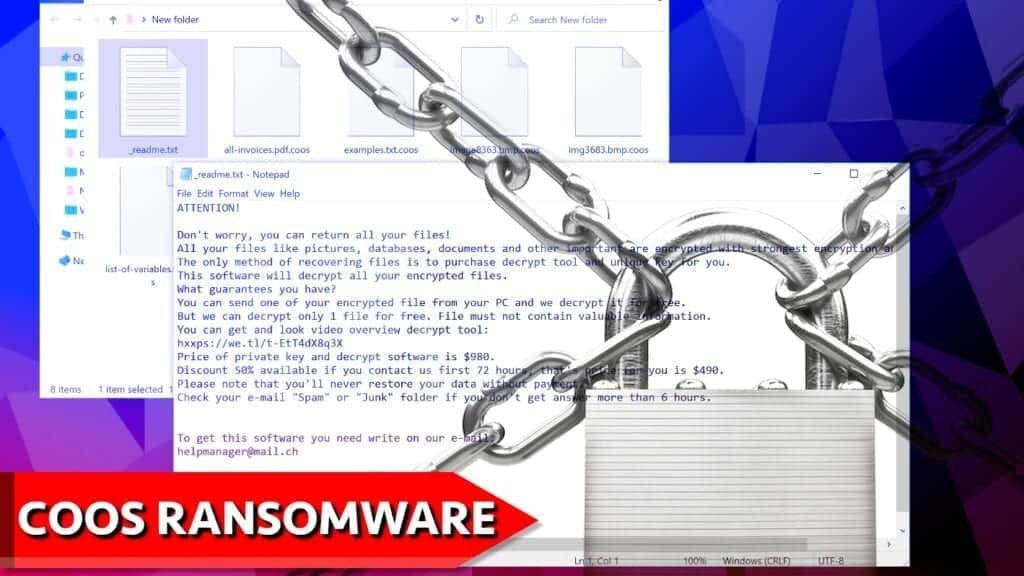
How the virus chooses encryption key
After being executed on victim’s computer, COOS ransomware attempts to use host’s network connection to reach the Command&Control server. If the connection succeeds, the virus requests a unique encryption key for the computer. In this context, we’ll call this an online key. It is a RSA public key, which is used to lock all files on the PC. To recover files, a RSA private key, also known as the decryption key, is required.
However, sometimes the virus cannot connect to the C&C server (it can happen for various reasons, such as poor network connection, server down during the time of connection and similar). In such case, the virus uses else function and decodes in-built encryption key instead. In this context, it is called the offline encryption key. The main difference between online and offline keys for one virus’ version is the fact that all victims of offline encryption can use one and same decryption key, while victims of online encryption are subject to unique decryption keys only.
You can check whether your version is decryptable and which encryption type you’re affected with by following instructions in this STOP/DJVU decryption/repair guide.
Criminals behind COOS ransomware make your files inaccessible for only one reason – they want to extort you financially. They know that they have corrupted your work or study files, or important and valuable memories such as family photos or videos, so they are going to ask you to pay large sums for data decryption. However, cybersecurity professionals do not recommend paying ransoms to criminals.
_readme.txt serves as a message from the criminals
_readme.txt is a text file created by the ransomware that introduces the attackers’ intentions. The note says that all files, such as photos, videos, documents and archives have been encrypted with strongest algorithm. As the note suggests, the only way to decrypt .coos files is to pay a ransom to cybercriminals.
The note suggests testing the file decryption tool on one file. However, the crooks are not going to provide you with tools so soon – so they ask you to send one small encrypted file to them for test decryption. They promise to send a decrypted file version back. In order to reach the criminals, the victim has to write to helpmanager@mail.ch or restoremanager@airmail.cc and insert personal ID in the message subject (so that the criminals could identify the victim).
The note also informs that the ransom price depends on how fast the victim decides to listen to criminals’ demands. If the victim writes to the attackers within 72 hours (3 days) from the infection timestamp, the ransom price is $490. If the victim fails to pay within 3 days, the price rises to $980 (the full price, according to the note).
It is never recommended to pay a ransom. No matter which cybersecurity expert you’ll contact, the answer is going to be the same (most likely). There are many reasons not to pay, including:
- The attackers might disappear and never reply after receiving the ransom.
- The decryption tool might be faulty and not work properly.
- If you transfer money to virtual attackers, you will support the whole cybercrime industry and help to keep it running.
- Remember that ransom payments are illegal in specific countries.
- Remember that this virus dropped password-stealer on your system, which means that you will be scammed financially (most likely). Do you really want to waste more money on these scammers?
DO NOT PAY THE RANSOM. Try the recommended decryption/file repair tools listed below.
COOS is the 275th extension variant of STOP/DJVU malware gang that has released viruses such as QLKM, BOOA, IGDM, NOBU, EPOR, OMFL. The version you’re infected with is known as the “new” variant, which is harder to decrypt.
Computer users who were hit by this ransomware are advised to remove COOS ransomware virus as soon as possible. To repair virus damage, we suggest downloading RESTORO and performing full system scan.
You must change all your passwords after malware removal procedure (due to AZORULT activity on the system).
| Name | COOS ransomware virus |
| Type | Ransomware; Crypto-virus; File locker |
| Encryption algorithm | RSA |
| Other versions | IGDM, BOOA, OMFL, IGAL, QLKM |
| Ransom note | _readme.txt |
| Extension | .coos file |
| Criminal contacts | helpmanager@mail.c, restoremanager@airmail.cc |
| Ransom demand | $490-$980 |
| Decryption tools | Try Emsisoft decryptor for STOP/DJVU to decrypt your files. Additionally, Media_Repair tool can repair certain file formats modified by this ransomware. For full recovery, use your data backups. |
| Distribution | Torrent downloads such as software cracks, keygens and similar; KMSPico, fake Java update pop-ups, email spam attachments. |
| Removal | Remove this ransomware professionally using anti-malware of your choice. For virus damage repair, scan with RESTORO. |
Scan your system for FREE to detect security, hardware and stability issues. You can use the scan results and try to remove threats manually, or you can choose to get the full version of software to fix detected issues and repair virus damage to Windows OS system files automatically. Includes Avira spyware/malware detection & removal engine.
Primary ransomware infection vectors
COOS ransomware primarily spreads via infected torrent downloads including software cracks and keygens. These are usually accessible via peer-to-peer download agents, such as uTorrent. Another success factor is that many computer users ignore antivirus or anti-malware software alerts about possibly malicious crack and open it anyway.
Many people head to these free file sharing sites because they are willing to save money. Unfortunately, this typically leads to even bigger financial damage because malicious programs distributed via such downloads either ask for large ransoms for data decryption, or function as a banking information stealers that can empty your accounts or even perform transactions using your login credentials.
According to user reports, the majority of them downloaded this ransomware alongside Adobe Photoshop crack or KMSPico. Most of them report searching for such torrents online. Therefore, if you’re willing to get access to these programs/OS licenses, head to their official distributor’s website instead.
Ransomware is also commonly distributed via email spam campaigns. The attackers typically pretend to be sending an invoice or missing payment information for the victim, asking to open attached contents. These attachments are usually in .img, .ace or .pdf formats.
Moreover, crooks like to exploit the whole online shopping concept during these pandemic times as more people shop online than usual. Such emails include a link asking to track parcel, which can lead to malware or a phishing website.
General tips to avoid ransomware infections
- Be extremely careful if you use peer-to-peer download agents to download torrent-based files. We also advise staying away from illegally distributed and copyright-protected content, such as cracked software versions.
- If you decide to download something from online, scan it with anti-malware and DO NOT IGNORE its alerts if it displays any.
- Be careful when checking your email. Avoid spam folder and do not open attachments or links in even slightly suspicious emails. By suspicious, we mean emails that you did not expect to receive, or that include grammar errors, or their design seems off, links are shortened, and you can feel that message urges you to open attached contents. Criminals can inject malicious code into many file formats nowadays, for example, .img, .pdf or .docx. While the file itself isn’t malware, it can function as a helper that contains a script to download the payload from external source and executes it on your computer.
- Backup your files regularly and frequently. Use external data storage device to store them.
Remove COOS ransomware virus and decrypt files
The primary task you need to do is to remove COOS ransomware virus and related malware from the system. After doing so, you will be able to securely perform other actions such as securing your passwords and try data recovery tools. We have prepared in-detail instructions how to remove the virus from the system. We also advise scanning with for virus damage removal.
As soon as the COOS virus removal is complete, head to the decrypt .coos files section and try Emsisoft’s tool for STOP/DJVU-affected file recovery. Moreover, you should read full guide for file decryption/repair. Finally, report cybercrime incident via given authority pages or use directions to find the one for your country.
OUR GEEKS RECOMMEND
Our team recommends a two-step rescue plan to remove ransomware and other remaining malware from your computer, plus repair caused virus damage to the system:
GeeksAdvice.com editors select recommended products based on their effectiveness. We may earn a commission from affiliate links, at no additional cost to you. Learn more.
COOS ransomware virus Removal Guidelines
Method 1. Enter Safe Mode with Networking
Step 1. Start Windows in Safe Mode with Networking
Before you try to remove COOS ransomware virus virus, you must start your computer in Safe Mode with Networking. Below, we provide the easiest ways to boot PC in the said mode, but you can find additional ones in this in-depth tutorial on our website – How to Start Windows in Safe Mode. Also, if you prefer a video version of the tutorial, check our guide How to Start Windows in Safe Mode on Youtube.
Instructions for Windows XP/Vista/7 users
- First of all, turn off your PC. Then press the Power button to start it again and instantly start pressing F8 button on your keyboard repeatedly in 1-second intervals. This launches the Advanced Boot Options menu.
- Use arrow keys on the keyboard to navigate down to Safe Mode with Networking option and press Enter.
Instructions for Windows 8/8.1/10/11 users
- Open Windows Start menu, then press down the Power button. On your keyboard, press down and hold the Shift key, and then select Restart option.
- This will take you to Windows Troubleshoot screen. Choose Troubleshoot > Advanced Options > Startup Settings > Restart. Tip: If you can't find Startup Settings, click See more recovery options.
- In Startup Settings, press the right key between F1-F9 to enter Safe Mode with Networking. In this case, it is the F5 key.
Step 2. Remove files associated with the virus
Now, you can search for and remove COOS ransomware virus files. It is very hard to identify files and registry keys that belong to the ransomware virus, Besides, malware creators tend to rename and change them repeatedly. Therefore, the easiest way to uninstall such type of a computer virus is to use a reliable security program such as INTEGO Antivirus, which also includes data recovery software. For virus damage repair, consider using RESTORO.
Special Offer
Compatibility: Microsoft Windows
See Full Review
RESTORO is a unique PC Repair Tool which comes with an in-built Avira scan engine to detect and remove spyware/malware threats and uses a patented technology to repair virus damage. The software can repair damaged, missing or malfunctioning Windows OS files, corrupted DLLs, and more. The free version offers a scan that detects issues. To fix them, license key for the full software version must be purchased.
Method 2. Use System Restore
In order to use System Restore, you must have a system restore point, created either manually or automatically.
Step 1. Boot Windows in Safe Mode with Command Prompt
Instructions for Windows XP/Vista/7 users
- Shut down your PC. Start it again by pressing the Power button and instantly start pressing F8 button on your keyboard repeatedly in 1-second intervals. You will see Advanced Boot Options menu.
- Using arrow keys on the keyboard, navigate down to Safe Mode with Command Prompt option and press Enter.
Instructions for Windows 8/8.1/10/11 users
- Launch Windows Start menu, then click the Power button. On your keyboard, press down and hold the Shift key, and then choose Restart option with the mouse cursor.
- This will take you to Windows Troubleshoot screen. Choose Troubleshoot > Advanced Options > Startup Settings > Restart. Tip: If you can't find Startup Settings, click See more recovery options.
- In Startup Settings, press the right key between F1-F9 to enter Safe Mode with Command Prompt. In this case, press F6 key.
Step 2. Start System Restore process
- Wait until system loads and command prompt shows up.
- Type cd restore and press Enter, then type rstrui.exe and press Enter. Or you can just type %systemroot%system32restorerstrui.exe in command prompt and hit Enter.
- This launches System Restore window. Click Next and then choose a System Restore point created in the past. Choose one that was created before ransomware infection.
- Click Yes to begin the system restoration process.
After restoring the system, we recommend scanning the system with antivirus or anti-malware software. In most cases, there won't be any malware remains, but it never hurts to double-check. In addition, we highly recommend checking ransomware prevention guidelines provided by our experts in order to protect your PC against similar viruses in the future.
Alternative software recommendations
Malwarebytes Anti-Malware
Removing spyware and malware is one step towards cybersecurity. To protect yourself against ever-evolving threats, we strongly recommend purchasing a Premium version of Malwarebytes Anti-Malware, which provides security based on artificial intelligence and machine learning. Includes ransomware protection. See pricing options and protect yourself now.
System Mechanic Ultimate Defense
If you're looking for an all-in-one system maintenance suite that has 7 core components providing powerful real-time protection, on-demand malware removal, system optimization, data recovery, password manager, online privacy protection and secure driver wiping technology. Therefore, due to its wide-range of capabilities, System Mechanic Ultimate Defense deserves Geek's Advice approval. Get it now for 50% off. You may also be interested in its full review.
Disclaimer. This site includes affiliate links. We may earn a small commission by recommending certain products, at no additional cost for you. We only choose quality software and services to recommend.
Decrypt COOS files
Fix and open large COOS files easily:
It is reported that STOP/DJVU ransomware versions encrypt only the beginning 150 KB of each file to ensure that the virus manages to affect all files on the system. In some cases, the malicious program might skip some files at all. That said, we recommend testing this method on several big (>1GB) files first.
- Create a copy of encrypted file to a separate folder using Copy > Paste commands.
- Now, right-click the created copy and choose Rename. Select the COOS extension and delete it. Press Enter to save changes.
- In the prompt asking whether you want to make the changes as file might become unusable, click OK.
- Try opening the file.
STOP/DJVU decryption tool usage guide
STOP/DJVU ransomware versions are grouped into old and new variants. COOS ransomware virus is considered the new STOP/DJVU variant, just like VTYM, KQGS, XCBG, BPQD, EYRV, UIGD, VLFF (find full list here). This means full data decryption is now possible only if you have been affected by offline encryption key. To decrypt your files, you will have to download Emsisoft Decryptor for STOP DJVU, a tool created and maintained by a genius security researcher Michael Gillespie.
Note! Please do not spam the security researcher with questions whether he can recover your files encrypted with online key - it is not possible.
In order to test the tool and see if it can decrypt COOS files, follow the given tutorial.
- Download the decryption tool from Emsisoft.
- Click the little arrow next to your download and choose Show in Folder.
- Now, right-click the file and choose Run as Administrator. If asked, enter administrator's password.
- In UAC window, click Yes.
- Click Yes to agree to software terms in both windows.
- The tool will automatically include C:// disk as a location to decrypt. The file recovery tool will prepopulate the locations to scan, including connected data storage drives or network drives. Click Add folder if you wish to add additional locations.
In Options tab, you can choose to keep encrypted file copies. We recommend leaving this option selected, especially if you do not know if the decryption tool will work. - Click Decrypt to start restoring COOS files. You will see the progress in the Results tab. Here, you can see messages from the tool, such as whether the decryption procedure is successful, or you need to wait for an update.
You might also be informed that online key was used to encrypt your files. In such case, the decryption tool won't work for you, and the only way to recover your files is to use a data backup.
Meanings of decryptor's messages
The COOS decryption tool might display several different messages after failed attempt to restore your files. You might receive one of the following messages:
Error: Unable to decrypt file with ID: [example ID]
This message typically means that there is no corresponding decryption key in the decryptor's database.
No key for New Variant online ID: [example ID]
Notice: this ID appears to be an online ID, decryption is impossible
This message informs that your files were encrypted with online key, meaning no one else has the same encryption/decryption key pair, therefore data recovery without paying the criminals is impossible.
Result: No key for new variant offline ID: [example ID]
This ID appears to be an offline ID. Decryption may be possible in the future.
If you were informed that an offline key was used, but files could not be restored, it means that the offline decryption key isn't available yet. However, receiving this message is extremely good news, meaning that it might be possible to restore your COOS extension files in the future. It can take a few months until the decryption key gets found and uploaded to the decryptor. We recommend you to follow updates regarding the decryptable DJVU versions here. We strongly recommend backing up your encrypted data and waiting.
Report Internet crime to legal departments
Victims of COOS ransomware virus should report the Internet crime incident to the official government fraud and scam website according to their country:
- In the United States, go to the On Guard Online website.
- In Australia, go to the SCAMwatch website.
- In Germany, go to the Bundesamt für Sicherheit in der Informationstechnik website.
- In Ireland, go to the An Garda Síochána website.
- In New Zealand, go to the Consumer Affairs Scams website.
- In the United Kingdom, go to the Action Fraud website.
- In Canada, go to the Canadian Anti-Fraud Centre.
- In India, go to Indian National Cybercrime Reporting Portal.
- In France, go to the Agence nationale de la sécurité des systèmes d’information.
If you can't find an authority corresponding to your location on this list, we recommend using any search engine to look up "[your country name] report cyber crime". This should lead you to the right authority website. We also recommend staying away from third-party crime report services that are often paid. It costs nothing to report Internet crime to official authorities.
Another recommendation is to contact your country's or region’s federal police or communications authority.
Frequently Asked Questions
You can only open COOS files if you have the decryption key, or if you were affected by offline encryption type.
To figure out whether you were affected by offline encryption, please go to C:/SystemID/PersonalID.txt and see if the string inside of it ends in t1. You can also try using Emsisoft Decryptor for STOP/DJVU.
Please follow the guidances provided by the official COOS decryption tools and believe what they say. If they say it is impossible to decrypt, it really is so. There is no magic tool or human capable of decrypting your files hiding somewhere. Encryption is a technique created to be nearly impossible to decrypt without a special private key (held by the criminals).
We advise scanning with anti-virus, anti-malware, malware removal tools or software like RESTORO to eliminate virus damage on the system. If you do not trust using a single tool, try running one after another. However, we do not recommend keeping several security programs on a computer at once as they can interfere with each other's work.
Beware of fake COOS decryption tools circulating around the web. Cyber criminals are uploading them to various shady websites, also might be promoting them via suspicious Youtube videos. These programs can infect your computer even more heavily (Trojans, miners, etc.). We suggest being extremely cautious around the web. If there will be an official STOP/DJVU decryption tool available, it will be widely discussed in public media.
Norbert Webb is the head of Geek’s Advice team. He is the chief editor of the website who controls the quality of content published. The man also loves reading cybersecurity news, testing new software and sharing his insights on them. Norbert says that following his passion for information technology was one of the best decisions he has ever made. “I don’t feel like working while I’m doing something I love.” However, the geek has other interests, such as snowboarding and traveling.
Recent Posts
Remove VLFF Ransomware Virus (DECRYPT .vlff FILES)
VLFF ransomware is a virtual menace to your computer files VLFF ransomware is a newly…
Remove UIGD Ransomware Virus (DECRYPT .uigd FILES)
UIGD ransomware encrypts all files on a computer, asks for a ransom UIGD ransomware is…
Remove EYRV Ransomware Virus (DECRYPT .eyrv FILES)
EYRV ransomware takes your computer files hostage, demands a ransom EYRV ransomware is a destructive…
Private Internet Access Review 2022: Fast, Secure & Cheap VPN
Private Internet Access (PIA) VPN maintains its long-term role as a leader Private Internet Access…
Remove XCBG Ransomware Virus (DECRYPT .xcbg FILES)
XCBG ransomware aims to lock your files and demand a ransom XCBG ransomware is a…
Remove BPQD Ransomware Virus (DECRYPT .bpqd FILES)
BPQD ransomware encrypts all computer files, demands a ransom from the user BPQD ransomware is…
View Comments
thanks, the guide was really useful, i'll be more careful in the future.