Remove CCEO Ransomware Virus (DECRYPT .cceo FILES)

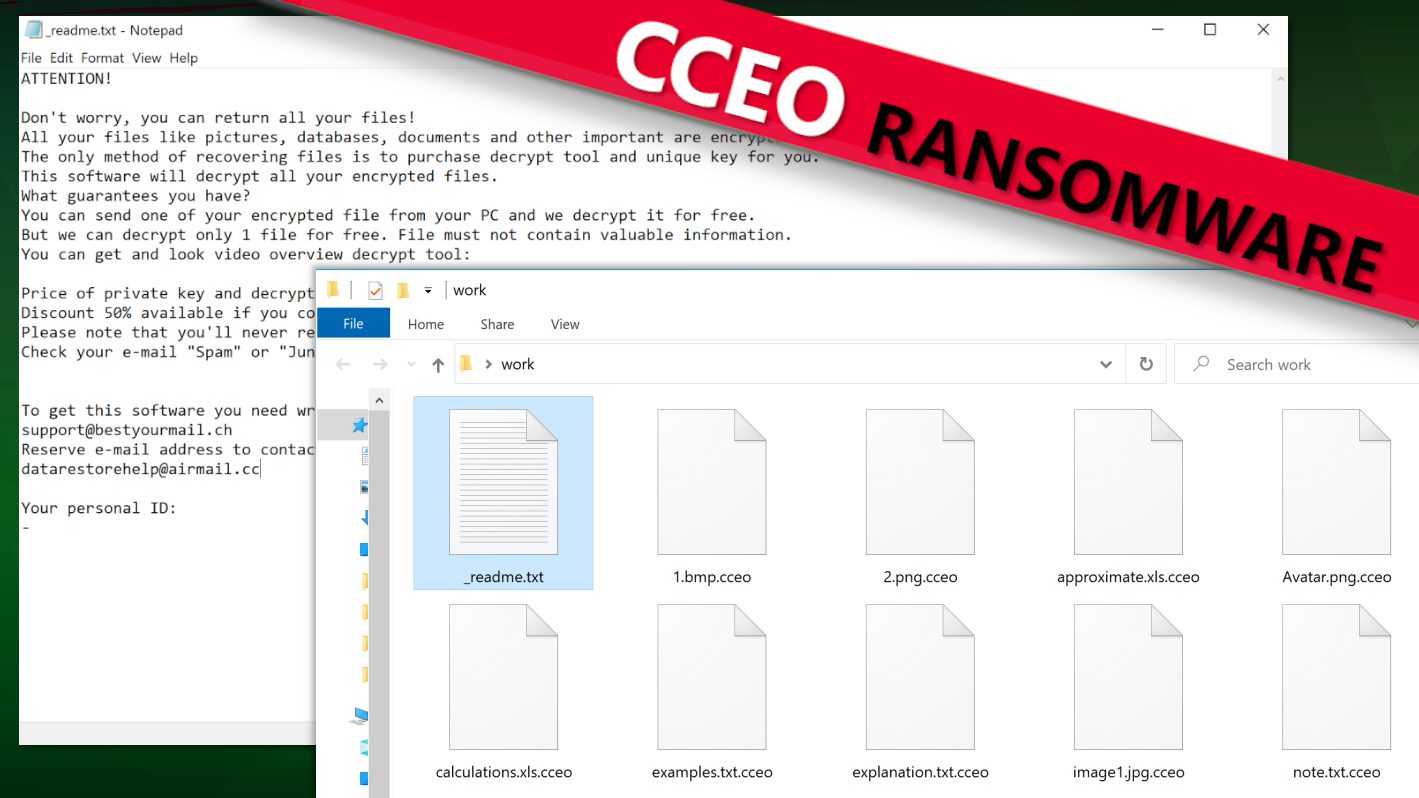
The Newly Released CCEO Ransomware Virus Is A Threat To All Computers
Contents
CCEO ransomware is a malicious computer virus has just been released by a group of cybercriminals belonging to the infamous STOP/DJVU family. Like the series’ earlier versions, this latest virus targets random computers to infect and encrypt files. Once they succeed in doing so, the next thing they will do is request ransom fees while promising to provide decryption tools in return. To identify files that have been infected, CCEO ransomware virus would also append .cceo extension to each file. To explain it in detail, files that were formerly saved as 1.png, 2.jpeg, and 3.gif would automatically become 1.png.cceo, 2.jpeg.cceo and 3.gif.cceo respectively after the encryption. Such files could be documents, videos or pictures, etc.
This ransomware mainly attacks computer users who end to download pirated software versions through torrents. Additionally, the malicious executables can be found in password-protected archives presented as compressed software setup files.
The ransom note demands money for the criminals
Also, while the above changes are taking place, those behind the attack would equally forward notifications called _readme.txt to different files. These are ransom-demanding messages informing the victim about the situation and why they would have to pay certain fees as ransom before they could be given decryption tools.
To scare the victim the more, they would claim that a powerful algorithm was used in the process, which means the victim can’t reverse the process except with their help. At this point, they would also drop two email addresses through which they could be reached i.e. support@bestyourmail.ch, datarestorehelp@airmail.cc.
Some victims, especially those with no backup to their essential files may become alarmed and desperate to do whatever it takes to recover them. This may prompt them to write the cybercriminals using any of the emails provided. The cybercriminals would respond by stating the amount that has to be paid as ransom, which they often put at $980 but with a caveat that victims willing to pay within 3 days of being asked to pay would benefit from their 50% ransom fee slash, thus bringing it down to $490. The reason why they make this offer is to influence the victim to pay without delay. Worse still, they would insist that payment can only be made via use of cryptocurrency. This payment option is most convenient for them because it protects their identity.
Nevertheless, cyber-attack victims are warned not to communicate with cybercriminals and neither should they comply with any of their demands. This was contained in a memo passed around by the FBI and is equally supported by other reputable cyber security agencies across the globe. From what we understand, the reasons why they maintain such stance are due to the following issues:
- There is no guarantee that encrypted files would be recovered even after paying huge sums of money as ransom fees.
- Those that pay a ransom are usually targeted again in the future, unlike those that don’t.
- When you pay a ransom, you’re directly funding their criminal activities as it will enable them to expand their operations, thereby putting an increased number of people at risk.
Beware of additional risks involved
Regardless of the fact that more awareness is being focused on the primary malware, it is equally necessary to state that there are other risk factors associated with CCEO ransomware virus. The cybercriminals also attach secondary malware to it, and they’re known as RATs, an acronym that stands for Remote Access Trojans. This particular malware is used for a slightly different purpose, mainly to steal sensitive personal information such as passwords, banking details, and software login details, among others. Once these details get into the wrong hands, they could be used to perpetrate other criminal acts against the victim.
It is quite essential to protect your computer against both primary and secondary malware, and in cases where the infection has already taken place, you should remove it as quickly as possible. There are a couple of ways you can remove CCEO ransomware virus, but we strongly recommend the option of Safe Mode with Networking because it is the most efficient. After login in through this option, you can then activate a genuine antivirus. Ensure that the antivirus you’re using has a track record of excellence. In addition to that, you may also consider whether to download RESTORO, especially if you realize that Windows operating system files were affected during the ransomware attack.
Ransomware Summary
| Name | CCEO Ransomware Virus |
| Type | Ransomware; Crypto-malware; Virtual Extortion Virus |
| Family | STOP/DJVU |
| Encryption type | RSA 2048 + Salsa20 |
| Previous versions | HHYU, VVWQ, VVEO, VVEW, VVYU, CCYU (find full list here) |
| Version | 538th |
| Extension | .cceo |
| Cybercriminal emails | support@bestyourmail.ch, datarestorehelp@airmail.cc |
| Additional malware dropped | Azorult or Vidar Trojan |
| Damage | The ransomware uses encryption to maliciously modify all files on the PC and marks their original names with .cceo extension. Ransom notes called as _readme.txt will be dropped in every computer folder. This piece of malware usually drags VIDAR Stealer alongside it and also eliminates VSS from the system. On top of that, it tends to modify Windows HOSTS file to restrict computer user’s access to cybersecurity-related websites online. |
| Ransom note | _readme.txt |
| Ransom demand | $490-$980 in Bitcoin |
| Distribution | Victims often download this ransomware along illegal torrent downloads, cracked software, activators, key generators or tools like KMSPico. |
| Known software cracks to contain this malware | Corel Draw, Tenorshare 4ukey, Adobe Photoshop, Cubase, Adobe Illustrator, Internet Download Manager, Tally, League of Legends. |
| Detection names | Ransom:Win32/StopCrypt.PAL!MTB (Microsoft), Trojan.Crypt (A) (Emsisoft), HEUR:Trojan-Ransom.Win32.Stop.gen (Kaspersky), Trojan.GenericKD.47850419 (BitDefender), Trojan.MalPack.GS (Malwarebytes), ML.Attribute.HighConfidence (Symantec) see all detection name variations on VirusTotal |
| Removal | Remove ransomware and related malware from your PC using trustworthy software. To repair virus damage on Windows OS files, consider scanning with RESTORO (secure download link). |
REPAIR VIRUS DAMAGE
Scan your system for FREE to detect security, hardware and stability issues. You can use the scan results and try to remove threats manually, or you can choose to get the full version of software to fix detected issues and repair virus damage to Windows OS system files automatically. Includes Avira spyware/malware detection & removal engine.
See an example of how encrypted files look like in a folder.
Proactive Measures You Can Take To Avoid STOP/DJVU Ransomware Virus
Although it could be stated that every computer is at risk of ransomware attack, but what determines whether a computer remains safe or not depends largely on the activities of the user. Those that indulge in risky activities like visiting online torrent platforms with the aim of downloading cloned software, use of P2P for sharing software, and careless opening of random emails and attachments, mainly when you’re not entirely convinced about its origin, are some of the risky things computer users do that expose them to a ransomware attack.
Computer users that visit online torrent platforms should desist from doing so because most ransomware attacks emanate from the use of cloned/pirated software contents. Cybercriminals have realized that some people don’t like paying the official fee for original software contents, so they now pirate the popular ones and embed them with malware before uploading to online torrents. When such unsafe contents are downloaded, the user ends up infecting their computer with malware. The list below shows some of the highly demanded software contents cybercriminals often clone and use as bait:
- AutoCad;
- Adobe Photoshop;
- Corel Draw;
- Cubase;
- Fifa/PES 22;
- Adobe Illustrator;
- MS Office;
- VMware Workstation;
- League of Legends;
- Need For Speed;
- Adobe Premiere Pro;
- Tenorshare 4ukey;
- Internet Download Manager.
Instead of making use of these dangerous platforms in downloading needed software, you should rather go to the official web pages of the copyright owners, pay the appropriate fee and download it safely. You should also avoid opening emails and attachments from unknown or spoofed sources. By so doing, your computer would be safe from a ransomware attack, and you won’t lose important files or be asked to pay vast sums of money as ransom fees.
Also, note that PDF, DOCX, and XLS have become handy files typically used by cybercriminals. The reason is due to the macro function available in them that makes it convenient for them to attach malware and have it triggered once clicked externally.
For STOP/DJVU ransomware victims, you’re advised to stay from any website that makes bogus claims of having decryption tools that work. Most of these claims are false, and they intend to further distribute other types of Trojans. Only a couple of data restoration/decryption tools have shown promising results, and they were developed by DiskTuna and Emsisoft.
Remove CCEO Ransomware Virus & Take Decisive Steps
As we stated earlier, set up the infected computer using Safe Mode with Networking option before scanning your newly activated antivirus software. After you remove CCEO ransomware virus, the steps outlined below should also be taken:
- Make use of any available backup device to recover lost files.
- If the above step is not feasible, then you can research other possible ways STOP/DJVU ransomware corrupted files could be restored.
- Change all passwords instantly.
- Inform the police or any other relevant government agency authorized to handle such issues.
- Consider downloading to repair virus damage to Windows OS files.
OUR GEEKS RECOMMEND
Our team recommends removing malware using a professional antivirus software and then using the following tool to repair virus damage to Windows system files:
REPAIR VIRUS DAMAGE TO YOUR COMPUTER
RESTORO provides a free scan that helps to identify hardware, security and stability issues and presents a comprehensive report which can help you to locate and fix detected issues manually. It is a great PC repair software to use after you remove malware with professional antivirus. The full version of software will fix detected issues and repair virus damage caused to your Windows OS files automatically.
RESTORO uses AVIRA scanning engine to detect existing spyware and malware. If any are found, the software will eliminate them.
Read full review here.
GeeksAdvice.com editors select recommended products based on their effectiveness. We may earn a commission from affiliate links, at no additional cost to you. Learn more.
CCEO Ransomware Virus Removal Guidelines
Method 1. Enter Safe Mode with Networking
Step 1. Start Windows in Safe Mode with Networking
Before you try to remove CCEO Ransomware Virus virus, you must start your computer in Safe Mode with Networking. Below, we provide the easiest ways to boot PC in the said mode, but you can find additional ones in this in-depth tutorial on our website – How to Start Windows in Safe Mode. Also, if you prefer a video version of the tutorial, check our guide How to Start Windows in Safe Mode on Youtube.
Instructions for Windows XP/Vista/7 users
- First of all, turn off your PC. Then press the Power button to start it again and instantly start pressing F8 button on your keyboard repeatedly in 1-second intervals. This launches the Advanced Boot Options menu.
- Use arrow keys on the keyboard to navigate down to Safe Mode with Networking option and press Enter.
Instructions for Windows 8/8.1/10/11 users
- Open Windows Start menu, then press down the Power button. On your keyboard, press down and hold the Shift key, and then select Restart option.
- This will take you to Windows Troubleshoot screen. Choose Troubleshoot > Advanced Options > Startup Settings > Restart. Tip: If you can't find Startup Settings, click See more recovery options.
- In Startup Settings, press the right key between F1-F9 to enter Safe Mode with Networking. In this case, it is the F5 key.
Step 2. Remove files associated with the virus
Now, you can search for and remove CCEO Ransomware Virus files. It is very hard to identify files and registry keys that belong to the ransomware virus, Besides, malware creators tend to rename and change them repeatedly. Therefore, the easiest way to uninstall such type of a computer virus is to use a reliable security program such as INTEGO Antivirus, which also includes data recovery software. For virus damage repair, consider using RESTORO.
Special Offer
Compatibility: Microsoft Windows
See Full Review
RESTORO is a unique PC Repair Tool which comes with an in-built Avira scan engine to detect and remove spyware/malware threats and uses a patented technology to repair virus damage. The software can repair damaged, missing or malfunctioning Windows OS files, corrupted DLLs, and more. The free version offers a scan that detects issues. To fix them, license key for the full software version must be purchased.
Method 2. Use System Restore
In order to use System Restore, you must have a system restore point, created either manually or automatically.
Step 1. Boot Windows in Safe Mode with Command Prompt
Instructions for Windows XP/Vista/7 users
- Shut down your PC. Start it again by pressing the Power button and instantly start pressing F8 button on your keyboard repeatedly in 1-second intervals. You will see Advanced Boot Options menu.
- Using arrow keys on the keyboard, navigate down to Safe Mode with Command Prompt option and press Enter.
Instructions for Windows 8/8.1/10/11 users
- Launch Windows Start menu, then click the Power button. On your keyboard, press down and hold the Shift key, and then choose Restart option with the mouse cursor.
- This will take you to Windows Troubleshoot screen. Choose Troubleshoot > Advanced Options > Startup Settings > Restart. Tip: If you can't find Startup Settings, click See more recovery options.
- In Startup Settings, press the right key between F1-F9 to enter Safe Mode with Command Prompt. In this case, press F6 key.
Step 2. Start System Restore process
- Wait until system loads and command prompt shows up.
- Type cd restore and press Enter, then type rstrui.exe and press Enter. Or you can just type %systemroot%system32restorerstrui.exe in command prompt and hit Enter.
- This launches System Restore window. Click Next and then choose a System Restore point created in the past. Choose one that was created before ransomware infection.
- Click Yes to begin the system restoration process.
After restoring the system, we recommend scanning the system with antivirus or anti-malware software. In most cases, there won't be any malware remains, but it never hurts to double-check. In addition, we highly recommend checking ransomware prevention guidelines provided by our experts in order to protect your PC against similar viruses in the future.
Alternative software recommendations
Malwarebytes Anti-Malware
Removing spyware and malware is one step towards cybersecurity. To protect yourself against ever-evolving threats, we strongly recommend purchasing a Premium version of Malwarebytes Anti-Malware, which provides security based on artificial intelligence and machine learning. Includes ransomware protection. See pricing options and protect yourself now.
System Mechanic Ultimate Defense
If you're looking for an all-in-one system maintenance suite that has 7 core components providing powerful real-time protection, on-demand malware removal, system optimization, data recovery, password manager, online privacy protection and secure driver wiping technology. Therefore, due to its wide-range of capabilities, System Mechanic Ultimate Defense deserves Geek's Advice approval. Get it now for 50% off. You may also be interested in its full review.
Disclaimer. This site includes affiliate links. We may earn a small commission by recommending certain products, at no additional cost for you. We only choose quality software and services to recommend.
Decrypt CCEO files
Fix and open large CCEO files easily:
It is reported that STOP/DJVU ransomware versions encrypt only the beginning 150 KB of each file to ensure that the virus manages to affect all files on the system. In some cases, the malicious program might skip some files at all. That said, we recommend testing this method on several big (>1GB) files first.
- Create a copy of encrypted file to a separate folder using Copy > Paste commands.
- Now, right-click the created copy and choose Rename. Select the CCEO extension and delete it. Press Enter to save changes.
- In the prompt asking whether you want to make the changes as file might become unusable, click OK.
- Try opening the file.
STOP/DJVU decryption tool usage guide
STOP/DJVU ransomware versions are grouped into old and new variants. CCEO Ransomware Virus is considered the new STOP/DJVU variant, just like HHYU, VVWQ, VVEO, VVEW, VVYU, CCYU (find full list here). This means full data decryption is now possible only if you have been affected by offline encryption key. To decrypt your files, you will have to download Emsisoft Decryptor for STOP DJVU, a tool created and maintained by a genius security researcher Michael Gillespie.
Note! Please do not spam the security researcher with questions whether he can recover your files encrypted with online key - it is not possible.
In order to test the tool and see if it can decrypt CCEO files, follow the given tutorial.
- Download the decryption tool from Emsisoft.
- Click the little arrow next to your download and choose Show in Folder.
- Now, right-click the file and choose Run as Administrator. If asked, enter administrator's password.
- In UAC window, click Yes.
- Click Yes to agree to software terms in both windows.
- The tool will automatically include C:// disk as a location to decrypt. The file recovery tool will prepopulate the locations to scan, including connected data storage drives or network drives. Click Add folder if you wish to add additional locations.
In Options tab, you can choose to keep encrypted file copies. We recommend leaving this option selected, especially if you do not know if the decryption tool will work. - Click Decrypt to start restoring CCEO files. You will see the progress in the Results tab. Here, you can see messages from the tool, such as whether the decryption procedure is successful, or you need to wait for an update.
You might also be informed that online key was used to encrypt your files. In such case, the decryption tool won't work for you, and the only way to recover your files is to use a data backup.
Meanings of decryptor's messages
The CCEO decryption tool might display several different messages after failed attempt to restore your files. You might receive one of the following messages:
Error: Unable to decrypt file with ID: [example ID]
This message typically means that there is no corresponding decryption key in the decryptor's database.
No key for New Variant online ID: [example ID]
Notice: this ID appears to be an online ID, decryption is impossible
This message informs that your files were encrypted with online key, meaning no one else has the same encryption/decryption key pair, therefore data recovery without paying the criminals is impossible.
Result: No key for new variant offline ID: [example ID]
This ID appears to be an offline ID. Decryption may be possible in the future.
If you were informed that an offline key was used, but files could not be restored, it means that the offline decryption key isn't available yet. However, receiving this message is extremely good news, meaning that it might be possible to restore your CCEO extension files in the future. It can take a few months until the decryption key gets found and uploaded to the decryptor. We recommend you to follow updates regarding the decryptable DJVU versions here. We strongly recommend backing up your encrypted data and waiting.
Report Internet crime to legal departments
Victims of CCEO Ransomware Virus should report the Internet crime incident to the official government fraud and scam website according to their country:
- In the United States, go to the On Guard Online website.
- In Australia, go to the SCAMwatch website.
- In Germany, go to the Bundesamt für Sicherheit in der Informationstechnik website.
- In Ireland, go to the An Garda Síochána website.
- In New Zealand, go to the Consumer Affairs Scams website.
- In the United Kingdom, go to the Action Fraud website.
- In Canada, go to the Canadian Anti-Fraud Centre.
- In India, go to Indian National Cybercrime Reporting Portal.
- In France, go to the Agence nationale de la sécurité des systèmes d’information.
If you can't find an authority corresponding to your location on this list, we recommend using any search engine to look up "[your country name] report cyber crime". This should lead you to the right authority website. We also recommend staying away from third-party crime report services that are often paid. It costs nothing to report Internet crime to official authorities.
Another recommendation is to contact your country's or region’s federal police or communications authority.
Frequently Asked Questions
You can only open CCEO files if you have the decryption key, or if you were affected by offline encryption type.
To figure out whether you were affected by offline encryption, please go to C:/SystemID/PersonalID.txt and see if the string inside of it ends in t1. You can also try using Emsisoft Decryptor for STOP/DJVU.
Please follow the guidances provided by the official CCEO decryption tools and believe what they say. If they say it is impossible to decrypt, it really is so. There is no magic tool or human capable of decrypting your files hiding somewhere. Encryption is a technique created to be nearly impossible to decrypt without a special private key (held by the criminals).
We advise scanning with anti-virus, anti-malware, malware removal tools or software like RESTORO to eliminate virus damage on the system. If you do not trust using a single tool, try running one after another. However, we do not recommend keeping several security programs on a computer at once as they can interfere with each other's work.
Beware of fake CCEO decryption tools circulating around the web. Cyber criminals are uploading them to various shady websites, also might be promoting them via suspicious Youtube videos. These programs can infect your computer even more heavily (Trojans, miners, etc.). We suggest being extremely cautious around the web. If there will be an official STOP/DJVU decryption tool available, it will be widely discussed in public media.
Norbert Webb is the head of Geek’s Advice team. He is the chief editor of the website who controls the quality of content published. The man also loves reading cybersecurity news, testing new software and sharing his insights on them. Norbert says that following his passion for information technology was one of the best decisions he has ever made. “I don’t feel like working while I’m doing something I love.” However, the geek has other interests, such as snowboarding and traveling.
Recent Posts
Remove CCEW Ransomware Virus (DECRYPT .ccew FILES)
CCEW ransomware aims to lock your files with encryption CCEW ransomware virus is a new…
Remove CCYU Ransomware Virus (DECRYPT .ccyu FILES)
CCYU ransomware virus & its threat on computers CCYU ransomware virus is a piece of…
Remove VVYU Ransomware Virus (DECRYPT .vvyu FILES)
VVYU ransomware virus explained: What it does to your files? VVYU ransomware virus is currently…
Trust Wallet Scam: Crypto Phishing Scam Explained
Trust Wallet Scam seeks to extract sensitive information from victims Trust Wallet is a legitimate…
Remove VVWQ Ransomware Virus (DECRYPT .vvwq FILES)
VVWQ Ransomware Virus & Why You Need To Keep Your Computer Safe VVWQ ransomware virus…
Remove VVEO Ransomware Virus (DECRYPT .vveo FILES)
VVEO Ransomware Virus & How It Infects Computers VVEO ransomware is a file-encrypting computer virus…