Remove Calix ransomware (Virus Removal Guide 2021)

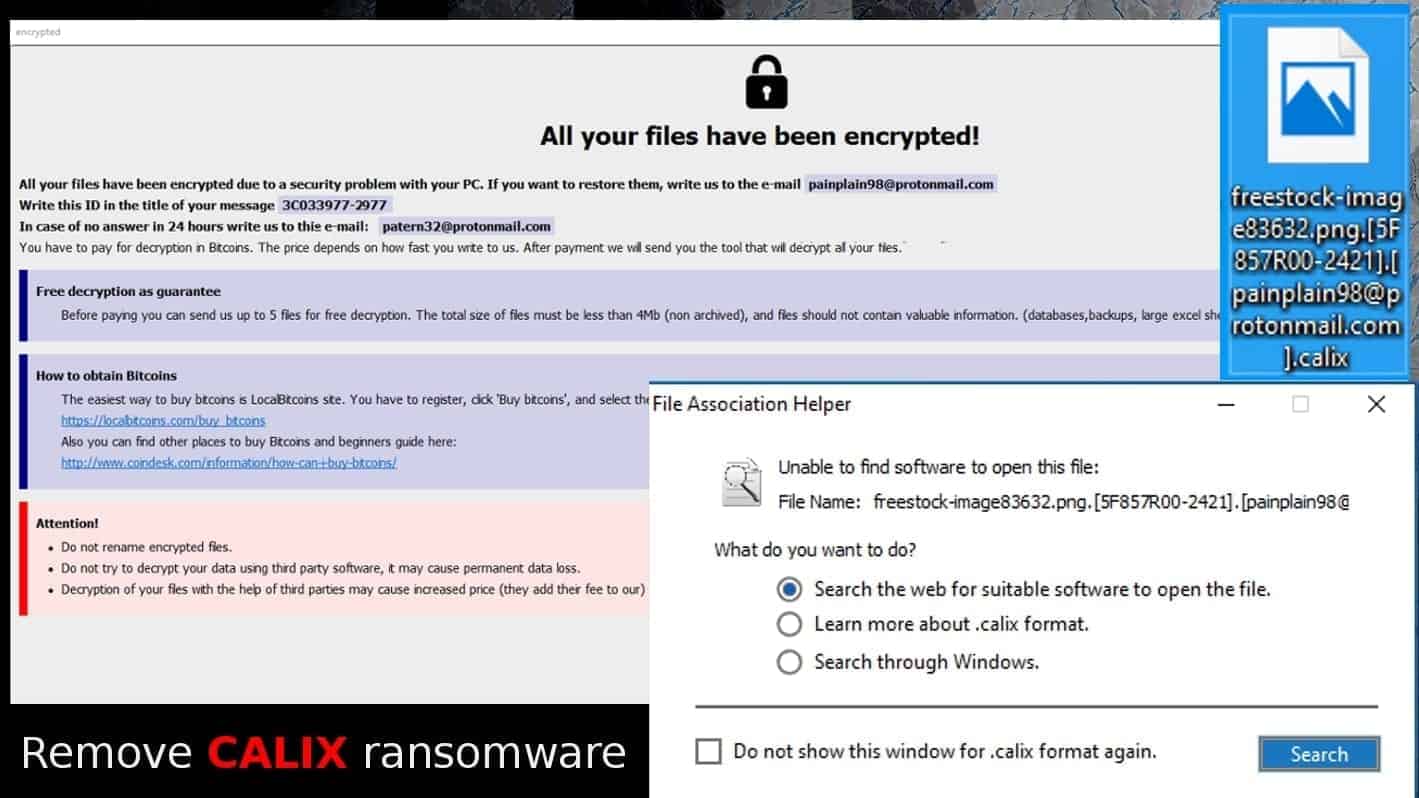
Calix ransomware is a variant of Phobos crypto-virus
Contents
Calix ransomware is a file-encrypting virus that is capable of locking all files on the infected computer or server. It is a version of Phobos ransomware which was first discovered on October 3rd, 2019. The virus uses AES/RSA ciphers to lock victim’s data, marks files with .[Victim’s ID].[painplain98@protonmail.com].calix extensions, and leaves ransom notes called info.txt and info.hta. These files contain instructions on how to pay a ransom and get the Calix decryptor.
Once installed, the malicious program encrypts all databases, documents, photos, programs, and other files so that the victim could no longer access them. This program aims to cause frustration for the victim because one can no longer open .calix file extension files. Consequently, the virus shows a message from the attackers.
The ransomware launches info.hta file on screen, which says “All your files have been encrypted!”. The following lines suggest contacting the cybercriminals via the provided email: painplain9@protonmail.com, specifying the ID in the email title. If no answer is received with 24 hours, criminals suggest using patern32@protonmail.com email to contact them.
The cybercriminals demand a ransom in Bitcoin cryptocurrency. To prove that Calix decryptor exists and is fully functional, they suggest sending them up to 5 files for free decryption.
However, it is extremely important to point out that if you actually decide to pay up, criminals can still refuse to send you decryption tools and forget about you. All they care about is money, and once they infect the computer, all they expect is money flow.
Threat Summary
| Name | Calix ransomware virus |
| Type | Ransomware (Phobos variant) |
| File extensions added | [victim’s ID].[contact email].calix |
| Ransom note | info.txt and info.hta |
| Damage | Data loss – cannot open any files with .calix file extension |
| Distribution methods | Hacked RDP connections, malicious emails, compromised downloads from web |
| Decryption | Phobos ransomware decryptor is not currently available |
| Removal | Can be removed manually or automatically |
Your files have been infected with this Phobos ransomware version and you can see the specified extensions on your files without being able to open them? Undoubtely, you need to remove Calix ransomware virus now. Please follow instructions given at the end of this post to delete the virus from the system successfully.
Explanation of ransomware attack vectors
Many victims can’t remember how did ransomware infect their computers. However, it is important to be aware of the attack methods used because this knowledge can save your computer from a similar infection in the future. The most common ransomware distribution methods are these:
- Infected files are distributed via malicious email spam. Once the victim opens a deceptive email attachment or URL, the virus reaches the computer. Sometimes further user interaction is required – for example, launching the file or enabling its editing, or Macros.
- Untrustworthy downloads. Many people land ransomware or Trojans on their computers by attempting to download paid products for free, using keygens, cracks and other illegal files downloaded from shady web sources.
- Compromised websites. Sometimes the attackers infect legitimate websites to serve malicious payloads to their visitors.
- Hacked Remote Desktop Protocol (RDP) connections. Phobos ransomware family is known to be distributed via hacked RDP connections, which are sold on the dark web.
The most trustworthy ransomware prevention combo is an up-to-date antivirus with real-time protection, data backup stored on an external storage device, and user’s attentiveness. Following this statement, we strongly suggest reading more about ransomware prevention here. Be aware that STOP/DJVU malware is extremely active nowadays, so you simply must protect your PC against it and similar threats.
How to decrypt ransomware?
If you’re looking for ways on how to decrypt ransomware, we have bad news for you. Ransomware-type viruses use complex encryption scheme and are usually created by expert-level programmers (cyber criminals), and the damage these viruses do to your files can only be reversed with a special decryption key held by criminals. This key cannot be recovered from criminal’s servers. In fact, the only way that ransomware can be decrypted if:
- There are some flaws in the ransomware source code;
- There are flaws in the encryption algorithms and researchers can use it to create a decryption tool;
- If authorities manage to identify the attackers and seize their hardware (servers, computers, etc.)
Remove Calix ransomware virus and recover files
Calix ransomware removal is your top priority if you want to protect yourself from further malware damage. Therefore, we suggest reading the tutorial given below and clear malicious remains from your system. Speaking of decryption of the affected files, we are afraid that currently there are no ways to do it.
You can only recover your encrypted files if you have a data backup. However, if you do not want it to get encrypted, you must clean up the ransomware infection from your computer first. It is extremely important! Connect it to your computer ONLY after a successful Calix ransomware virus removal.
OUR GEEKS RECOMMEND
Our team recommends a two-step rescue plan to remove ransomware and other remaining malware from your computer, plus repair caused virus damage to the system:
GeeksAdvice.com editors select recommended products based on their effectiveness. We may earn a commission from affiliate links, at no additional cost to you. Learn more.
Calix ransomware Removal Guidelines
Method 1. Enter Safe Mode with Networking
Step 1. Start Windows in Safe Mode with Networking
Before you try to remove the virus, you must start your computer in Safe Mode with Networking. Below, we provide the easiest ways to boot PC in the said mode, but you can find additional ones in this in-depth tutorial on our website – How to Start Windows in Safe Mode. Also, see a video tutorial on how to do it:
Instructions for Windows XP/Vista/7 users
- First of all, turn off your PC. Then press the Power button to start it again and instantly start pressing F8 button on your keyboard repeatedly in 1-second intervals. This launches the Advanced Boot Options menu.
- Use arrow keys on the keyboard to navigate down to Safe Mode with Networking option and press Enter.
Instructions for Windows 8/8.1/10 users
- Open Windows Start menu, then press down the Power button. On your keyboard, press down and hold the Shift key, and then select Restart option.
- This will take you to Windows Troubleshoot screen. Choose Troubleshoot > Advanced Options > Startup Settings > Restart. Tip: If you can't find Startup Settings, click See more recovery options.
- In Startup Settings, press the right key between F1-F9 to enter Safe Mode with Networking. In this case, it is the F5 key.
Step 2. Remove files associated with the virus
Now, you can search for and remove Calix ransomware files. It is very hard to identify files and registry keys that belong to the ransomware virus, Besides, malware creators tend to rename and change them repeatedly. Therefore, the easiest way to uninstall such type of a computer virus is to use a reliable malware removal program. In addition, we suggest trying a combination of INTEGO antivirus (removes malware and protects your PC in real-time) and RESTORO (repairs virus damage to Windows OS files).
REMOVE MALWARE & REPAIR VIRUS DAMAGE
1 Step. Get robust antivirus to remove existing threats and enable real-time protection
INTEGO Antivirus for Windows provides robust real-time protection, Web Shield against phishing and deceptive websites, blocks malicious downloads and blocks Zero-Day threats. Use it to remove ransomware and other viruses from your computer professionally.
2 Step. Repair Virus Damage on Windows Operating System Files
Download RESTORO to scan your system for FREE and detect security, hardware and stability issues. You can use the scan results and try to remove threats manually, or you can choose to get the full version of software to fix detected issues and repair virus damage to Windows OS system files automatically.
Method 2. Use System Restore
In order to use System Restore, you must have a system restore point, created either manually or automatically.
Step 1. Boot Windows in Safe Mode with Command Prompt
Instructions for Windows XP/Vista/7 users
- Shut down your PC. Start it again by pressing the Power button and instantly start pressing F8 button on your keyboard repeatedly in 1-second intervals. You will see Advanced Boot Options menu.
- Using arrow keys on the keyboard, navigate down to Safe Mode with Command Prompt option and press Enter.
Instructions for Windows 8/8.1/10 users
- Launch Windows Start menu, then click the Power button. On your keyboard, press down and hold the Shift key, and then choose Restart option with the mouse cursor.
- This will take you to Windows Troubleshoot screen. Choose Troubleshoot > Advanced Options > Startup Settings > Restart. Tip: If you can't find Startup Settings, click See more recovery options.
- In Startup Settings, press the right key between F1-F9 to enter Safe Mode with Command Prompt. In this case, press F6 key.
Step 2. Start System Restore process
- Wait until system loads and command prompt shows up.
- Type cd restore and press Enter, then type rstrui.exe and press Enter. Or you can just type %systemroot%system32restorerstrui.exe in command prompt and hit Enter.
- This launches System Restore window. Click Next and then choose a System Restore point created in the past. Choose one that was created before ransomware infection.
- Click Yes to begin the system restoration process.
After restoring the system, we recommend scanning the system with antivirus or anti-malware software. In most cases, there won't be any malware remains, but it never hurts to double-check. In addition, we highly recommend checking ransomware prevention guidelines provided by our experts in order to protect your PC against similar viruses in the future.
Alternative software recommendations
Malwarebytes Anti-Malware
Removing spyware and malware is one step towards cybersecurity. To protect yourself against ever-evolving threats, we strongly recommend purchasing a Premium version of Malwarebytes Anti-Malware, which provides security based on artificial intelligence and machine learning. Includes ransomware protection. See pricing options and protect yourself now.
System Mechanic Ultimate Defense
If you're looking for an all-in-one system maintenance suite that has 7 core components providing powerful real-time protection, on-demand malware removal, system optimization, data recovery, password manager, online privacy protection and secure driver wiping technology. Therefore, due to its wide-range of capabilities, System Mechanic Ultimate Defense deserves Geek's Advice approval. Get it now for 50% off. You may also be interested in its full review.
Disclaimer. This site includes affiliate links. We may earn a small commission by recommending certain products, at no additional cost for you. We only choose quality software and services to recommend.
Norbert Webb is the head of Geek’s Advice team. He is the chief editor of the website who controls the quality of content published. The man also loves reading cybersecurity news, testing new software and sharing his insights on them. Norbert says that following his passion for information technology was one of the best decisions he has ever made. “I don’t feel like working while I’m doing something I love.” However, the geek has other interests, such as snowboarding and traveling.
Recent Posts
Remove VLFF Ransomware Virus (DECRYPT .vlff FILES)
VLFF ransomware is a virtual menace to your computer files VLFF ransomware is a newly…
Remove UIGD Ransomware Virus (DECRYPT .uigd FILES)
UIGD ransomware encrypts all files on a computer, asks for a ransom UIGD ransomware is…
Remove EYRV Ransomware Virus (DECRYPT .eyrv FILES)
EYRV ransomware takes your computer files hostage, demands a ransom EYRV ransomware is a destructive…
Private Internet Access Review 2022: Fast, Secure & Cheap VPN
Private Internet Access (PIA) VPN maintains its long-term role as a leader Private Internet Access…
Remove XCBG Ransomware Virus (DECRYPT .xcbg FILES)
XCBG ransomware aims to lock your files and demand a ransom XCBG ransomware is a…
Remove BPQD Ransomware Virus (DECRYPT .bpqd FILES)
BPQD ransomware encrypts all computer files, demands a ransom from the user BPQD ransomware is…
View Comments
Im honestly after some help here.
Can you not help or advise in anyway?
Thanks Matt
Any one seen this calix ransomwere before?
[1CDB379B-2455].[ray-ban@foxmail.com].calix
Thanks
Hi there..
Ive been infected with this Calix encryption. Bit ciun and email details here...
[1CDB379B-2455].[ray-ban@foxmail.com].calix
Do you have any details on this decryption please?
Thanks