Remove $750 Cash App Transfer is Pending Your Confirmation Scam

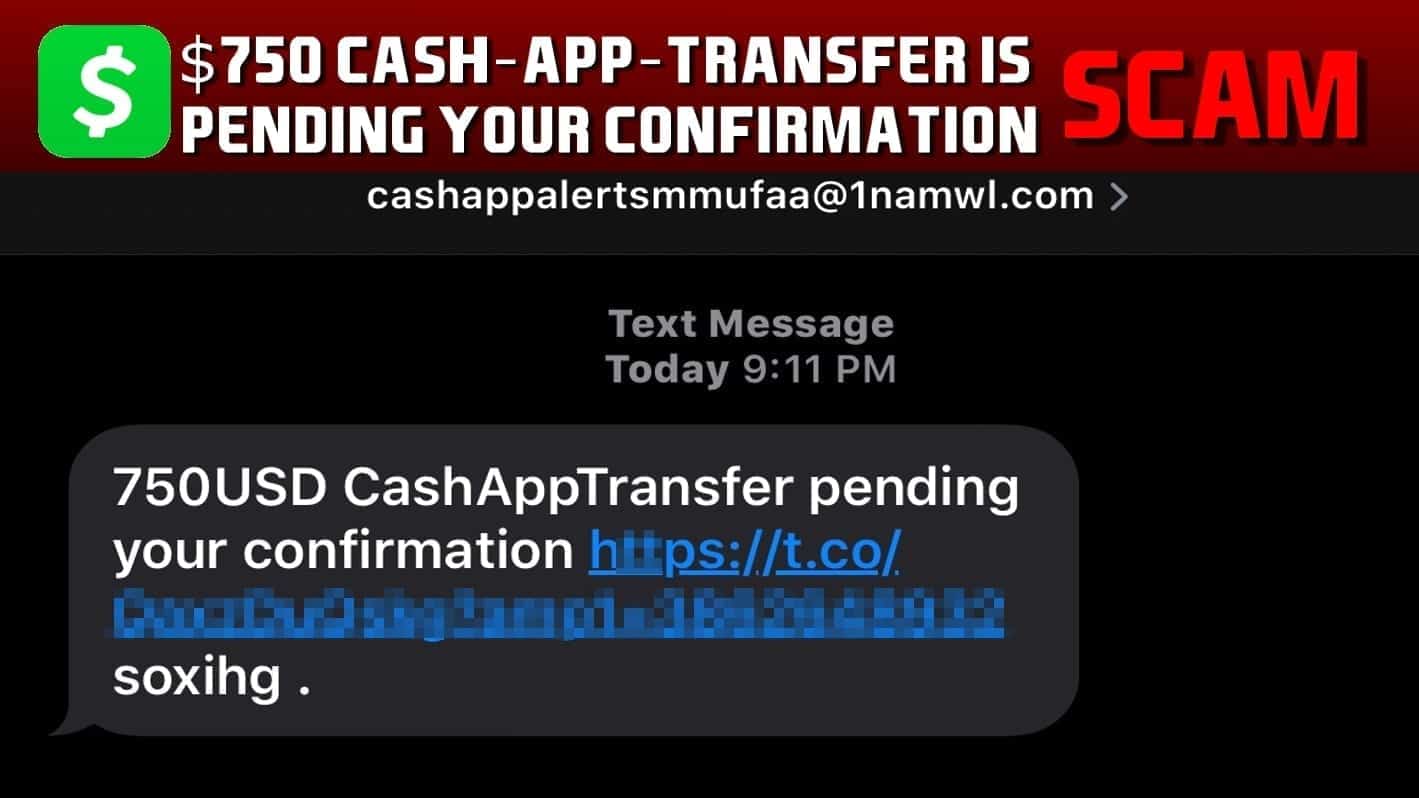
Beware of Cash App Transfer is Pending your Confirmation Scams
Contents
$750 Cash-App-Transfer is pending your confirmation (alternatively 750USD CashAppTransfer pending your confirmation) is a form of unsolicited text messages that scammers send to user’s phones. These messages typically include a phishing link that the user is expected to click. These scam messages typically come from suspicious senders such as cashappalertsmmufaa@1namwl.com and lead to promotionsonlineusa[.]com domain. The link suggests a $750 Gift Card in exchange for entering some personal details, although there is no actual reward.
Users on Apple Support forums have shared screenshots of messages sent by scammers. The scam suggests that a $750 Cash-App-Transfer is pending your confirmation, and the user needs to confirm it. The text message includes a link that leads to untrustworthy sites asking to fill some forms (typically personally-identifiable information or banking details) to receive a “reward.”
Examples of the Cash App Text Scam messages are provided below. The provided links include victim’s mobile number in the URL.
750 USD CashAppTransfer pending your confirmation hxxps://t.co/QaxzDuQskg?amp1=00000000 soxihg
$750 Cash-App-Transfer is pending your confirmation, wdzmsc.com/(user’s phone number) nxnrxqr.
Clicking on the suspicious link leads to promotionsonlineusa[dot]com website that offers gift cards that need to be “redeemed” by entering some information:
Keep in mind that these “reward” sites are typically very deceptive and tend to display eye-catching, gift or money-promising headlines, while in reality they offer nothing in return. They are designed to collect any information that the unsuspecting user is willing to provide by entering it into the given forms. In the worst scenario, such scams might ask to enter personally identifiable information such as name, email address, bank details, and similar data. Keep in mind that collected data can be sold to third-parties. Such data reveal might lead to severe problems such as constant email spam, financial loss or even information reveal on dark web forums.
Another example of $750 Cash App amount scam distributed via email spam:
From: Best Response <response[@]best.opinionsmediagroup.com>
Date: Thu, Aug 26, 2020 at 9:40 AM
Subject: Account Confirmation: Jennifer $750
Dear,
Thank you for joining OpinionsMediaGroup. Click below to confirm your account and see how you can pick up a signup bonus:
$750 Cash App amount!
Best of Luck,
The OpinionsMediaGroup Team
Confirm Account: $750
The best thing you can do is to block the sender of the Cash-App-Transfer is pending your confirmation SMS and never open the link at all. If you have already opened the link on your iPhone or Mac, or agreed to install something suspicious on your phone, you might want to check your device for spyware/malware. We recommend using INTEGO Antivirus for Mac.
Additionally, we want to advise you to think whether you have published your phone number somewhere recently because scammers clearly have it (since they are sending you messages).
Threat Summary
| Name | $750 Cash-App-Transfer is pending your confirmation scam |
| Type | Scam, Phishing, Mac virus |
| Message | The scam claims the user received a 750USD Cash App Transfer that is awaiting confirmation. |
| Associated domain | promotionsonlineusa[.]com, nationalconsumercenter[.]com |
| Damage | Potential private information reveal, financial loss, spyware/malware installation |
| Removal | If you suspect that any malware is installed on your device, scan with INTEGO, a robust Mac antivirus. |
Compatibility: Mac OS
Remove malware using INTEGO. We strongly recommend the Mac Internet Security X9 version, which includes VirusBarrier X9 antivirus to provide robust real-time threat protection, the essential feature required to stay cyber-safe nowadays. Eliminate and stop ransomware, Trojans, adware or browser hijackers from contaminating your Mac system. Includes NetBarrier X9, an intelligent firewall to secure incoming/outgoing connections at home, work or public hotspots.
Get to know similar Mac-targeting scam schemes
While the $750 CashAppTransfer is pending your confirmation scam is based on direct text messages, just like AMARKTFLOW, there are very similar scams targeting Apple OS users. Examples include iPhone Calendar Virus, “Your iPhone has been Hacked” scam, VIRUS ALERT FROM APPLE and others. These scams typically deceptively “inform” the user that the device has been compromised, or that there is outdated apps on the system that require essential updates, or offer hard-to-believe giveaways. These scams typically urge the victim to take action quickly – either to click on a link, or download and install something, or provide sensitive information. Either way, this helps to generate revenue for the scammers behind the whole scheme.
Please be aware that scammers have been trying to leverage the trustworthiness of well-known brands, and pretend to be their representatives in the recent attacks. Money-related service providers are their most desirable role they are trying to impose. Wire Transfer, Western Union, Cash App and others are just some popular names that crooks are using in their schemes, although the company itself has nothing to do with it.
We kindly want you to remember that no one from these companies will ever ask you to sign in or provide login credentials via text message, phone call or email. Be informed that the criminals might try to redirect you to fake money-transfer websites, also known as phishing type. If you received the $750 Cash App Transfer is pending your confirmation text, or if you have been deceived and fell victim to such scam, please change your PIN and report the incident to Cash App representatives ASAP. Additionally, we recommend checking this official Apple Support article on how to recognize scams and avoid them.
How to Safely use Cash Transferring Apps?
Please follow the given suggestions to use money-transfer applications securely and avoid getting scammed:
- Only use the app to transfer money with people you know. In other words, send and receive funds between you and friends, family, colleagues, and other people you know personally.
- Use the money transfer app with credit card, not debit card. Credit card helps to protect you in case you transfer funds and do not receive the service or products you purchased. Debit cards hardly ever provide such security.
- Increase security by using additional settings. Check your app’s security settings and enable additional security measures such as Touch ID, 2-factor authentication, PIN, Face recognition or others available.
- Use password, Touch ID or Face Recognition on your phone. Using these security measures ensure that the criminal won’t manage to login, or at least delay the login to your phone and access money-transfer apps easily.
- Only use trustworthy money transfer apps. Make sure you review the vendor and the advertised money transfer application before you start using it for financial and privacy safety.
Remove Cash-App-Transfer is pending your confirmation scam
If you have received the described text message, you should delete $750 Cash-App-Transfer is pending your confirmation message and block the sender ASAP. If you have accidentally clicked the message and provided any login credentials, we recommend you to change passwords as soon as possible. Additionally, if you have noticed that your computer keeps redirecting you to sites promoting similar scams, we strongly suggest checking if your Mac device has adware installed on it. You can find a lengthy removal guide below.
OUR GEEKS RECOMMEND
Keep your Mac virus-free with INTEGO, an exceptional antivirus with an option to scan other iOS devices. The VirusBarrier X9 offers 24/7 real-time protection against Mac and Windows malware, includes intelligent firewall (NetBarrier X9) for protecting your incoming/outgoing connections at home, work or public hotspots and more.
INTEGO antivirus is one of the leading security products for Mac that includes VirusBarrier X9 and NetBarrier X9 features allowing detection of viruses, ransomware, adware, browser hijackers, Trojans, backdoors and other threats and blocks suspicious network connections. If any detections are found, the software will eliminate them. Learn more about the software's features in its full review.
GeeksAdvice.com editors select recommended products based on their effectiveness. We may earn a commission from affiliate links, at no additional cost to you. Learn more.
potentially unwanted program Removal Tutorial
To remove the unwanted program from your Mac, use these instructions below to uninstall associated applications from your Mac computer. Then scroll down for instructions how to clean each affected web browser individually.
Remove potentially unwanted program from Mac
- Click on Finder.
- Go to Applications folder.
- Look for suspicious applications you can't remember installing. Right-click them and select Move to Trash.
- After moving all suspicious apps to Trash, right-click the Trash bin in Mac's Dock and select Empty Trash.
Remove using INTEGO ANTIVIRUS for Mac (includes scanning for iOS devices). The one-of-a-kind security suite provides VirusBarrier X9 real-time protection against Mac and Windows-based malware, removes existing threats and scans for malware in popular e-mail clients. Includes NetBarrier X9, an intelligent firewall for home, work and public connections.
Remove potentially unwanted program from Safari
Uninstall suspicious Safari extensions
- Open Safari and click on Safari button in the top left corner. Select Preferences in the menu that appears on the screen.
- Now, go to Extensions tab. Look at the left to see all installed extensions, click on suspicious ones and hit that Uninstall button as shown in the picture. Confirm your choice by clicking Uninstall again. Repeat until you get rid of all unwanted extensions.
Change Safari Homepage and default search engine
- In Preferences, open the General tab. Here, check what URL is set as your homepage. Delete it and type in whatever URL you want to set as your Safari Start Page.
- Next, go to the Search tab. Here, choose what Search engine you want to set as default.
- Next, click on Manage websites... then Remove all... and then Done.
Remove push notifications on Safari
Some suspicious websites can try to corrupt your Safari by asking to enable push notifications. If you have accidentally agreed, your browser will be flooded with various intrusive advertisements and pop-ups. You can get rid of them by following this quick guide:
- Open Safari and click on Safari button in the top-left corner of the screen to select Preferences;
- Go to Websites tab and navigate to Notifications on the left side toolbar.
Reset Safari
- Click on Safari > Clear History...
- Then choose to clear All history and hit Clear History button to confirm.
- Go to Safari > Preferences and then open Privacy tab.
- Click Manage Website Data... then Remove All. To finish, click Done.
- Finally, clear Safari cache. In Safari Menu, click Develop > Clear Cache.
Remove potentially unwanted program from Google Chrome
Remove suspicious Chrome extensions
- Open Chrome and type chrome://extensions into address bar and press Enter.
- Here, look for suspicious extensions, and Remove them.
- Don't forget to confirm by pressing Remove in the confirmation pop-up.
Change Start Page settings
- In Chrome address bar, type chrome://settings and press Enter.
- Scroll down to the On startup section. Check for suspicious extensions controlling these settings, and Disable them.
- Additionally, you can set browser to Open a specific page or set of pages via these settings. Simply choose this option, click Add a new page, enter your preferred URL (f.e. www.google.com) and press Add.
Change default search settings
- In Chrome URL bar, type chrome://settings/searchEngines and press Enter. Make sure you type searchEngines, not searchengines. Additionally, you can go to chrome://settings and find Manage search engines option.
- First, look at the list of search engines and find the one you want to set as default. Click the three dots next to it and select Make Default.
- Finally, look through the list and eliminate suspicious entries. Right-click the three dots and select Remove from the list.
Remove push notifications from Chrome
If you want to get rid of the annoying ads and so-called push-notifications viruses, you must identify their components and clean your browser. You can easily remove ads from Chrome by following these steps:
- In Google Chrome, press on Menu (upward arrow) in the top-right corner of the window.
- Select Settings.
- Go to Privacy and Security > Site Settings.
- Open Notifications.
- Here, go to the Allow list and identify suspicious URLs. You can either Block or Remove by pressing on the three vertical dots on the right side of the URL. However, we suggest the Block option, so the site won't ask you to enable the notifications if you ever visit it again.
Reset Google Chrome browser
- The final option is to reset Google Chrome. Type chrome://settings in the URL bar, press Enter and then scroll down until you see Advanced option. Click it and scroll to the bottom of the settings.
- Click Restore settings to their original defaults.
- Click Restore settings to confirm.
Remove potentially unwanted program from Mozilla Firefox
Remove unwanted add-ons from Firefox
- Open Firefox and type about:addons in the URL bar. Press Enter.
- Now, click on Extensions (in the left section).
- Click Remove next to every suspicious browser add-on that you can't remember installing.
Change Firefox Homepage
- In Firefox address bar, type about:preferences and hit Enter.
- Look at the left and click the Home tab.
- Here, delete the suspicious URL and type or paste in the URL of a website you'd like to set as your homepage.
Alter preferences in Firefox
- Type about:config in Firefox address bar and hit Enter.
- Click I accept the risk! to continue.
- Here, type in the URL which has taken over your browser without your knowledge. Right-click each value that includes it and choose Reset.
Remove annoying push notifications from Firefox
Suspicious sites that ask to enable push notifications gain access to Mozilla's settings and can deliver intrusive advertisements when browsing the Internet. Therefore, you should remove access to your browser by following these simple steps:
- In Mozilla Firefox, click on Menu (the three horizontal bars) on the top-right corner of the window, then choose Options.
- Click on Privacy and Security, then scroll down to Permissions section.
- Here, find Notifications and click Settings button next to it.
- Identify all unknown URLs and choose to Block them. Click Save Changes afterward.
Reset Mozilla Firefox
- In Firefox, type about:support in the address bar and press Enter.
- Click on Refresh Firefox...
- Click Refresh Firefox again to confirm.
Disclaimer. This site includes affiliate links. We may earn a small commission by recommending certain products, at no additional cost for you. We only choose quality software and services to recommend.
Norbert Webb is the head of Geek’s Advice team. He is the chief editor of the website who controls the quality of content published. The man also loves reading cybersecurity news, testing new software and sharing his insights on them. Norbert says that following his passion for information technology was one of the best decisions he has ever made. “I don’t feel like working while I’m doing something I love.” However, the geek has other interests, such as snowboarding and traveling.
Recent Posts
Private Internet Access Review 2022: Fast, Secure & Cheap VPN
Private Internet Access (PIA) VPN maintains its long-term role as a leader Private Internet Access…
Remove XCBG Ransomware Virus (DECRYPT .xcbg FILES)
XCBG ransomware aims to lock your files and demand a ransom XCBG ransomware is a…
Remove BPQD Ransomware Virus (DECRYPT .bpqd FILES)
BPQD ransomware encrypts all computer files, demands a ransom from the user BPQD ransomware is…
Remove KQGS Ransomware Virus (DECRYPT .kqgs FILES)
KQGS ransomware is a hostile computer virus designed to encrypt all of your files KQGS…
Remove VTYM Ransomware Virus (DECRYPT .vtym FILES)
VTYM ransomware description: a virtual menace to your files stored on the computer VTYM ransomware…
Remove FOPA Ransomware Virus (DECRYPT .fopa FILES)
FOPA ransomware is a new threatening computer virus that encrypts your files FOPA ransomware virus…