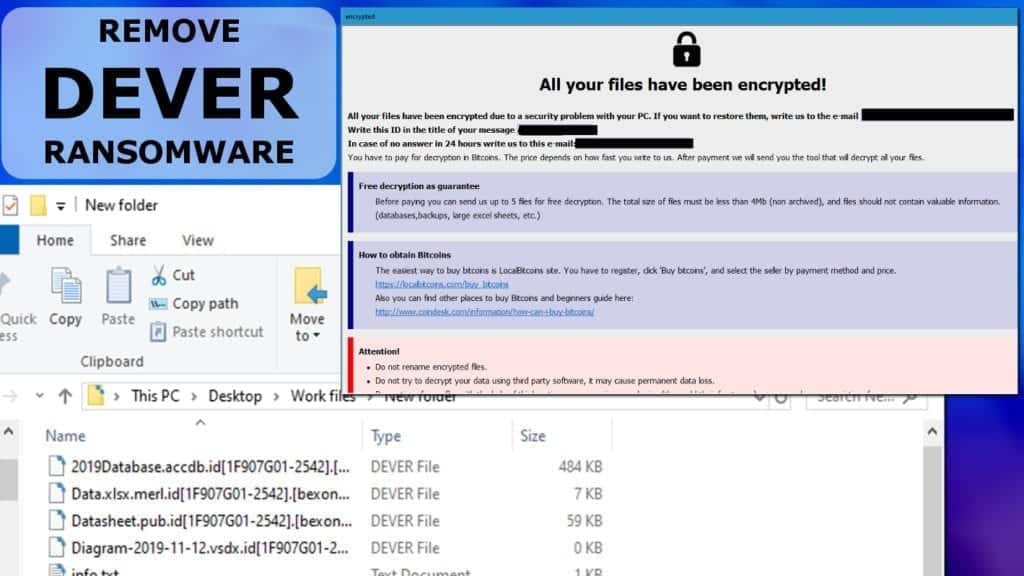
Dever ransomware aims to corrupt your files for good
Contents
DEVER ransomware is a malicious file-encrypting virus that is a version of PHOBOS ransomware. Once this malicious program gets activated by the deceived computer user, it encrypts all personal files and adds .dever file extension to original names. In addition, it appends victim’s ID and criminal’s contact email to the filename, such as .id[1F890G01-2542].[bexonvelia@aol.com].Dever. Once the virus manages to corrupt all data on the PC, it creates info.txt ransom note and opens it in info.hta fomat for the victim.
The text ransom note says that all victim’s files were encrypted. According to the note, the only way to figure out how to recover them is to contact the criminals via behonvelia@aol.com. If the criminals don’t respond within one day, the victim is advised to contact them via alternative email address maitlandtiffaney@aol.com.
What is more, the emails provided by DEVER file virus tend to change from time to time, so you might see lizethroyal@aol.com or another one. There is no specification on how much money the attackers want, or how to pay them. One thing for sure is, they want to receive the money in Bitcoin or another cryptocurrency.
The .hta file, which is a HTML application file, contains a more detailed note from the DEVER file virus’ attackers. It suggests including victim’s ID in the email letter title. If the victim wants, he/she can send 5 files for decryption before paying the ransom. Those can’t exceed 4Mbs in total, and shouldn’t contain any valuable information. The purpose of decrypting these files is simply to encourage the victim to pay up.
We strongly recommend you not to pay the ransom as cyber criminals are highly untrustworthy. Even if you pay, you might not get .dever decryption tool and never recover your files. They are quick to respond when convincing you to pay. Typical scammers’ behavior is vanishing once the money is received.
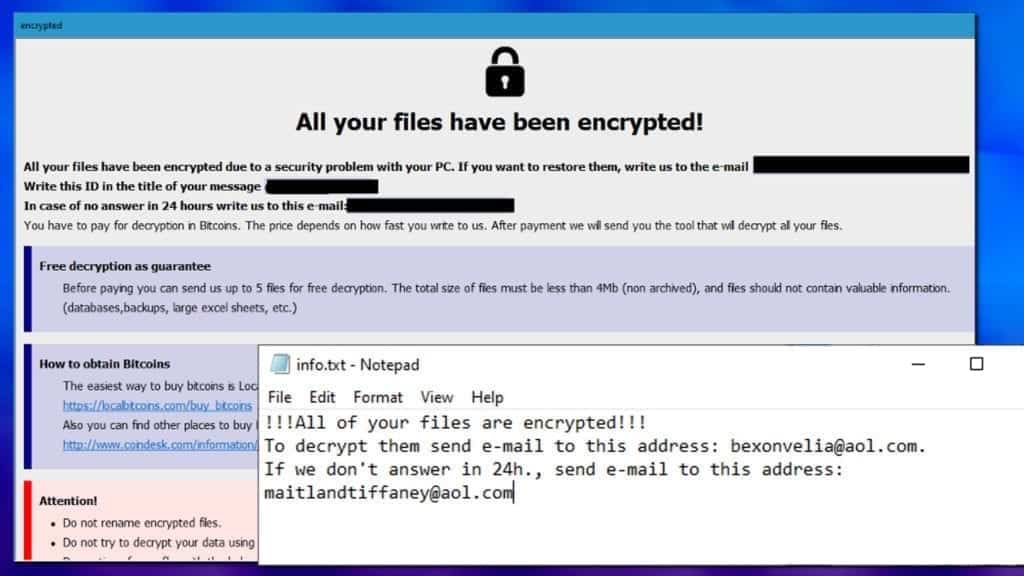
What we recommend you to do is remove DEVER ransomware virus as quickly as possible. The guidelines provided at the end of this article are prepared to help you out. You can employ either free or paid antivirus product to eliminate the threats. We suggest you to carefully inspect the antivirus log after deleting the malware to find out whether any information-stealing or tracking malware was installed.
Threat Summary
| Name | DEVER file virus |
| Type | Ransomware; File-encrypting virus |
| Origins | PHOBOS |
| Extension | .[ID].[EMAIL].dever |
| Ransom note | info.txt, info.hta |
| Ransom demand | Unknown |
| Criminals’ emails | behonvelia@aol.com, maitlandtiffaney@aol.com |
| Distribution | Hacked RDP ports, malicious emails |
| Removal | Can be removed using antivirus software |
| Decryption | No decryption tools available |
Keeping ransomware at bay is hard, put possible
To prevent ransomware attacks (such as CrySiS, Phobos, or STOP/DJVU), you need to learn some basic things about typical malware distribution techniques.
Typical ransomware spreads via malicious emails, hacked RDP ports (the most common infection vector used for DEVER ransomware distribution), infected websites, or illegal online downloads. Therefore, as long as you’re following basic cyber security guidelines, you won’t allow criminals to serve you a malicious payload.
To avoid ransomware infections, keep distance from suspicious online websites, especially those that do not have SSL certificate. Secondly, refrain from downloading illegal software activation tools. Finally, take actions to secure your RDP ports:
- use strong passwords,
- enable Network Level Authentication (NLA),
- or use Remote Desktop Gateway Server.
Remove DEVER ransomware virus from the system
Remove DEVER ransomware virus along with other possible infections from your computer ASAP. We have prepared an easy-to-use guide on how to clean your system yourself. These steps are easy to follow, so you’ll be safe and sound in no time.
DEVER removal won’t recover your files, but will create a safe and fresh environment to use your backups. If you didn’t have your data backups, currently there are no tools capable of restoring .dever extension data back to normal.
OUR GEEKS RECOMMEND
Our team recommends a two-step rescue plan to remove ransomware and other remaining malware from your computer, plus repair caused virus damage to the system:
GeeksAdvice.com editors select recommended products based on their effectiveness. We may earn a commission from affiliate links, at no additional cost to you. Learn more.
DEVER Ransomware Removal Guidelines
Method 1. Enter Safe Mode with Networking
Step 1. Start Windows in Safe Mode with Networking
Before you try to remove the virus, you must start your computer in Safe Mode with Networking. Below, we provide the easiest ways to boot PC in the said mode, but you can find additional ones in this in-depth tutorial on our website – How to Start Windows in Safe Mode. Also, see a video tutorial on how to do it:
Instructions for Windows XP/Vista/7 users
- First of all, turn off your PC. Then press the Power button to start it again and instantly start pressing F8 button on your keyboard repeatedly in 1-second intervals. This launches the Advanced Boot Options menu.
- Use arrow keys on the keyboard to navigate down to Safe Mode with Networking option and press Enter.

Instructions for Windows 8/8.1/10 users
- Open Windows Start menu, then press down the Power button. On your keyboard, press down and hold the Shift key, and then select Restart option.

- This will take you to Windows Troubleshoot screen. Choose Troubleshoot > Advanced Options > Startup Settings > Restart. Tip: If you can't find Startup Settings, click See more recovery options.

- In Startup Settings, press the right key between F1-F9 to enter Safe Mode with Networking. In this case, it is the F5 key.

Step 2. Remove files associated with the virus
Now, you can search for and remove DEVER Ransomware files. It is very hard to identify files and registry keys that belong to the ransomware virus, Besides, malware creators tend to rename and change them repeatedly. Therefore, the easiest way to uninstall such type of a computer virus is to use a reliable malware removal program. In addition, we suggest trying a combination of INTEGO Antivirus (removes malware and protects your PC in real-time) and RESTORO (repairs virus damage to Windows OS files).
Method 2. Use System Restore
In order to use System Restore, you must have a system restore point, created either manually or automatically.
Step 1. Boot Windows in Safe Mode with Command Prompt
Instructions for Windows XP/Vista/7 users
- Shut down your PC. Start it again by pressing the Power button and instantly start pressing F8 button on your keyboard repeatedly in 1-second intervals. You will see Advanced Boot Options menu.
- Using arrow keys on the keyboard, navigate down to Safe Mode with Command Prompt option and press Enter.

Instructions for Windows 8/8.1/10 users
- Launch Windows Start menu, then click the Power button. On your keyboard, press down and hold the Shift key, and then choose Restart option with the mouse cursor.

- This will take you to Windows Troubleshoot screen. Choose Troubleshoot > Advanced Options > Startup Settings > Restart. Tip: If you can't find Startup Settings, click See more recovery options.

- In Startup Settings, press the right key between F1-F9 to enter Safe Mode with Command Prompt. In this case, press F6 key.

Step 2. Start System Restore process
- Wait until system loads and command prompt shows up.
- Type cd restore and press Enter, then type rstrui.exe and press Enter. Or you can just type %systemroot%system32restorerstrui.exe in command prompt and hit Enter.

- This launches System Restore window. Click Next and then choose a System Restore point created in the past. Choose one that was created before ransomware infection.

- Click Yes to begin the system restoration process.
After restoring the system, we recommend scanning the system with antivirus or anti-malware software. In most cases, there won't be any malware remains, but it never hurts to double-check. In addition, we highly recommend checking ransomware prevention guidelines provided by our experts in order to protect your PC against similar viruses in the future.
Alternative software recommendations
Malwarebytes Anti-Malware
Removing spyware and malware is one step towards cybersecurity. To protect yourself against ever-evolving threats, we strongly recommend purchasing a Premium version of Malwarebytes Anti-Malware, which provides security based on artificial intelligence and machine learning. Includes ransomware protection. See pricing options and protect yourself now.

System Mechanic Ultimate Defense
If you're looking for an all-in-one system maintenance suite that has 7 core components providing powerful real-time protection, on-demand malware removal, system optimization, data recovery, password manager, online privacy protection and secure driver wiping technology. Therefore, due to its wide-range of capabilities, System Mechanic Ultimate Defense deserves Geek's Advice approval. Get it now for 50% off. You may also be interested in its full review.

Disclaimer. This site includes affiliate links. We may earn a small commission by recommending certain products, at no additional cost for you. We only choose quality software and services to recommend.

Matt Corey is passionate about the latest tech news, gadgets and everything IT. Matt loves to criticize Windows and help people solve problems related to this operating system. When he’s not tinkering around with new gadgets he orders, he enjoys skydiving, as it is his favorite way to clear his mind and relax.


Leave a Reply