Remove BlackOrchid Ransomware Virus (2022 Guide)

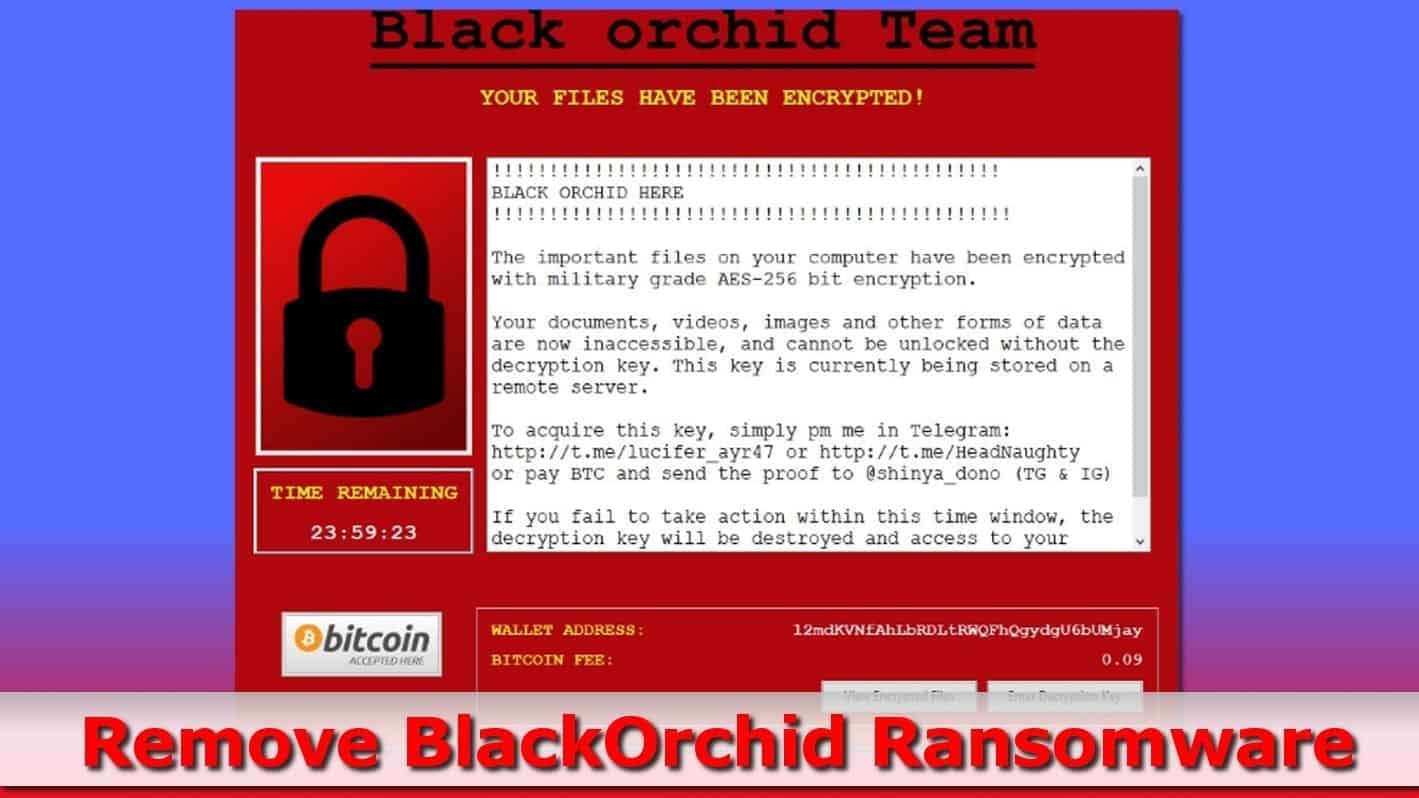
BlackOrchid ransomware locks personal files until a ransom is paid
Contents
BlackOrchid is a name of a ransomware-type virus which encrypts personal files on victim’s computer. The virus was first noticed by GrujaRS. Victims whose computers get hit by this ransomware will discover that all personal and work files have been encrypted and marked with .shinya file extension. The virus also displays a window called Black orchid Team v2.40, which is equivalent to the traditional text ransom note. The message on the screen states that data has been encrypted using AES-256 encryption and the victim has to pay 0.09 BTC to the provided cryptowallet address in order to receive a decryption tool.
As suggested by BlackOrchid ransom note, files cannot be unlocked without a private, also known as decryption key. There is also hardly any ways to find it out as it is stored on criminals’ remote server securely. The attacker also suggests contacting him/her in case any questions arise. The provided contact methods are Telegram accounts (Lucifer_ayr47 and HeadNaughty).
The attacker also suggests paying the ransom and sending the proof to either Telegram or Instagram account named @shinya_dono. After a quick glimpse at this account, it seems that its holder might be Iranian as the posts are captioned in Persian language.
The ransom price for BlackOrchid decryption varies as the cryptocurrency value tends to change back and forth. However, at the moment of writing this article, it was approximately worth $620. The ransomware suggests paying the required sum within a given amount of time, or the decryption no longer be possible.
As suggested by security researchers, this malicious crypto-virus arises from Noblis (Cyclone, SystemCrypter) malware family. Therefore, it is clear that the best thing you can do after being infected is to remove BlackOrchid ransomware virus as soon as you can. After eliminating the malware from your system, you can start looking for your data backups to restore corrupted information safely. In case you do not have data backups, you might want to try data recovery solution included in System Mechanic Ultimate Defense anti-malware.
Threat Summary
| Name | Black Orchid Team ransomware virus |
| Type | Ransomware |
| Encryption method | AES-256 |
| File type after encryption | Shinya File Type |
| Ransom note | Black Ochid Team v.2.40 |
| Contact methods | Telegram: lucifer_ayr47, HeadNaughty and shinya_dono (Telegram and Instagram) |
| Bitcoin wallet address | 12mdKVNfAhLbRDLtRWQFhQgydgU6bUMjay |
| Ransom price | 0.09 Bitcoin |
| Decryptable | No |
| Distribution | Malicious downloads, email spam, infected websites |
| Removal | Remove the ransomware using reliable anti-malware, such as System Mechanic Ultimate Defense, while in Safe Mode (see instructions below) |
Ransomware viruses is one of the biggest menaces for inattentive computer users nowadays. Such malware type has caused serious havoc to PC users worldwide due to ransomware such as DJVU, JOPE, OPQZ, Phobos or Nemty. The problem with ransom-demanding viruses is that they’re usually created by experienced programmers who know what they’re doing.
They design viruses to wreak havoc silently and leave no opportunities to reverse the damage done. It is also worth mentioning that ransomware encryption can be compared to military-grade encryption used to secure governmental secrects. That being said, you cannot decrypt Shinya file type data yourself, and most likely no one can (except the criminals). However, we still do not recommend paying the ransom as this simply fuels the malicious business and the malware industry.
Text presented in the ransom-demanding window that BlackOrchid Team virus shows on the screen:
YOUR FILES HAVE BEEN ENCRYPTED !
!!!!!!!! BLACK ORCHID HERE !!!!!!!!
The important files on your computer have been encrypted with military grade AES-256 bit encryption.
Your documents, videos, images and other forms of data are now inaccessible, and cannot be unlocked without the decryption key. This key is currently being stored on a remote server.
To acquire this key, simply pm me in Telegram: hxxp://t.me/lucifer_ayr47 or hxxp://t.me/HeadNaughty
or pay BTC and send the proof to @shinya_dono (TG & IG)
If you fail to take action within this time window, the decryption key will be destroyed and access to your files will be permanently lost.
WALLET ADDRESS: 12mdKVNfAhLbRDLtRWQFhQgydgU6bUMjay
BITCOIN FEE: 0.09
View Encrypted Files
Enter Decryption Key
How did ransomware attack your computer and ways to avoid it
There are several traditional ransomware and malware distribution methods that are used widely. When it comes to BlackOrchid ransomware distribution, it relies on malicious email spam (deceptive letters with eye-catching subjects and some files attached to it). Another distribution channel is malicious downloads. To be precise, you are likely to download the virus along illegal file sharing websites pushing various software cracks, keygens, free movies and similar copyright-protected content free of charge.
By downloading such files to your system, you expose your computer to a variety of threats, and ransomware might not be the worst of them. For example, you may install stealthy and silently-operating Trojans that can steal your data, track your keystrokes and sniff your login credentials for months before you notice it.
To avoid installing ransomware like BlackOrchid or other malware, follow these easy steps:
- Stay clear of emails sent by unknown senders, or suspicious-looking senders who claim to be someone you know (for example, colleague). Ask your colleague whether they intended to send something for you before opening the attached link or file.
- Keep in mind that malware can be distributed not only via executive files (aka programs), but also documents (Word, PDF, Excel), images, and basically any file type. Therefore, a good practice that we recommend is scanning the downloaded file with an up-to-date antivirus before opening it.
- Resist the urge to obtain copyrighted materials for free. Criminals often use this as a trap for inattentive computer users. Downloading that software crack can result in data loss which will be impossible to fix and destroy all of your work files or precious memories stored on your PC.
- Keep an anti-malware software installed on your computer, but make sure it has a real-time protection enabled.
Remove BlackOrchid ransomware and restore your files
Before you can restore your .shinya extension files, you must remove BlackOrchid ransomware virus and related malware from Windows operating system carefully. To complete this task, we suggest inspecting the tutorial provided by our cybersecurity experts. Since ransomware is a high-level threat, we do not recommend deleting it manually. Instead, boot your PC in Safe Mode and run a full system scan using a powerful anti-malware like System Mechanic Ultimate Defense.
BlackOrchid Team ransomware removal will ensure a clean and safe environment to start recovering your files from data backup. All you’ll have to do is simply plug the external data device to your computer and start copying files to your PC.
OUR GEEKS RECOMMEND
Our team recommends a two-step rescue plan to remove ransomware and other remaining malware from your computer, plus repair caused virus damage to the system:
GeeksAdvice.com editors select recommended products based on their effectiveness. We may earn a commission from affiliate links, at no additional cost to you. Learn more.
BLACKORCHID RANSOMWARE Removal Guidelines
Method 1. Enter Safe Mode with Networking
Step 1. Start Windows in Safe Mode with Networking
Before you try to remove the virus, you must start your computer in Safe Mode with Networking. Below, we provide the easiest ways to boot PC in the said mode, but you can find additional ones in this in-depth tutorial on our website – How to Start Windows in Safe Mode. Also, see a video tutorial on how to do it:
Instructions for Windows XP/Vista/7 users
- First of all, turn off your PC. Then press the Power button to start it again and instantly start pressing F8 button on your keyboard repeatedly in 1-second intervals. This launches the Advanced Boot Options menu.
- Use arrow keys on the keyboard to navigate down to Safe Mode with Networking option and press Enter.
Instructions for Windows 8/8.1/10 users
- Open Windows Start menu, then press down the Power button. On your keyboard, press down and hold the Shift key, and then select Restart option.
- This will take you to Windows Troubleshoot screen. Choose Troubleshoot > Advanced Options > Startup Settings > Restart. Tip: If you can't find Startup Settings, click See more recovery options.
- In Startup Settings, press the right key between F1-F9 to enter Safe Mode with Networking. In this case, it is the F5 key.
Step 2. Remove files associated with the virus
Now, you can search for and remove BLACKORCHID RANSOMWARE files. It is very hard to identify files and registry keys that belong to the ransomware virus, Besides, malware creators tend to rename and change them repeatedly. Therefore, the easiest way to uninstall such type of a computer virus is to use a reliable malware removal program. In addition, we suggest trying a combination of INTEGO antivirus (removes malware and protects your PC in real-time) and RESTORO (repairs virus damage to Windows OS files).
REMOVE MALWARE & REPAIR VIRUS DAMAGE
1 Step. Get robust antivirus to remove existing threats and enable real-time protection
INTEGO Antivirus for Windows provides robust real-time protection, Web Shield against phishing and deceptive websites, blocks malicious downloads and blocks Zero-Day threats. Use it to remove ransomware and other viruses from your computer professionally.
2 Step. Repair Virus Damage on Windows Operating System Files
Download RESTORO to scan your system for FREE and detect security, hardware and stability issues. You can use the scan results and try to remove threats manually, or you can choose to get the full version of software to fix detected issues and repair virus damage to Windows OS system files automatically.
Method 2. Use System Restore
In order to use System Restore, you must have a system restore point, created either manually or automatically.
Step 1. Boot Windows in Safe Mode with Command Prompt
Instructions for Windows XP/Vista/7 users
- Shut down your PC. Start it again by pressing the Power button and instantly start pressing F8 button on your keyboard repeatedly in 1-second intervals. You will see Advanced Boot Options menu.
- Using arrow keys on the keyboard, navigate down to Safe Mode with Command Prompt option and press Enter.
Instructions for Windows 8/8.1/10 users
- Launch Windows Start menu, then click the Power button. On your keyboard, press down and hold the Shift key, and then choose Restart option with the mouse cursor.
- This will take you to Windows Troubleshoot screen. Choose Troubleshoot > Advanced Options > Startup Settings > Restart. Tip: If you can't find Startup Settings, click See more recovery options.
- In Startup Settings, press the right key between F1-F9 to enter Safe Mode with Command Prompt. In this case, press F6 key.
Step 2. Start System Restore process
- Wait until system loads and command prompt shows up.
- Type cd restore and press Enter, then type rstrui.exe and press Enter. Or you can just type %systemroot%system32restorerstrui.exe in command prompt and hit Enter.
- This launches System Restore window. Click Next and then choose a System Restore point created in the past. Choose one that was created before ransomware infection.
- Click Yes to begin the system restoration process.
After restoring the system, we recommend scanning the system with antivirus or anti-malware software. In most cases, there won't be any malware remains, but it never hurts to double-check. In addition, we highly recommend checking ransomware prevention guidelines provided by our experts in order to protect your PC against similar viruses in the future.
Alternative software recommendations
Malwarebytes Anti-Malware
Removing spyware and malware is one step towards cybersecurity. To protect yourself against ever-evolving threats, we strongly recommend purchasing a Premium version of Malwarebytes Anti-Malware, which provides security based on artificial intelligence and machine learning. Includes ransomware protection. See pricing options and protect yourself now.
System Mechanic Ultimate Defense
If you're looking for an all-in-one system maintenance suite that has 7 core components providing powerful real-time protection, on-demand malware removal, system optimization, data recovery, password manager, online privacy protection and secure driver wiping technology. Therefore, due to its wide-range of capabilities, System Mechanic Ultimate Defense deserves Geek's Advice approval. Get it now for 50% off. You may also be interested in its full review.
Disclaimer. This site includes affiliate links. We may earn a small commission by recommending certain products, at no additional cost for you. We only choose quality software and services to recommend.
Norbert Webb is the head of Geek’s Advice team. He is the chief editor of the website who controls the quality of content published. The man also loves reading cybersecurity news, testing new software and sharing his insights on them. Norbert says that following his passion for information technology was one of the best decisions he has ever made. “I don’t feel like working while I’m doing something I love.” However, the geek has other interests, such as snowboarding and traveling.
Recent Posts
Private Internet Access Review 2022: Fast, Secure & Cheap VPN
Private Internet Access (PIA) VPN maintains its long-term role as a leader Private Internet Access…
Remove XCBG Ransomware Virus (DECRYPT .xcbg FILES)
XCBG ransomware aims to lock your files and demand a ransom XCBG ransomware is a…
Remove BPQD Ransomware Virus (DECRYPT .bpqd FILES)
BPQD ransomware encrypts all computer files, demands a ransom from the user BPQD ransomware is…
Remove KQGS Ransomware Virus (DECRYPT .kqgs FILES)
KQGS ransomware is a hostile computer virus designed to encrypt all of your files KQGS…
Remove VTYM Ransomware Virus (DECRYPT .vtym FILES)
VTYM ransomware description: a virtual menace to your files stored on the computer VTYM ransomware…
Remove FOPA Ransomware Virus (DECRYPT .fopa FILES)
FOPA ransomware is a new threatening computer virus that encrypts your files FOPA ransomware virus…