Remove JOPE Ransomware Virus (2021 Decrypt Guide)

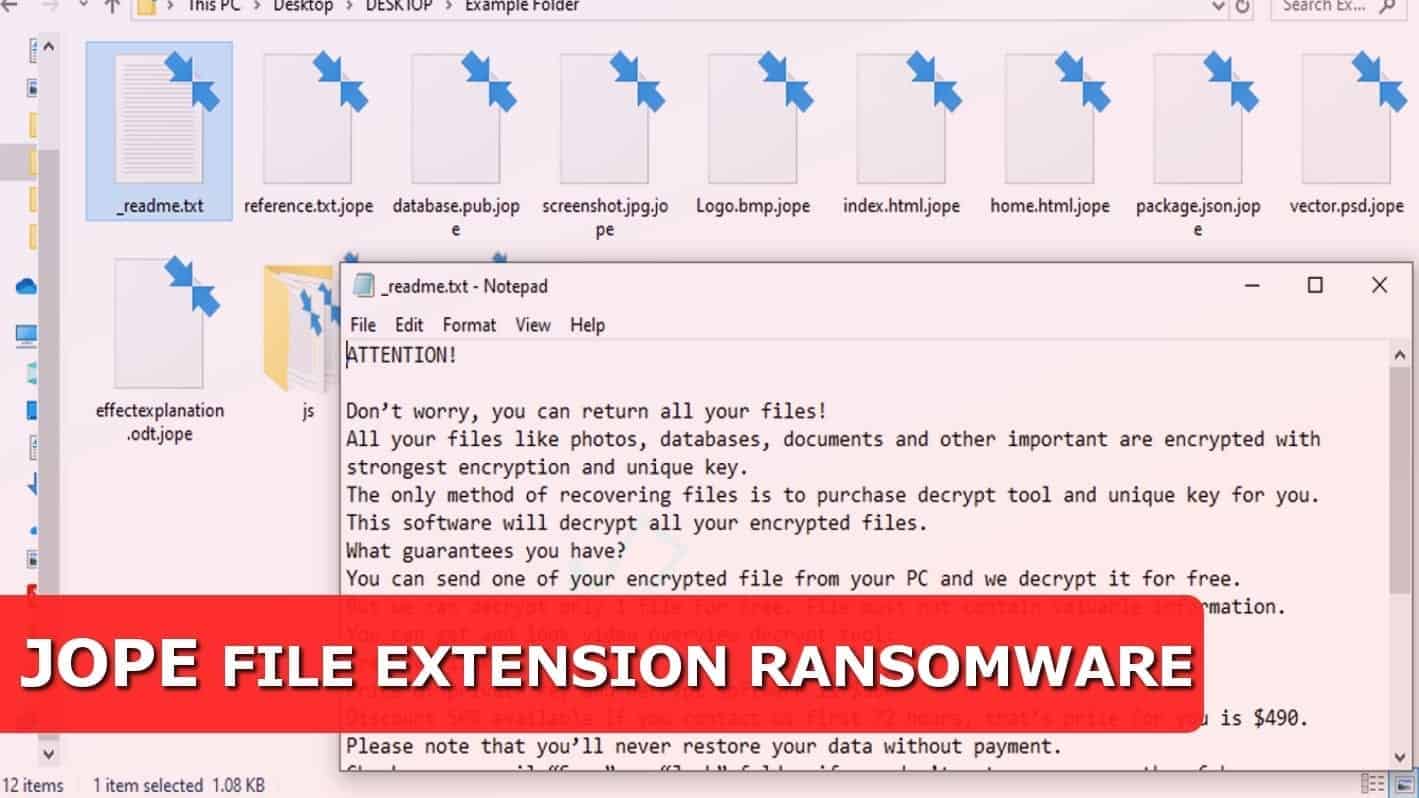
JOPE ransomware encrypts files to prevent victim from accessing them
Contents
JOPE ransomware is a malicious virus which attacks Windows computers to encrypt all files on them. The virus was first noticed by Norbert Webb. The malware originates from STOP/DJVU family and it operates by encoding all of victim’s personal files with a certain encryption method, thus denying any further access to the files. The encrypted files are left with .JOPE file extension and the victim is usually presented with a _readme.txt ransom note. The virus might also install additional malware, such as AZOrult password stealing virus. To decrypt the corrupted data, cyber criminals demand a ransom which is usually in the range of $490-$980 in Bitcoin.
Moreover, the virus tends to act stealthily, and it usually opens a fake Windows updater seen by the user. Once the ‘update’ is done, your system will be infiltrated with this ransomware, which means basically one thing – data encryption procedure takes place. In order to encode the files, JOPE file virus connects to its C&C (command and control center) to obtain an individual encryption key and saves the identical decryption key on the server. Once this happens, the encryption operation begins, and the ransom note _readme.txt appears in every affected folder.
Is there any way to decrypt the data without paying ransom?
The message displayed in Jope virus ransom note is quite straightforward – either you pay the ransom in Bitcoins, or your files will remain inaccessible permanently, since, as the cyber criminals state, the files are encrypted with military grade encryption. And, unfortunately, that is true – decoding of only one key might take years with a powerful setup. Therefore, the intruders claim that meeting their demands is the only rational option.
However, it is not – you have the choice to restore your files from a backup (if you have it) and/or remove JOPE ransomware from the system completely and to be honest, we highly recommend using the latter and following the instructions we provide. To explain, there is no guarantee that even after you pay the price you will get your files back – in fact, usually the victim who decides to pay up experiences not only significant financial losses, but does not receive back the files as well.
Although statistics show that many users are not doing backups, it is worth mentioning, that there might be a chance to recover your files by using different method. Of course, the chance is slim, but it is worth checking out.
In order to carry out this procedure you need to use our instructions in STOP/DJVU decryption guide and figure out whether your data is encrypted using online or offline measures.
Update March 6h, 2020: At the time of writing, there is no JOPE file decryption solution. Please check back for updates for this particular ransomware variant (offline encryption versions only).
Threat Summary
| Name | JOPE ransomware virus |
| Type | Ransomware |
| Version | 218th version of STOP/DJVU |
| Ransom note | _readme.txt |
| Ransom price | $490 or $980 |
| Extension | .jope file extension |
| Symptoms | The ransomware showcases a faux Windows update window and runs data-encrypting processes in the background. Once complete, files have new extensions and cannot be opened. Various folders now have _readme.txt ransom notes with a message from cybercriminals. |
| Contact emails | helpdatarestore@firemail.cc (primary email), helpmanager@mail.ch (secondary) |
| Associated processes | 1A3E.TMP.EXE |
| Distribution | Spreads via illegal file sharing platforms, typically hides in software cracks, movies, or other illegally distributed copyrighted content |
| Removal | Remove using anti-malware software and try its deleted data recovery tool. |
The HOSTS file
JOPE ransomware virus is categorized as a new variation of DJVU which basically means that you’ve been infected by more sophisticated version of the malware. Hence, it might have more capabilities to harm your system i.e. modifying your HOSTS file, adding domain names and IPs to block.
In essence, this virus tends to deny the access to a whole variety of cybersecurity-related and self-help websites and guides online, which might be helpful to the user. Thus, frustrating him even more.
Infection reasons
JOPE file extension virus typically spreads through careless download practices. This especially applies to people, who tend to download various keygens, cracks and other illegal software. Instead of downloading it from shady websites, we encourage you to support the software developers and use only legitimate ways to obtain the products. This course of action, although may seem expensive at first sight, carries fewer risks and in the long run, you’ll benefit from it, since you won’t have to deal with various malware and issues associated with illegal downloads.
This virus is really similar to other ransomware such as NEMTY, DHARMA or PHOBOS. To evade the issues posed by these kinds of threats altogether, we highly recommend using real-time malware protection software, create data backups on external drives and avoid downloading from untrustworthy websites alongside clicking on suspicious links, ads or attachments.
JOPE ransomware removal guide
If you have any suspicion of having the discussed ransomware, you should initiate JOPE file virus removal from your system immediately. In order to do so, we recommend using credible anti-malware software, especially with in-built optimizer and recovery tool, which might help dealing with these kinds of issues in the future.
After the ransomware removal, you should change the passwords in every website you used them on, since this ransomware might’ve installed password-stealing software on your computer. Keeping your privacy safe from future intrusions should be a priority. To remove JOPE ransomware virus, follow the steps below attentively.
OUR GEEKS RECOMMEND
Our team recommends a two-step rescue plan to remove ransomware and other remaining malware from your computer, plus repair caused virus damage to the system:
GeeksAdvice.com editors select recommended products based on their effectiveness. We may earn a commission from affiliate links, at no additional cost to you. Learn more.
JOPE RANSOMWARE VIRUS Removal Guidelines
Method 1. Enter Safe Mode with Networking
Step 1. Start Windows in Safe Mode with Networking
Before you try to remove the virus, you must start your computer in Safe Mode with Networking. Below, we provide the easiest ways to boot PC in the said mode, but you can find additional ones in this in-depth tutorial on our website – How to Start Windows in Safe Mode. Also, see a video tutorial on how to do it:
Instructions for Windows XP/Vista/7 users
- First of all, turn off your PC. Then press the Power button to start it again and instantly start pressing F8 button on your keyboard repeatedly in 1-second intervals. This launches the Advanced Boot Options menu.
- Use arrow keys on the keyboard to navigate down to Safe Mode with Networking option and press Enter.
Instructions for Windows 8/8.1/10 users
- Open Windows Start menu, then press down the Power button. On your keyboard, press down and hold the Shift key, and then select Restart option.
- This will take you to Windows Troubleshoot screen. Choose Troubleshoot > Advanced Options > Startup Settings > Restart. Tip: If you can't find Startup Settings, click See more recovery options.
- In Startup Settings, press the right key between F1-F9 to enter Safe Mode with Networking. In this case, it is the F5 key.
Step 2. Remove files associated with the virus
Now, you can search for and remove JOPE RANSOMWARE VIRUS files. It is very hard to identify files and registry keys that belong to the ransomware virus, Besides, malware creators tend to rename and change them repeatedly. Therefore, the easiest way to uninstall such type of a computer virus is to use a reliable malware removal program. In addition, we suggest trying a combination of INTEGO antivirus (removes malware and protects your PC in real-time) and RESTORO (repairs virus damage to Windows OS files).
REMOVE MALWARE & REPAIR VIRUS DAMAGE
1 Step. Get robust antivirus to remove existing threats and enable real-time protection
INTEGO Antivirus for Windows provides robust real-time protection, Web Shield against phishing and deceptive websites, blocks malicious downloads and blocks Zero-Day threats. Use it to remove ransomware and other viruses from your computer professionally.
2 Step. Repair Virus Damage on Windows Operating System Files
Download RESTORO to scan your system for FREE and detect security, hardware and stability issues. You can use the scan results and try to remove threats manually, or you can choose to get the full version of software to fix detected issues and repair virus damage to Windows OS system files automatically.
Method 2. Use System Restore
In order to use System Restore, you must have a system restore point, created either manually or automatically.
Step 1. Boot Windows in Safe Mode with Command Prompt
Instructions for Windows XP/Vista/7 users
- Shut down your PC. Start it again by pressing the Power button and instantly start pressing F8 button on your keyboard repeatedly in 1-second intervals. You will see Advanced Boot Options menu.
- Using arrow keys on the keyboard, navigate down to Safe Mode with Command Prompt option and press Enter.
Instructions for Windows 8/8.1/10 users
- Launch Windows Start menu, then click the Power button. On your keyboard, press down and hold the Shift key, and then choose Restart option with the mouse cursor.
- This will take you to Windows Troubleshoot screen. Choose Troubleshoot > Advanced Options > Startup Settings > Restart. Tip: If you can't find Startup Settings, click See more recovery options.
- In Startup Settings, press the right key between F1-F9 to enter Safe Mode with Command Prompt. In this case, press F6 key.
Step 2. Start System Restore process
- Wait until system loads and command prompt shows up.
- Type cd restore and press Enter, then type rstrui.exe and press Enter. Or you can just type %systemroot%system32restorerstrui.exe in command prompt and hit Enter.
- This launches System Restore window. Click Next and then choose a System Restore point created in the past. Choose one that was created before ransomware infection.
- Click Yes to begin the system restoration process.
After restoring the system, we recommend scanning the system with antivirus or anti-malware software. In most cases, there won't be any malware remains, but it never hurts to double-check. In addition, we highly recommend checking ransomware prevention guidelines provided by our experts in order to protect your PC against similar viruses in the future.
Alternative software recommendations
Malwarebytes Anti-Malware
Removing spyware and malware is one step towards cybersecurity. To protect yourself against ever-evolving threats, we strongly recommend purchasing a Premium version of Malwarebytes Anti-Malware, which provides security based on artificial intelligence and machine learning. Includes ransomware protection. See pricing options and protect yourself now.
System Mechanic Ultimate Defense
If you're looking for an all-in-one system maintenance suite that has 7 core components providing powerful real-time protection, on-demand malware removal, system optimization, data recovery, password manager, online privacy protection and secure driver wiping technology. Therefore, due to its wide-range of capabilities, System Mechanic Ultimate Defense deserves Geek's Advice approval. Get it now for 50% off. You may also be interested in its full review.
Disclaimer. This site includes affiliate links. We may earn a small commission by recommending certain products, at no additional cost for you. We only choose quality software and services to recommend.
Norbert Webb is the head of Geek’s Advice team. He is the chief editor of the website who controls the quality of content published. The man also loves reading cybersecurity news, testing new software and sharing his insights on them. Norbert says that following his passion for information technology was one of the best decisions he has ever made. “I don’t feel like working while I’m doing something I love.” However, the geek has other interests, such as snowboarding and traveling.
Recent Posts
Remove KXDE Ransomware Virus (DECRYPT .kxde FILES)
KXDE ransomware uses encryption to lock all files on a computer KXDE ransowmare is a…
Remove WDLO Ransomware Virus (DECRYPT .wdlo FILES)
WDLO ransomware uses encryption to lock your personal files WDLO ransomware is a malicious computer…
Why You Need a VPN and How Does It Protect You?
What is a VPN and how does it work? The term VPN stands for Virtual…
Remove PPHG Ransomware Virus (DECRYPT .pphg FILES)
PPHG ransomware encrypts your computer files, threatens to keep them locked until a ransom is…
Remove SSOI Ransomware Virus (DECRYPT .ssoi FILES)
SSOI ransomware aims to lock all of your data on a computer and then extort…
Remove KKIA Ransomware Virus (DECRYPT .kkia FILES)
KKIA ransomware sneakily encrypts your files KKIA ransomware is a newly emerged computer virus that…