FIX Video Scheduler Internal Error on Windows (2022 Guide)

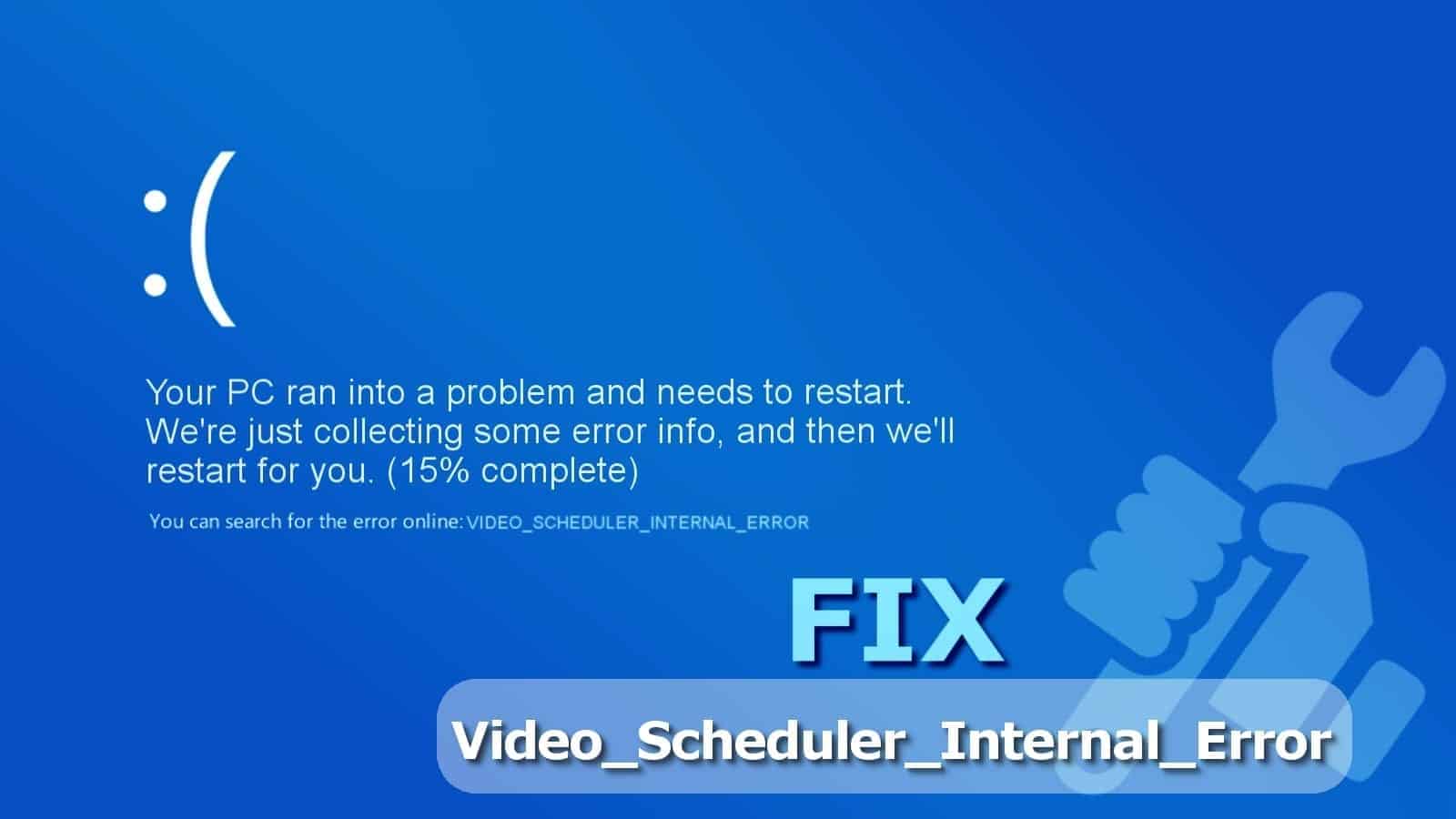
Video_Scheduler_Internal_Error error causes and solutions
Contents
- Video_Scheduler_Internal_Error error causes and solutions
- Working ways to Fix Video Scheduler Internal Error
- Method 1. Check if you’re running two security programs at once
- Method 2. Check and repair hard disk problems
- Method 3. Update drivers to Fix Video_Scheduler_Internal_Error
- Method 4. Uninstall Windows Update
- Method 5. Update Windows
- Method 6. Uninstall recently installed programs
- Method 7. Run Windows OS repair software
- Method 8. Try lowering game settings
VIDEO SCHEDULER INTERNAL ERROR is an error code associated with the Windows Blue Screen of Death (BSoD). This code signals about computer’s graphic card problems. Most of the time, this error occurs during gameplay. In certain cases, the issue can be caused by video adapter, hardware changes, corrupted system files or third-party software. Many users who encountered this issue report using NVIDIA graphic cards or Ryzen CPU processors. In this guide, we will cover most common causes and the best ways to fix this error.
For some users, the stop error occurs after Windows update. Others report seeing artifacts on the screen while gaming League of Legends or other games, followed by a Blue Screen of Death and a message that reads:
Your PC ran into a problem and needs to restart. We’re just collecting some error info, and then we’ll restart for you.
VIDEO_SCHEDULER_INTERNAL_ERROR
There are more than a few factors that trigger this blue screen of death error, so finding and fixing the right one can be a tricky and time-consuming process. However, we suggest you to follow our lengthy and detailed guide and you will fix the issue in no time.
It is confirmed that the Video Scheduler Internal Error typically occurs on Lenovo computers using NVIDIA, Radeon RX 580, Geforce RTX 2070 and 2080ti graphic cards and Ryzen processors. However, the issue can occur on any other PC models running Windows as well.
Follow our tutorial on how to fix Video Scheduler Internal Error in 2020 and you’ll be able to enjoy using your computer normally again.
Working ways to Fix Video Scheduler Internal Error
Our professional team has prepared a complete guide on how to fix Video Scheduler Internal Error on Window 10, 8 and earlier. Keep in mind that before you begin troubleshooting and fixing your computer to eliminate Video_Scheduler_Internal_Error, you may need to boot your computer in Safe Mode with Networking, so check our guide on that. You might also find our guide on Youtube useful.
In case you’re encountering a reboot loop, check our tips on Your PC ran into a problem and needs to restart guide.
Once you eliminate these problems, you may begin fixing the Video Scheduler Internal Error now. Try one method at a time, then boot back into Normal mode (only if you had to enter Safe Mode with Networking) to see if the problem persists. Otherwise, continue troubleshooting with or without Safe Mode until you find the right fix.
FIX IT NOW
Compatibility: Microsoft Windows
Read Review
Fix PC errors, repair virus damage and identify hardware/stability issues using RESTORO – a unique PC Repair tool using a patented technology to replace damaged or missing Windows system files, which often are the real cause of annoying Windows errors. Try the FREE scan option to search for stability, security and hardware-related issues. To fix identified problems and receive hardware-related recommendations, you have to purchase the license key for the full software version.
Method 1. Check if you’re running two security programs at once
Video_scheduler_internal_error can be caused by recently installed or activated programs, such as antivirus. To be particular, users report Kaspersky Antivirus may be causing the issue if Windows Defender (now called Windows Security) isn’t disabled.
In case you are using antivirus software different than Windows Defender, disable WD using these simple steps:
- Use Windows search to find Virus & Threat Protection.
- Here, look for Virus & Threat Protection Settings. Click on Manage settings.
- Toggle Real-Time Protection OFF.
Method 2. Check and repair hard disk problems
Blue Screen of Death (BSoD) Errors like Video Scheduler Internal Error often occur due to system file corruption or errors related to hard disk. You can easily run a system check using Command Prompt.
- In Windows search, type cmd, then right-click on the matching result to it Run as administrator. In the UAC window, click Yes.
- In Command Prompt – Administrator mode, type sfc /scannow and hit Enter. Wait until the process finishes scanning and fixing corrupt Windows system files.
- Now, type chkdsk /f /r and press Enter. Most likely, the run won’t start immediately and you’ll get a message that the volume is in use by another process. You’ll be asked whether you want to perform scan the next time your computer restarts – type Y and press Enter to agree.
- Restart your computer.
- Check if the error persists.
Method 3. Update drivers to Fix Video_Scheduler_Internal_Error
This is the most common fix for Video Scheduler Internal Error NVIDIA. As widely known, faulty or outdated device drivers are the most common issue causing BSoD errors. To manage, uninstall or update device drivers, launch Device Manager on Windows. Here’s a full guide on how to fix your drivers:
- Press Windows key + R to launch Run prompt. Type devmgmt.msc and press OK.
- In Device Manager, first, check for drivers with a yellow icon identifying that they’re having problems. Simply double-click on categories to expand them; subsequently, right-click each device and click Update driver.
NOTE. In case you can’t see yellow notifications, try updating graphics devices (by NVIDIA or another manufacturer) and processors first as shown below, and, if required, other drivers as well. - After that, choose Search automatically for updated driver software. Repeat until you fix all the faulty drivers.
- Check if the problem persists.
Method 4. Uninstall Windows Update
TIP. Try this method if Video Scheduler Internal Error occurs after installation of Windows Update.
Let’s face it – Windows updates, especially Windows 10 updates, come with loads of bugs and annoy people to death. Therefore, in case there are some corrupted settings in the system due to a recently installed patch or update, you might run into Video_scheduler_internal_error BSoD. In such case, try to roll back by uninstalling the faulty updates:
- Follow this guide to start Windows in Recovery Mode and enter Safe mode from there.
- Once in Safe Mode with Networking, use Windows search to open Control Panel.
- Go to Uninstall a program. You may find this option under Programs and Features or simply Programs section.
- Look on your left and click View Installed Updates.
- Here, order the installed items by date and try uninstalling the updates one by one. Simply select one and click Uninstall.
- Check if you continue to run into Video Scheduler Internal Error.
Method 5. Update Windows
Although Windows 10 updates are often a reason to BSoD problems like Video Scheduler Internal Error, installing the fresh updates can also be the fix to your problem. Here’s what you need to do:
- In Windows search, type Settings.
- In Settings, open Update & Security.
- Here, click Check for Updates. Then install available updates and restart your PC.
Method 6. Uninstall recently installed programs
You might want to try this method if you have noticed that Video_Scheduler_Internal_Error occurred after installation of suspicious third-party software.
- Use Windows search to open Control Panel.
- In Control Panel, open Uninstall a Program.
- Check the list for suspicious or recently installed programs that might be causing the BSoD error. Right-click them and choose Uninstall. Confirm your choice.
Method 7. Run Windows OS repair software
One of the most common problems related to BSoD errors like Video Scheduler Internal Error is faulty or misconfigured Windows Registry files. We recommend running a system scan with RESTORO. This software can restore the default state of Windows Registry and using its massive database of continuously updated system files, it can replace missing or damaged system components. The software offers free scan – to fix the detected issues, one must obtain its license.
- Download RESTORO.
- Install the software by following the instructions provided on the screen.
- Begin scanning your system. The program will detect security, stability and hardware issues that might be causing the error.
- Enter the license key and fix the detected problems.
Method 8. Try lowering game settings
Please share your experience fixing Video_Scheduler_Internal_Error. Have you found another method or workaround? Comment below and help others!
Norbert Webb is the head of Geek’s Advice team. He is the chief editor of the website who controls the quality of content published. The man also loves reading cybersecurity news, testing new software and sharing his insights on them. Norbert says that following his passion for information technology was one of the best decisions he has ever made. “I don’t feel like working while I’m doing something I love.” However, the geek has other interests, such as snowboarding and traveling.
Recent Posts
Remove SSOI Ransomware Virus (DECRYPT .ssoi FILES)
SSOI ransomware aims to lock all of your data on a computer and then extort…
Remove KKIA Ransomware Virus (DECRYPT .kkia FILES)
KKIA ransomware sneakily encrypts your files KKIA ransomware is a newly emerged computer virus that…
Remove HFGD Ransomware Virus (DECRYPT .hfgd FILES)
HFGD ransomware aims to take your computer files hostage HFGD ransomware is a malicious malware…
Remove RGUY Ransomware Virus (DECRYPT .rguy FILES)
Description of RGUY ransomware which is designed to encrypt files on computers worldwide RGUY ransomware…
Remove MMUZ Ransomware Virus (DECRYPT .mmuz FILES)
MMUZ ransomware arises from the infamous STOP/DJVU data-encrypting malware group MMUZ ransomware is a dangerous…
Remove VLFF Ransomware Virus (DECRYPT .vlff FILES)
VLFF ransomware is a virtual menace to your computer files VLFF ransomware is a newly…
View Comments
Method 4. Uninstall Windows Update, was the solution for me. Removed the Fall "feature update" 1909 and went back to the proven Spring 1903. I also disabled automatic updates. IBM used to say, apply fixpacks only if needed.
happened to me after updating to windows 10 1909 but reverting didn't fix, is my video card dead?
the card is an EVGA GTX 480 if that helps
Thanks, uninstalling some Windows updates worked like a charm!